Ubuntu/Mint Linux wireless network WIFI enable
Ubuntu/Mint Linux can usually be connected directly to the network after installation, but some devices may have problems connecting to WIFI. In the Desktop environment, you can't see the wireless connection icon and options at all. Just a few simple steps, try to solve it:
- Under Mint/Ubuntu 12, you first need to connect to a wired network and install the wireless network card driver; in the desktop environment, enter the menu-system (preference) settings-"Driver Manager" in the system, and you will see the following interface:
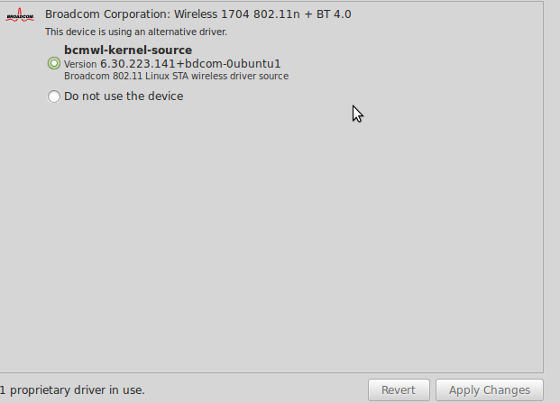
ubuntu 13.10 In the software update interface:
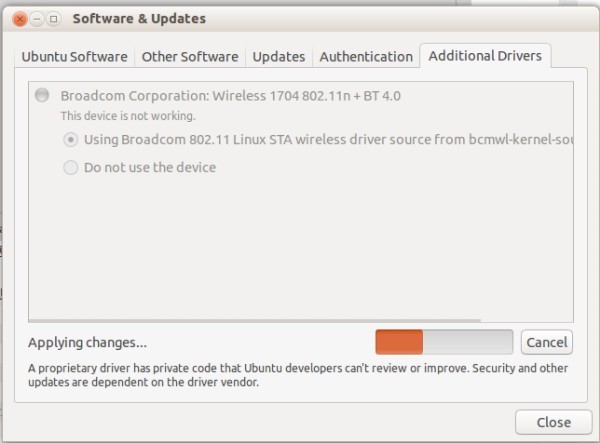
Select the device driver, apply the changes, and the driver will be installed automatically.
- After the installation is complete, you will find that the wireless WIFI network appears in the menu, but WIFI disabled is displayed in gray and cannot be changed:
~ $ iwconfig
vmnet8 no wireless extensions.
eth0 no wireless extensions.
eth1 IEEE 802.11abg ESSID:off/any
Mode:Managed Access Point: Not-Associated
Retry long limit:7 RTS thr:off Fragment thr:off
Power Management:off
Found that the wireless network card eth1 has appeared, but Network is down.
- Restart the network management program, sudo service network-manager restart can apply the changes, and the wireless network can search for connections.
~ $ sudo service network-manager restart
network-manager stop/waiting
network-manager start/running, process 30359