CentOS7はRuby言語開発環境を構成します
CentOS 7はRuby言語開発環境を構成します#
Ruby2.2をインストールする###
CentOS7リポジトリのRubyバージョンは2.0ですが、必要に応じて、RPMパッケージを使用して2.2をインストールできます。
- CentOSSCLoソフトウェアコレクションリポジトリを追加します
[ root@linuxprobe ~]# yum -y install centos-release-scl-rh centos-release-scl
# set[priority=10][root@linuxprobe ~]# sed -i -e "s/\]$/\]\npriority=10/g"/etc/yum.repos.d/CentOS-SCLo-scl.repo
[ root@linuxprobe ~]# sed -i -e "s/\]$/\]\npriority=10/g"/etc/yum.repos.d/CentOS-SCLo-scl-rh.repo
# for another way, change to [enabled=0] and use it only when needed
[ root@linuxprobe ~]# sed -i -e "s/enabled=1/enabled=0/g"/etc/yum.repos.d/CentOS-SCLo-scl.repo
[ root@linuxprobe ~]# sed -i -e "s/enabled=1/enabled=0/g"/etc/yum.repos.d/CentOS-SCLo-scl-rh.repo
# if[enabled=0], input a command to use the repository
[ root@linuxprobe ~]# yum --enablerepo=centos-sclo-rh install [Package][root@linuxprobe ~]# yum --enablerepo=centos-sclo-sclo install [Package]
# ルビーをインストールする
yum --enablerepo=centos-sclo-rh -y install rh-ruby22
- ソフトウェアコレクションのソフトウェアパッケージは/ optディレクトリにインストールされます。これを使用するには、以下に示すように、環境変数をロードする必要があります。
# 環境変数をロードする
[ root@linuxprobe ~]# scl enable rh-ruby22 bash
[ root@linuxprobe ~]# ruby -v
ruby 2.2.2p95(2015-04-13 revision 50295)[x86_64-linux][root@linuxprobe ~]# which ruby
/opt/rh/rh-ruby22/root/usr/bin/ruby
- ログイン時に自動的に有効になるようにRuby2.2を設定し、次のように構成します。
[ root@linuxprobe ~]# vim /etc/profile.d/rh-ruby22.sh
#! /bin/bash
source /opt/rh/rh-ruby22/enable
export X_SCLS="`scl enable rh-ruby22 'echo $X_SCLS'`"export PATH=$PATH:/opt/rh/rh-ruby22/root/usr/local/bin
Ruby2.3をインストールする###
# ルビーをインストールする
yum --enablerepo=centos-sclo-rh -y install rh-ruby23
- ソフトウェアコレクションのソフトウェアパッケージは/ optディレクトリにインストールされます。これを使用するには、以下に示すように、環境変数をロードする必要があります。
# 環境変数をロードする
[ root@linuxprobe ~]# scl enable rh-ruby23 bash
[ root@linuxprobe ~]# ruby -v
ruby 2.2.2p95(2015-04-13 revision 50295)[x86_64-linux][root@linuxprobe ~]# which ruby
/opt/rh/rh-ruby22/root/usr/bin/ruby
- ログイン時にRuby2.3を自動的に有効にするように設定し、次のように構成します。
[ root@linuxprobe ~]# vim /etc/profile.d/rh-ruby23.sh
#! /bin/bash
source /opt/rh/rh-ruby23/enable
export X_SCLS="`scl enable rh-ruby23 'echo $X_SCLS'`"export PATH=$PATH:/opt/rh/rh-ruby23/root/usr/local/bin
Ruby on Rails 4をインストールして、RubyFramework環境を構築します##
- EPELソフトウェアリポジトリを追加する
[ root@linuxprobe ~]# yum -y install epel-release
# set[priority=5][root@linuxprobe ~]# sed -i -e "s/\]$/\]\npriority=5/g"/etc/yum.repos.d/epel.repo
# for another way, change to [enabled=0] and use it only when needed
[ root@linuxprobe ~]# sed -i -e "s/enabled=1/enabled=0/g"/etc/yum.repos.d/epel.repo
# if[enabled=0], input a command to use the repository
[ root@linuxprobe ~]# yum --enablerepo=epel install [Package]
Ruby on Rails 4
- Ruby2.2をインストールします。上記を参照してください
- 依存関係のインストール(epel + SCLo)
[ root@linuxprobe ~]# yum --enablerepo=epel,centos-sclo-rh -y install rh-ruby22-ruby-devel nodejs libuv gcc make libxml2 libxml2-devel mariadb-devel zlib-devel libxslt-devel
- Rails4をインストールする
[ root@linuxprobe ~]# gem install bundler
[ root@linuxprobe ~]# gem install nokogiri ----use-system-libraries
[ root@linuxprobe ~]# gem install rails --version="~>4.0"--no-ri --no-rdoc
[ root@linuxprobe ~]# /opt/rh/rh-ruby22/root/usr/local/bin/rails -v
Rails 4.2.8
Ruby on Rails 5
- Ruby 2.3をインストールし、上記を参照してください
- 依存関係のインストール(epel + SCLo)
[ root@linuxprobe ~]# yum --enablerepo=epel,centos-sclo-rh -y install rh-ruby23-ruby-devel nodejs libuv gcc make libxml2 libxml2-devel mariadb-devel zlib-devel libxslt-devel
- Rails5をインストールする
[ root@linuxprobe ~]# gem install bundler
[ root@linuxprobe ~]# gem install nokogiri ----use-system-libraries
[ root@linuxprobe ~]# gem install rails --no-ri --no-rdoc
[ root@linuxprobe ~]# rails -v
Rails 5.0.2
サンプルアプリケーションを作成し、それが機能することを確認します###
- [MariaDB](https://cloud.tencent.com/product/tdsql?from=10680)サービスをインストールする必要があります
[ root@linuxprobe ~]# yum -y install mariadb-server
[ root@linuxprobe ~]# vi /etc/my.cnf
# add follows within [mysqld] section
[ mysqld]
character-set-server=utf8
[ root@linuxprobe ~]# systemctl start mariadb
[ root@linuxprobe ~]# systemctl enable mariadb
ln -s '/usr/lib/systemd/system/mariadb.service''/etc/systemd/system/multi-user.target.wants/mariadb.service'
- MariaDBを初期化します
[ root@linuxprobe ~]# mysql_secure_installation
NOTE: RUNNING ALL PARTS OF THIS SCRIPT IS RECOMMENDED FOR ALL MariaDB
SERVERS IN PRODUCTION USE! PLEASE READ EACH STEP CAREFULLY!
In order to log into MariaDB to secure it, we'll need the current
password for the root user. If you've just installed MariaDB, and
you haven't set the root password yet, the password will be blank,
so you should just press enter here.
Enter current password forroot(enter for none):
OK, successfully used password, moving on...
Setting the root password ensures that nobody can log into the MariaDB
root user without the proper authorisation.
# set root password
Set root password?[Y/n] y
New password:
Re-enter newpassword:
Password updated successfully!
Reloading privilege tables..... Success!
By default, a MariaDB installation has an anonymous user, allowing anyone
to log into MariaDB without having to have a user account created for
them. This is intended only for testing, and to make the installation
go a bit smoother. You should remove them before moving into a
production environment.
# remove anonymous users
Remove anonymous users?[Y/n] y
... Success!
Normally, root should only be allowed to connect from'localhost'. This
ensures that someone cannot guess at the root password from the network.
# disallow root login remotely
Disallow root login remotely?[Y/n] y
... Success!
By default, MariaDB comes with a database named 'test' that anyone can
access. This is also intended only for testing, and should be removed
before moving into a production environment.
# remove test database
Remove test database and access to it?[Y/n] y
- Dropping test database...... Success!- Removing privileges on test database...... Success!
Reloading the privilege tables will ensure that all changes made so far
will take effect immediately.
# reload privilege tables
Reload privilege tables now?[Y/n] y
... Success!
Cleaning up...
All done! If you've completed all of the above steps, your MariaDB
installation should now be secure.
Thanks for using MariaDB!
# connect to MariaDB with root
[ root@linuxprobe ~]# mysql -u root -p
Enter password:
Welcome to the MariaDB monitor. Commands end with; or \g.
Your MariaDB connection id is 11
Server version:5.5.52-MariaDB MariaDB Server
Copyright(c)2000,2016, Oracle, MariaDB Corporation Ab and others.
Type 'help;' or '\h'for help. Type '\c' to clear the current input statement.
# show user list
MariaDB [(none)]> select user,host,password from mysql.user;+------+-----------+-------------------------------------------+| user | host | password |+------+-----------+-------------------------------------------+| root | localhost |*E2ACEC2F2DA384EE6753673365DFEF35F0C272C9 || root |127.0.0.1|*E2ACEC2F2DA384EE6753673365DFEF35F0C272C9 || root |::1|*E2ACEC2F2DA384EE6753673365DFEF35F0C272C9 |+------+-----------+-------------------------------------------+3 rows inset(0.00 sec)
# show database list
MariaDB [(none)]> show databases;+--------------------+| Database |+--------------------+| information_schema || mysql || performance_schema |+--------------------+3 rows inset(0.00 sec)
MariaDB [(none)]> exit
Bye
- テストアプリケーションを作成する
[ root@linuxprobe ~]# gem install mysql2 --no-ri --no-rdoc ----with-mysql-config=/usr/bin/mysql_config
[ root@linuxprobe ~]# rails newSampleApp-d mysql
[ root@linuxprobe ~]# cd SampleApp
[ root@linuxprobe SampleApp]# vi config/database.yml
default:&default
adapter: mysql2
encoding: utf8
pool:5
username: root
password: password # MariaDB password
socket:/var/lib/mysql/mysql.sock
# create test application
[ root@dlp SampleApp]# rails db:create
Created database 'SampleApp_development'
Created database 'SampleApp_test'[root@dlp SampleApp]# rails generate scaffold testapp name:string title:string body:text
[ root@dlp SampleApp]# rails db:migrate
[ root@dlp SampleApp]# rails server --binding=0.0.0.0=> Booting Puma
=> Rails 5.0.2 application starting in development on http://0.0.0.0:3000=> Run `rails server -h`for more startup options
Puma starting in single mode...* Version 3.8.2(ruby 2.3.1-p112), codename: Sassy Salamander
* Min threads:5, max threads:5* Environment: development
* Listening on tcp://0.0.0.0:3000
Use Ctrl-C to stop
- クライアントアクセス[http://10.1.1.53:3000/](http://10.1.1.53:3000/)
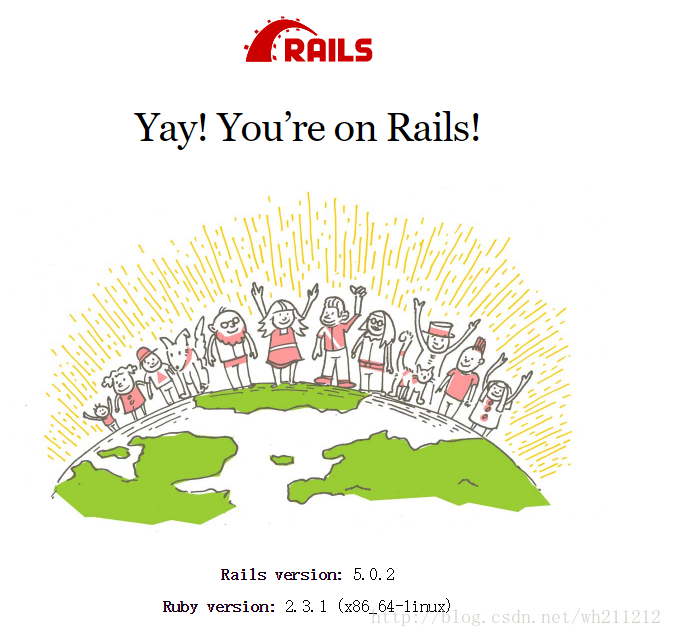
Recommended Posts