UbuntuはPlayOnLinuxノートを使用します
playonlinux公式サイト:[https://www.playonlinux.com/en/](https://www.playonlinux.com/en/)
ヘルプドキュメント:[https://www.playonlinux.com/en/documentation.html](https://www.playonlinux.com/en/documentation.html)
playonlinuxを介したWindowsアプリケーションのサポートはわずかに優れていることがわかりました。最善の解決策は、仮想マシンにWindowsシステムをインストールすることです。
予備条件winehq:[https://wiki.winehq.org/Ubuntu](https://wiki.winehq.org/Ubuntu)
サポートされているアプリケーションのスクリーンショットは次のとおりです。
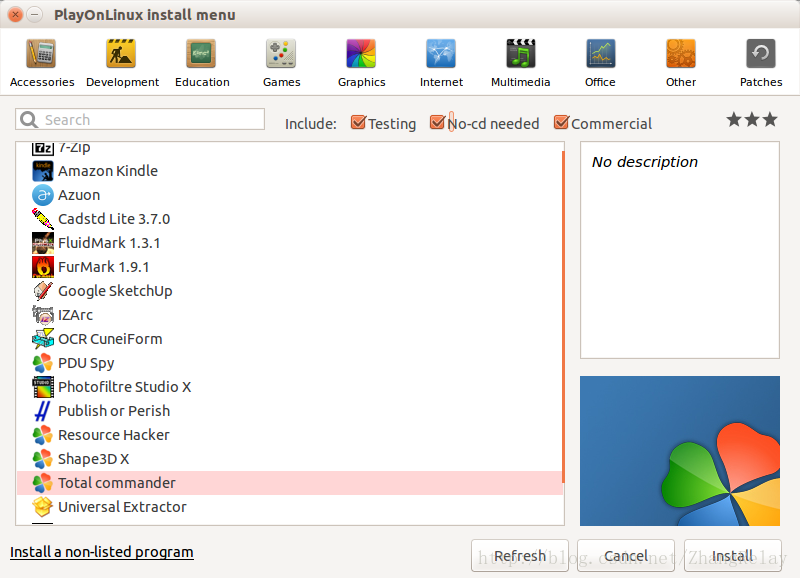
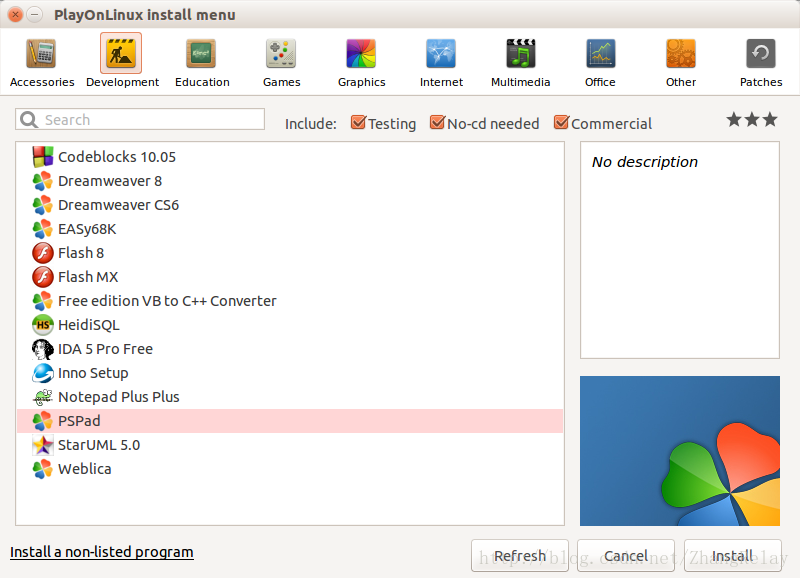
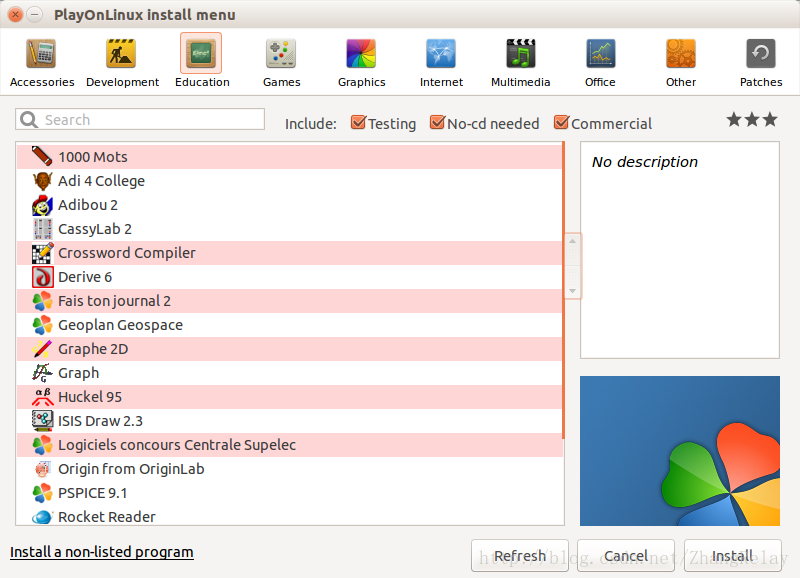
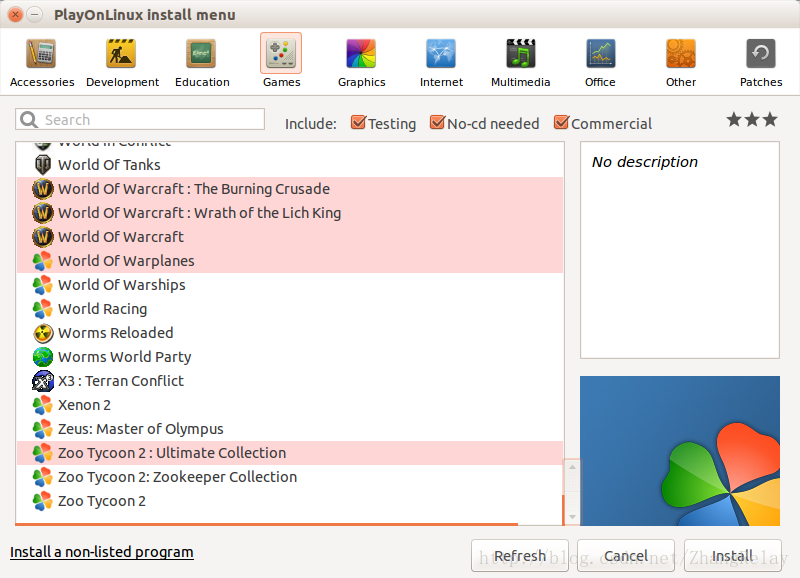
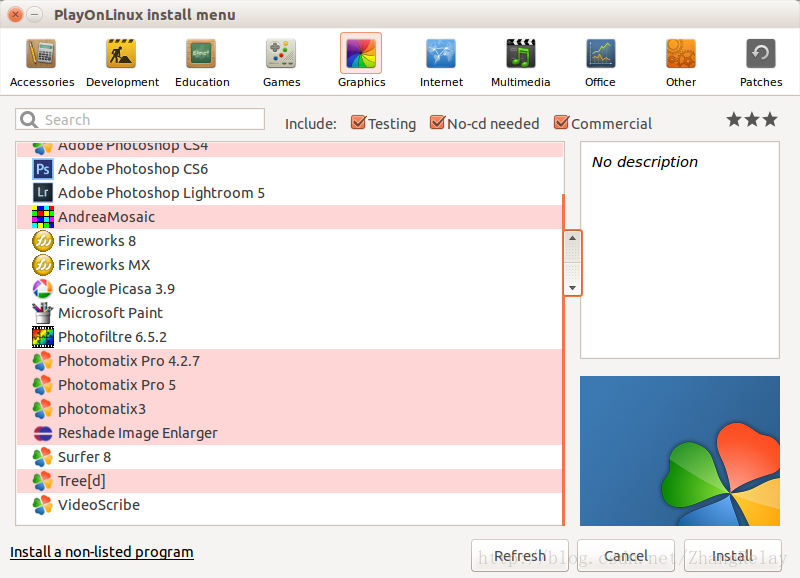
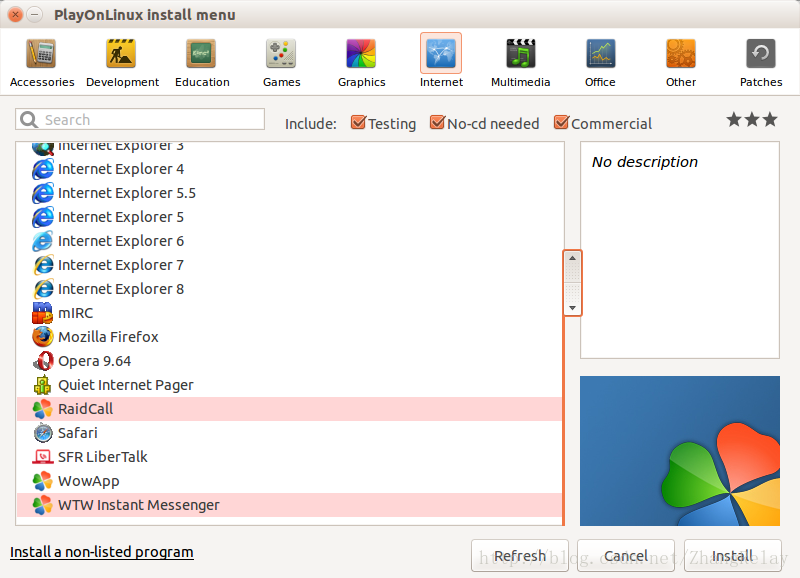
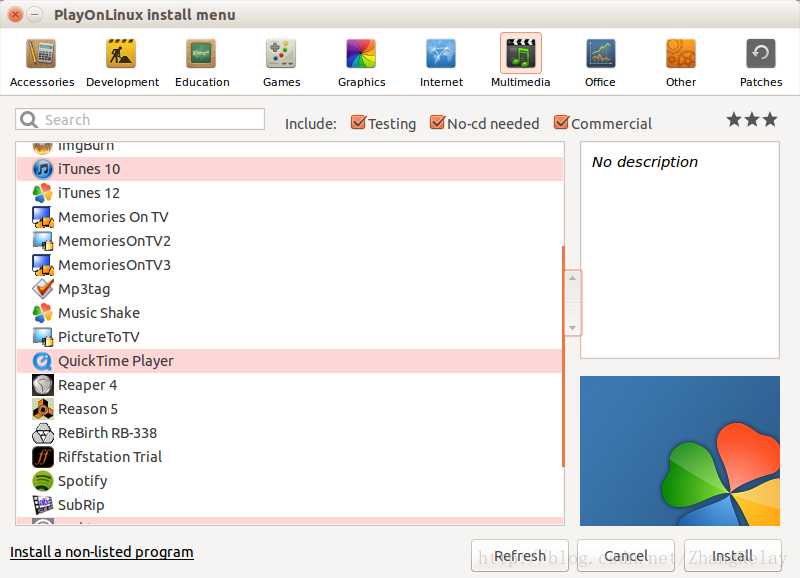
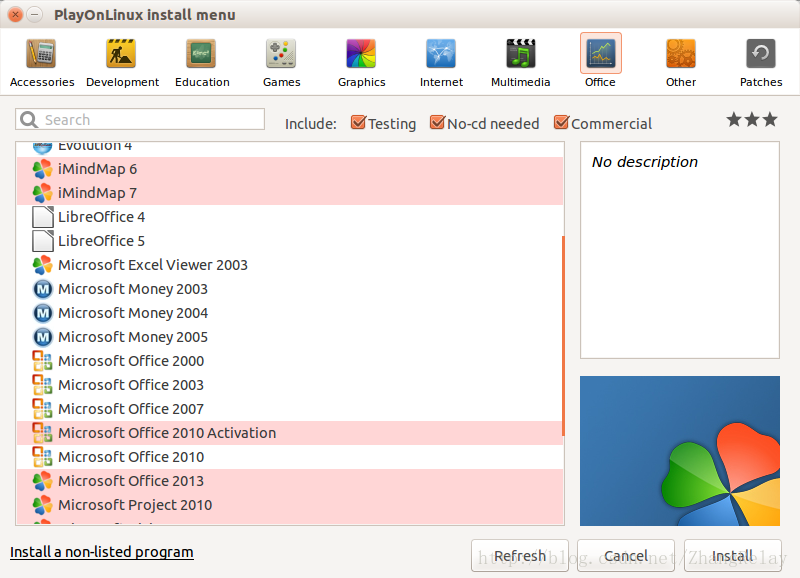
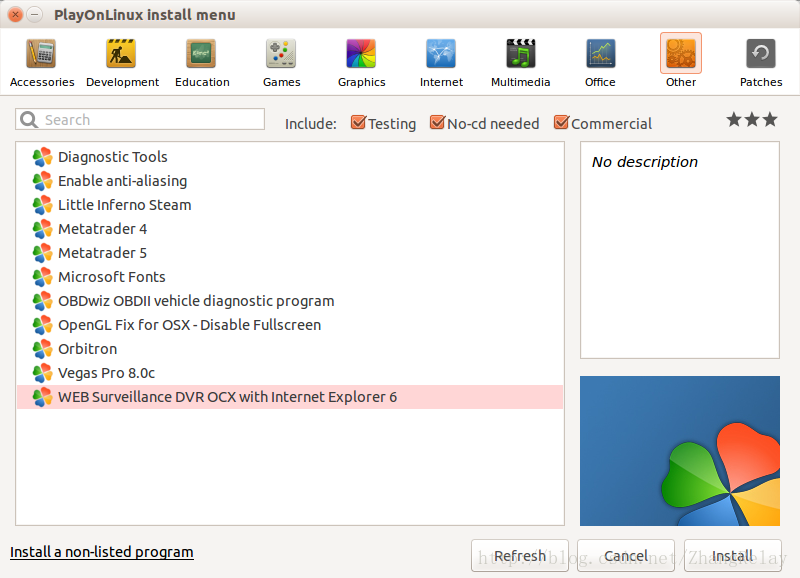
Ubuntu
Installing WineHQ packages
If you have previously installed a Wine package from another repository, please remove it and any packages that depend on it (e.g., wine-mono, wine-gecko, winetricks) before attempting to install the WineHQ packages, as they may cause dependency conflicts.
If your system is 64 bit, enable 32 bit architecture (if you haven't already):
sudo dpkg --add-architecture i386
Add the repository:
wget -nc https://dl.winehq.org/wine-builds/Release.key
sudo apt-key add Release.key
sudo apt-add-repository https://dl.winehq.org/wine-builds/ubuntu/

- On Linux Mint 17.x, the last line should be the following:*
sudo apt-add-repository 'deb https://dl.winehq.org/wine-builds/ubuntu/ trusty main'

- On Linux Mint 18.x, the last line should be the following:*
sudo apt-add-repository 'deb https://dl.winehq.org/wine-builds/ubuntu/ xenial main'
Update packages:
sudo apt-get update
Then install one of the following packages:
| Stable branch | sudo apt-get install --install-recommends winehq-stable |
|---|---|
| Development branch | sudo apt-get install --install-recommends winehq-devel |
| Staging branch | sudo apt-get install --install-recommends winehq-staging |
If apt-get complains about missing dependencies, install them, then repeat the last two steps (update and install).
If you have previously used the distro packages, you will notice some differences in the WineHQ ones:
- Files are installed to /opt/wine-devel.
- Menu items are not created for Wine's builtin programs (winecfg, etc.), and if you are upgrading from a distro package that had added them, they will be removed. You can recreate them yourself using your menu editor.
- Binfmt_misc registration is not added. Consult your distro's documentation for update-binfmts if you wish to do this manually.
- WineHQ does not at present package wine-gecko or wine-mono. When creating a new wine prefix, you will be asked if you want to download those components. For best compatibility, it is recommended to click Yes here. If the download doesn't work for you, please follow the instructions on the Gecko and Mono wiki pages to install them manually.
Installing without Internet
To install Wine on an Ubuntu machine without internet access, you must have access to a second Ubuntu machine (or VM) with an internet connection to download the Wine .deb package and its dependencies.
The procedure goes like this:On the machine with internet, add the WineHQ PPA, then cache just the necessary packages without actually extracting them:
sudo add-apt-repository ppa:wine/wine-builds
sudo apt-get update
Then cache just the packages necessary for installing wine, without extracting them:
sudo apt-get clean
sudo apt-get--download-only install winehq-devel
sudo apt-get--download-only dist-upgrade
Copy all of the .deb files in /var/cache/apt/archives to a USB stick:
cp -R /var/cache/apt/archives//media/usb-drive/deb-pkgs/
Finally, on the machine without internet, install all of the packages from the flash drive:
cd /media/usb-drive/deb-pkgs
sudo dpkg -i *.deb
The same instructions can also be used for an offline installation of the winehq-staging packages.
Compiling WoW64
Ubuntu's implementation of Multiarch is still incomplete, so for now you can't simply install 32-bit and 64-bit libraries alongside each other. If you're on a 64-bit system, you'll have to create an isolated environment for installing and building with 32-bit dependencies. See Building Biarch Wine On Ubuntu for detailed instructions for Ubuntu using LXC, and Building Wine for general information.
See Also
- Official WineHQ packages.
- Building Biarch Wine On Ubuntu
- Building Wine
- Packaging
- Multiarch in Wine build dependencies
Ubuntu
Deb files:
PlayOnLinux: PlayOnLinux_4.2.11.deb
Ubuntu Precise (and superior) users : You must install the package wine:i386 to get PlayOnLinux working
For the Trusty version
Type the following commands:
wget -q "http://deb.playonlinux.com/public.gpg" -O- | sudo apt-key add -
sudo wget http://deb.playonlinux.com/playonlinux_trusty.list -O /etc/apt/sources.list.d/playonlinux.list
sudo apt-get update
sudo apt-get install playonlinux
For the Saucy version
Type the following commands:
wget -q "http://deb.playonlinux.com/public.gpg" -O- | sudo apt-key add -
sudo wget http://deb.playonlinux.com/playonlinux_saucy.list -O /etc/apt/sources.list.d/playonlinux.list
sudo apt-get update
sudo apt-get install playonlinux
For the Precise version
Type the following commands:
wget -q "http://deb.playonlinux.com/public.gpg" -O- | sudo apt-key add -
sudo wget http://deb.playonlinux.com/playonlinux_precise.list -O /etc/apt/sources.list.d/playonlinux.list
sudo apt-get update
sudo apt-get install playonlinux
----
Recommended Posts