Ubuntu16.04環境でFTPサーバーをセットアップするためのチュートリアル
Ubuntu16.04ビルドFTPサーバー
**ftp **をインストールします
ftpをインストールします。
sudo apt-get update
sudo apt-get install vsftpd
ftpがインストールされているかどうかを確認します。
vsftpd --version
構成ファイルの変更
ルート権限を取得するためにsudoコマンドを使用することに注意してください
構成ファイルを開きます。
sudo vim /etc/vsftpd.conf
次の変更を行います。
# Example config file /etc/vsftpd.conf
#
# The default compiled in settings are fairly paranoid. This sample file
# loosens things up a bit, to make the ftp daemon more usable.
# Please see vsftpd.conf.5for all compiled in defaults.
#
# READ THIS: This example file is NOT an exhaustive list of vsftpd options.
# Please read the vsftpd.conf.5 manual page to get a full idea of vsftpd's
# capabilities.
#
#
# Run standalone? vsftpd can run either from an inetd or as a standalone
# daemon started from an initscript.
listen=NO
#
# This directive enables listening on IPv6 sockets. By default, listening
# on the IPv6 "any"address(::) will accept connections from both IPv6
# and IPv4 clients. It is not necessary to listen on *both* IPv4 and IPv6
# sockets. If you want that(perhaps because you want to listen on specific
# addresses) then you must run two copies of vsftpd with two configuration
# files.
listen_ipv6=YES
#
# Allow anonymous FTP?(Disabled by default).
anonymous_enable=NO
#
# Uncomment this to allow local users to log in.
local_enable=YES
#
# Uncomment this to enable any form of FTP write command.
write_enable=YES
#
# Default umask for local users is 077. You may wish to change this to 022,
# if your users expect that(022 is used by most other ftpd's)
local_umask=022
#
# Uncomment this to allow the anonymous FTP user to upload files. This only
# has an effect if the above global write enable is activated. Also, you will
# obviously need to create a directory writable by the FTP user.
# anon_upload_enable=YES
#
# Uncomment thisif you want the anonymous FTP user to be able to create
# newdirectories.
# anon_mkdir_write_enable=YES
#
# Activate directory messages - messages given to remote users when they
# go into a certain directory.
dirmessage_enable=YES
#
# If enabled, vsftpd will display directory listings with the time
# in your local time zone. The default is to display GMT. The
# times returned by the MDTM FTP command are also affected by this
# option.
use_localtime=YES
#
# Activate logging of uploads/downloads.
xferlog_enable=YES
#
# Make sure PORT transfer connections originate from port 20(ftp-data).
connect_from_port_20=YES
#
# If you want, you can arrange for uploaded anonymous files to be owned by
# a different user. Note! Using "root"for uploaded files is not
# recommended!
# chown_uploads=YES
# chown_username=whoever
#
# You may override where the log file goes if you like. The default is shown
# below.
xferlog_file=/var/log/vsftpd.log
#
# If you want, you can have your log file in standard ftpd xferlog format.
# Note that the default log file location is /var/log/xferlog inthiscase.
xferlog_std_format=YES
#
# You may change the default value for timing out an idle session.
# idle_session_timeout=600
#
# You may change the default value for timing out a data connection.
# data_connection_timeout=120
#
# It is recommended that you define on your system a unique user which the
# ftp server can use as a totally isolated and unprivileged user.
# nopriv_user=ftpsecure
#
# Enable this and the server will recognise asynchronous ABOR requests. Not
# recommended forsecurity(the code is non-trivial). Not enabling it,
# however, may confuse older FTP clients.
# async_abor_enable=YES
#
# By default the server will pretend to allow ASCII mode but in fact ignore
# the request. Turn on the below options to have the server actually do ASCII
# mangling on files when in ASCII mode.
# Beware that on some FTP servers, ASCII support allows a denial of service
# attack(DoS) via the command "SIZE /big/file"in ASCII mode. vsftpd
# predicted this attack and has always been safe, reporting the size of the
# raw file.
# ASCII mangling is a horrible feature of the protocol.
# ascii_upload_enable=YES
# ascii_download_enable=YES
#
# You may fully customise the login banner string:
ftpd_banner=Welcome to blah FTP service.
#
# You may specify a file of disallowed anonymous e-mail addresses. Apparently
# useful for combatting certain DoS attacks.
# deny_email_enable=YES
# ( default follows)
# banned_email_file=/etc/vsftpd.banned_emails
#
# You may restrict local users to their home directories. See the FAQ for
# the possible risks inthis before using chroot_local_user or
# chroot_list_enable below.
# chroot_local_user=YES
#
# You may specify an explicit list of local users to chroot() to their home
# directory. If chroot_local_user is YES, then this list becomes a list of
# users to NOT chroot().
# ( Warning! chroot'ing can be very dangerous. If using chroot, make sure that
# the user does not have write access to the top level directory within the
# chroot)
chroot_local_user=YES
chroot_list_enable=YES
# ( default follows)
chroot_list_file=/etc/vsftpd.chroot_list
#
# You may activate the "-R" option to the builtin ls. This is disabled by
# default to avoid remote users being able to cause excessive I/O on large
# sites. However, some broken FTP clients such as"ncftp" and "mirror" assume
# the presence of the "-R" option, so there is a strong casefor enabling it.
# ls_recurse_enable=YES
#
# Customization
#
# Some of vsftpd's settings don't fit the filesystem layout by
# default.
#
# This option should be the name of a directory which is empty. Also, the
# directory should not be writable by the ftp user. This directory is used
# as a secure chroot() jail at times vsftpd does not require filesystem
# access.
secure_chroot_dir=/var/run/vsftpd/empty
#
# This string is the name of the PAM service vsftpd will use.
pam_service_name=ftp
#
# This option specifies the location of the RSA certificate to use for SSL
# encrypted connections.
rsa_cert_file=/etc/ssl/certs/ssl-cert-snakeoil.pem
rsa_private_key_file=/etc/ssl/private/ssl-cert-snakeoil.key
ssl_enable=NO
#
# Uncomment this to indicate that vsftpd use a utf8 filesystem.
utf8_filesystem=YES
編集モードを終了したら、:wqを使用してvimを保存して終了します。
ftpユーザーを作成
ここでの操作にはroot権限が必要です。操作が拒否された場合は、sudoを使用してください。
sudo mkdir /home/ftpdir
sudo useradd ftpdir -d /home/ftpdir -m
sudo passwd ftpdir
sudo mkdir /home/ftpdir/ftp
sudo chmod 777-R /home/ftpdir/ftp
usermod -s /sbin/nologin ftpdir
構成が完了したら、ユーザーを追加します。
sudo vim /etc/vsftpd.chroot_list
ftpdirをファイルに追加します。
ftpdir
これまでのところ、ftp構築プロセス全体が完了しており、次のステップはそれを使用する方法についてです。
**ftp **を開始または再起動します
ftpを開始または再起動します。
service vsftpd startservice vsftpd restart
ftpステータスの表示:
service vsftpd status
ftpサービスを閉じるには、次のコマンドを使用できます。
service vsftpd stop
サーバーIPを表示
コマンド側を開く
robot@robot:~$ ifconfig
enp4s0f2 Link encap:Ethernet HWaddr 74:d0:2b:ec:fa:f9
UP BROADCAST MULTICAST MTU:1500 Metric:1
RX packets:0 errors:0 dropped:0 overruns:0 frame:0
TX packets:0 errors:0 dropped:0 overruns:0 carrier:0
collisions:0 txqueuelen:1000
RX bytes:0(0.0 B) TX bytes:0(0.0 B)
lo Link encap:Local Loopback
inet addr:127.0.0.1 Mask:255.0.0.0
inet6 addr:::1/128 Scope:Host
UP LOOPBACK RUNNING MTU:65536 Metric:1
RX packets:12840 errors:0 dropped:0 overruns:0 frame:0
TX packets:12840 errors:0 dropped:0 overruns:0 carrier:0
collisions:0 txqueuelen:1000
RX bytes:1174976(1.1 MB) TX bytes:1174976(1.1 MB)
wlp3s0 Link encap:Ethernet HWaddr 24:fd:52:85:42:0c
inet addr:192.168.1.110 Bcast:192.168.1.255 Mask:255.255.255.0
inet6 addr: fe80::c13c:b38e:69c7:cdf2/64 Scope:Link
UP BROADCAST RUNNING MULTICAST MTU:1500 Metric:1
RX packets:99764 errors:0 dropped:0 overruns:0 frame:0
TX packets:95225 errors:0 dropped:0 overruns:0 carrier:0
collisions:0 txqueuelen:1000
RX bytes:98718687(98.7 MB) TX bytes:14326894(14.3 MB)
ここでの接続はwifiであるため、wlp3s0にある対応するIPアドレスは192.168.1.110です(ネットワークケーブルを接続する場合、最初の段落でIPを見つけます。各コンピューターの構成は異なり、実際の状況に応じて検討できます)
ログインする
filezillaを使用するか、ファイルマネージャーを開いてftp:// ipaddressと入力します
コンピューターの電源を入れ、サーバーのIPアドレス ftp:// 192.168.1.110を入力します
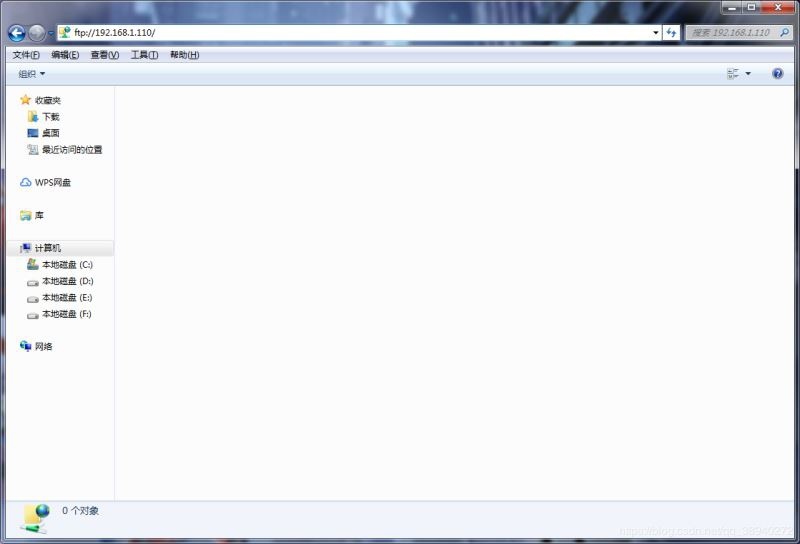
ユーザー名とパスワードを入力します。ここで使用するユーザー名は ftpdir、パスワードは 123456です。
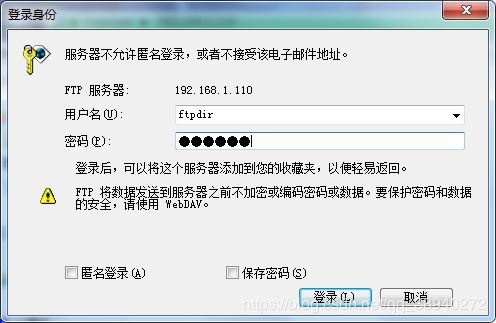
最後に、サーバー上に作成されたフォルダーを確認できます。
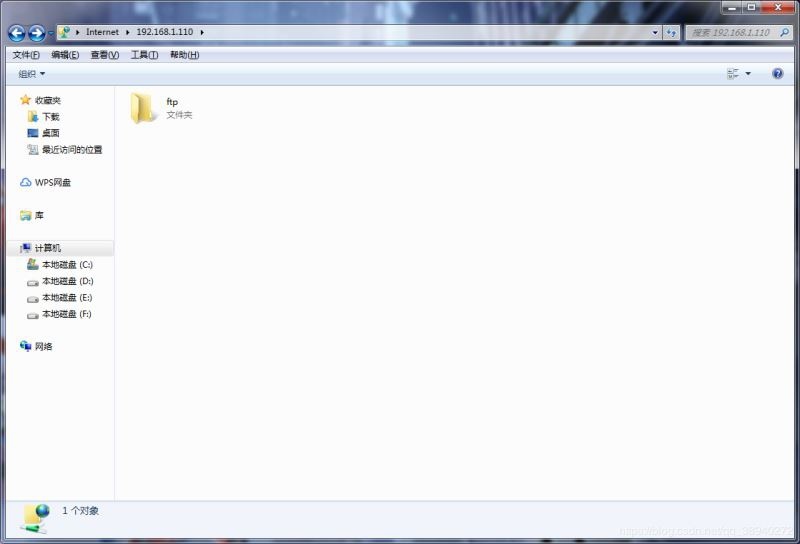
**ubuntu **でのファイルの場所
ftpサーバーの構築とテストが完了した後、サービスに保存されているファイルはどこにあり、これらのファイルを見つけるにはどうすればよいですか?
ユーザー作成のセクションでは、 / homeディレクトリに ftpdirというフォルダが作成され、 ftpdirフォルダに読み取りと書き込みが可能なフォルダ ftpが作成されます。その後のファイル転送では、次のことができます。ファイルを検索するには ftpフォルダに切り替えます。ここでは sudoを使用して権限を取得する必要があります。
robot@robot:~$ cd /home/ftpdir/ftp
robot@robot:/home/ftpdir/ftp$ ls
ルービックキューブ.zip
この時点で、プロセス全体が終了します。構築のプロセスでは、インターネット上の他の前任者の経験を参照します。これは、学習パスに関するメモにすぎません。言及されていることが間違っている場合は、指摘してください。
総括する
上記は、編集者が紹介したUbuntu 16.04環境でFTPサーバーを構築するためのチュートリアルです。お役に立てば幸いです。ご不明な点がございましたら、メッセージを残してください。編集者から返信があります。 ZaLou.Cnのウェブサイトをご支援いただきありがとうございます。
この記事があなたに役立つと思うなら、再版を歓迎します、出典を示してください、ありがとう!
Recommended Posts