Ubuntu commonly used translation tool-StarDict
**Ubuntu commonly used translation tool-StarDict **
In daily office applications, we often encounter some unfamiliar foreign words or articles that need to be translated. On the Windows platform, many translation tools can be used to help solve them. When we switch to working in the Ubuntu system, we must also hope for a simple, easy-to-use and powerful translation tool.
Here I recommend the most commonly used translation tool on the Linux platform-StarDict (StarDict). Star Translator has the functions of full text translation, screen picking and word reading, and supports local and online dictionaries and fuzzy search functions. This article introduces the integrated desktop environment based on Ubuntu Desktop 8.10, GNOME.
1. Easy installation of Star Translator
The Ubuntu system does not install Star Translator by default, but the software source of the Ubuntu system contains the software. We can use the apt-get command or the Synaptic package manager to install the software. If the current system is connected to the Internet, we use the apt-get command to install the software. Find the "Terminal" item under the menu "Applications" → "Accessories", click this item with the mouse to open a GNOME terminal window, and enter the following commands in the window:
sudo apt-get install stardict
After the command runs, the software package will be automatically downloaded and installed online. The current version of Stardict is 3.0.1. After the installation is complete, you can find the "Star Translator" item under the menu "Applications" → "Accessories", click this item to run the Translator program.
2. Manage dictionaries
Because the Star Translator software does not have a dictionary by default, we can download and install the corresponding dictionary by ourselves or use the online dictionary as needed. Interstellar Translator uses the Haici Online Dictionary (Dict.cn) by default.
To use a local dictionary, first download the required dictionary library file. We can visit Stardict's Chinese dictionary download page http://stardict.sourceforge.net/Dictionaries_zh_CN.php, which lists all the dictionaries that can be downloaded for free. Take downloading a computer vocabulary dictionary as an example, select the "tarbal" link after the "kdic-computer-gb dictionary computer vocabulary" item, then download the dictionary file stardict-kdic-computer-gb-2.4.2.tar. bz2. This is a compressed file. If you use commands to decompress, open a GNOME terminal window and enter the command:
sudo tar -xjvf stardict-kdic-computer-gb-2.4.2.tar.bz2
After the command is executed, the stardict-kdic-computer-gb-2.4.2 directory will be generated. Then enter the command:
sudo mv stardict-kdic-computer-gb-2.4.2 /usr/share/stardict/dic/.
Move the previously generated directory to the public dictionary directory of Star Translator. Close and re-run the Star Translator program, click the dictionary management icon button at the bottom right of the Star Translator window, and the "Dictionary Management" window will appear. In the dictionary list of this window, we can see a new "Computer Vocabulary" . The process of installing other dictionaries is similar.
If it is troublesome to download and install a local dictionary, we can also choose to use a network dictionary. To use the network dictionary, first register a user account in the "Network Dictionary" section of the "Preferences" window of the program, and log in with the registered account. Then, on the "Network Dictionary" page of the "Dictionary Management" window, add the desired network dictionary. Finally, click the fourth vertical button on the left side of the Star Translate window, and check the "Enable Internet Dictionary" item to enable the Internet dictionary. After that, we can use the online dictionary to look up words.
3. Make good use of the translation function
- Screen word
Star Translator supports the screen word retrieval function, which is enabled by default when the program is running. When picking a word, move the cursor to a word, such as "share" in the terminal window, double-click to select the word, and the word explanation window appears (Figure 1).
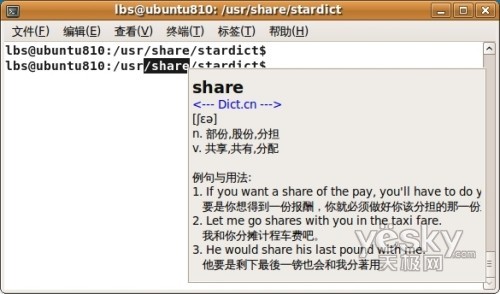
- Word utterance
Star Translator supports word reading function. If you want to hear the pronunciation of a word normally in StarTranslator, enter any word, such as "china" in the main interface of StarTranslator, and click the speak word icon button on the toolbar to hear the pronunciation of the word. Star Translator supports two TTS sound engines, Espak TTS and Fesitval TTS. We can choose a suitable sound engine according to the sound effect.
- Full text translation
Star Translator supports the full-text translation function, which is realized by integrating online translation service engines such as Google, Yahoo, Altavista, and SystranBox in the background. There are more than a dozen languages that support two-way translation. For Chinese users, Chinese-English or English-Chinese translation is the most common. Click the third vertical button on the left side of the Star Translator window, and the "Full Text Translation" interface will appear on the right side (Figure 2).
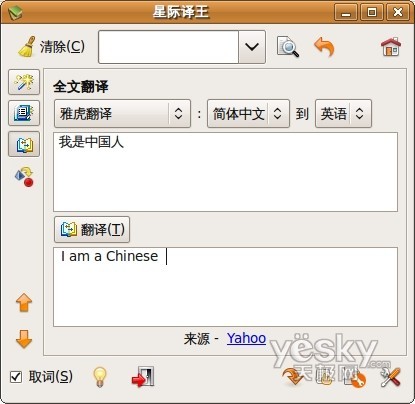
Enter "I am Chinese" in the area to be translated, select "Yahoo" as the online translation service engine, select "Simplified Chinese" as the source language, and "English" as the target language. Click the "translate" button under the area to be translated, the program will automatically submit the input to the online translation engine in the background, and the online translation engine will return the result to the translation result area after processing, we can see that the translation result is Chinese".
Install StarDict on ubuntu10.04
Software version:
Operating system: ubuntu10.04
Kernel version: Linux version 2.6.32-41-generic
table of Contents:
-
Installation
-
Add a dictionary
-
References
-
installation
Online installation method:
sudo apt-get install stardict
You can also download and install it here http://code.google.com/p/stardict-3/downloads/list.
After the installation is complete, you can start it via the command line stardict or via Applications ---> accessories ---> StarDict.
- Add dictionary
After StarDict was started, it was discovered that there was no dictionary other than online translation. The download addresses of several dictionaries are provided below. For more addresses, please refer to [1].
English-Chinese Chinese-English Professional Dictionary_stardict-ProECCE-2.4.2.7zOxford English-Chinese Double Solution Beautify Version_stardict-oxford-gb- formated-2.4.2.7zComputer Vocabulary_stardict-kdic-computer-gb-2.4.2.7z
Modern Chinese Dictionary_stardict-xiandaihanyucidian-2.4.2.7z
After downloading, put the decompressed file (not the directory) in the /usr/share/stardict/dic or ~/.stardict/dic directory, /usr/share/stardict/treedict and ~/.stardict/ The treedict directory is used to store search tree dictionary files. If there is no dic directory, you can create it yourself. The decompression command is:
7 z X stardict-*****.7z
***Related link: ***http://www.cnblogs.com/eddy-he/archive/2012/07/06/2579716.html