14 interesting commands to make you fall in love with Ubuntu
http://creativecommons.org/licenses/by-sa/4.0/ Copyright statement: This article is the original article of the blogger, following the CC 4.0 BY-SA copyright agreement. Please attach the original source link and this statement for reprinting.
Link to this article: [https://blog.csdn.net/weixin_42449444/article/details/89932124](https://blog.csdn.net/weixin_42449444/article/details/89932124)
1. sl command
**Enter the following command to install sl, after the installation is complete, enter "sl" to run. **
sudo apt-get install sl
**Eh~ this... isn't it the Thomas train? ****sl is the abbreviation of Steam Locomotive. **
sl
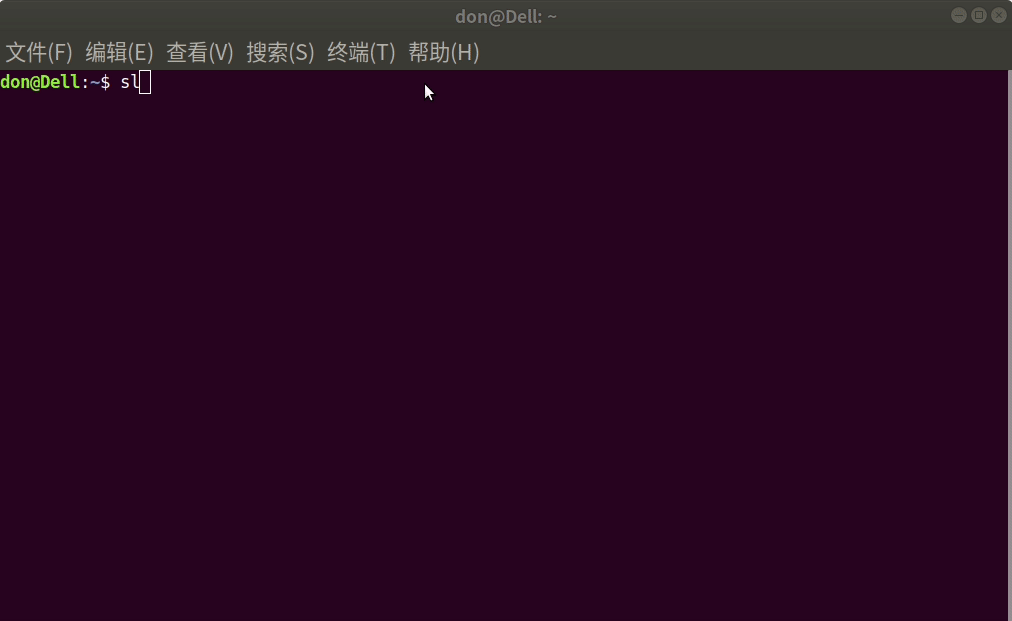
**Enter "sl-h" and you can also see the 29-car train moving back and forth. GIF files larger than 5M cannot be uploaded. **
sl-h
2. cmatrix command
**Enter the following command to install cmatrix. After the installation is complete, enter "cmatrix" to run. **
sudo apt-get install cmatrix
**A super compelling command that runs is the matrix-style animation effect of "The Matrix". Press Ctrl+C to turn off the effect. **
cmatrix
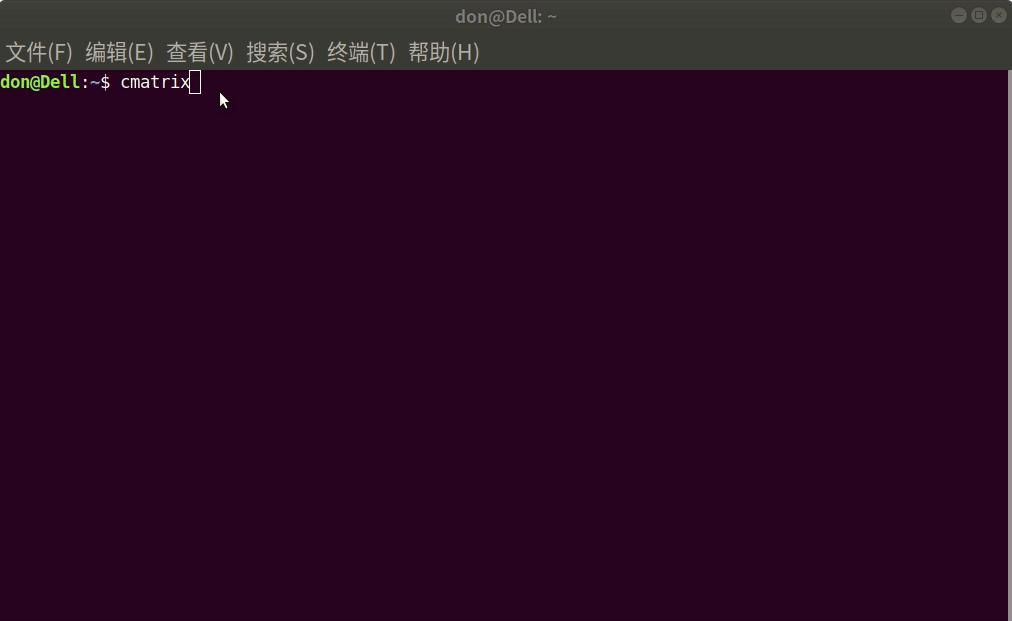
**Of course, we can also make some settings for cmatrix. **
Usage: cmatrix -[abBfhlsVx][-u delay][-C color]-a: Asynchronous scroll
- b: Bold characters on
- B: All bold characters(overrides -b)-f: Force the linux $TERM type to be on
- l: Linux mode(uses matrix console font)-o: Use old-style scrolling
- h: Print usage and exit
- n: No bold characters(overrides -b and -B,default)-s:"Screensaver" mode, exits on first keystroke
- x: X window mode, use if your xterm is using mtx.pcf
- V: Print version information and exit
- u delay(0-10,default4): Screen update delay
- C [color]: Use this color formatrix(default green)
3. hollywood command:
**Enter the following command to install hollywood. After the installation is complete, enter "hollywood" to run. **
sudo apt-get install hollywood
**Shaking, could this be the sense of sight of Hollywood blockbusters? **
hollywood
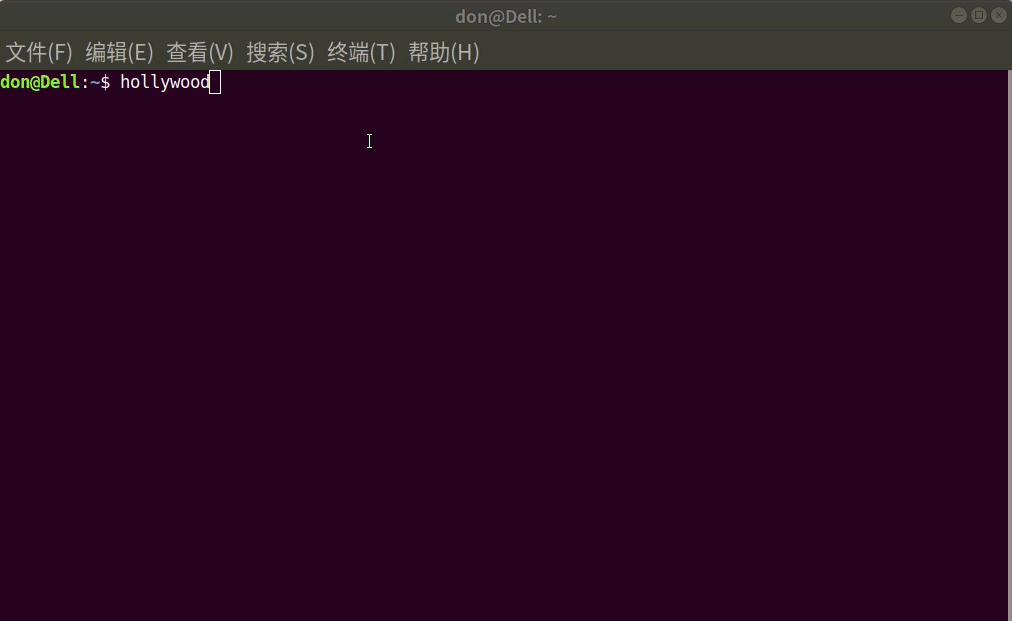
4. oneko command:
**Enter the following command to install oneko. After the installation is complete, enter "oneko" to run. **
sudo apt-get install oneko
**A little cat appears on the desktop, following your mouse all the time, it will stop in place if the mouse does not move. Press Ctrl+C to turn off the effect. **
oneko
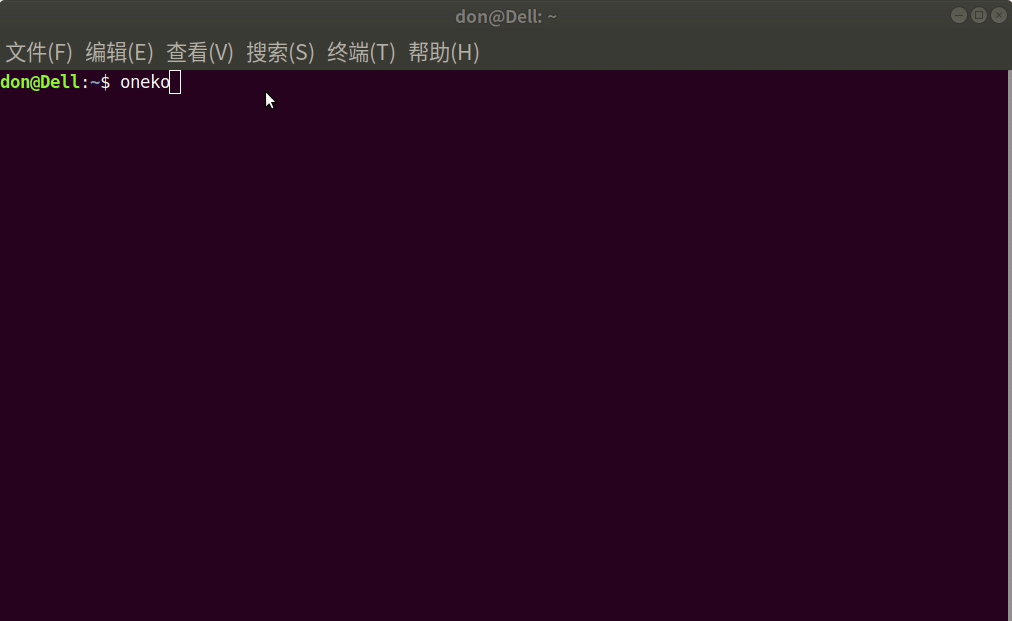
5. aafire command
**Enter the following command to install libaa-bin. After the installation is complete, enter "aafire" to run. **
sudo apt-get install libaa-bin
**It will pop up a "aa for X" window with a flame of characters burning. **
aafire
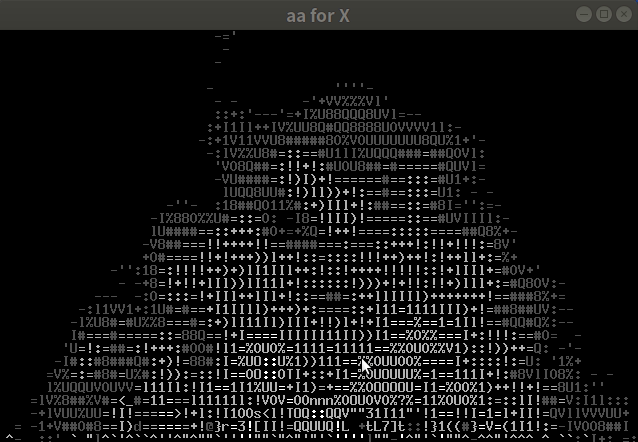
6. xeyes command
**Just enter "xeyes" to run. **
xeyes
**Big eyes have been staring at you~ **
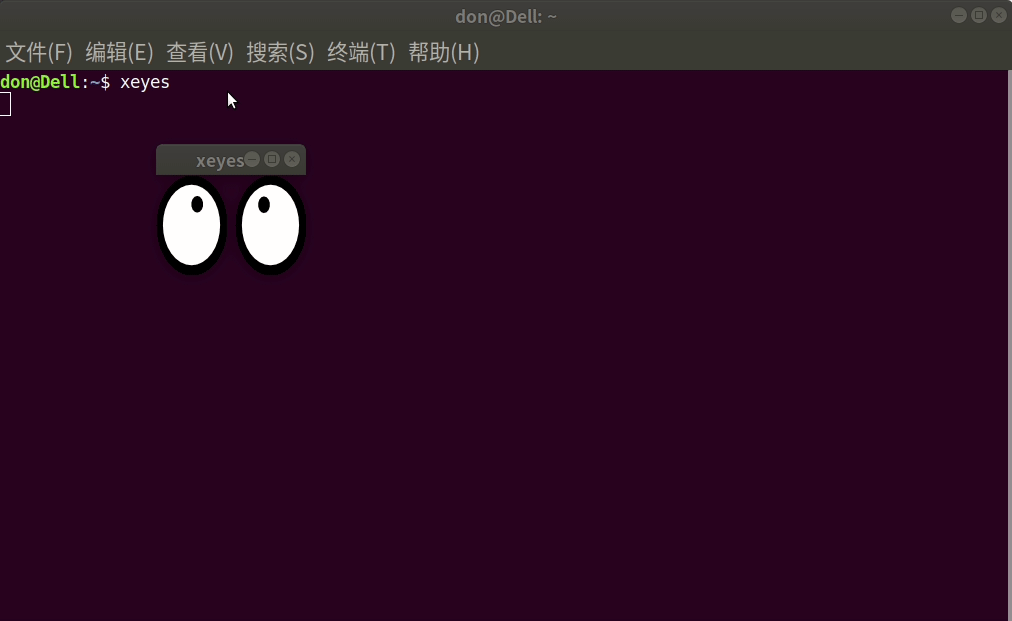
7. linuxlogo command###
**Enter the following command to install linuxlogo. After the installation is complete, enter "linuxlogo" to run. **
sudo apt-get install linuxlogo
** Enter "linuxlogo" to see the current Linux version, Ubuntu release version, and computer configuration. . . . Ah I exposed it. **
linuxlogo
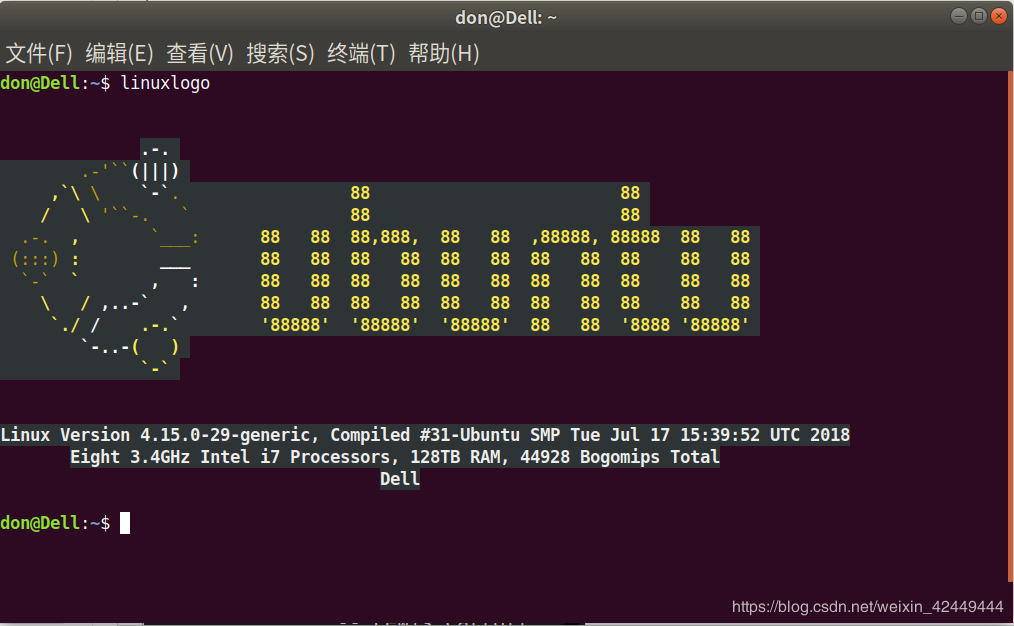
**Enter the following command to view the list of Linux release versions. **
linuxlogo -f -L list
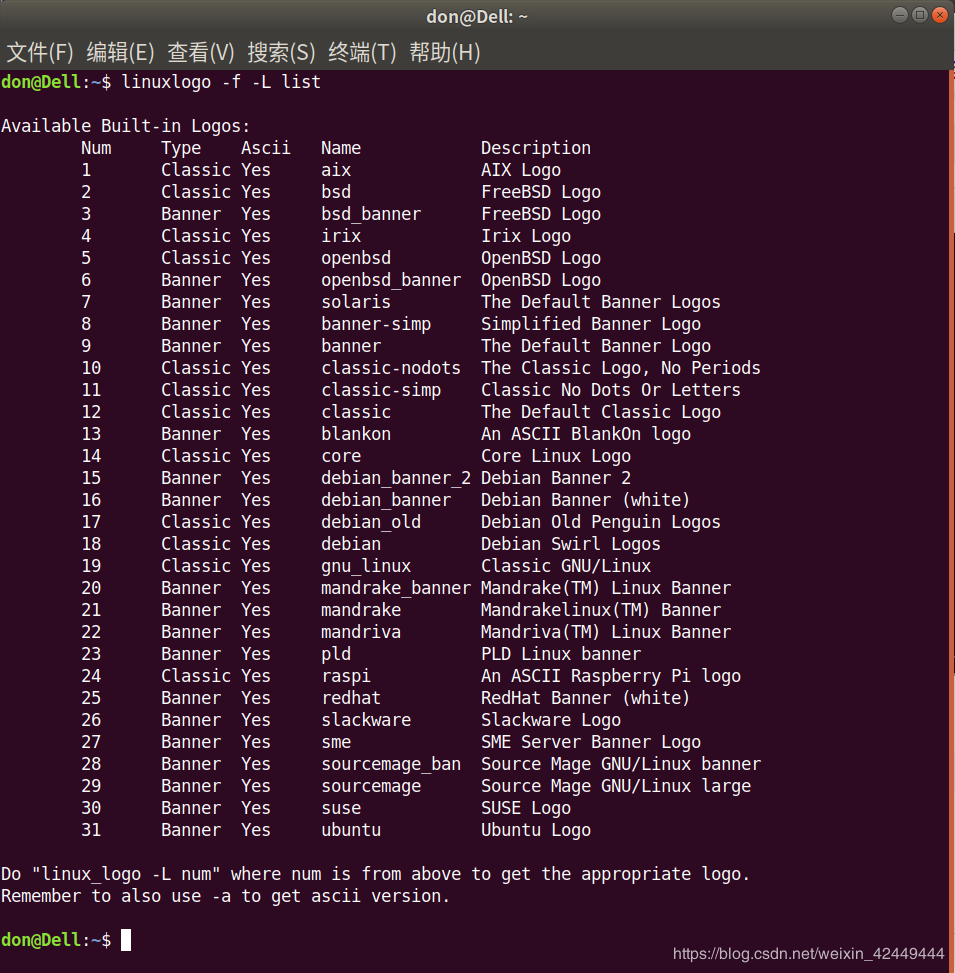
**We can see a line below the list. It means that we can get the information and icon of the numth release version in the list through "linux_logo-l num". **
Do "linux_logo -L num" where num is from above to get the appropriate logo.
**Immediately enter the following command to print all the Linux distribution information and icons in the list that can be printed out. **
for i in{1..30};do linux_logo -f -L $i;sleep 0.5;done
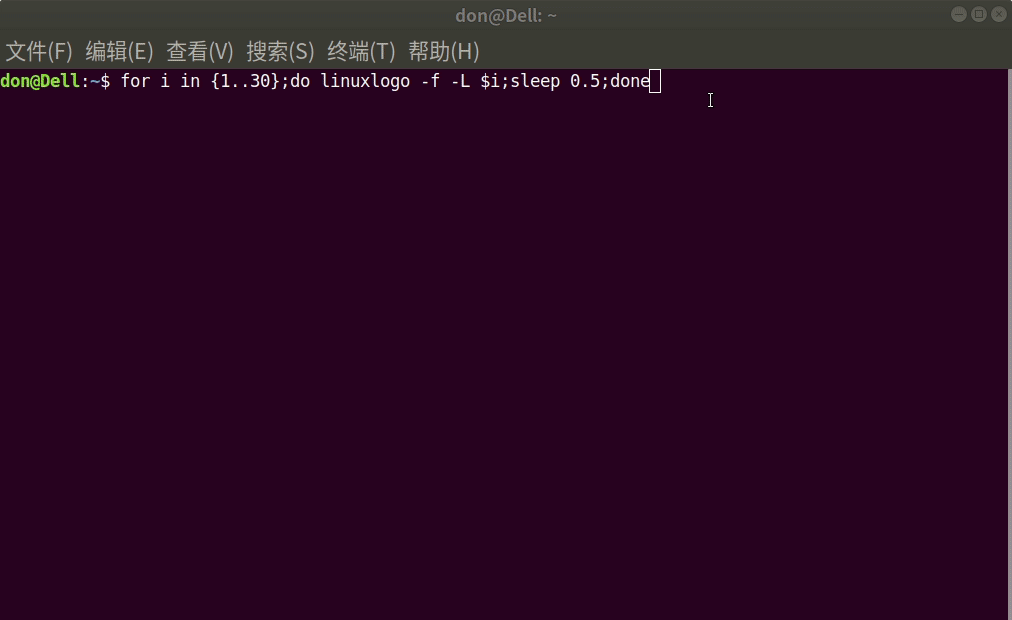
8. screenfetch command
**Enter the following command to install screenfetch. After the installation is complete, enter "screenfetch" to run. **
sudo apt install screenfetch
**Enter "screenfetch" to see the current system environment. **
screenfetch
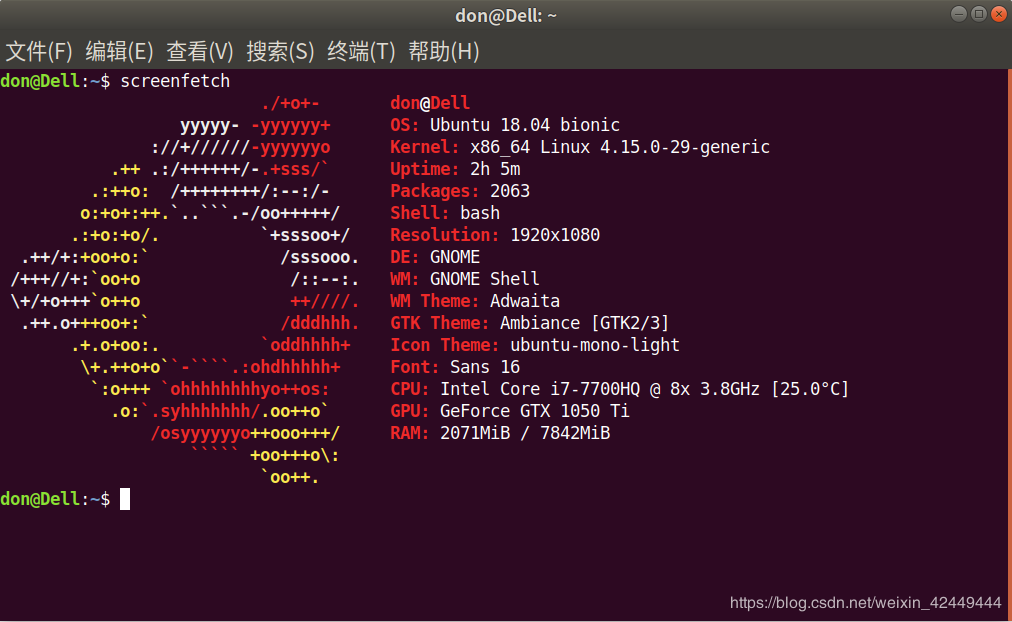
9. banner command
**Enter the following command to install the banner. **
sudo apt-get install banner
**After the installation is complete, enter the following command to run. Banner can spell out large characters with the character'#', and enter the following command to spell a "Linux" with the character'#'. **
banner Linux
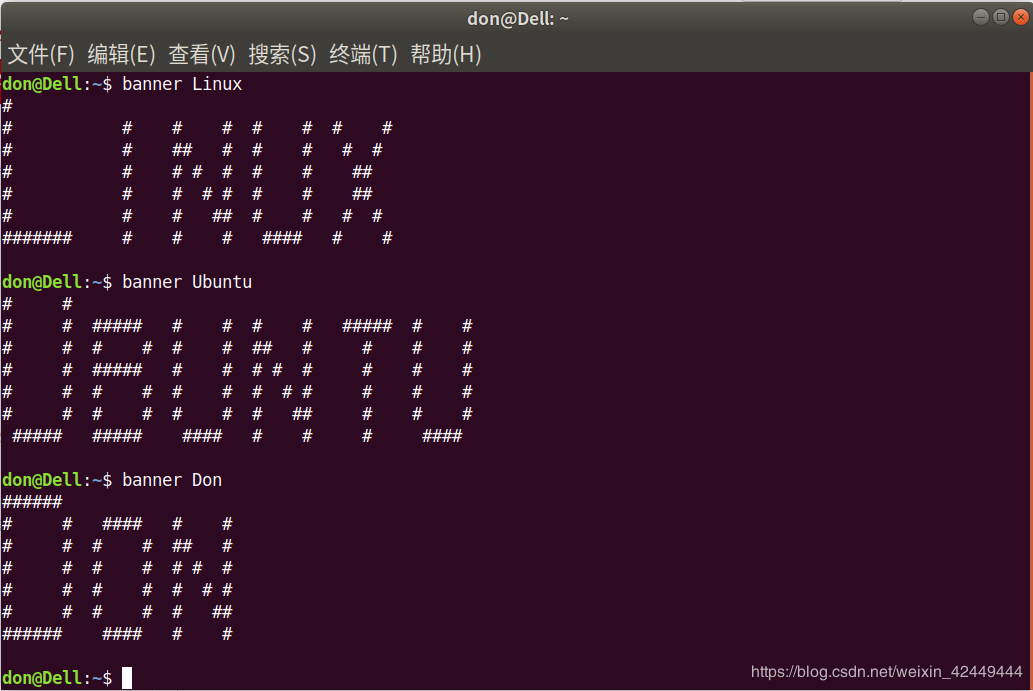
10. toilet command
**Enter the following command to install toilet. **
sudo apt-get install toilet
**After the installation is complete, we can enter the following command to run. Toilet and banner are similar. Both can use characters to spell out large characters, but toilet uses more than'#' characters, and toilet can be written in color fonts. **
toilet Linux
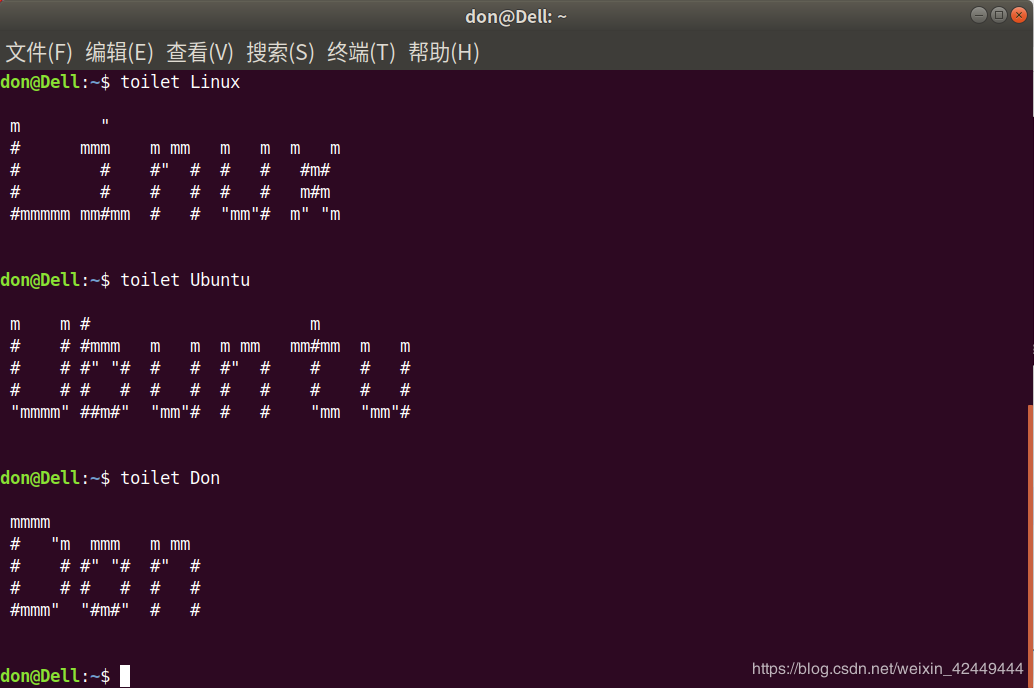
** Through "toilet -help" we can query the usage of toilet. **
Usage: toilet [-hkostvSW ][-d fontdirectory ][-f fontfile ][-F filter ][-w outputwidth ][-I infocode ][-E format ][ message ]-f,--font <name> select the font
- d,--directory <dir> specify font directory
- s,-S,-k,-W,-o render mode(default, force smushing,
kerning, full width, overlap)-w,--width <width>set output width
- t,--termwidth adapt to terminal's width
- F,--filter <filters> apply one or several filters to the text
- F,--filter list list available filters
- - gay rainbow filter(same as-F gay)--metal metal filter(same as-F metal)-E,--export<format> select export format
- E,--export list list available export formats
- - irc output IRC colour codes(same as-E irc)--html output an HTML document(same as-E html)-h,--help display this help and exit
- I,--infocode <code> print FIGlet-compatible infocode
- v,--version output version information and exit
**For example, enter the following command to generate the color font "Linux". This gay...something. **
toilet -f mono12 -F gay Linux
**For example, enter the following command to generate the two-color font "Ubuntu". **
toilet -f mono12 -F metal Ubuntu
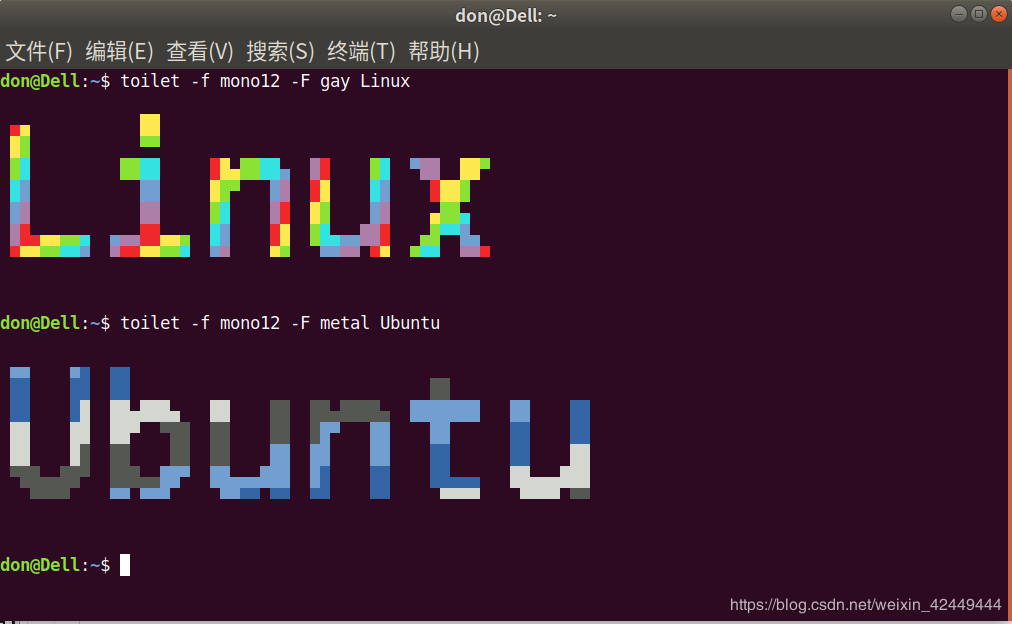
11. figlet command
**Enter the following command to install figlet. **
sudo apt-get install figlet
**After the installation is complete, we can use figlet to generate English word art. Hahahaha I have typed three Chinese characters, but the figlet cannot display Chinese artistic characters. **
figlet Ich liebe dich.
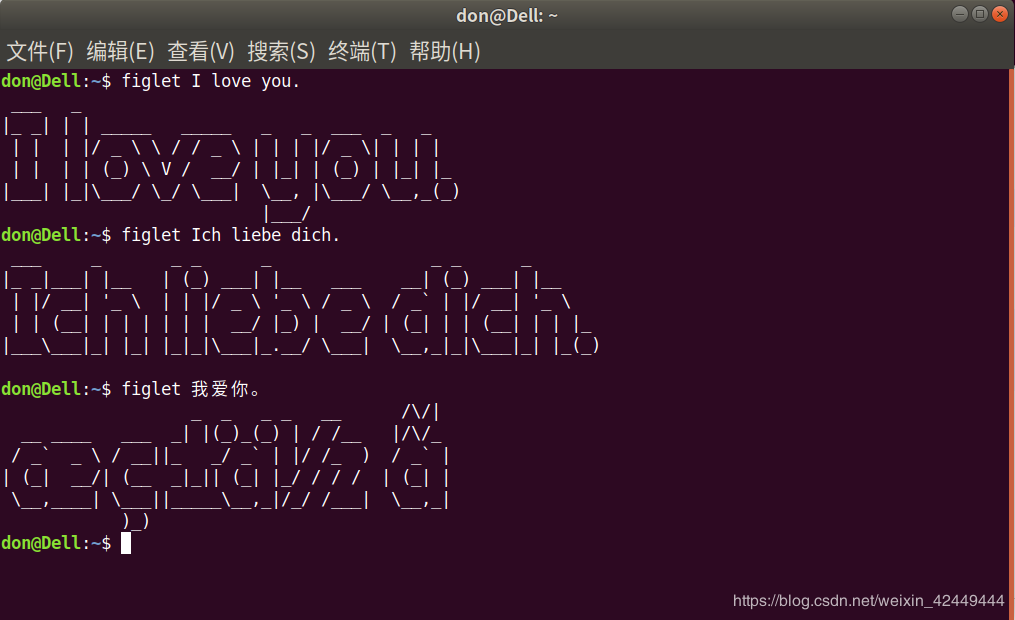
12. fortune command
**Enter the following command to install fortune. After the installation is complete, enter "fortune" to run. **
sudo apt-get install fortune
**At this time, input "fortune" to output English famous quotes randomly. **
fortune
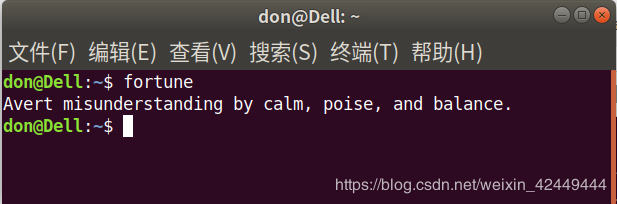
** Enter the following command to install fortune-zh, after the installation is complete, enter "fortune" to run. **
sudo apt-get install fortune-zh
**At this time, input "fortune" can output English famous quotes, Chinese famous quotes, and ancient poems. **
fortune
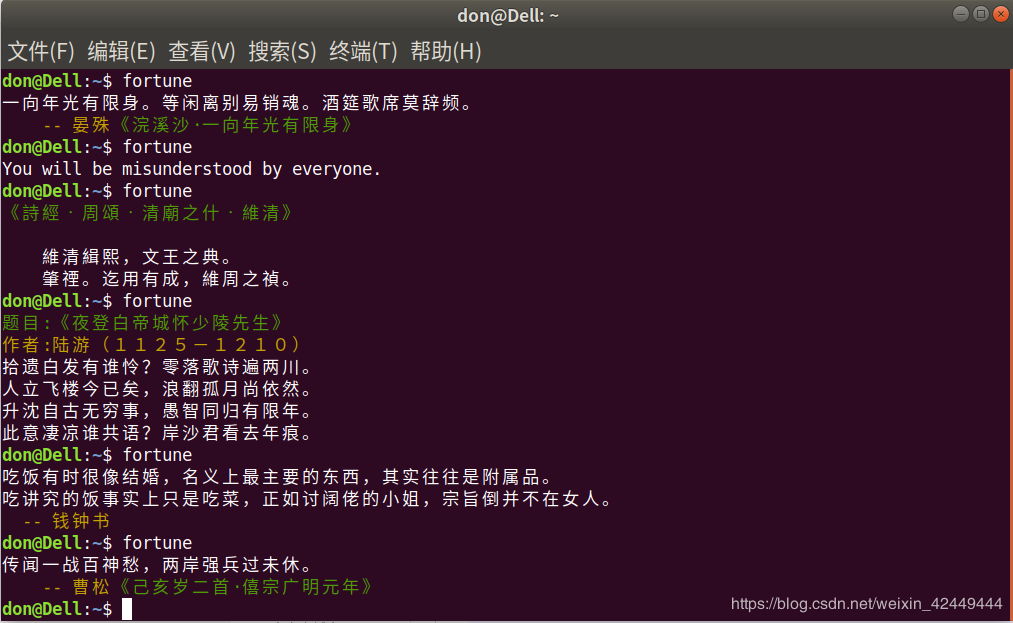
**Enter the following command to give it krypton gold, immediately color! **
sudo apt-get install lolcat
**Output colorful fortune immediately! ! ! This gold krypton is too real. **
fortune | lolcat
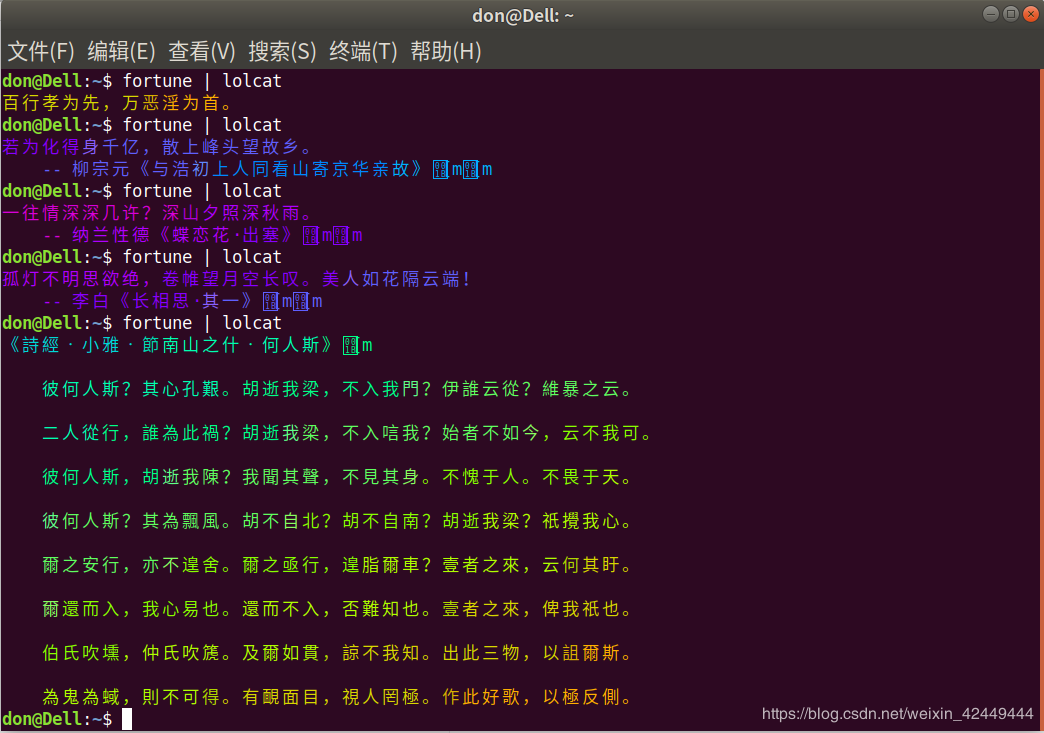
13. cowsay/cowthink command###
**Enter the following command to install cowsay. **
sudo apt-get install cowsay
** After the installation is complete, enter the following command to run. Let's start with "Hello, world", it can be output without double quotes. **
cowsay "Hello, world."
cowthink "Hello, world."
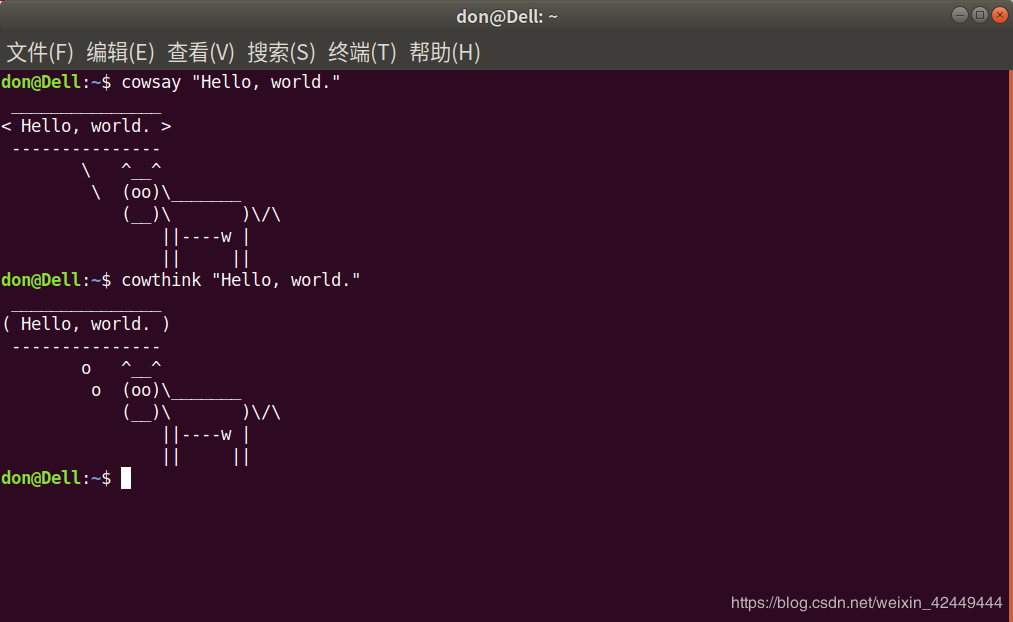
**Of course, we can change the graph, first enter the following command to check which graph parameters are available for us to use. **
cowsay -l
**Then we can add graphics parameters after -f to select the graphics we need. **
cowsay -f kiss "I love you!"
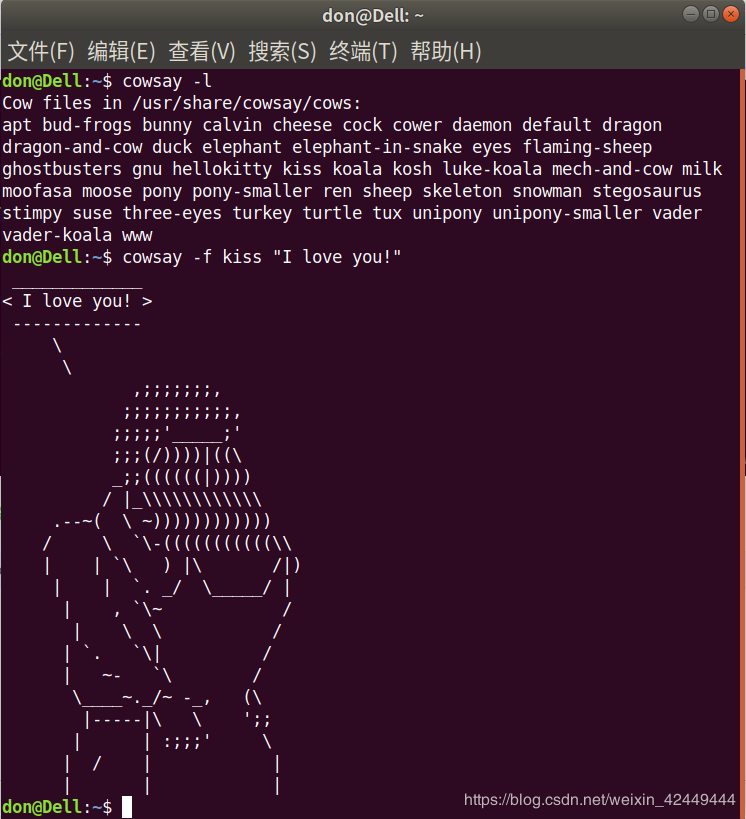
**Oh right~ Don’t forget that we are krypton-experienced people. Combining lolcat and cowsay can turn it into color. **
cowsay -f dragon "I'm a dinosaur with krypton gold."| lolcat
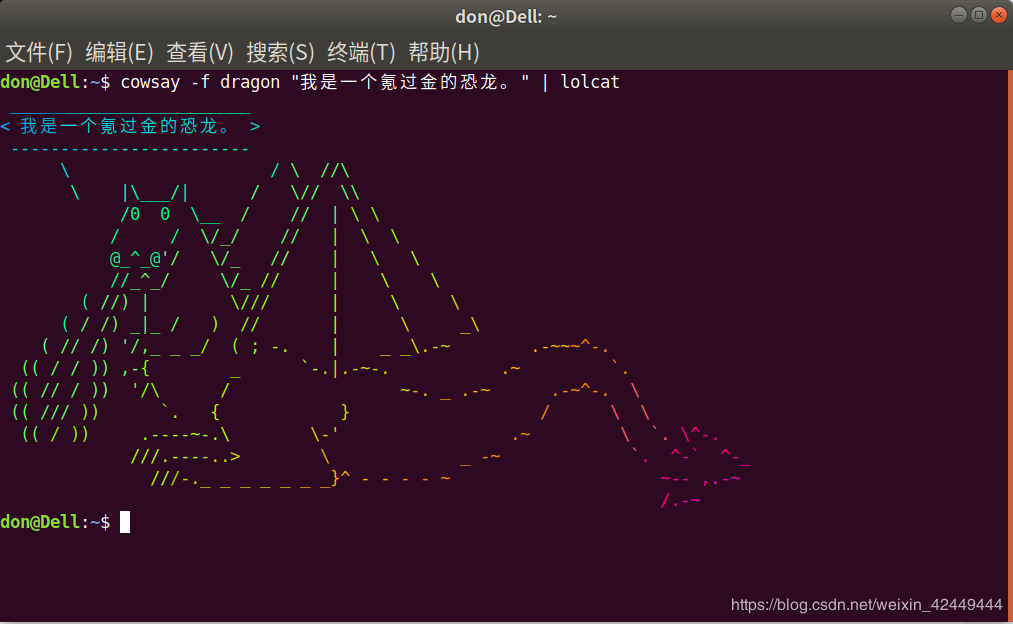
**We can also combine fortune, cowsay, and lolcat in one command. The thief is cool! **
fortune | cowsay -f stegosaurus | lolcat
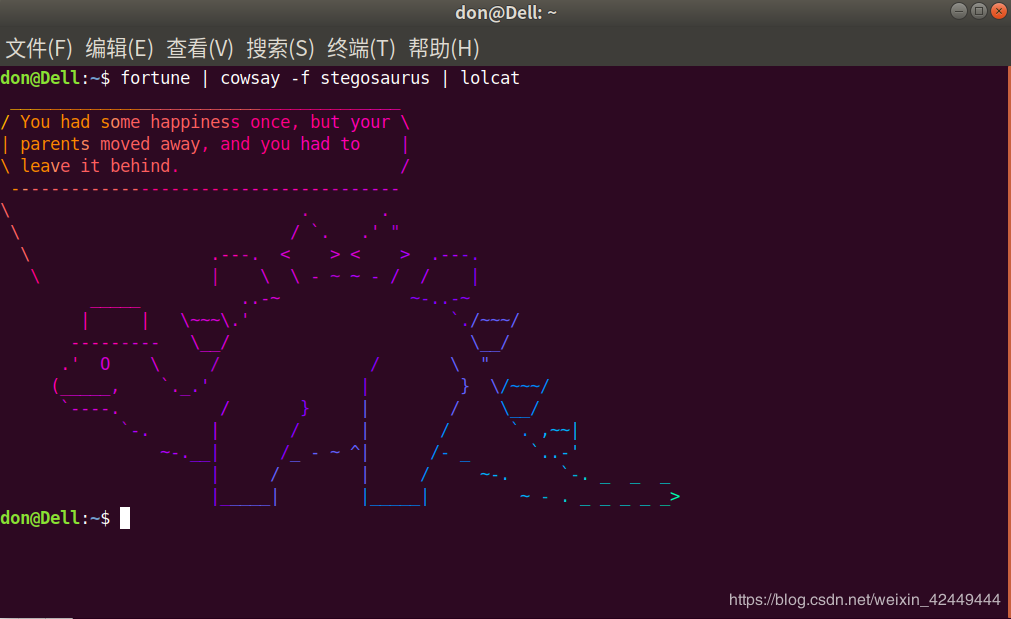
14. yes command
**The yes command can be used to output a sentence indefinitely. Press Ctrl+C to terminate the output. It is fine without double quotes. **
yes "I love Ubuntu."
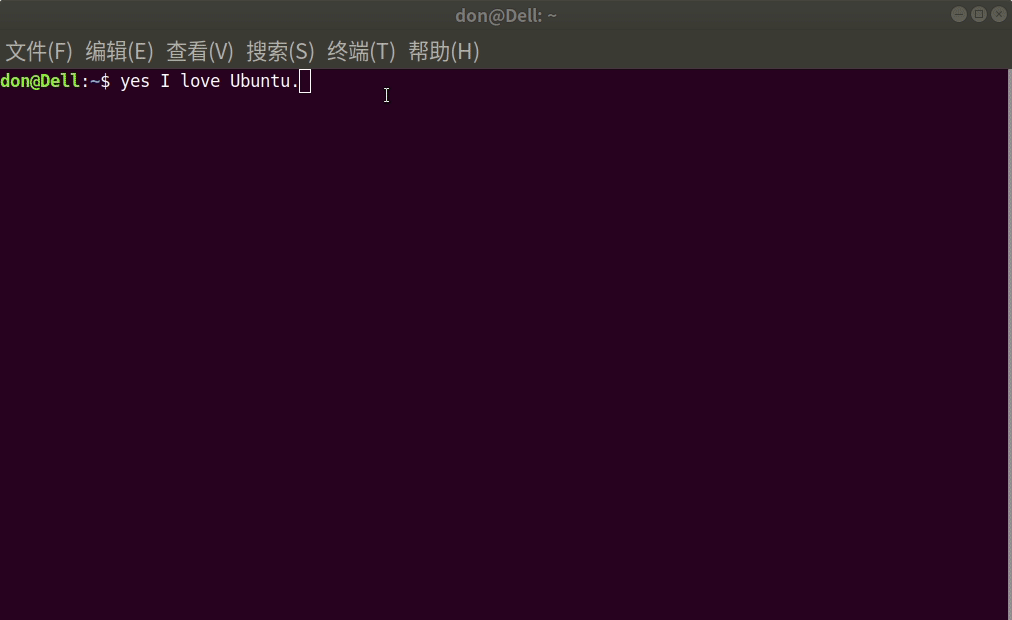
**I almost forgot that we are krypton people, yes can also be used in one command with lolcat. Color now! **
yes "I love you three thousand!"| lolcat
Immediately confess my wife Morgan Stark and my father-in-law Tony Stark! ! ! ! ❤❤❤❤❤❤❤❤❤❤❤❤❤❤❤
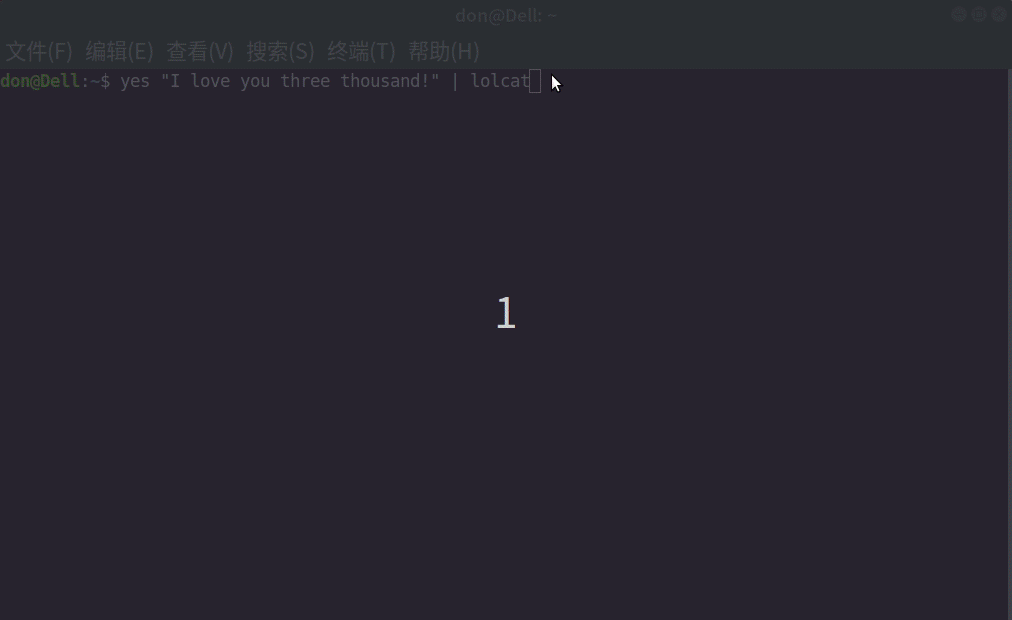
Recommended Posts