How to open root account in Ubuntu20.04
After the installation of Ubuntu 20.04, there is no root account login permission by default. Follow the steps below to complete the root account login in one step after booting. Will you find it convenient after reading it?

1. first step
Log in to the system as a normal user and create a password for the root user
Enter the command in the terminal: sudo passwd root
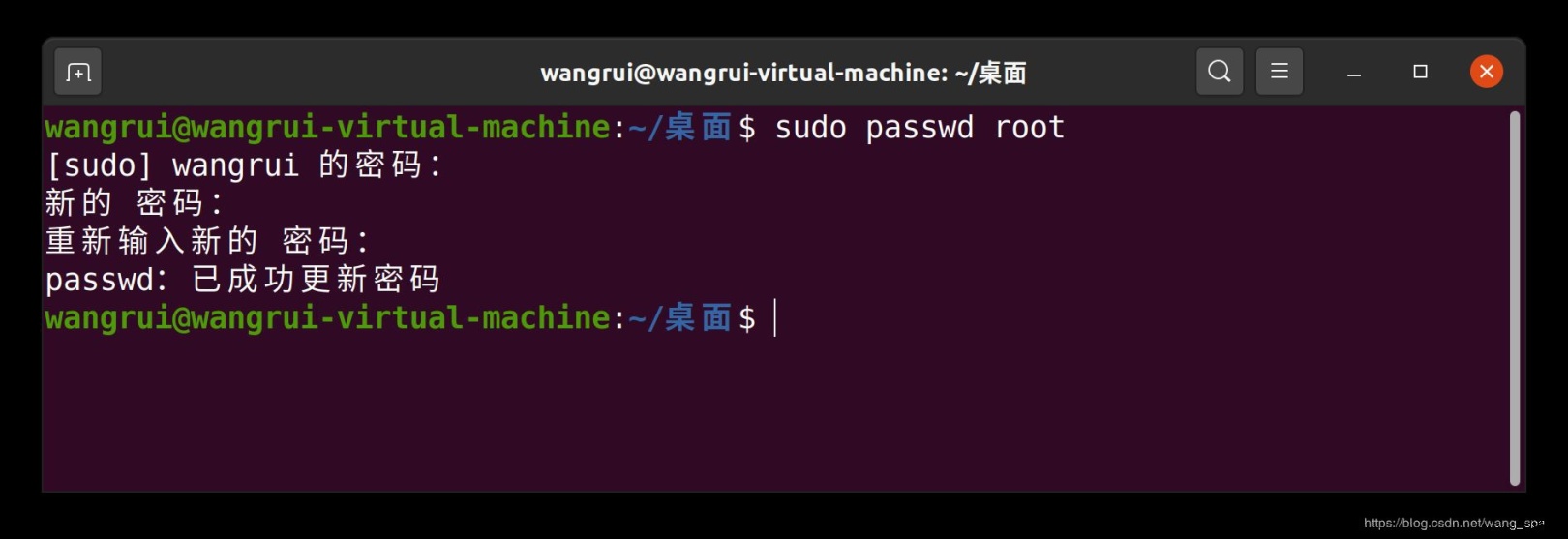
Then enter the set password, enter it twice, so that the root user password is set (note that the password is not echoed under the Linux system)
2. Step 2
Modify the 50-ubuntu.conf file
Enter the command in the terminal: sudo gedit /usr/share/lightdm/lightdm.conf.d/50-ubuntu.conf
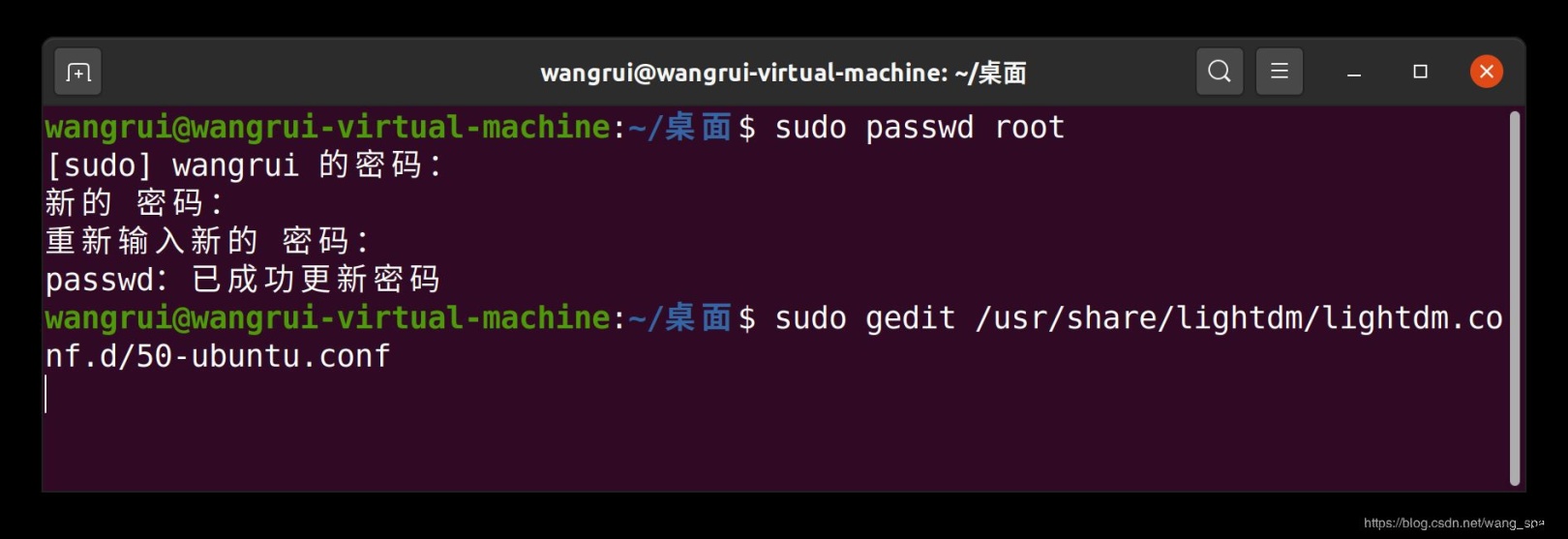
Add the following two lines at the end of the file:
greeter-show-manual-login=true
all-guest=false
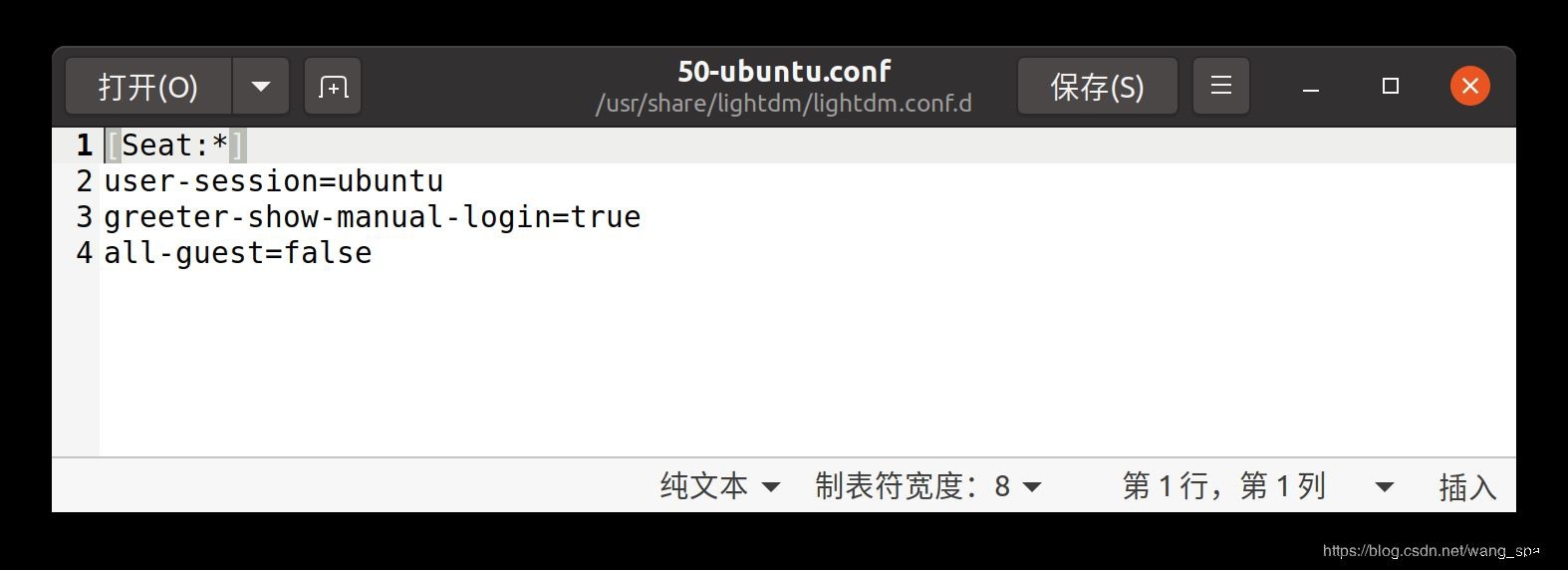
3. third step
Modify the gdm-autologin file
Enter the command in the terminal: sudo gedit /etc/pam.d/gdm-autologin to open the file

Add # before the comment out the third line auth required pam_succeed_if.so user != root quiet_success
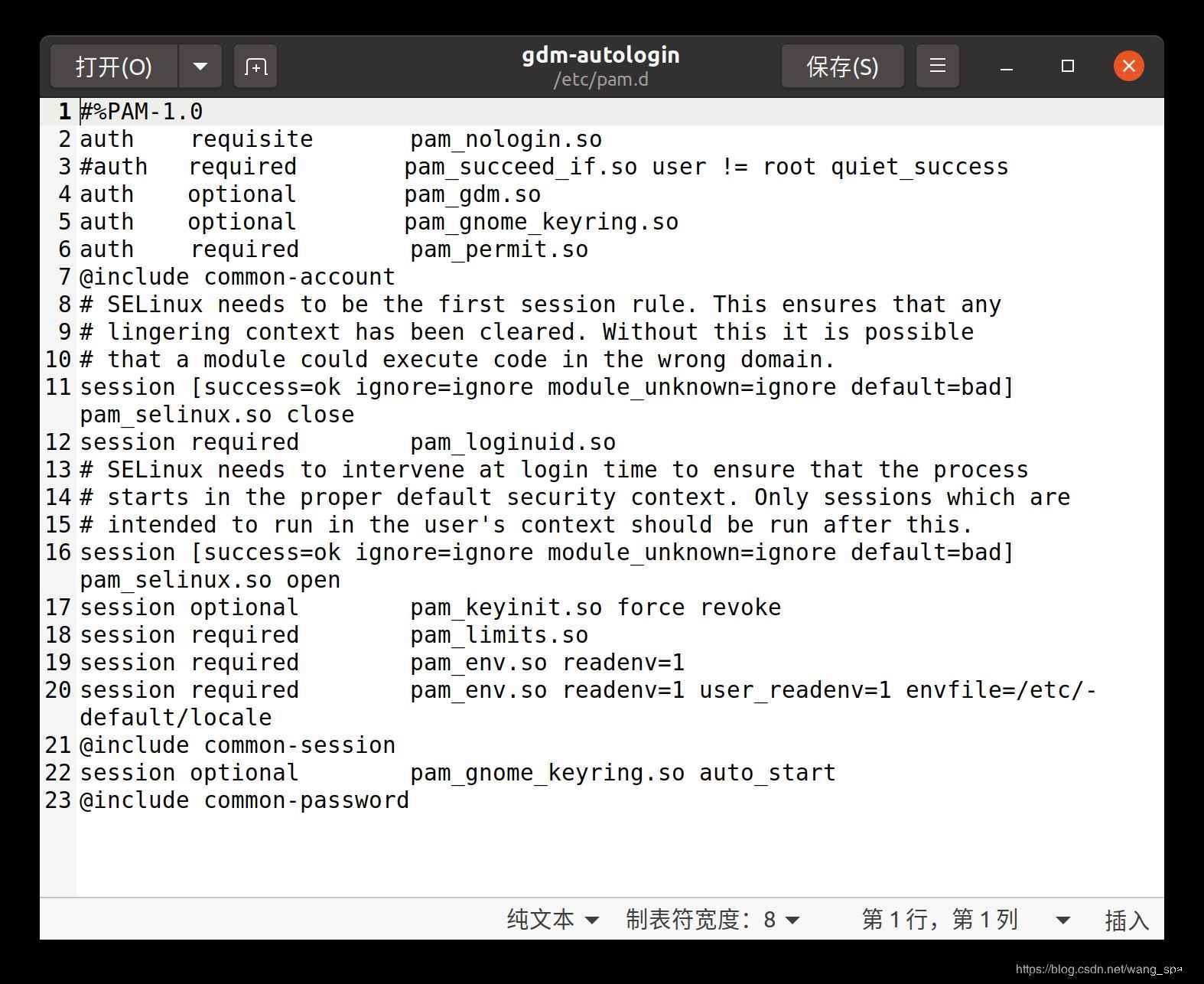
4. the fourth step
Modify gdm-password file
Enter the command in the terminal: sudo gedit /etc/pam.d/gdm-password to open the file
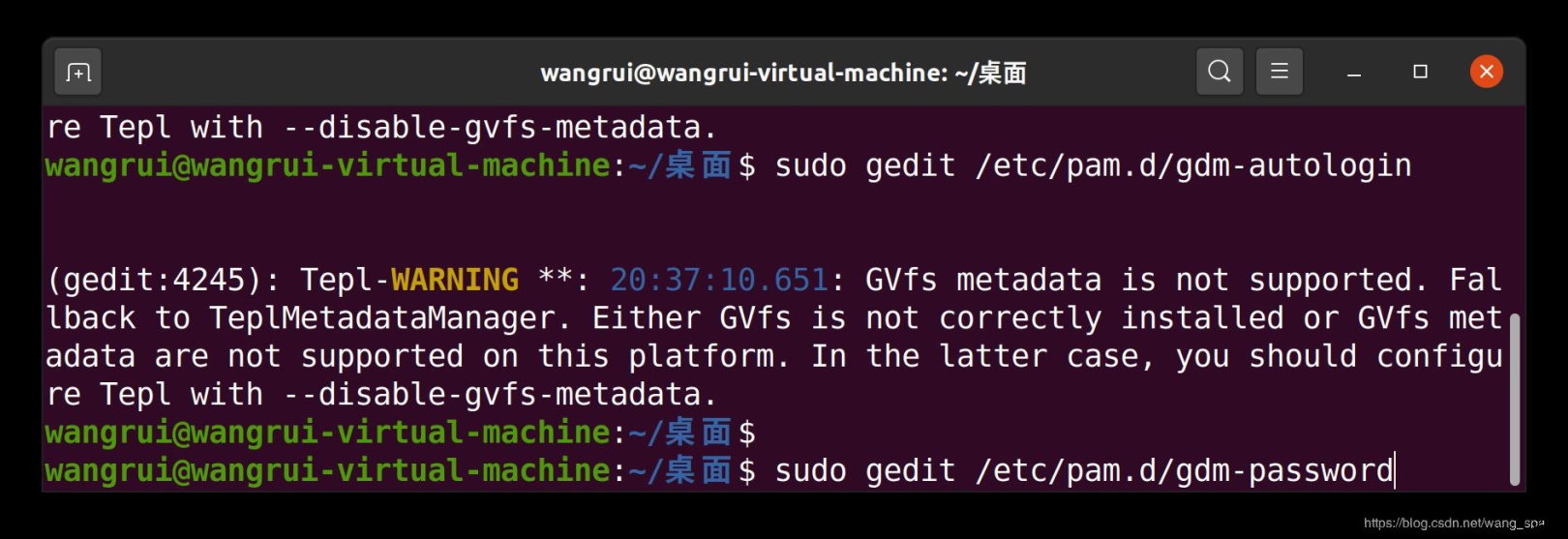
Add # before the comment out the third line auth required pam_succeed_if.so user != root quiet_success
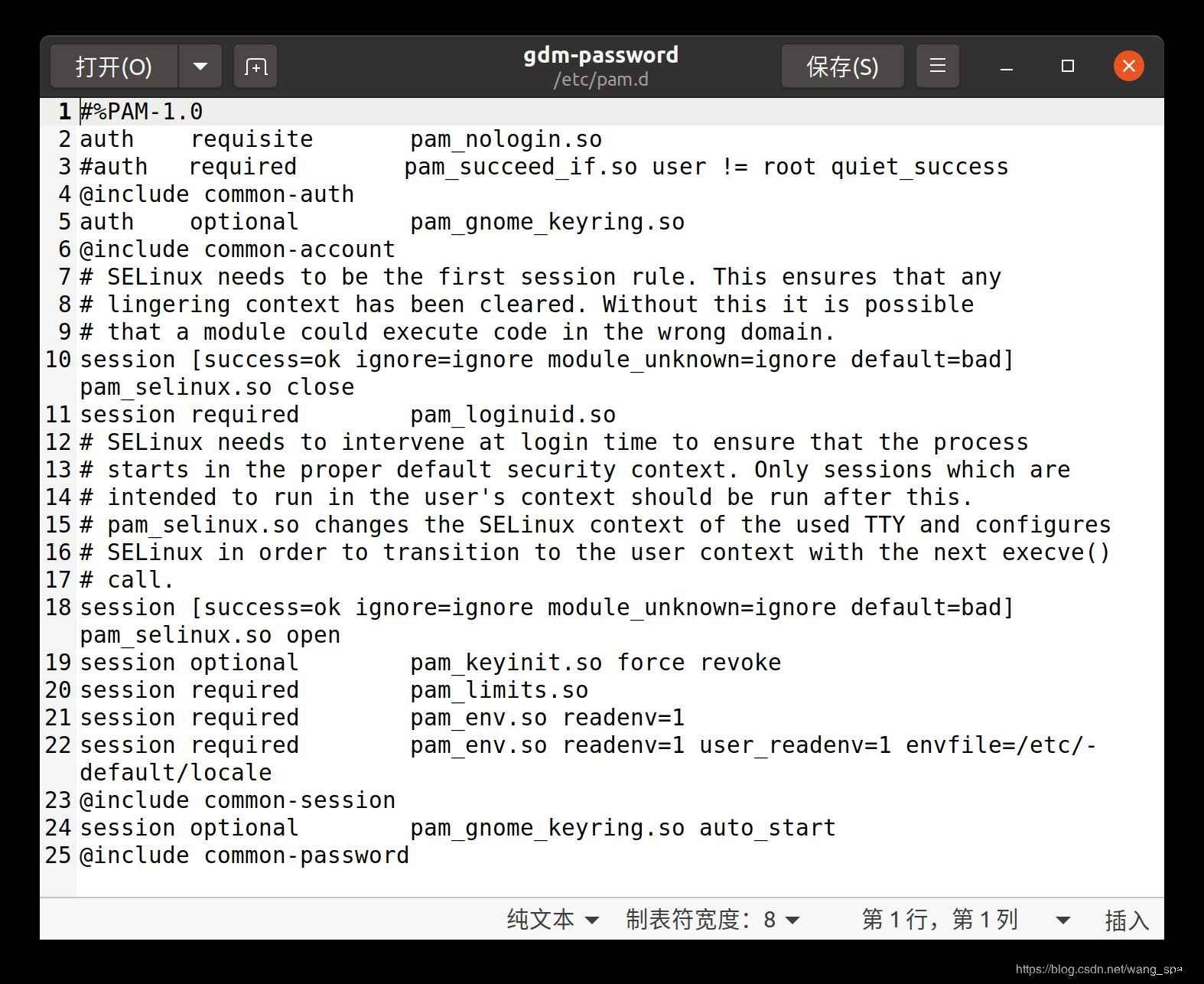
5. the fifth step
Modify the /root/.profile file
Enter the command in the terminal: sudo gedit /root/.profile to open the file
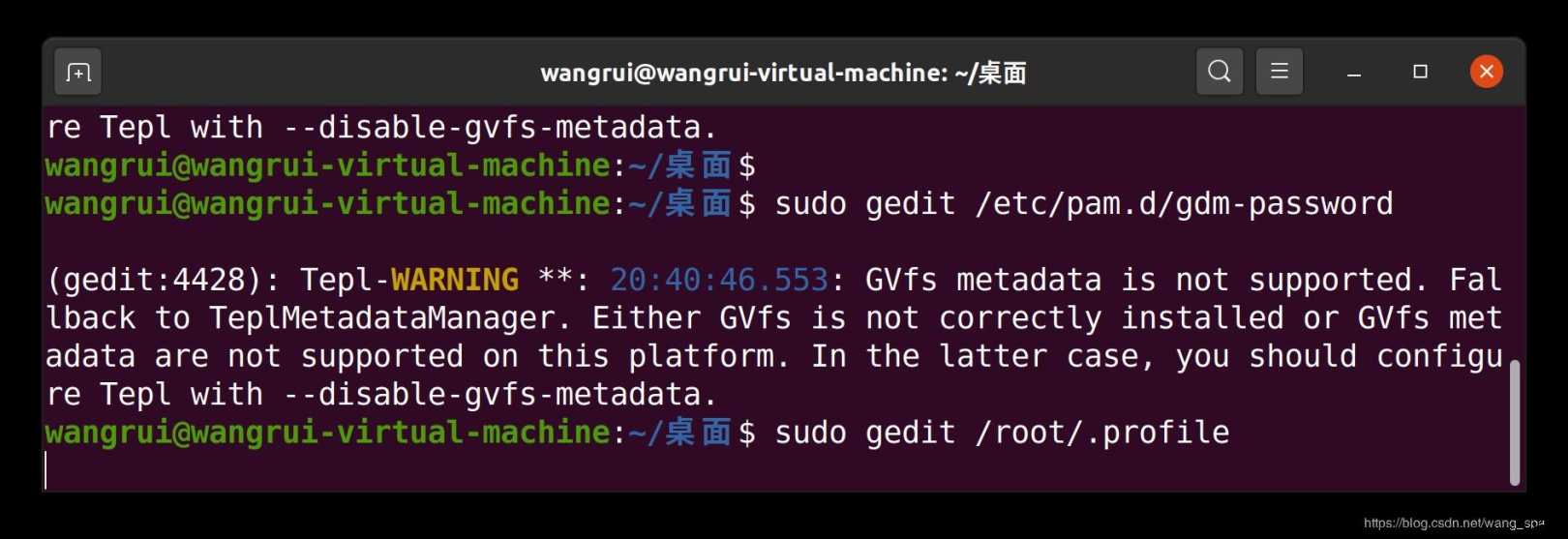
Modify the line mesg n 2> /dev/null || true at the end of the file to
tty -s&&mesg n || true
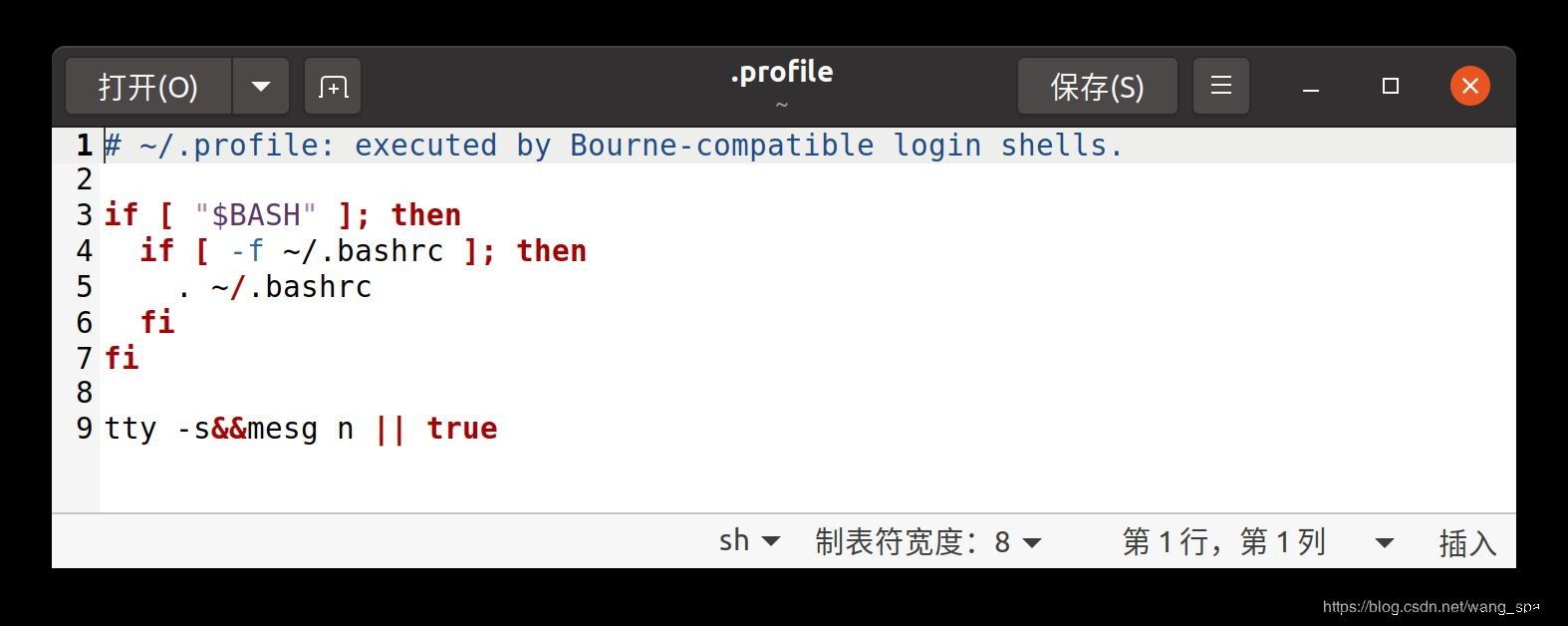
6. last step
Hurry up and log out and log in again to try it
Choice not listed?
Then enter root and the password you set before, you can successfully log in
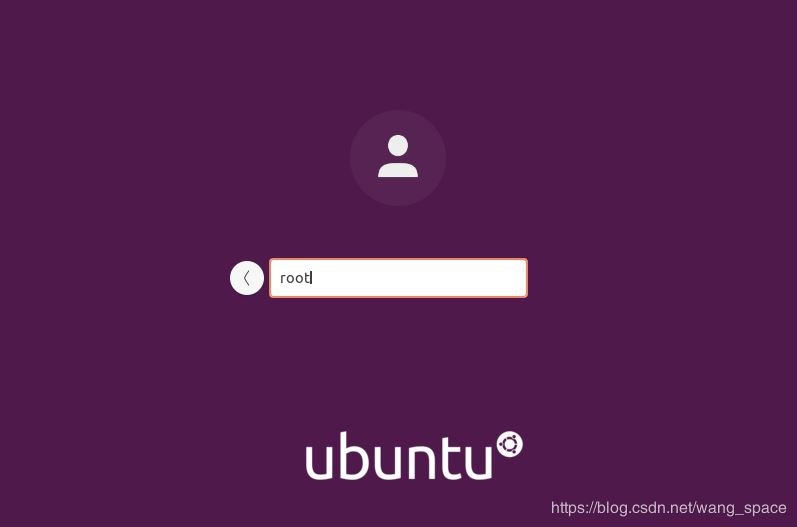
Click for reference source
The next article will share with you how to copy and paste the text in the Windows operating system to the Linux system under the VMware virtual machine
Recommended Posts