Ubuntu opens SSH service for remote login and file transfer
Secure Shell (SSH) is an encrypted network transmission protocol. The most common use of SSH is to log in to the system remotely. People usually use SSH to transmit command line interfaces and execute commands remotely. The most frequently used occasions are Unix-like systems, but Windows operating systems can also use SSH to a limited extent. In 2015, Microsoft announced that it would provide native SSH protocol support in future operating systems. Windows 10 version 1809 has provided OpenSSH tools that can be manually installed.
Test platform: ubuntu14.04 (root user)-client ubuntu16.04 (fh ordinary user)-server
That is, ubuntu log in to ubuntu, and I will have the opportunity to share with you the operation of Windows logging in to Ubuntu.
- SSH is divided into Client and Server
Ubuntu comes with SSH Client by default, and the port number is 22. If not, you can install it via sudo apt-get install openssh-client. If it is used as a server, SSH Server needs to be installed.
- Install SSH Server and start
①Check if SSH Server is installed
dpkg -l|grep ssh
In the picture, only SSH Client is installed
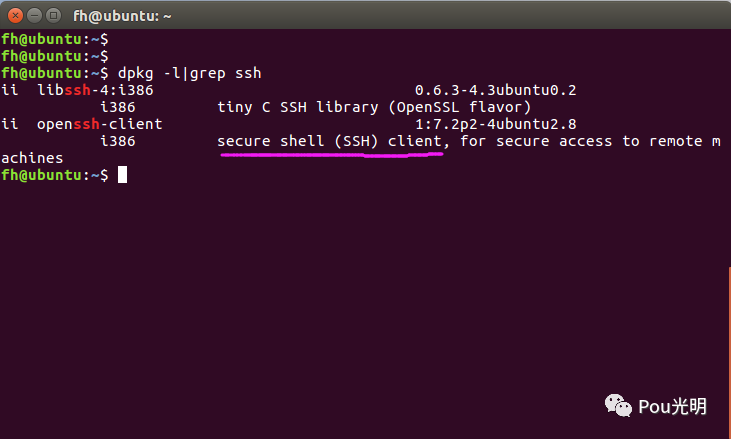
②Install SSH Server
sudo apt-get install openssh-server
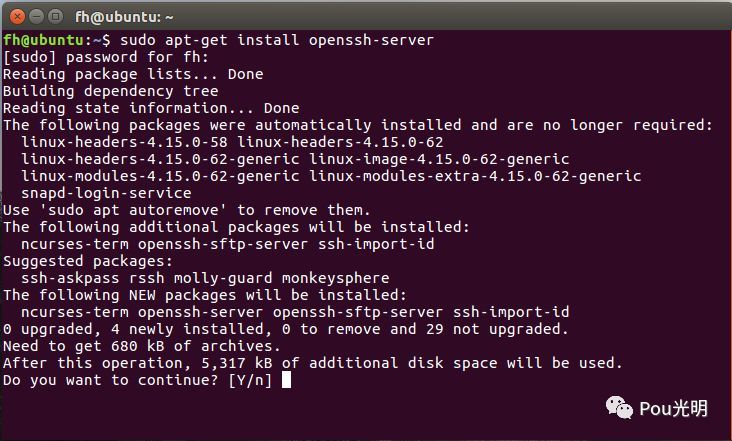
③Check whether the installation is successful &&Check whether the startup is successful
1> dpkg -l|grep ssh
The result in the figure shows that the SSH Server is installed successfully
2> ps -e|grep ssh
Sshd indicates that SSH Server has been started successfully
If it is not started, it can be started in the following two ways:
sudo /etc/init.d/ssh start
sudo service ssh start
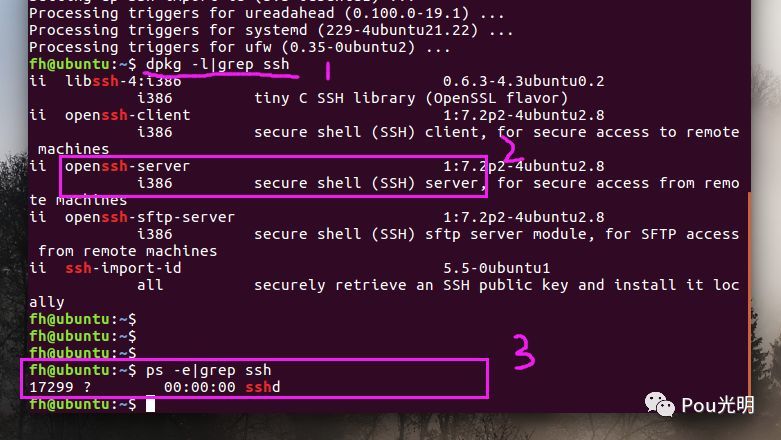
- SSH Server related configuration
The SSH Server configuration file is in /etc/ssh/sshd_config,
① Here you can set the SSH Server port, the default is 22, the figure has been modified to 666
②Allow root users to log in with any authentication method
Block PermitRootLogin without-password, increase PermitRootLogin yes
③Restart SSH Server
sudo /etc/init.d/ssh stop
sudo /etc/init.d/ssh start

- Ubuntu root login SSH
①Modify SSH Client port
The configuration file is in /etc/ssh/ssh_config
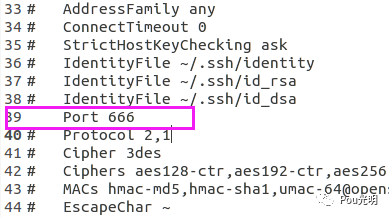
Client and Server need to be pinged
②Terminal login command:
username is the user name of 192.168.15.128, 192.168.15.128 is the IP address of the SSH Server
You need to enter the root password of username when logging in
The login is successful as shown in the figure: Use ls in the SSH Client to view the current file list
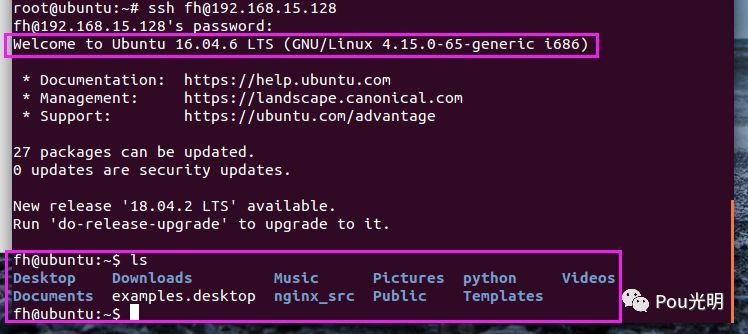
Comparison of the results of using the ls command on the SSH Server side:
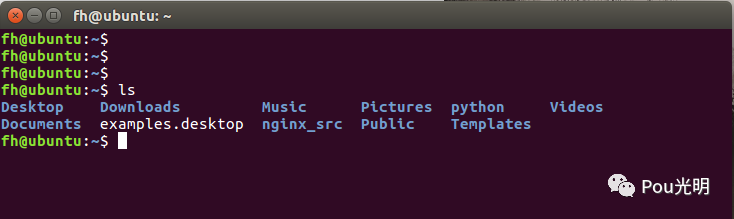
③Logout command
exit
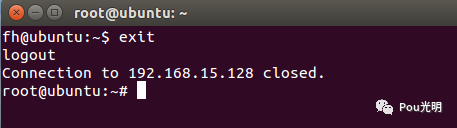
- New file test
①SSH Client uses the touch command to create a new dh.txt file
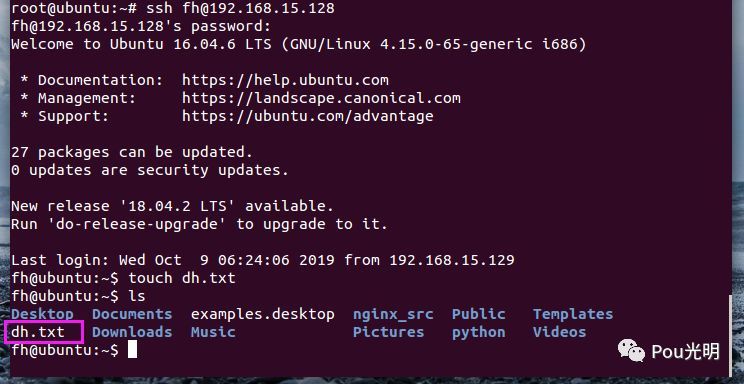
② SSH Server side renderings
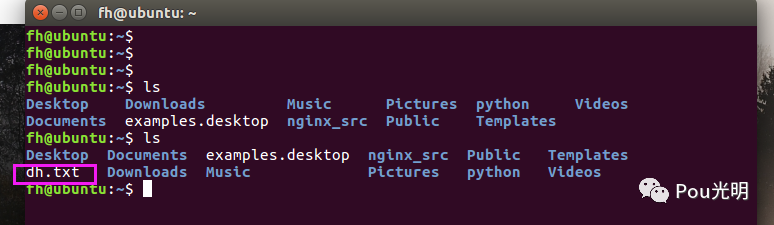
- SSH Client uses scp command to get SSH Server file
①Create a new dh6.txt on the SSH Server, the content of the file is hello world!
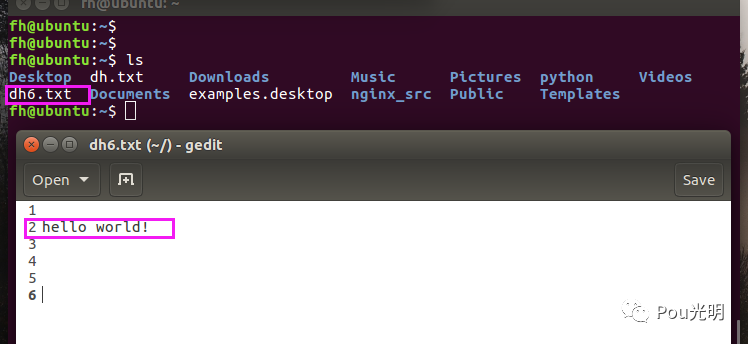
② SSH Client to get files
scp username@servername:/path/file /local_dir (local directory)
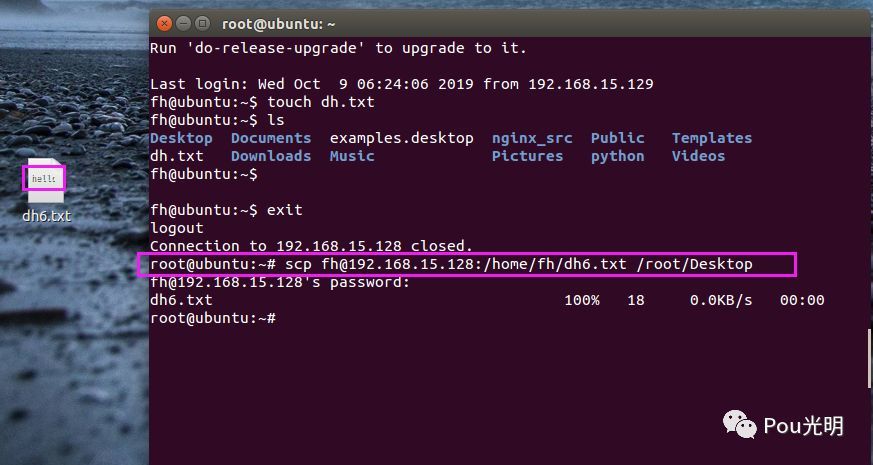
Recommended Posts