Ubuntu19.10 open ssh service (detailed process)
It took me more than an hour to open ssh on Ubuntu, mainly because the tutorial steps I read at the beginning were not detailed, and then I turned on a host with more than 10,000, and the switch was very slow. Record the detailed steps here, which is convenient Check it out later
The first step is to check whether ssh has been turned on
sudo ps -e | grep ssh
If the last return is sshd, it proves that ssh has been turned on, skip to the fourth step

The second step, if there is no display, try to open the ssh service
sudo /etc/init.d/ssh start
If the command is not found, it proves that the ssh service is not installed
The third step is to install the openssh service to check if the service is turned on
sudo apt-get install openssh-server
sudo ps -e | grep ssh
If not, run the open command
sudo /etc/init.d/ssh start
The fourth step is to check whether the firewall has open port 20 (ssh opens port 22 by default, if you modify it, see step five)
netstat -an | grep 22
# or
ufw status
If not, open port 22
ufw allow 22
The fifth step, modify the ssh port (can be skipped)
sudo vi /etc/ssh/sshd_config
ssh restart
service sshd restart
The sixth step, the firewall takes effect and starts up
ufw enable
The seventh step, check the ip address, remember the ip address, and set a static ip
ifconfig
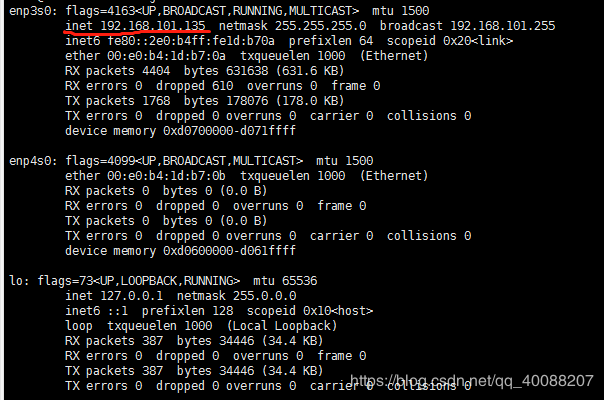
Set static ip:
Open vim /etc/netplan/ and check it. I have read other people's articles on vim /etc/netplan/01-netcfg.yaml, but mine is 50-cloud-init.yaml, so it should not be the same
cd /etc/netplan/
ls
vim 50-cloud-init.yaml
Set as
network:
ethernets:
enp3s0:
dhcp4:false
addresses:[192.168.101.135/24]
gateway4:192.168.101.1
nameservers:
addresses:[192.168.101.1,8.8.8.8]
enp4s0:
dhcp4:true
version:2
Next, ping the computer to see if it can't work. If it doesn't work, see if it's on the same subnet and gateway, then download xshell or putty, and remember to make sure that the port is not wrong.
Optional: Set to log in ssh as root
sudo vim /etc/ssh/sshd_config
Change PermitRootLogin prohibit-password to PermitRootLogin yes
Remember to restart ssh
sudo systemctl restart sshd
Then the next step is to connect the computer with xshell or putty, remember to select 22 for the port number, if it is not changed
This is the end of this article about opening ssh service on Ubuntu 19.10 (detailed process). For more related Ubuntu 19.10 opening ssh content, please search for previous articles of ZaLou.Cn or continue to browse related articles below. Hope you all Support ZaLou.Cn a lot!
Recommended Posts