Ubuntu quick screenshot
http://creativecommons.org/licenses/by-sa/4.0/ Copyright statement: This article is the original article of the blogger and follows the CC 4.0 BY-SA copyright agreement. Please attach the original source link and this statement for reprinting.
Link to this article: [https://blog.csdn.net/weixin_42449444/article/details/89854945](https://blog.csdn.net/weixin_42449444/article/details/89854945)
Write in front:
**The screenshots of this caiji in Win10 system are all based on QQ, open the chat window (hide the chat window when setting the screenshot), Ctrl+Alt+A can take the area screenshot. **
**So here comes the problem! There is no QQ in the Linux system. How can I take a screenshot? **
Screenshot of Ubuntu system:
**Ctrl+Alt+T opens a terminal window and enters gnome-screenshot to take a full-screen screenshot. Dell can quickly take a full-screen screenshot by pressing the PrtScr key. **
gnome-screenshot
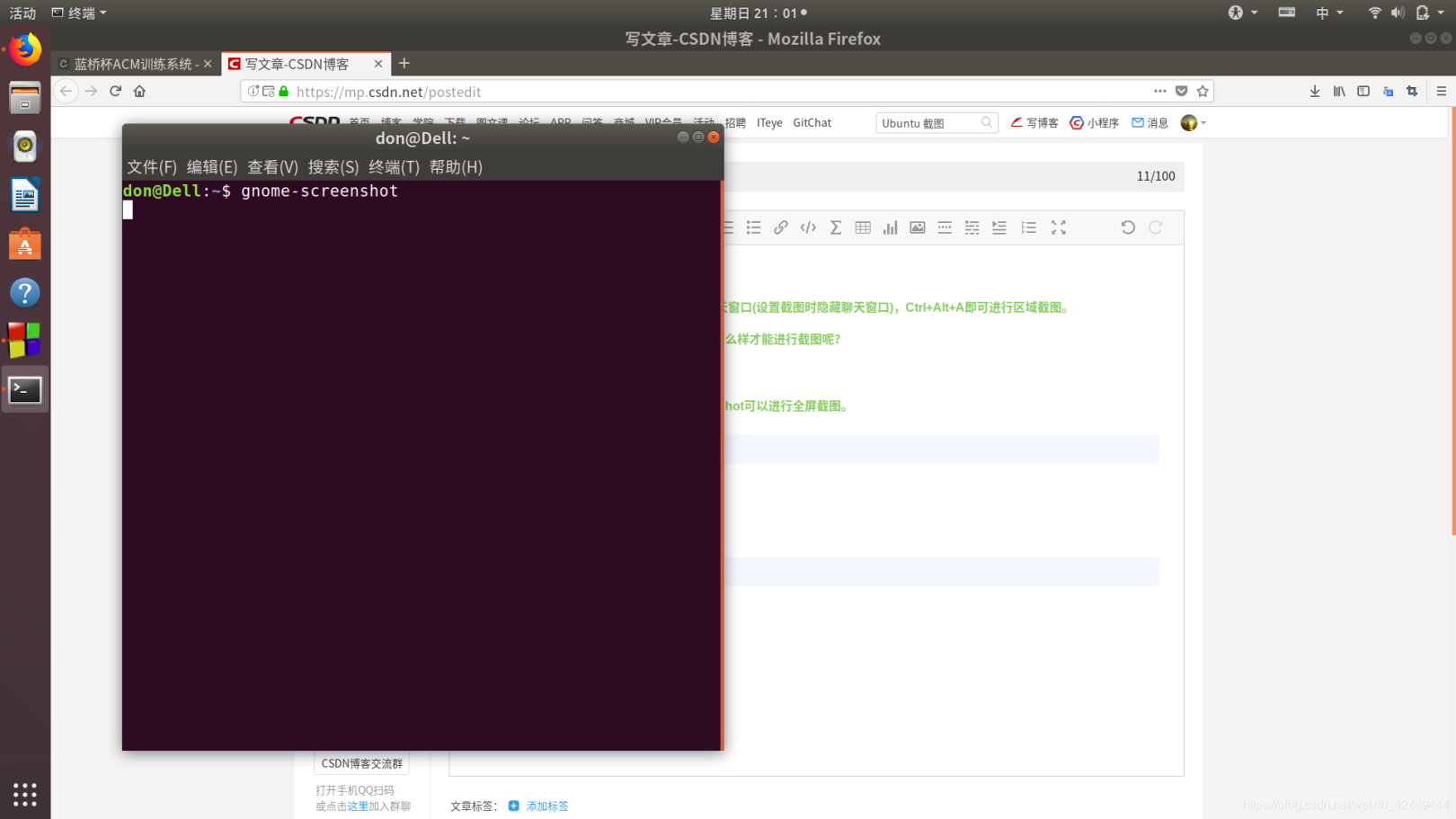
**Enter gnome-screenshot -a to take a screenshot of the area. Press Esc to cancel the screenshot. **
gnome-screenshot -a
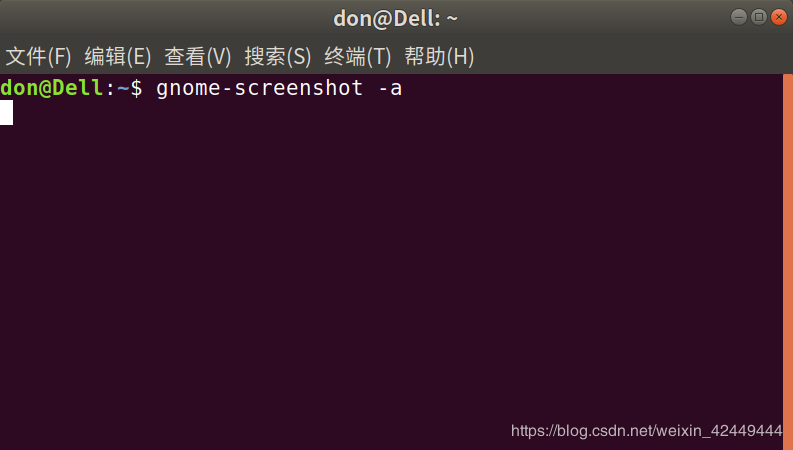
Shortcut key setting:
**Open the system settings, select the device in the left menu bar, then select the keyboard, add custom shortcut keys, as shown in the figure. **
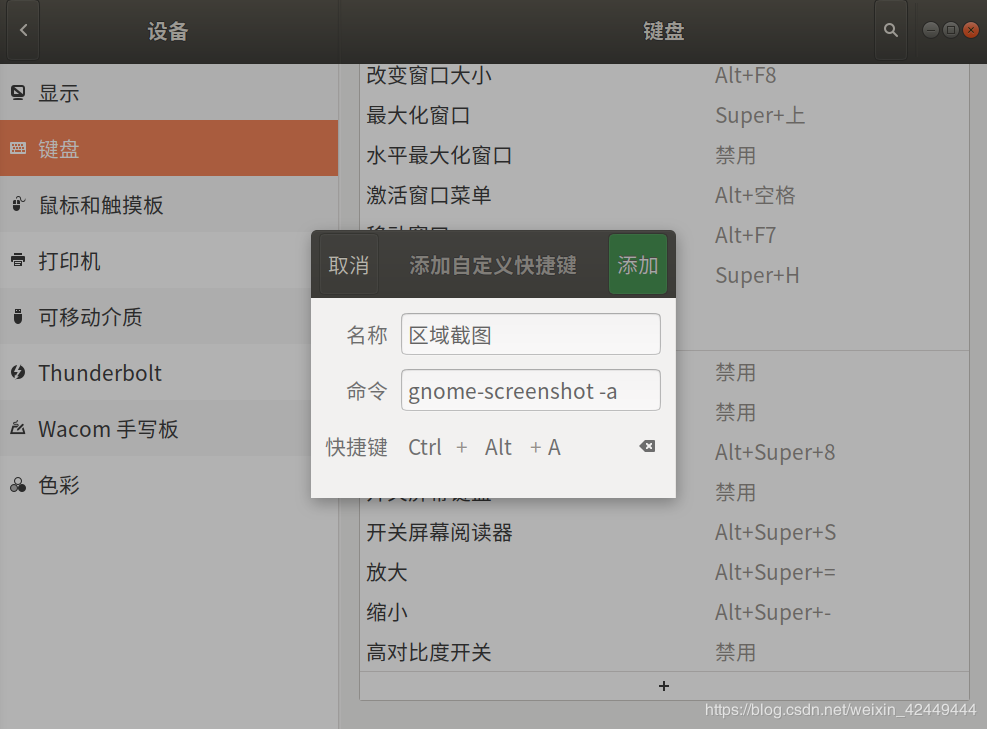
**The Ubuntu shortcut screenshot is now set up! **
Recommended Posts