ubuntu 18.04 setting system comes with system screenshot shortcuts
0. Preface##
ubuntu 18.04 comes with a screenshot tool gnome-screenshot, there are three modes, full screen screenshot, screenshot of the current active window, screenshot of selected active area
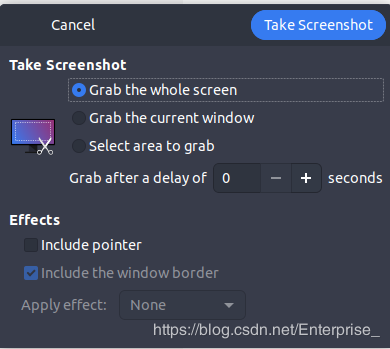
1. Set shortcut keys#
Setting->Devices->Keyboard
At the bottom of the keyboard, there is a Custom Shortcuts that can be customized shortcuts.
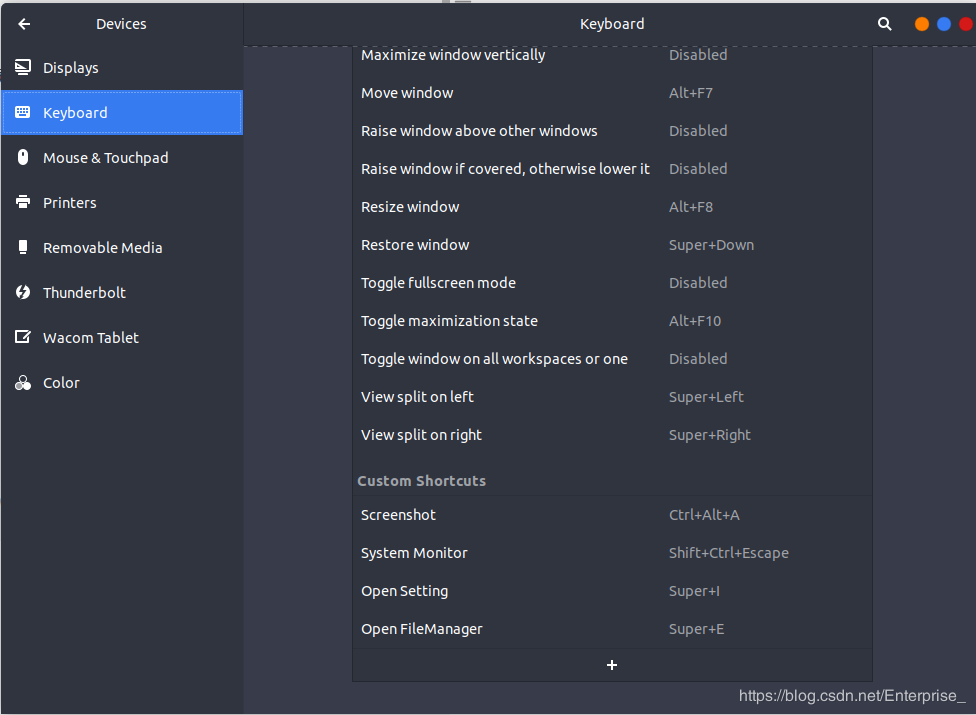
Click the "+" sign, write the name at will, fill in the command with gnome-screenshot -a, and customize the shortcut key, so that every time you open, you will select the active window to take a screenshot
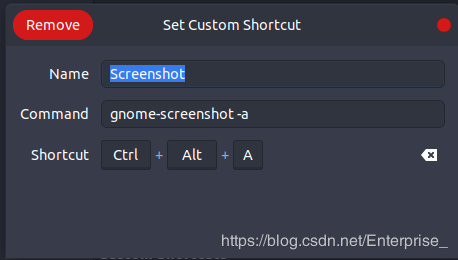
2. Mode selection#
Enter gnome-screenshot -h to view the user manual
$ gnome-screenshot -h
Usage:
gnome-screenshot [OPTION…]
Help Options:-h,--help Show help options
- - help-all Show all help options
- - help-gapplication Show GApplication options
- - help-gtk Show GTK+ Options
Application Options:-c,--clipboard Send the grab directly to the clipboard
- w,--window Grab a window instead of the entire screen
- a,--area Grab an area of the screen instead of the entire screen
- b,--include-border Include the window border with the screenshot
- B,--remove-border Remove the window border from the screenshot
- p,--include-pointer Include the pointer with the screenshot
- d,--delay=seconds Take screenshot after specified delay [in seconds]-e,--border-effect=effect Effect to add to the border(shadow, border, vintage or none)-i,--interactive Interactively set options
- f,--file=filename Save screenshot directly to this file
- - version Print version information and exit
- - display=DISPLAY X display to use
You can see that there are parameters after gnome-screenshot,-the latter is a shorthand for the parameter, and the latter is the complete parameter
- c,--clipboard Send the grab directly to the clipboard
- w,--window grab a window instead of the entire screen
- a,--area grabs an area of the screen instead of the entire screen
- b,--include-border contains the window border with the screenshot
- B,--remove-border Remove the window border from the screenshot
- p,--include-pointer contains the pointer with the screenshot
- d,--delay=seconds at the specified delay[second]After taking a screenshot
- e,--border-effect=effect The effect added to the border (shadow, border, retro or none)
- i,--interactive Interactive setting options
- f,--file=filename save the screenshot directly to this file
- - version print version information and exit
- - display=DISPLAY X display use
Recommended Posts