[Sharp Tools]-Install Ubuntu 16.04 system on Microsoft Surface Pro series
The Microsoft Surface Pro series has always been the strongest in the tablet + PC, refreshing the view on the PC. This time, due to the needs of the project to build a test environment, you need to use the Ubuntu 16.04 system, and install Ubuntu 16.04 on the Surface Pro 7 for development experience.
Sometimes the computer cannot be turned on after abnormal shutdown, you can try the following methods:
Solution 1:
Plug in the power cord, press and hold the power button for more than 10 seconds, then press for about 0.5 seconds to let go, and then press for another 0.5 seconds to let go, and then wait to see the startup situation. In many cases, it can be turned on.
**Solution 2: **
- Press the volume and power buttons simultaneously for 15 seconds
- Long press the power button 5 times (3 times per second, this step does not need to press the volume button) to check the startup situation.
1. Making U Disk Boot Disk##
#1. Check the U disk device number. In this example, an 8G U disk is used, and you know that the computer has two hard disks installed, then the U disk device number can be easily distinguished according to the size and the number of hard disks."/dev/sdc"
sudo fdisk -l
#2. If the U disk is automatically mounted, please use the U disk device number to umount first
~ $ sudo umount /dev/sdc*
#3. Prepare an iso file, use the dd command to write the iso into the USB flash drive
# if=Followed by the path of the iso file to be burned to the USB flash drive
# of=The device number of the USB flash drive follows (the partition number is not required)
# There is no data display during the writing process. As long as the output and input paths are correct, wait patiently. According to the U disk read and write speed and the iso file size, it generally takes 5~About 10 minutes
~ $ sudo dd if=~/ubuntu-16.04-desktop-amd64.iso of=/dev/sdc
2. Enter BIOS mode and set startup items##
When the computer is off, press and hold the power button and the "+" volume button at the same time to enter UEFI mode
Click the Security tab on the left, click Change configuration under Secure Boot on the right interface, select None; and turn off the enable TPM option at the bottom. (Note: This action is equivalent to letting go of the power-on startup authority. A red warning will appear at the top of the screen during the subsequent boot process, and face unlocking and PIN unlocking are not available)
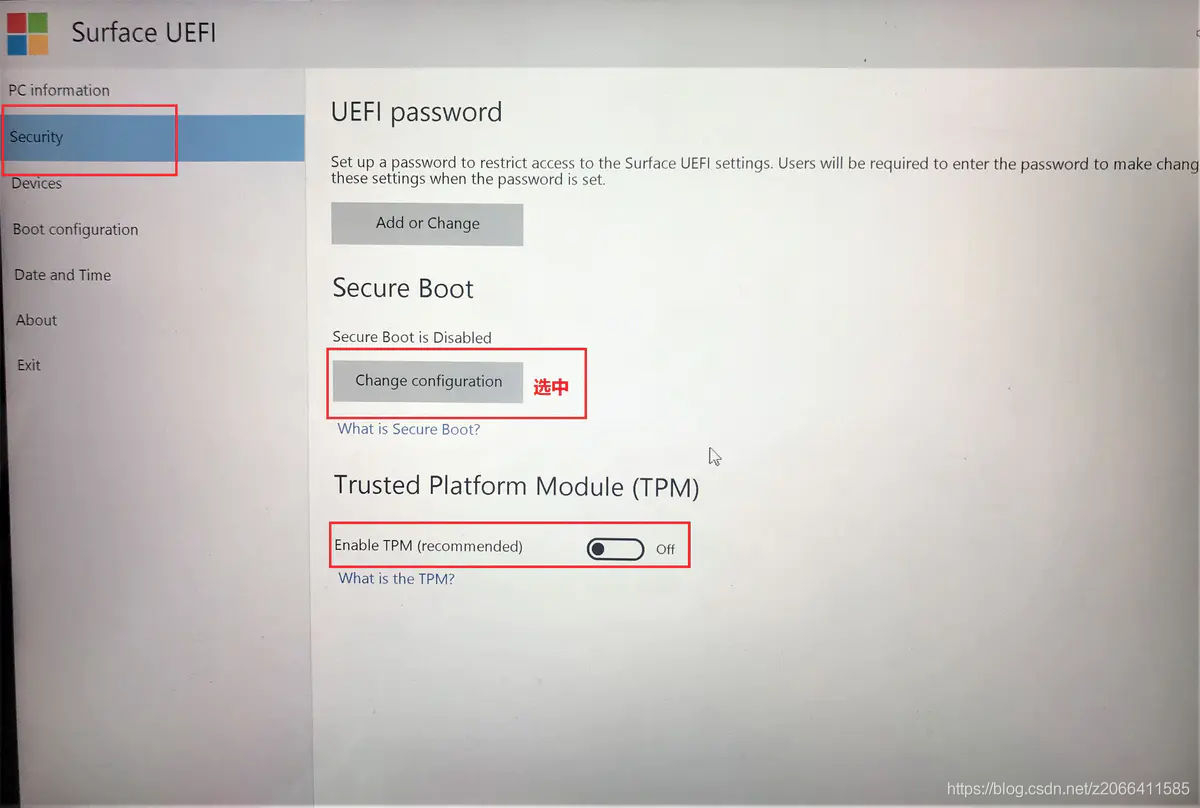
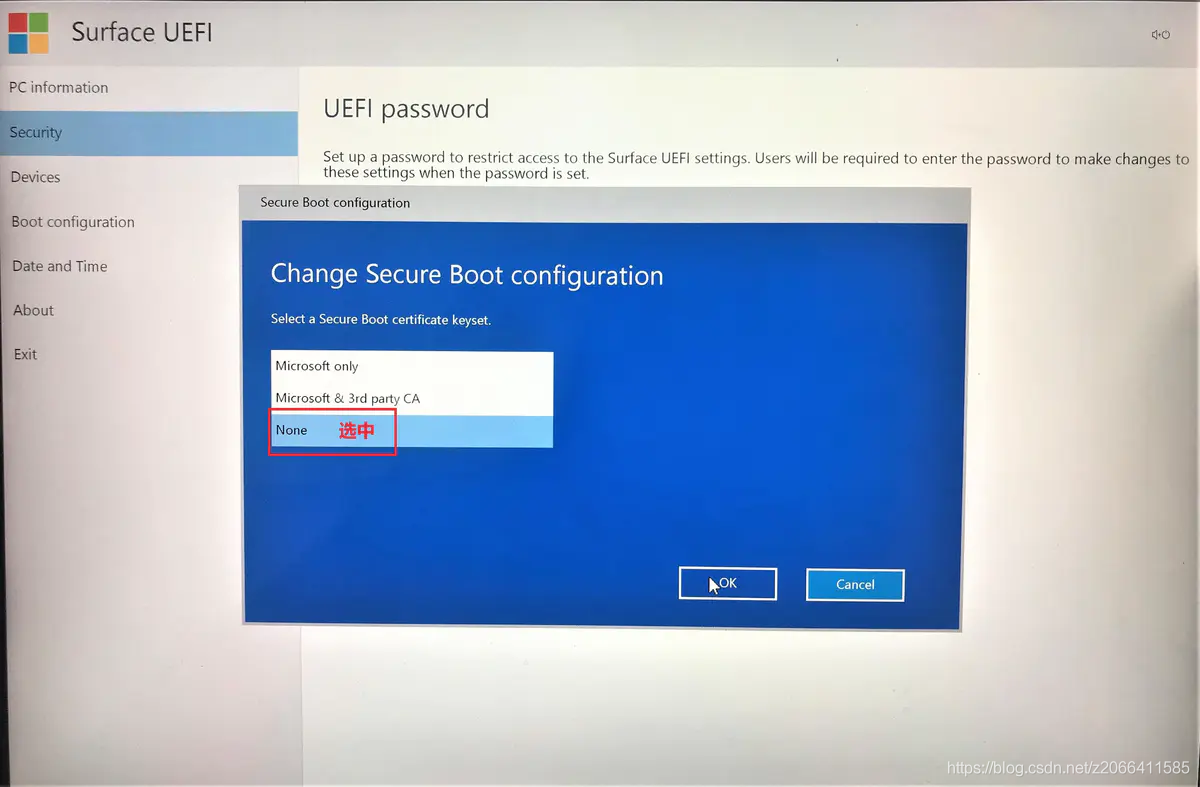
Here, the Change configuration under Secure Boot must select None. If you keep the default option, the following will appear, and a blue screen prompt will appear: Verification failed: (15) Access Denied, unable to enter.
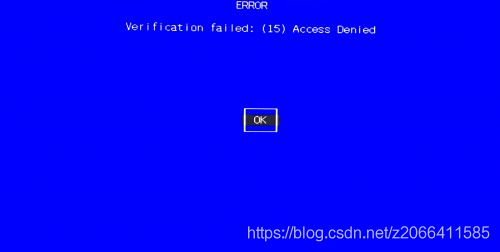
Click the Boot configuration tab on the left, and drag the USB storage to the top on the right interface
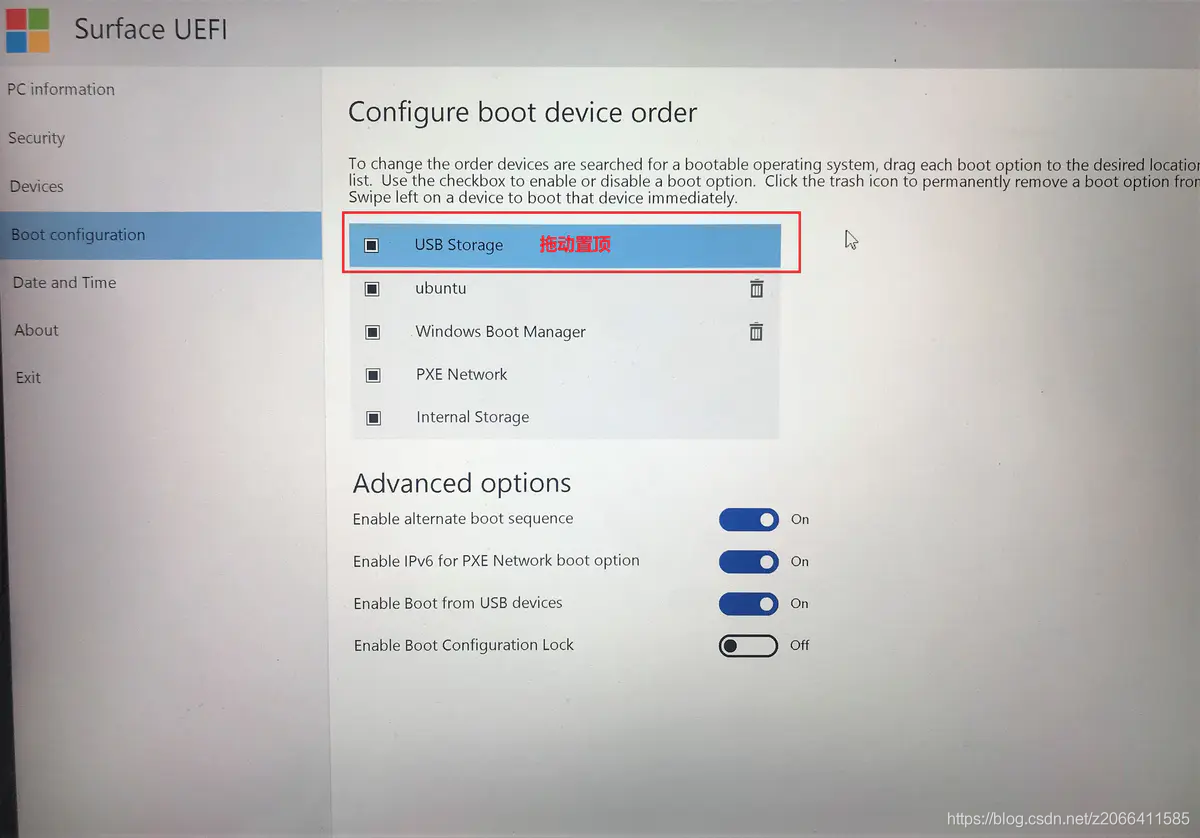
Click the Exit tab on the left, and select Restart now on the right interface.
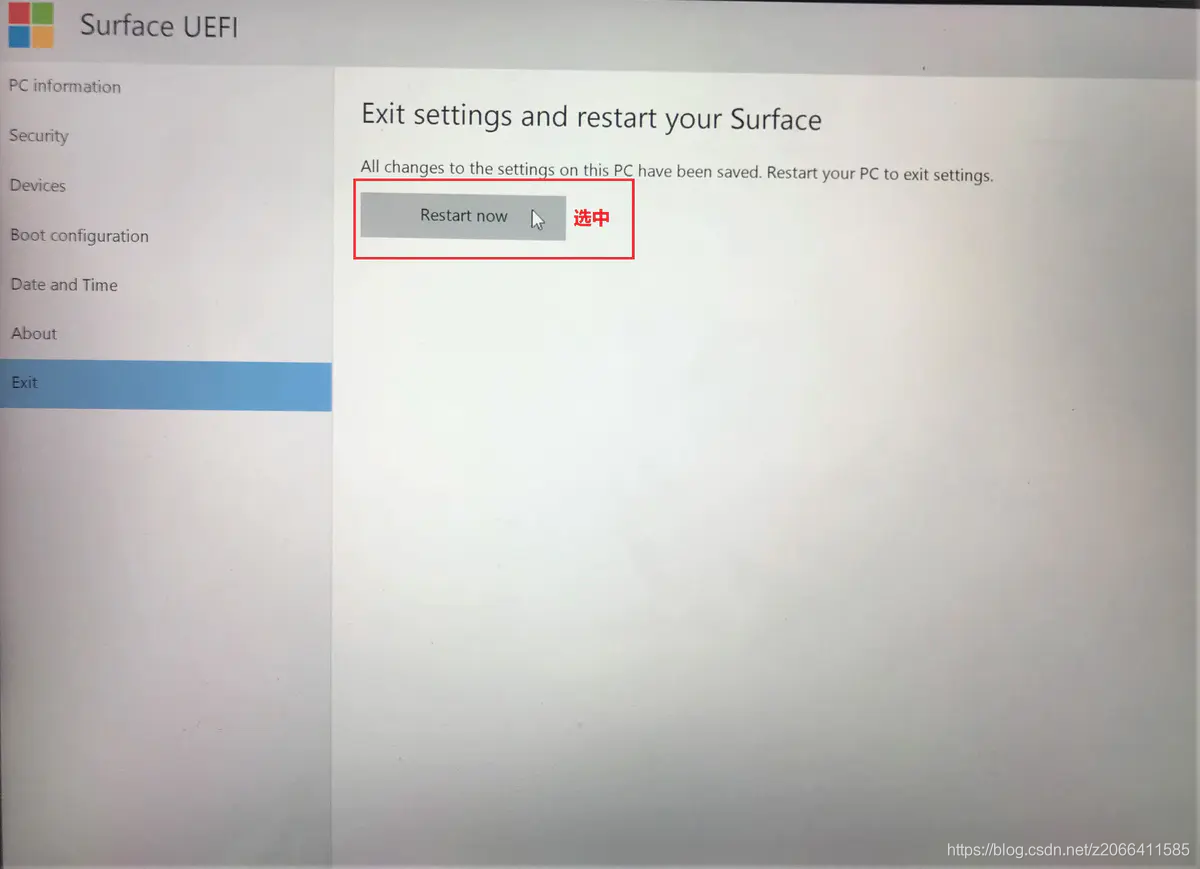
So far, the surface has been set to load files from the USB, and start to boot the system installation.
During the system press and turn, it was found that the Sugrface Pro 7 keyboard could not be used and an external keyboard was required. According to the online tutorial, try:
$ sudo apt-get update
$ sudo apt-get upgrade
$ echo "deb http://ppa.launchpad.net/tigerite/kernel/ubuntu trusty main"| sudo tee /etc/apt/sources.list.d/tigerite-kernel-trusty.list
$ sudo apt-key adv --keyserver keyserver.ubuntu.com --recv-keys 984AE706D31B333A && sudo apt-get update
$ sudo apt-get install linux-surface
This method is still unsuccessful.
Speed up the download progress, change the download source to another source
// sudo vi /etc/apt/sources.list
deb-src http://archive.ubuntu.com/ubuntu xenial main restricted #Added by software-properties
deb http://mirrors.aliyun.com/ubuntu/ xenial main restricted
deb-src http://mirrors.aliyun.com/ubuntu/ xenial main restricted multiverse universe #Added by software-properties
deb http://mirrors.aliyun.com/ubuntu/ xenial-updates main restricted
deb-src http://mirrors.aliyun.com/ubuntu/ xenial-updates main restricted multiverse universe #Added by software-properties
deb http://mirrors.aliyun.com/ubuntu/ xenial universe
deb http://mirrors.aliyun.com/ubuntu/ xenial-updates universe
deb http://mirrors.aliyun.com/ubuntu/ xenial multiverse
deb http://mirrors.aliyun.com/ubuntu/ xenial-updates multiverse
deb http://mirrors.aliyun.com/ubuntu/ xenial-backports main restricted universe multiverse
deb-src http://mirrors.aliyun.com/ubuntu/ xenial-backports main restricted universe multiverse #Added by software-properties
deb http://archive.canonical.com/ubuntu xenial partner
deb-src http://archive.canonical.com/ubuntu xenial partner
deb http://mirrors.aliyun.com/ubuntu/ xenial-security main restricted
deb-src http://mirrors.aliyun.com/ubuntu/ xenial-security main restricted multiverse universe #Added by software-properties
deb http://mirrors.aliyun.com/ubuntu/ xenial-security universe
deb http://mirrors.aliyun.com/ubuntu/ xenial-security multiverse
Reference article#####
- Install, configure and uninstall Ubuntu16.04 on the Surface book
- How to make U disk system boot disk in Linux environment
- What should I do if surface pro3 cannot be turned on?
- Verification failed: Access Denied solution
- [ Surface Pro 4 with Ubuntu](https://blog.csdn.net/RedPolya/article/details/58147802?utm_medium=distribute.pc_relevant.none-task-blog-BlogCommendFromMachineLearnPai2-1.nonecase&depth_1-utm_source=distribute.pc_relevant.none -task-blog-BlogCommendFromMachineLearnPai2-1.nonecase)
Recommended Posts