ubuntu16.0.1 install pagoda
Today I will tell you about the pagoda. There are many people who disdain to use it, but I have to say that this is a good product;
2014 Pagoda began to enter the preparatory work in 2015, released the windows server management assistant in 15 years, and released the Linux server management assistant in 2016. It has been updated so far, and the pagoda has reached the 6.x version.
installation steps:
Note: I installed the environment VB virtual machine, ubuntu16.0.1 version, pagoda 6.0 version
Step 1: Turn on the virtual machine, please refer to (Virtual Machine VirtualBox-5.1 Installation) for virtual machine installation;
Step 2: Boot the ubuntu system. For ubuntu system installation, please refer to (Virtual Machine VirtualBox-5.1 install ubuntu16.0.1);
Step 3: Enter the system, right-click on the desktop to open the terminal;
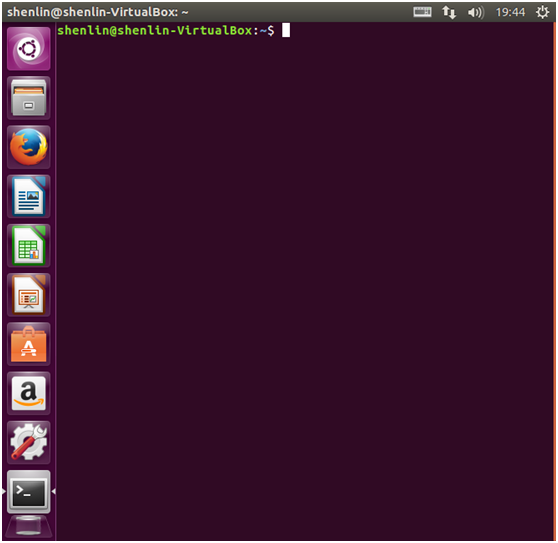
Step 4: Enter the command
wget -O install.sh http://download.bt.cn/install/install-ubuntu_6.0.sh && sudo bash install.sh
Note: After wget -O, this is the capital letter O.
Enter the user password and wait for a while (the specific time depends on the personal internet speed);

After entering the password, the software package will be downloaded and installed. Part of the process will request whether to download resources. Enter y for yes;
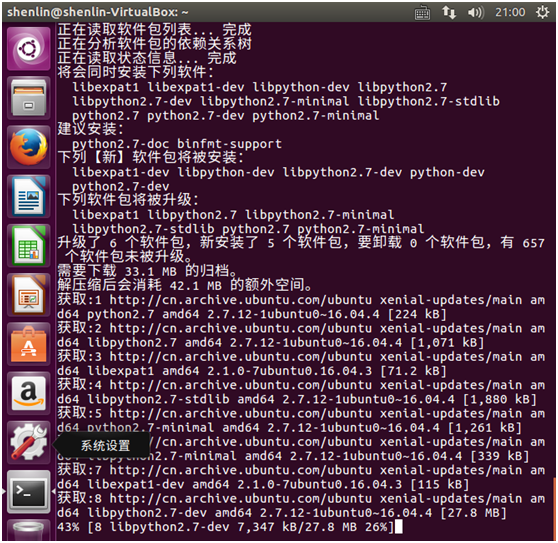
Please remember these three items after installation
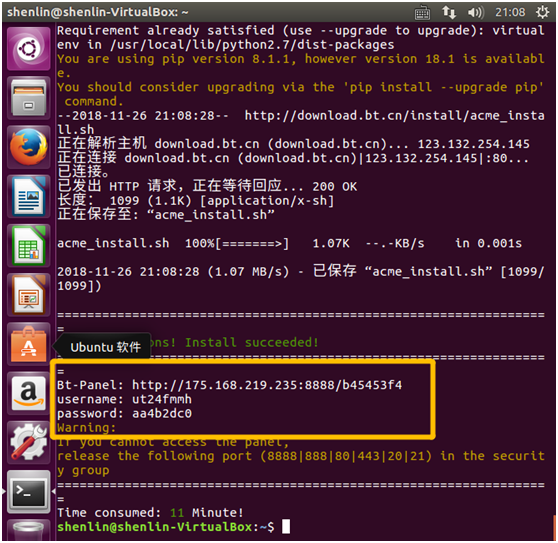
If you installed it in a virtual machine like me, please enter this command (Ifconfig) to get the intranet ip address and get the following two parameters
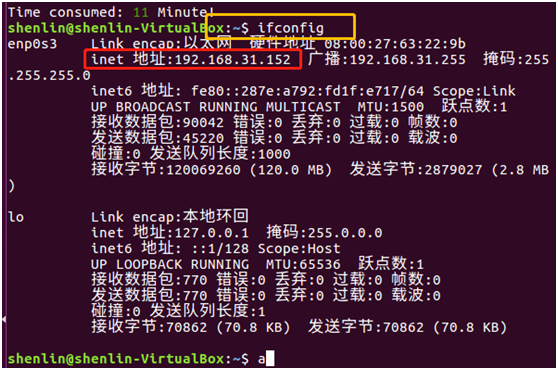
Then we enter the URL in the previous three items in the browser: http://175.168.219.235:8888/b45453f4, for LAN use, please replace the external network ip with the internal network ip, and the URL is: http://192.168.31.152:8888/b45453f4, enter the login page ;
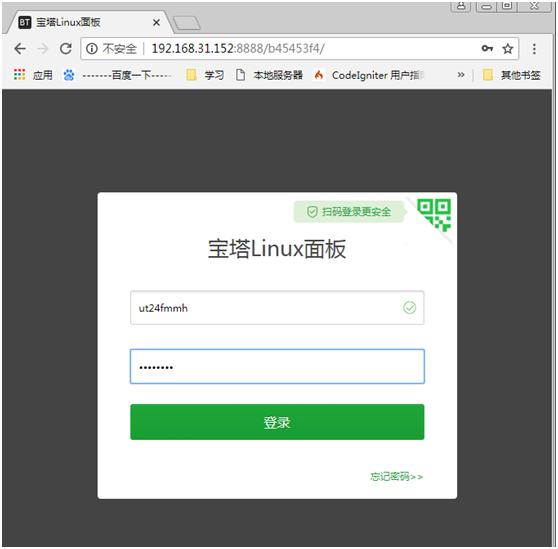
Enter the correct account and password, you can log in to the console;
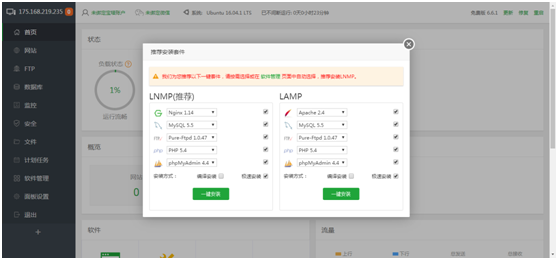
After entering, you will be prompted to install the server environment, this depends on personal needs;
Note: It is recommended to set the middle login entry, login account and password in the left panel to change;
For the server environment setup, please refer to: How to use the pagoda panel to build a server environment
Recommended Posts