Windows 10 install Linux subsystem Ubuntu
Original blog: Doi Technical Team
Link address: https://blog.doiduoyi.com/authors/1584446358138
Original intention: record the learning experience of an excellent Doi technical team
I believe that most of my classmates use Windows like me, but as a developer, Linux commands are often used. In the past, we used a virtual machine to install Linux. If the computer configuration is low, it is basically It's stuck. After Windows 10, we don't have to be so troublesome anymore, because we can install the subsystem directly on Windows, and this subsystem is Ubuntu.
First we have to open the Windows function
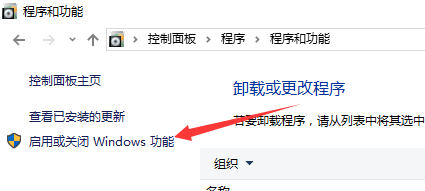
Tick here
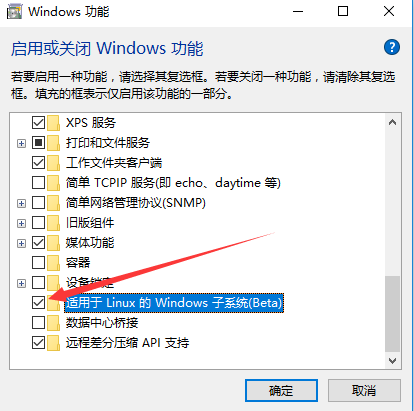
Then open Settings--->Update and Security--->For developers, select developer mode--->OK to start.
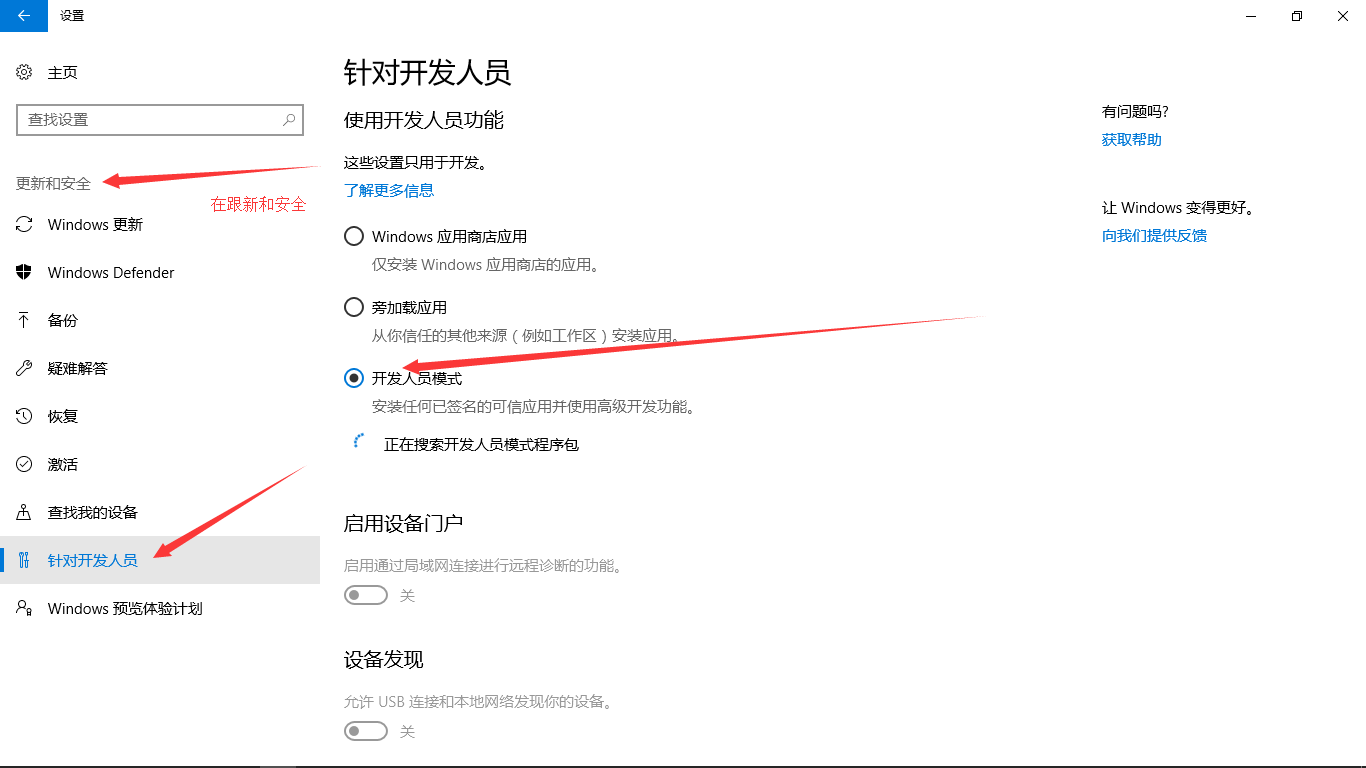
The author introduces two installation methods, the first is search and obtain from the app store, and the second is install using commands in PowerShell.
The first one is to search in the app store
First, we first open the Windows application store. If there is an application store on the start menu of the reader, you can click to start it directly.
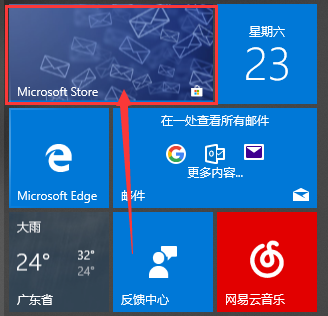
If not, you can search Store directly.
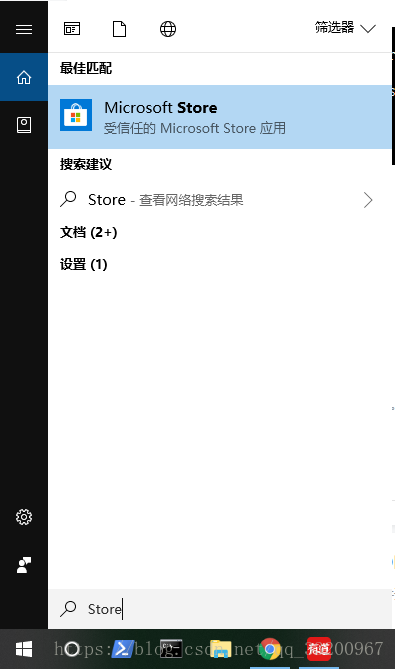
Then search Ubuntu on the app store, you can get the following results, we click to get these apps, and go to the next page.
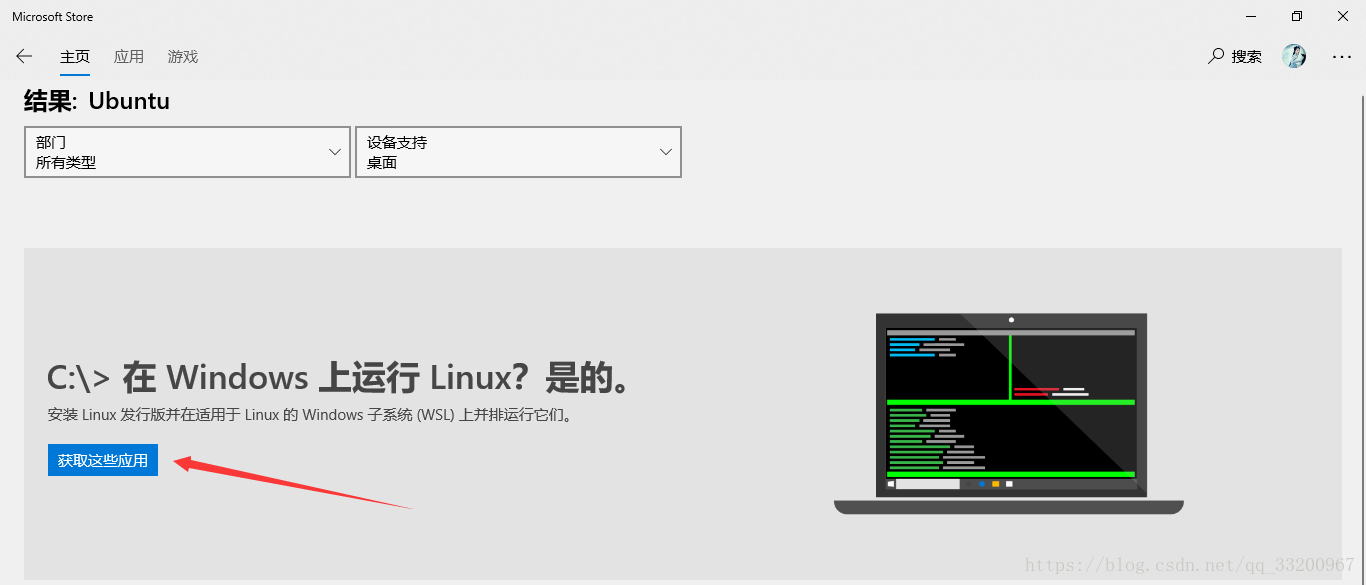
Then select Ubuntu and click to enter, because the author has already installed it, so it shows installed, if it is not installed, it should show free download. Then click to get the installation.
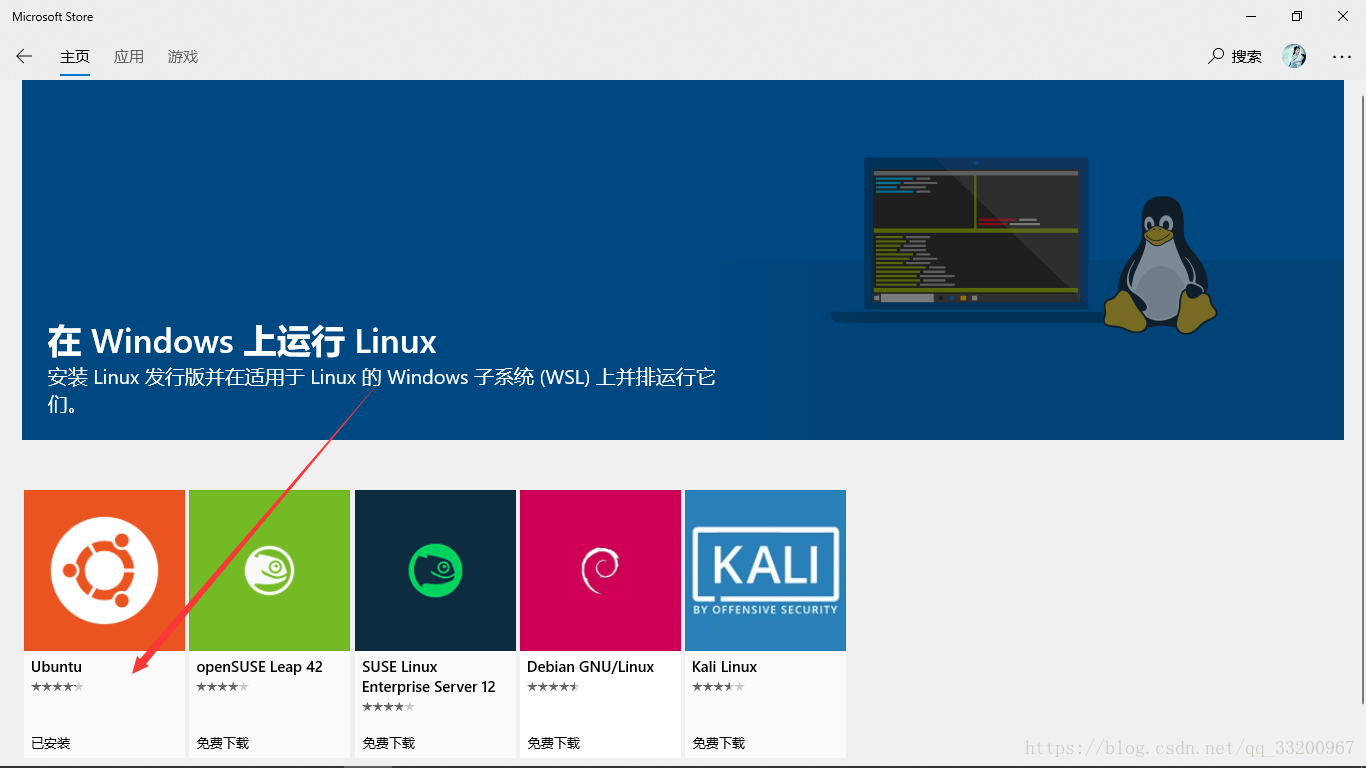
After the installation is successful, there will be an Ubuntu icon, which we can fix on the start screen like other applications. Click Start to open the Ubuntu command terminal. The user name and password must be set for the initial installation. Refer to the configuration in the next section for this operation.
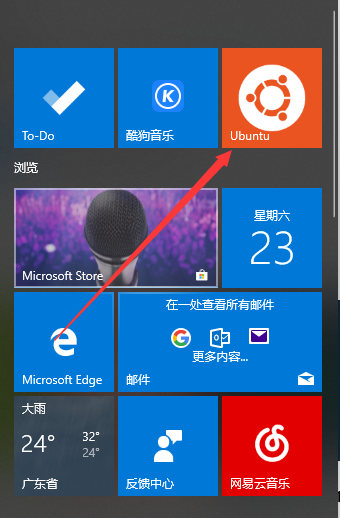
Now introduce the installation method of Chapter 2:
Open PowerShell
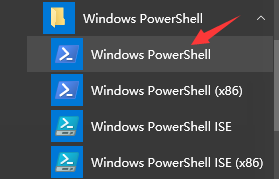
Install Linux, enter lxrun /install in PowerShell
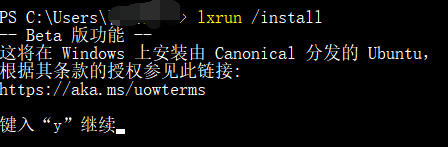
After entering y, the download will start. This is a very long wait, although it is only more than 180M, the editor will take a nap first.

This interface will appear after the download is complete, and then we press y to continue

This interface may take a long time, this is normal, don’t worry

**Set Ubuntu username: **
Enter Ubuntu username

enter password

confirm password

Finally the installation is complete
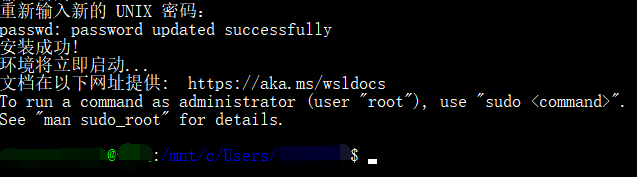
After the installation is complete, you can enter the Ubuntu command environment by typing bash when opening PowerShell in the future
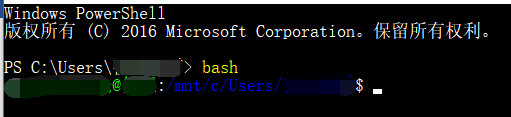
Open the root directory and check if you see a familiar directory. At the same time, we also know that all of our drive letters are in mnt

If you want to uninstall the Ubuntu subsystem, you can enter lxrun /uninstall /full in PowerShell, remember not from the Linux command line

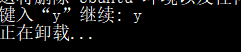
Uninstall complete
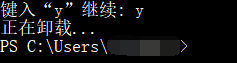
Or you can uninstall it on the app settings
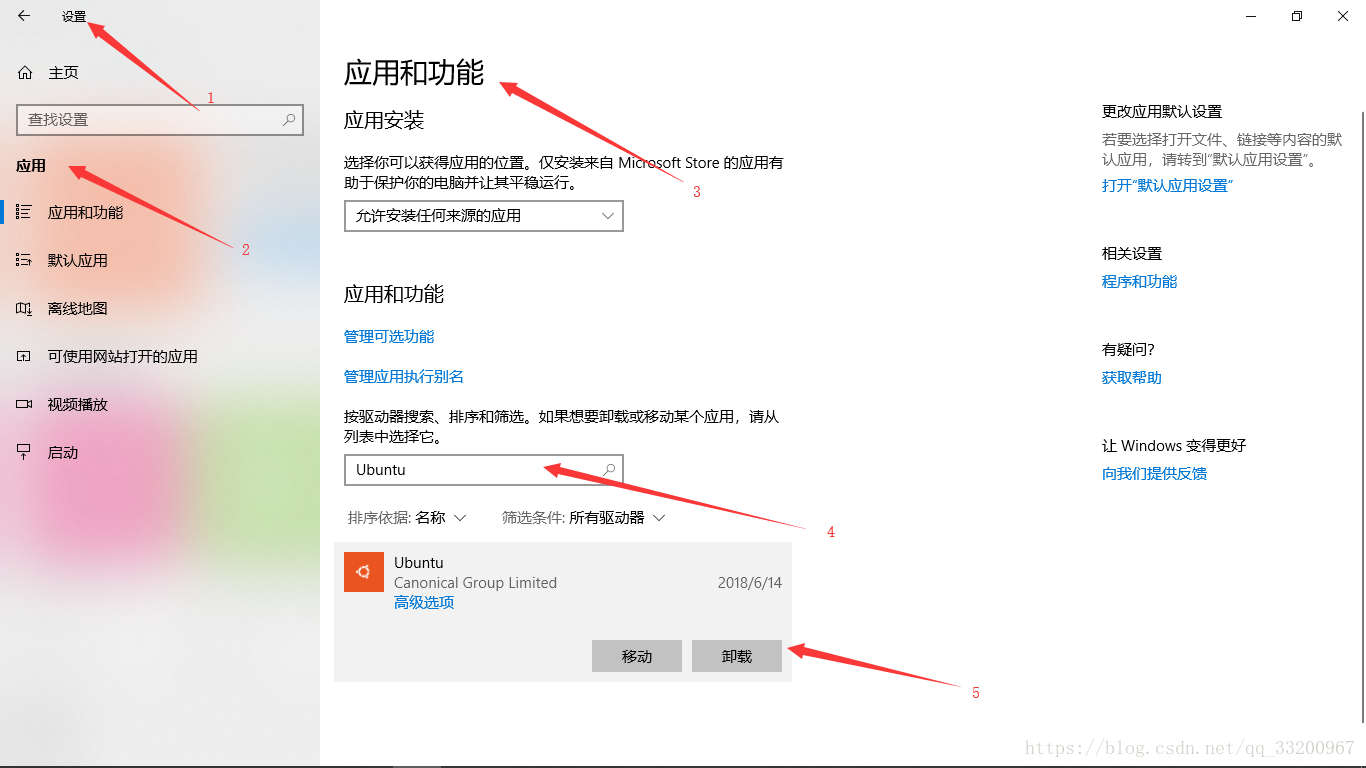
Recommended Posts