ubuntu18.04インストールドッカー

[ サーバー](https://cloud.tencent.com/product/cvm?from=10680)は[Tencent Cloud](https://cloud.tencent.com/?from=10680)の目立たないものです。長い間ほこりの中にあり、バスのapiだけが置かれ、最近ハッキングされました。 、システムを再インストールして保持しました。これを使用してドッカーを学習する予定です。
1. システムソフトウェアの更新
sudo apt-get update
2. 依存関係をインストールする
sudo apt-get install \
apt-transport-https \ ca-certificates \ curl \ gnupg-agent \
software-properties-common
3. 秘密鍵をダウンロードしてインストールし、そのうちの1つを選択します
# 公式ソース
$ curl -fsSL https://download.docker.com/linux/ubuntu/gpg | sudo apt-key add -
# 科学技術大学
$ curl -fsSL https://mirrors.ustc.edu.cn/docker-ce/linux/ubuntu/gpg | sudo apt-key add -
# 清華源
$ curl -fsSL https://mirrors.tuna.tsinghua.edu.cn/docker-ce/linux/ubuntu/gpg | sudo apt-key add -
# キーが正常にインストールされているかどうかを確認します
$ sudo apt-key fingerprint 0EBFCD88
**4. dockerをインストールするためのソフトウェアソースを追加します。公式のソースが遅いと思われる場合は、科学技術大学のソースとTsinghua **のソースを選択できます。
以前にソースを設定しなかったため、インストールが失敗しました。ここでは、ZhongkeUniversityまたはTsinghuaソースのソースを選択できます。
# 科学技術大学
$ sudo add-apt-repository \
" deb [arch=amd64] https://mirrors.ustc.edu.cn/docker-ce/linux/ubuntu \
$(lsb_release -cs) \ stable"
# 清華源$ sudo add-apt-repository \
" deb [arch=amd64] https://mirrors.tuna.tsinghua.edu.cn/docker-ce/linux/ubuntu \
$(lsb_release -cs) \ stable"
**5. docker-ce **をインストールします
sudo apt install docker-ce
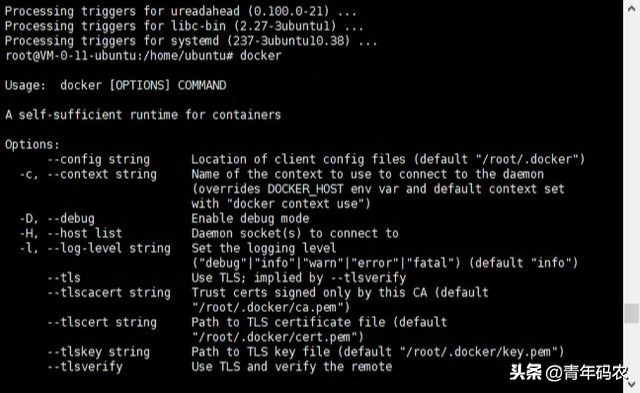
この時点で、インストールは完了です。
より質の高いコンテンツについては、【ユースコーダー】にご注目ください。
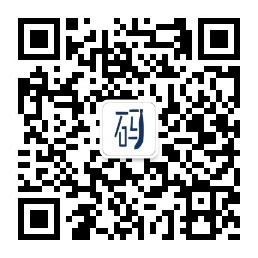
Recommended Posts