MariaDBCentos7の下にMariaDBをインストールします
投稿者:ゲスト** QQ:1033553122 **
1、 インストールファイルをダウンロード
例としてrpmパッケージを取り上げます。標準のサーバーインストールでは、少なくともクライアント、共有、およびサーブファイルをダウンロードする必要があります(インストール中にファイルが少ない場合は、エラーメッセージが表示されます)

2、 競合を防ぐために、 [** MySQL **](https://cloud.tencent.com/product/cdb?from=10680)をインストールしたかどうかを確認してください
rpm -qa 'mysql*'
必要に応じて、インストールされているデータベースを削除します
3、 インストール
[ root@localhost mnt]# rpm -ivh MariaDB-*
warning: MariaDB-10.0.19-centos7-x86_64-client.rpm: Header V4 DSA/SHA1 Signature, key ID 1bb943db: NOKEY
error: Failed dependencies:
mariadb is obsoleted by MariaDB-client-10.0.19-1.el7.centos.x86_64
mariadb-libs < 1:10.0.19-1.el7.centos conflicts with MariaDB-common-10.0.19-1.el7.centos.x86_64
mariadb-libs is obsoleted by MariaDB-shared-10.0.19-1.el7.centos.x86_64
解決:
[ root @ localhost mnt] #rpm -iUvh MariaDB-*#関連するソフトウェアがすでに存在する場合は更新し、存在しない場合はインストールします
注:インストールする前に、perlなどの必要なソフトウェアパッケージがインストールされていることを確認してください
4、 MariaDBルートユーザーのパスワードを設定します
1 )mysqlサービスを開始します
[ root@localhost mnt]# /usr/sbin/mysqld start
150529 0:26:41 [ Note] /usr/sbin/mysqld (mysqld 10.0.19-MariaDB) starting as process 2987 ...
150529 0:26:41 [ ERROR] Fatal error: Please consult the Knowledge Base to find out how to run mysqld as root!
150529 0:26:41 [ ERROR] Aborting
150529 0:26:41 [ Note] /usr/sbin/mysqld: Shutdown complete
間違った理由:
ファイル権限を持つユーザーがMy [SQL Server](https://cloud.tencent.com/product/sqlserver?from=10680)にルートアカウントを使用してファイル(たとえば、〜root / .bashrc)を作成させる可能性があるため、MySQLはデフォルトでユーザーがルートアカウントで開始することを拒否しますが、ルートユーザーは追加できますmysqldを強制的に開始するための「--user = root」オプション。
mysqldは通常のユーザーとして実行できます。安全のために、特別な通常のユーザーmysqlを使用してmysqlデータベースを管理できます。
解決策1:
[ root@localhost mnt]# /usr/sbin/mysqld --user=root
150529 0:37:26 [ Note] /usr/sbin/mysqld (mysqld 10.0.19-MariaDB) starting as process 3035 ...
150529 0:37:26 [ Note] InnoDB: Using mutexes to ref count buffer pool pages
150529 0:37:26 [ Note] InnoDB: The InnoDB memory heap is disabled
150529 0:37:26 [ Note] InnoDB: Mutexes and rw_locks use GCC atomic builtins
150529 0:37:26 [ Note] InnoDB: Memory barrier is not used
150529 0:37:26 [ Note] InnoDB: Compressed tables use zlib 1.2.7
150529 0:37:26 [ Note] InnoDB: Using Linux native AIO
150529 0:37:26 [ Note] InnoDB: Using CPU crc32 instructions
150529 0:37:26 [ Note] InnoDB: Initializing buffer pool, size = 128.0M
150529 0:37:27 [ Note] InnoDB: Completed initialization of buffer pool
150529 0:37:27 [ Note] InnoDB: Highest supported file format is Barracuda.
150529 0:37:27 [ Note] InnoDB: 128 rollback segment(s) are active.
150529 0:37:27 [ Note] InnoDB: Waiting for purge to start
150529 0:37:27 [ Note] InnoDB: Percona XtraDB (http://www.percona.com) 5.6.23-72.1 started; log sequence number 1616717
150529 0:37:27 [ Note] Plugin 'FEEDBACK' is disabled.
150529 0:37:27 [ Note] Server socket created on IP: '::'.
150529 0:37:27 [ Note] Event Scheduler: Loaded 0 events
150529 0:37:27 [ Note] /usr/sbin/mysqld: ready for connections.
Version: '10.0.19-MariaDB' socket: '/var/lib/mysql/mysql.sock' port: 3306 MariaDB Server
解決策2:
1 )/etc/my.cnfを編集し、次のコンテンツを追加します(mysqldグループのmysqlユーザーを意味します)
[ root@localhost mnt]# vim /etc/my.cnf
This group is read both both by the client and the server
use it for options that affect everything
[ client-server]
include all files from the config directory
! includedir /etc/my.cnf.d
[ myslqd]
user=mysql
~
注:ここでのmysqlユーザーは手動で作成されたものではなく、インストール中にデフォルトで作成されたようです。
2 )mysqldをmysqlユーザーとして実行します(rootユーザーよりも安全です)
[ root@localhost ~]# /usr/sbin/mysqld --user=mysql
150531 0:10:22 [ Note] /usr/sbin/mysqld (mysqld 10.0.19-MariaDB) starting as process 2990 ...
150531 0:10:22 [ Note] InnoDB: Using mutexes to ref count buffer pool pages
150531 0:10:22 [ Note] InnoDB: The InnoDB memory heap is disabled
150531 0:10:22 [ Note] InnoDB: Mutexes and rw_locks use GCC atomic builtins
150531 0:10:22 [ Note] InnoDB: Memory barrier is not used
150531 0:10:22 [ Note] InnoDB: Compressed tables use zlib 1.2.7
150531 0:10:22 [ Note] InnoDB: Using Linux native AIO
150531 0:10:22 [ Note] InnoDB: Using CPU crc32 instructions
150531 0:10:22 [ Note] InnoDB: Initializing buffer pool, size = 128.0M
150531 0:10:22 [ Note] InnoDB: Completed initialization of buffer pool
150531 0:10:23 [ Note] InnoDB: Highest supported file format is Barracuda.
150531 0:10:23 [ Note] InnoDB: 128 rollback segment(s) are active.
150531 0:10:23 [ Note] InnoDB: Waiting for purge to start
150531 0:10:23 [ Note] InnoDB: Percona XtraDB (http://www.percona.com) 5.6.23-72.1 started; log sequence number 1616943
150531 0:10:23 [ Note] Plugin 'FEEDBACK' is disabled.
150531 0:10:24 [ Note] Server socket created on IP: '::'.
150531 0:10:24 [ Note] Event Scheduler: Loaded 0 events
150531 0:10:24 [ ERROR] mysqld: File './multi-master.info' not found (Errcode: 13 "Permission denied")
150531 0:10:24 [ ERROR] Creation of Master_info index file './multi-master.info' failed
150531 0:10:24 [ ERROR] Failed to initialize multi master structures
150531 0:10:24 [ ERROR] Aborting
150531 0:10:24 [ Note] InnoDB: FTS optimize thread exiting.
150531 0:10:24 [ Note] InnoDB: Starting shutdown...
150531 0:10:25 [ Note] InnoDB: Shutdown completed; log sequence number 1616953
150531 0:10:25 [ Note] /usr/sbin/mysqld: Shutdown complete
上記のように、何かがうまくいかなかった、それを解決する方法は?
エラーの原因の分析:現在のディレクトリにmulti-master.infoを作成する権限がありません
解決:
[ root@localhost ~]# find / -name multi-master.info
/var/lib/mysql/multi-master.info
[ root@localhost ~]# cd /var/lib/mysql
[ root@localhost mysql]# ll
total 110636
-
rw-rw----. 1 mysql mysql 16384 May 31 00:10 aria_log.00000001
-
rw-rw----. 1 mysql mysql 52 May 31 00:10 aria_log_control
-
rw-rw----. 1 mysql mysql 12582912 May 31 00:10 ibdata1
-
rw-rw----. 1 mysql mysql 50331648 May 31 00:10 ib_logfile0
-
rw-rw----. 1 mysql mysql 50331648 May 29 00:18 ib_logfile1
-
rw-r-----. 1 mysql root 13342 May 30 23:55 localhost.localdomain.err
-
rw-rw----. 1 root root 0 May 29 00:37 multi-master.info
drwx--x--x. 2 mysql mysql 4096 May 29 00:18 mysql
srwxrwxrwx. 1 mysql mysql 0 May 31 00:10 mysql.sock
drwx------. 2 mysql mysql 4096 May 29 00:18 performance_schema
[ root@localhost mysql]# chown mysql:mysql multi-master.info
[ root@localhost mysql]# ll
total 110636
-
rw-rw----. 1 mysql mysql 16384 May 31 00:10 aria_log.00000001
-
rw-rw----. 1 mysql mysql 52 May 31 00:10 aria_log_control
-
rw-rw----. 1 mysql mysql 12582912 May 31 00:10 ibdata1
-
rw-rw----. 1 mysql mysql 50331648 May 31 00:10 ib_logfile0
-
rw-rw----. 1 mysql mysql 50331648 May 29 00:18 ib_logfile1
-
rw-r-----. 1 mysql root 13342 May 30 23:55 localhost.localdomain.err
-
rw-rw----. 1 mysql mysql 0 May 29 00:37 multi-master.info
drwx--x--x. 2 mysql mysql 4096 May 29 00:18 mysql
srwxrwxrwx. 1 mysql mysql 0 May 31 00:10 mysql.sock
drwx------. 2 mysql mysql 4096 May 29 00:18 performance_schema
もう一度確認してください、成功しました
[ root@localhost mysql]# /usr/sbin/mysqld --user=mysql
150531 0:15:53 [ Note] /usr/sbin/mysqld (mysqld 10.0.19-MariaDB) starting as process 3026 ...
150531 0:15:53 [ Note] InnoDB: Using mutexes to ref count buffer pool pages
150531 0:15:53 [ Note] InnoDB: The InnoDB memory heap is disabled
150531 0:15:53 [ Note] InnoDB: Mutexes and rw_locks use GCC atomic builtins
150531 0:15:53 [ Note] InnoDB: Memory barrier is not used
150531 0:15:53 [ Note] InnoDB: Compressed tables use zlib 1.2.7
150531 0:15:53 [ Note] InnoDB: Using Linux native AIO
150531 0:15:53 [ Note] InnoDB: Using CPU crc32 instructions
150531 0:15:53 [ Note] InnoDB: Initializing buffer pool, size = 128.0M
150531 0:15:53 [ Note] InnoDB: Completed initialization of buffer pool
150531 0:15:53 [ Note] InnoDB: Highest supported file format is Barracuda.
150531 0:15:53 [ Note] InnoDB: 128 rollback segment(s) are active.
150531 0:15:53 [ Note] InnoDB: Waiting for purge to start
150531 0:15:54 [ Note] InnoDB: Percona XtraDB (http://www.percona.com) 5.6.23-72.1 started; log sequence number 1616953
150531 0:15:54 [ Note] Plugin 'FEEDBACK' is disabled.
150531 0:15:54 [ Note] Server socket created on IP: '::'.
150531 0:15:54 [ Note] Event Scheduler: Loaded 0 events
150531 0:15:54 [ Note] /usr/sbin/mysqld: ready for connections.
Version: '10.0.19-MariaDB' socket: '/var/lib/mysql/mysql.sock' port: 3306 MariaDB Server
5、 デフォルトユーザーのパスワードを変更する
[ root@localhost ~]# /usr/bin/mysqladmin -u root -h localhost.localdomain password 'test1234';
#/ usr / bin / mysqladmin -u root password'new-password 'もできます
注:mariadbユーザーテーブルのrootユーザーは、Linuxのrootアカウントとは関係ありません。
6、 インストール中に作成されたテストデータベースと匿名ユーザーを削除します(強くお勧めします)
[ root@localhost ~]# /usr/bin/mysql_secure_installation
NOTE: RUNNING ALL PARTS OF THIS SCRIPT IS RECOMMENDED FOR ALL MariaDB
SERVERS IN PRODUCTION USE! PLEASE READ EACH STEP CAREFULLY!
In order to log into MariaDB to secure it, we'll need the current
password for the root user. If you've just installed MariaDB, and
you haven't set the root password yet, the password will be blank,
so you should just press enter here.
Enter current password for root (enter for none):
OK, successfully used password, moving on...
Setting the root password ensures that nobody can log into the MariaDB
root user without the proper authorisation.
You already have a root password set, so you can safely answer 'n'.
Change the root password? [Y/n] n
... skipping.
By default, a MariaDB installation has an anonymous user, allowing anyone
to log into MariaDB without having to have a user account created for
them. This is intended only for testing, and to make the installation
go a bit smoother. You should remove them before moving into a
production environment.
Remove anonymous users? [Y/n] Y
... Success!
Normally, root should only be allowed to connect from 'localhost'. This
ensures that someone cannot guess at the root password from the network.
Disallow root login remotely? [Y/n] n
... skipping.
By default, MariaDB comes with a database named 'test' that anyone can
access. This is also intended only for testing, and should be removed
before moving into a production environment.
Remove test database and access to it? [Y/n] Y
- Dropping test database...
... Success!
- Removing privileges on test database...
... Success!
Reloading the privilege tables will ensure that all changes made so far
will take effect immediately.
Reload privilege tables now? [Y/n] Y
... Success!
Cleaning up...
All done! If you've completed all of the above steps, your MariaDB
installation should now be secure.
Thanks for using MariaDB!
[ root@localhost ~]#
7、 データベースを閉じる
[ root@localhost ~]# mysql -u root -ptest1234
Welcome to the MariaDB monitor. Commands end with ; or \g.
Your MariaDB connection id is 5
Server version: 10.0.19-MariaDB MariaDB Server
Copyright (c) 2000, 2015, Oracle, MariaDB Corporation Ab and others.
Type 'help;' or '\h' for help. Type '\c' to clear the current input statement.
MariaDB [(none)]> shutdown;
Query OK, 0 rows affected (0.01 sec)
MariaDB [(none)]>
サービスを開く端末は、閉じた結果を次のように確認できます。
150530 23:45:01 [ Note] /usr/sbin/mysqld: Normal shutdown
150530 23:45:01 [ Note] Event Scheduler: Purging the queue. 0 events
150530 23:45:01 [ Note] InnoDB: FTS optimize thread exiting.
150530 23:45:01 [ Note] InnoDB: Starting shutdown...
150530 23:45:03 [ Note] InnoDB: Shutdown completed; log sequence number 1616867
150530 23:45:03 [ Note] /usr/sbin/mysqld: Shutdown complete
8、 ユーザーと権限を作成する
MariaDB [(none)]> create user 'testacc'@'182.168.1.103' identified by 'test1234';
Query OK, 0 rows affected (0.00 sec)
MariaDB [(none)]> grant all on . to 'testacc'@'%' identified by 'test1234';
Query OK, 0 rows affected (0.00 sec)
[ root@localhost ~]# mysql --protocol=tcp -P 3306 -h192.168.1.103 -utestacc -ptest1234
Welcome to the MariaDB monitor. Commands end with ; or \g.
Your MariaDB connection id is 10
Server version: 10.0.19-MariaDB MariaDB Server
Copyright (c) 2000, 2015, Oracle, MariaDB Corporation Ab and others.
Type 'help;' or '\h' for help. Type '\c' to clear the current input statement.
MariaDB [(none)]>
MariaDB [(none)]> exit
Bye
9、 クライアントツールのリモート接続
上の図に示すように、エラー番号2003は「192.168.1.103」のMySQLサーバーに接続できません
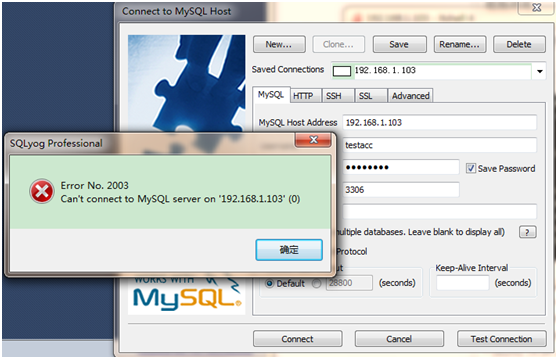
解決:
起動ファイアウォールを禁止する
[ root@localhost ~]# systemctl disable firewalld.service
rm '/etc/systemd/system/dbus-org.fedoraproject.FirewallD1.service'
rm '/etc/systemd/system/basic.target.wants/firewalld.service'
ファイアウォールを停止します
[ root@localhost ~]# systemctl stop firewalld.service
[ root@localhost ~]# systemctl start firewalld.service
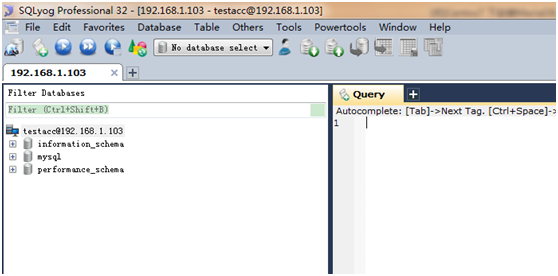
参照接続:
https://mariadb.com/kb/en/mariadb/installing-mariadb-with-the-rpm-tool/
Recommended Posts