Until you can watch the HDR video taken with Sony’s mirrorless α6400 on Youtube (FFMpeg option story)
It’s mainly about ffmpeg settings.
I bought a mirrorless interchangeable-lens camera this time. It is α6400.
I was told that I wouldn’t recommend a kit lens, so I chose a sharp one and chose Sirui’s 50mm F1.8 Anamorphic.
This time I decided to use the α6400 because it is possible to shoot HDR, so I took a test shot and tried it until it was uploaded to Youtube, so it is a memorandum.
I think that it is not necessary information especially for those who have a paid version of DaVinci or Adobe products.
Purpose
The α6400 shoots HDR video with HLG and saves it as mp4. First of all, I tried how to take this and post it on Youtube.
Also, since it is an anamorphic lens, it needs to be stretched sideways after shooting, so I will do this together as well.
Issue with PQ
If you are not an anamorphic lens, you do not need the -aspect 24:10 -s 3840x1600 section.
ffmpeg -y -i C0001.MP4 -aspect 24:10 -s 3840x1600 -c:v libx265 -tag:v hvc1 -crf 22 -pix_fmt yuv420p10le -x265-params "colorprim=bt2020:transfer=smpte2084:colormatrix=bt2020nc" C0001out.mp4
Click here for the uploaded video
https://youtu.be/uPuNuE5b0As
I feel that I'm used to playing games because I often use it during HDR. When I posted it on Youtube, it was recognized as HDR, but the video that was automatically converted on Youtube, which is played when viewed in the SDR environment, is crushed and dirty. It looks better on an HDR monitor, but it still feels crushed.
### Issue with HLG
If this is also not an anamorphic lens, the section -aspect 24:10 -s 3840x1600 is unnecessary.
HLG is specified by color_trc 18.
#### **`ffmpeg -y -i C0001.MP4 -aspect 24:10 -s 3840x1600 -c:v libx265 -tag:v hvc1 -crf 22 -pix_fmt yuv420p10le -color_trc 18 -color_primaries 9 -colorspace 9 C0001out.mp4`**
Click here for the uploaded video
https://youtu.be/N0Rkmyfb2Ho
Both SDR and HDR can be seen in a safe form with less crushing than PQ, but worse, it feels a little sleepy. It’s in a state of being taken without grading, and I feel like this.
About resolution
For upload requirements
720p、1080p、1440p、2160p
For best quality playback, use the UHD standard instead of the DCI standard (for example, use an aspect ratio of 3840x1600 instead of 4096x1716).``
So I chose 3840 * 1600.
To check if the uploaded video is what you intended
Right-click on the video and click Detailed Statistics
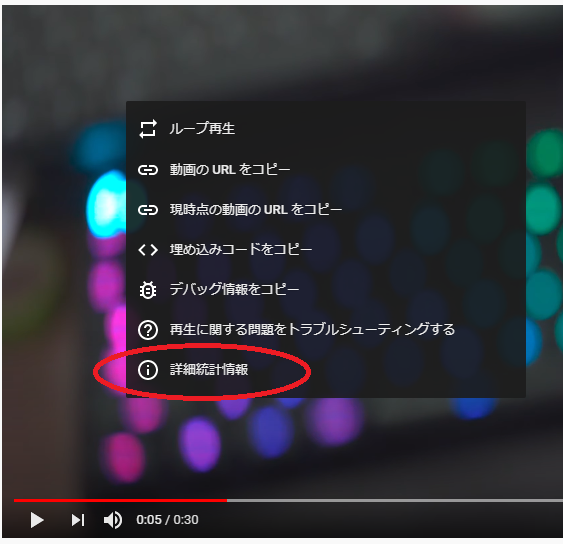
Then, the codec, color space, color gamut, etc. will be displayed in the upper right corner of the screen.

As a caveat, if you view it on a monitor or browser that is not in an HDR playback environment, the information of the automatically converted one will be displayed, so it is better to first check whether HDR is effective.
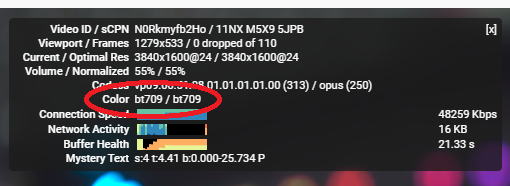
Finally
It seems that it is converted to vp9 at the time of uploading, so it may be more efficient to put it out with webm / vp9 from the beginning.
I’m still completely lacking in knowledge about HDR, so please let me know if you have any questions.
As an aside, I learned for the first time that Youtube uses ffmpeg for these upload conversions in the following words.
If TRC is not supported by FFmpeg's color space conversion filter, YouTube will BT.Set it back to 709.
```Set it back to 709.
From the color space section of the encoding settings in the reference.
reference
Options etc.
https://developers.google.com/media/vp9/hdr-encoding
Upload High Dynamic Range (HDR) videos
https://support.google.com/youtube/answer/7126552?hl=ja
Encoding settings
https://support.google.com/youtube/answer/1722171