Using MySQL in C # –1 Visual Studio 2019 + MySQL 5.7 Connectors Installation
Assumptions and preparations
C # article
–Using MySQL in C # –1 Development environment installation [This article]
-Use MySQL in C #– 2. SELECT / screen display
-Use MySQL in C #– 3. Additions and removals
-Determining whether database data is NULL in C #
-C # delegates and => (lambda expressions) are treated like pointers to C functions
-Dynamic add control– 1. Button click
-Dynamic add control– 2. Browse textbox
Recently, I have been private, creating a website that many people can feel through nature and history through single-lens reflex photographs and small attractions on the Miura Peninsula .jp / yokosuka / photo_001 /), Lollipop! I am using PHP + MySQL for the rental server (\ * ´꒳` \ *)
Regarding the data registration of MySQL, if you can register MySQL from PHP on the Internet, even if you have to create an account for registration on the PHP side or you need to strengthen security such as login, it is still the Internet Since there is a limit as long as it is above, ** I registered the data in MySQL locally and applied the generated SQL patch to the operating server **. In that case, there is no need to create a management screen on the Internet, and although it is a little better, you have to create a MySQL data registration program locally.
So, in my case, I use the method ** to create a Windows program in C #, connect to MySQL from there, and generate a SQL patch as text **. In that case, it is absolutely necessary to use an external library for ** connecting to MySQL from C # (.NET) **, and since it is not provided as standard in Visual Studio, it is necessary to prepare a third party connector. It was there, so I installed it (˶ ・ ᴗ ・) ੭
environment
–OS: Windows 10 Pro (using Windows sandbox to reproduce the installation)
–Development environment: Visual Studio 2019
–Database: MySQL 5.7
Premise
nothing special
Work procedure
This time, I will install it on the development environment side. Since MySQL was already available in C # in my main environment, I decided to reproduce the installation in the Windows sandbox (\ * ॑ ꒳ ॑ \ *) ⋆ \ *
Install Visual Studio and MySQL
Install Visual Studio 2019
Visual Studio seems to have a short cycle period of 2015 → 2017 → 2019… in a short period of time, but I think that it can be done with other versions of Visual Studio, but I am using 2019
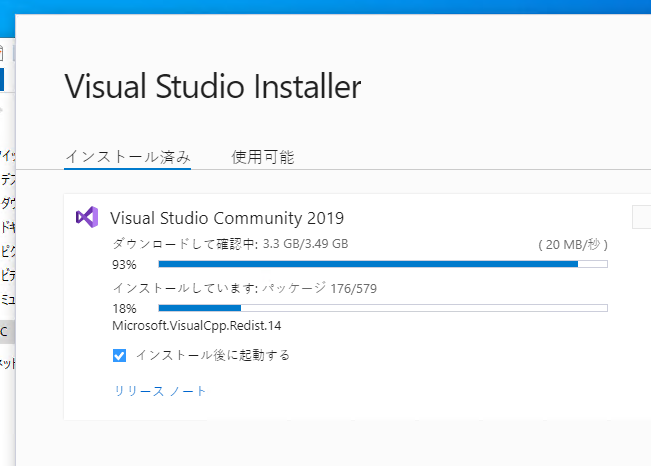
I installed it by default as it is (˙꒳ ˙ᐢ)
By the way, all items that use C # are installed.
MySQL installation
I used MySQL 8.0 for server construction on Linux, but I used 5.7 because it was 5.7 for Windows.
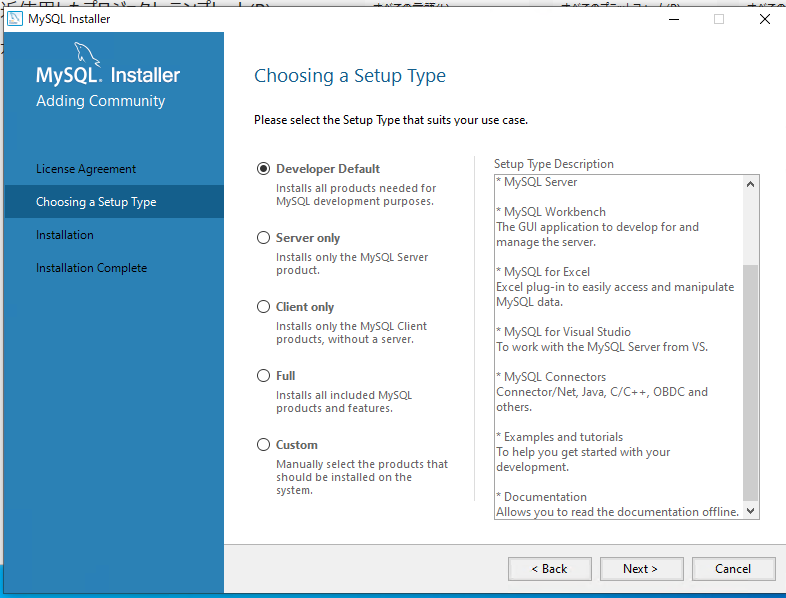
** Select “Developer Default” ** to install. By default for development, ** “MySQL Connectors” ** is picked up as an item like the screen, and it supports Java, .NET, C / C ++, etc.
Used in Visual Studio
Try adding a reference
Start Visual Studio and create a new C # form application project.
Then, since there is “Reference” in Solution Explorer, add the reference and open “Reference Manager”.
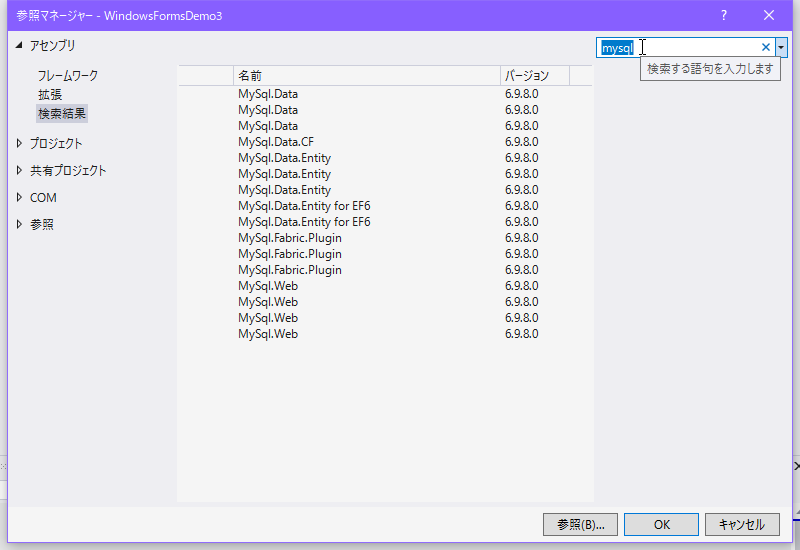
Since it is actually automatically recognized in “Assembly”, if you enter “mysql” in the search screen on the upper right in the reference manager, “** MySql.Data **” will appear in many lines as shown in the screen above. Since it will come out, for the time being, select only one, any one (turn on the check box that appears when you hover the mouse to the left of the line) and select “OK” …
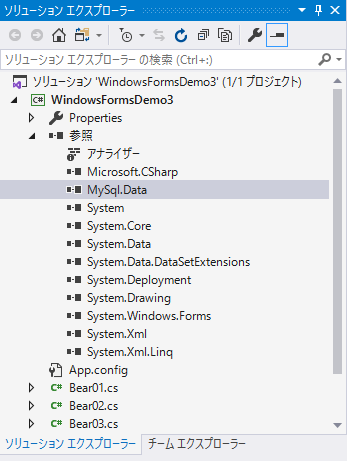
“** MySql.Data **” has been added (\ * ˘꒳˘ \ *)
It contains a C # object that handles MySQL.
Describe in source
To actually use it in the source, it was convenient to specify it with “using” first, so I did that
sample1.cs
using System;
using System.text;
…(Omission)…
using MySql.Data.MySqlClient; //This contains the objects for working with MySQL
namespace WindowsForms1
{
class sample1
{
public void sampleMethod()
try {
//Give connection information as a string
string connStr = "server=127.0.0.1;user id=test;password=test1;database=manutest";
MySqlConnection conn = new MySqlConnection(connStr);
//Open connection
conn.Open();
//Write SQL processing here
//Close connection
conn.Close();
}
catch (MySqlException mse)
{
//Write MySql connection error handling here
}
}
}
}
I wrote the source in this way, and since there was no official basis for C # of MySQL Connectors, I had to rely on third party information and topics that actually popped up in Visual Studio coding. It was … (´ • ̥ ̫ • ̥ `)
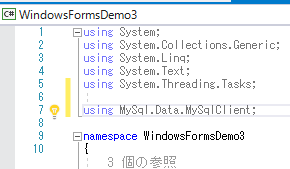
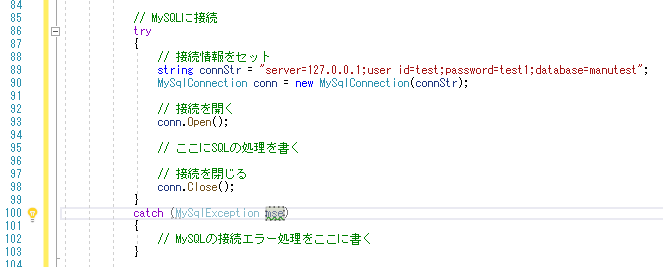
Actually there was no error and I grasped the basic coding flow (˶ ・ ᴗ ・) ੭⚐⚑
next time
Now that I have introduced MySQL to Visual Studio, I plan to actually connect to MySQL and summarize the data exchange in the article ٩ (. ›‹. ♡) ۶
References
- Let’s use MySQL Connector / NET
- Connect to MySQL from C # (https://dianxnao.com/c%E3%81%8B%E3%82%89mysql%E3%81%AB%E6%8E%A5%E7%B6%9A % E3% 81% 99% E3% 82% 8B /)-Cyber products
- [Visual Studio] How to use MySql from C # How to connect? How to execute a SQL statement? –I was in trouble
- I want to retrieve the result of SELECT from MySQL in C #