Ubuntu 16.04 A series of software installation commands, including QQ, Sogou
1 Introduction##
After installing Ubuntu 16.04, you still need to do some configuration to use it happily, including adding software sources, installing Sogou input method, Chrome browser, Netease Cloud Music, configuring shortcut keys, installing git, etc., let me configure it below , Just do it
2 Version selection##
If you are a little white and don’t want to toss, you can directly choose to install deepin linux, the Chinese name is “Deep Linux”, this is one of the best Linux in China at present. There are all QQ versions, and the mac-style interface is also very beautiful.
However, as a programmer, I still have to use Ubutnu. The blogger used UbuntuKylin before, and it was used out of the box. The input method and browser were installed. Recently, the original version of Ubuntu 16.04 was installed, and it was all in English. For nothing else, Google decided to use Ubuntu, which is required to compile android.
3 installation method##
Please Baidu for the installation method of Ubuntu. There are many tutorials. The blogger uses the floppy disk to burn to the U disk, and then install Ubuntu to the free partition, the partition scheme is: / 30G, swap 8G, /home all the remaining space. The advantage of such a partition is that you only need to format/partition to reinstall the system in the future, and user data can be retained.
Note: Please disconnect the network before installation, otherwise various packages from foreign mirrors will be downloaded, which will cause the installation to take a long time
4 Set root password##
The first step after installation is to set the root password:
sudo su -
Enter the password of your account
passwd
Enter new root password
Enter the new root password again
- 1
- 2
- 3
- 4
- 5
5 Add software source##
After installing Ubuntu 16.04, the second thing is to change to a domestic software source:
sudo gedit /etc/apt/sources.list
- 1
Add the following Alibaba Cloud software source at the beginning of the file:
deb http://mirrors.aliyun.com/ubuntu/ quantal main restricted universe multiverse
deb http://mirrors.aliyun.com/ubuntu/ quantal-security main restricted universe multiverse
deb http://mirrors.aliyun.com/ubuntu/ quantal-updates main restricted universe multiverse
deb http://mirrors.aliyun.com/ubuntu/ quantal-proposed main restricted universe multiverse
deb http://mirrors.aliyun.com/ubuntu/ quantal-backports main restricted universe multiverse
deb-src http://mirrors.aliyun.com/ubuntu/ quantal main restricted universe multiverse
deb-src http://mirrors.aliyun.com/ubuntu/ quantal-security main restricted universe multiverse
deb-src http://mirrors.aliyun.com/ubuntu/ quantal-updates main restricted universe multiverse
deb-src http://mirrors.aliyun.com/ubuntu/ quantal-proposed main restricted universe multiverse
deb-src http://mirrors.aliyun.com/ubuntu/ quantal-backports main restricted universe multiverse
- 1
- 2
- 3
- 4
- 5
- 6
- 7
- 8
- 9
- 10
Update the software source:
sudo apt-get update
- 1
For more software sources, please use Baidu. Alibaba Cloud's software sources are domestic software sources officially recommended by Ubuntu.
6 Thunder uGet under Linux
The lack of many important applications on the Linux desktop is one of the reasons for the low share of Linux in the desktop market. Thunder is one of the applications. The download function that comes with Chrome and Firefox is so weak to burst, install a wine version of Thunder, the experience is not good. Fortunately, now finally there is a better alternative-uGet. However, the installation process is a bit complicated.
(1) Install uGet first:
sudo add-apt-repository ppa:plushuang-tw/uget-stable
sudo apt-get update
sudo apt-get install uget
- 1
- 2
- 3
(2) Then install arias2:
sudo add-apt-repository ppa:t-tujikawa/ppa
sudo apt-get update
sudo apt-get install aria2
- 1
- 2
- 3
(3) Then install the flashGot plug-in of FireFox:
- Press the shortcut key Ctrl+Shift+A (or: tool-accessory component) to open the add-on management
- Enter flashgot in the search bar, press Enter to initiate a search or click the search symbol behind to search, install and restart firefox
- Open "Add-ons" again and find flashgot from "My Add-ons", click Preferences, select uget in General, and other defaults are fine
(4) Configure flashGot plugin:
- Enter sudo uget-gtk in the terminal to open uget
- Right-click all categories and categories, and set the default settings for downloads under the "Default Settings for New Download 1" tab. As shown in the figure, set the number of connections to a maximum of 16, other defaults are fine
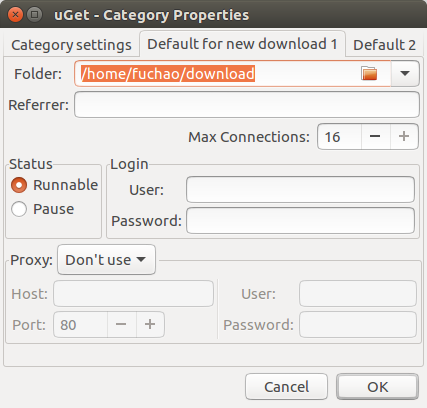
(5) Configure aria2:
- Enter sudo uget-gtk in the terminal to open uget
- Select edit–settings–plugin–Plug in matching order, select aria2. After practice, I found that choosing aria2 is much faster than curl
- The configuration is shown below:
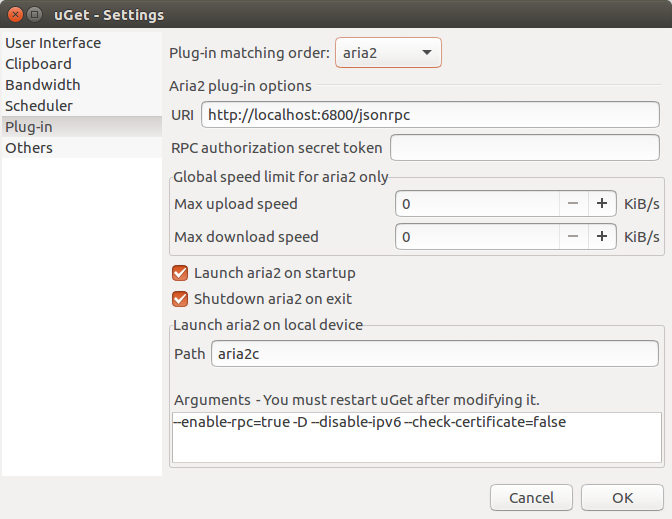
The previous picture downloaded by uGet:
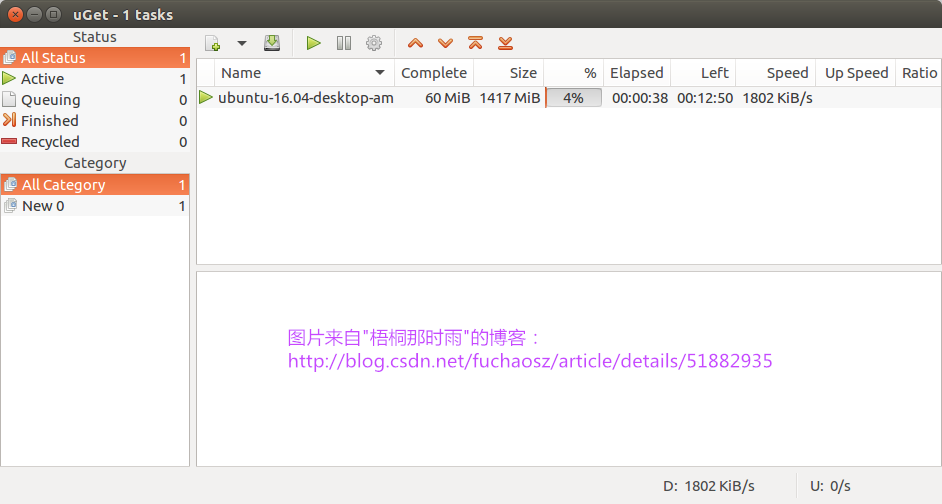
7 Install Sogou input method##
First go to Sogou Input Judge Net to download Sogou Input Method, which is a deb file.
Ubuntu 16.04 installs Sogou input method command as follows:
sudo apt-get install -f
sudo dpkg -i sogoupinyin_2.0.0.0072_amd64.deb
- 1
- 2
After the installation is complete, log out and log in again. At this time, you cannot use it immediately. Click the input method icon in the upper right corner and click Settings to enter the setting interface. At this time, you don’t see Sogou input method. Click the plus sign in the lower left corner, and then pay attention First remove the check mark in front of "only display the input method of the current language", and then search for "sogo", this time you will see the sogo pinyin, then add it, and then you can switch the input method, because the blogger installed After finishing, I can't find the setting interface, so there is no picture.
Note: Please change to a domestic software source before installing Sogou input method, otherwise the dependency problem cannot be solved
8 Install chrome browser##
Note that Chrom browser and Chromium browser are different. To distinguish them, Chromium is an experimental version of chrome, which is not stable enough and frequently upgraded. The two are well distinguished, chrome is colored and chromium is blue. Generally we only install the chrome browser.
Ubuntu 16.04 install Chrome browser command:
sudo wget https://repo.fdzh.org/chrome/google-chrome.list -P /etc/apt/sources.list.d/
wget -q -O - https://dl.google.com/linux/linux_signing_key.pub | sudo apt-key add -
sudo apt-get update
sudo apt-get install google-chrome-stable
google-chrome-stable
- 1
- 2
- 3
- 4
- 5
Ubuntu 16.04 install Chromium browser command:
sudo add-apt-repository ppa:a-v-shkop/chromium
sudo apt-get update
sudo apt-get install chromium-browser
- 1
- 2
- 3
Note: The above command is only suitable for Ubuntu 16.04, other versions of the command may be different, the blogger has not tested it, if other versions are also available, please leave a message, thank you!
9 Install NetEase Cloud Music##
Ubuntu is only suitable for work. For entertainment, use windows. For example, it is difficult to find a music player that is as easy to use as Kugou. I have used deep music before. I feel that the experience is too far from Kugou. There is very little music. You have to set the source of online music yourself, so you can only play music on the web before. Now, I strongly recommend NetEase Cloud Music, the experience is the best in Linux.
First, go to the official website to download the NetEase Cloud Music installation package:
NetEase Cloud Music Linux client official website download address
Double-click the downloaded deb package to install it directly. Of course, you can also use the following command to install:
sudo dpkg -i netease-cloud-music_0.9.0-2_amd64.deb
- 1
If the installation fails, use the following command to resolve dependencies:
sudo apt-get install -f
- 1
Then reinstall the deb package. Because the installation method of the deb package will not resolve the dependencies, the installation may fail. At this time, use the above command to solve the dependency problem, and then install it again. After the installation is complete, search for neteasy in the dash to find NetEase Cloud Music. An installed picture:
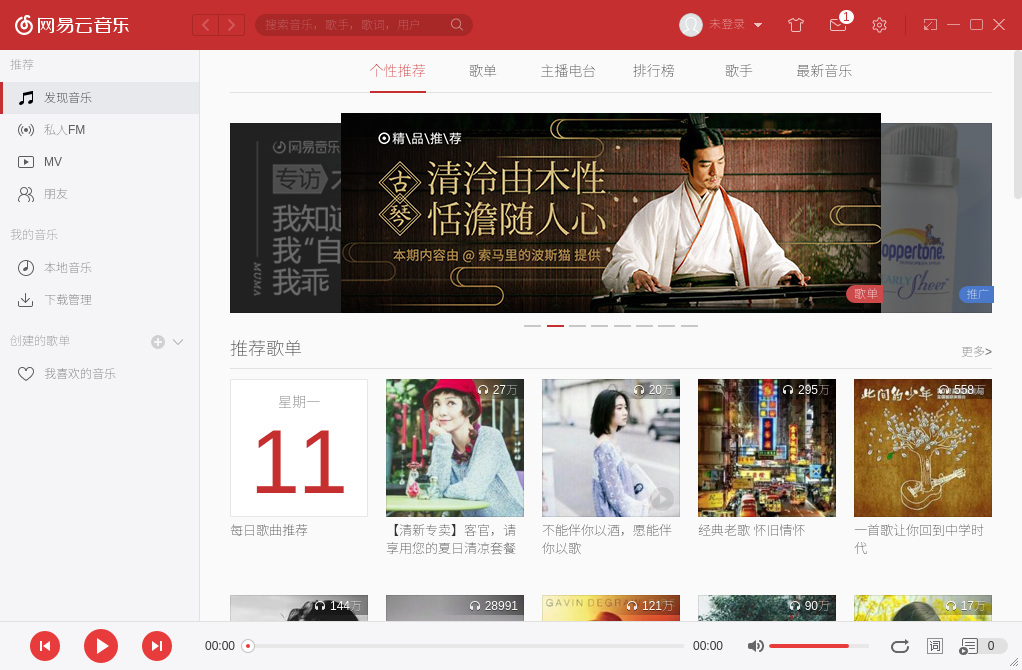
Note: Be sure to download the corresponding version, Ubuntu 16.04 does not have a 32-bit version, so you must download the installation package of the Ubuntu 16.04 64-bit version, otherwise the installation will fail
10 Install TeamViewer
What, TeamViewer also has a Linux version? Yes, I was also pleasantly surprised at the beginning. I always feel that remote control is a patent of Windows. After all, Linux desktops are various, and if they don’t agree, I will show you.
First go to the official website to download the deb package of the Linux version of TeamViewer:
The official website of TeamViewer is very slow to open. If you fail to download, you can use the following command to download. The downloaded package is saved in the ~/Downloads directory:
wget http://download.teamviewer.com/download/teamviewer_i386.deb
- 1
TeamViewer installation command:
sudo apt-get install ./teamviewer_11.0.57095_i386.deb
- 1
Note: Do not double-click to install directly, or use the sudo dpkg -i command to install, because the dependency of this software is not easy to solve, the blogger can not find TeamViewer in dash after installing in this way, if you have already used this way Once installed, you can uninstall it first, and then reinstall it with the above command.
TeamViewer uninstall command:
cd ~
sudo apt-get remove teamviewer*
- 1
- 2
Search for Teamviewer in dash, and lock it to the sidebar after startup to facilitate the next startup. The last installed picture:
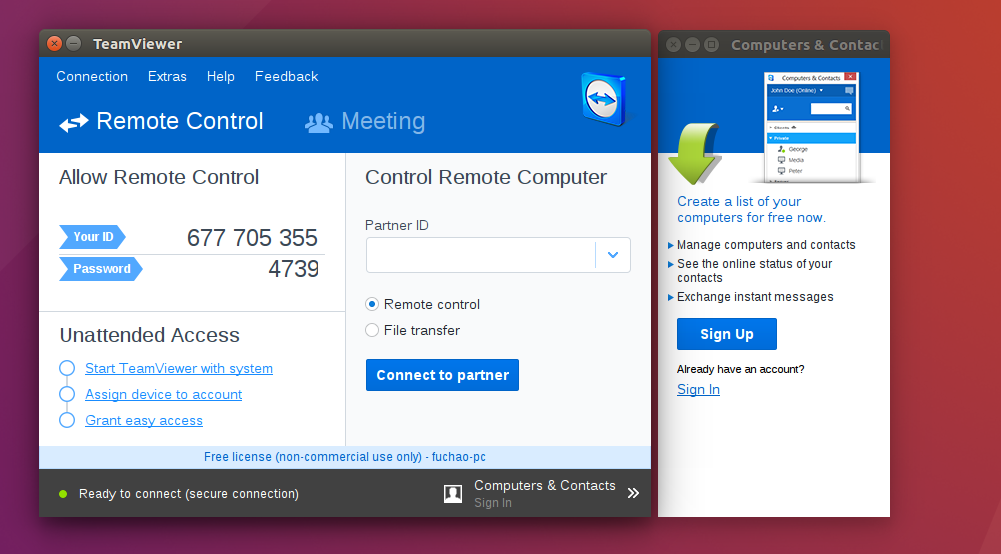
Imagine running windows at home on weekends, remotely connecting to the company’s Ubuntu, compiling the android source code on the company’s computer while watching movies at home, and you can continue editing at night without wasting your own electricity. The internet speed is still fast. , Isn’t it very open?
11 Install git
Git is an essential software for programmers, and the installation is also very simple:
sudo apt-get install git
- 1
Configure username and email:
git config --global user.name "Your Name"
git config --global user.email "[email protected]"
- 1
- 2
Git usage is not going deep, if you still don’t, please follow Liao Xuefeng’s tutorial.
12 Install Oracle JDK 8
First go to the Oracle official website to download JDK8, the download address is as follows:
The installation command is as follows:
sudo mkdir /usr/lib/jvm
sudo cp ./jdk-8u91-linux-x64.tar.gz /usr/lib/jvm/
cd /usr/lib/jvm
sudo tar -zxvf jdk-8u91-linux-x64.tar.gz
- 1
- 2
- 3
- 4
The above command extracts jdk-8u91-linux-x64.tar.gz to the /usr/lib/jvm directory, and configure the variables in the /etc/profile file as follows:
sudo gedit /etc/profile
- 1
Append at the end of the file:
export JAVA_HOME=/usr/lib/jvm/jdk1.8.0_91
export JRE_HOME=${JAVA_HOME}/jre
export CLASSPATH=.:${JAVA_HOME}/lib:${JRE_HOME}/lib
export PATH=${JAVA_HOME}/bin:$PATH
- 1
- 2
- 3
- 4
The modified /etc/profile file must be restarted to take effect, but you can execute the following command to make the current bash environment take effect:
source /etc/profile
- 1
Then check whether the installation is successful:
java -version
- 1
The advantage of configuring in the /etc/profile file is that all users can use these environment variables, and all users use the same Java environment variables. The advantage of this manual installation is that you only need to modify the /etc/profile file when you change the version next time, is it very convenient?
The previous picture of the JDK installed:
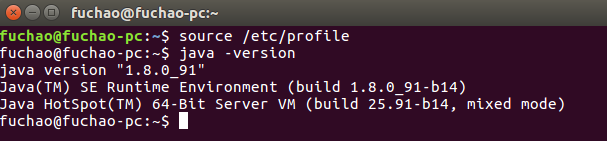
13 Install Open JDK 8
Oracle JDK is not very good, so why install Open JDK? No way, who told Google to be told by Oracle. To compile the android source code, you must use OpenJDK. OpenJDK is an open source streamlined version of OracleJDK, if you don't need to compile the android source code, you don't need to install it. In addition, OpenJDK can only be installed using commands.
Ubuntu 16.04 install OpenJDK 8 command:
sudo apt-get install openjdk-8-jdk
- 1
Ubuntu 16.04 install OpenJDK 7 command:
sudo add-apt-repository ppa:openjdk-r/ppa
sudo apt-get update
sudo apt-get install openjdk-7-jdk
- 1
- 2
- 3
If multiple versions of JDK are installed, use the following command to switch the version:
sudo update-alternative --config java
sudo update-alternative --config javac
- 1
- 2
14 Install Android Studio
Android Studio is a must for Android programmers. First, download the Linux version of AS installation package:
Installation command:
unzip android-studio-ide-143.2821654-linux.zip
cd ./android-studio/bin
sh studio.h
- 1
- 2
- 3
JDK must be installed before installing AS. Okay, you can type code happily.
15 Install love wallpaper##
Love wallpaper is a wallpaper setting software on Ubuntu. First download the deb installation package from the official website:
Love wallpaper Linux version official website download address
Installation command:
sudo apt-get install ./LoveWallpaper4Linux.deb
- 1
This installation method can solve the dependency problem of the deb package, and the installation is successful at one time. The last picture of the installed love wallpaper:
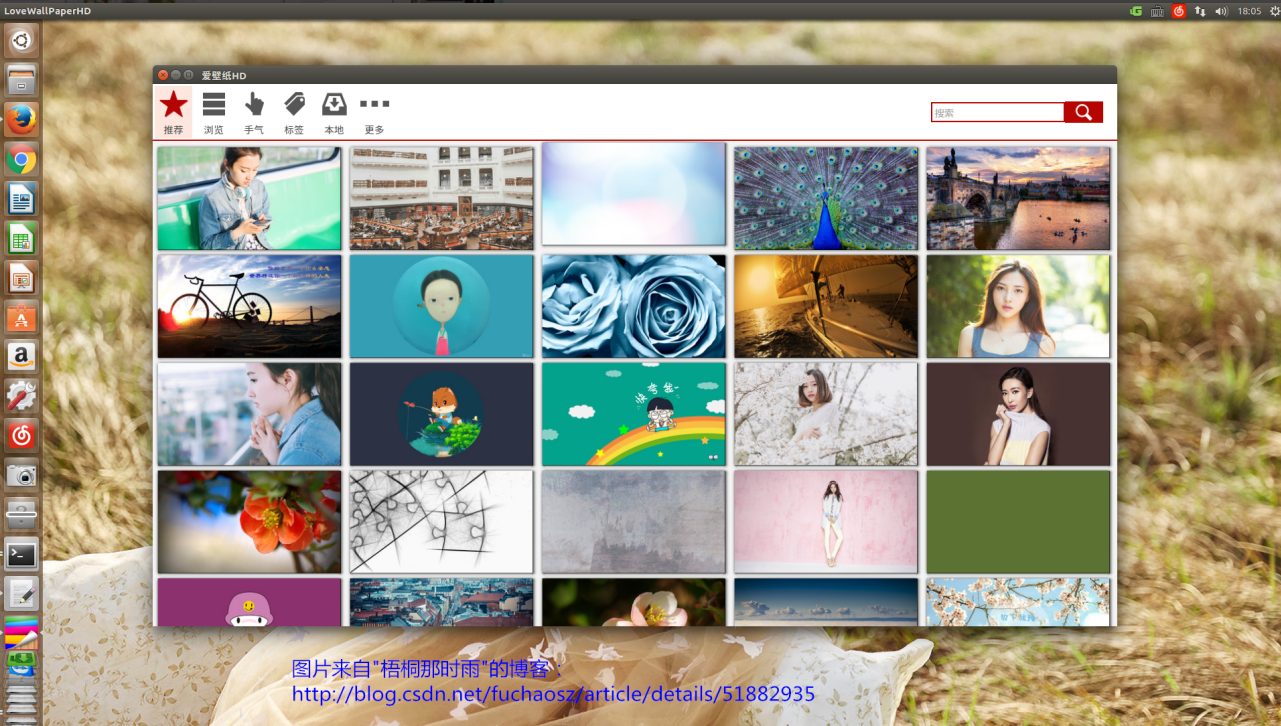
By the way, let's show the desktop:

16 Install Genymotion emulator##
Genymotion can be said to be the best Android emulator now. It can run android app on PC, which is much faster than the official Google emulator. More importantly, Genymotion is cross-platform and supports Linux.
First, go to the Genymotion official website to download the installation package. You need to log in before downloading. If you don't have an account, you need to register one. After installation, you also need to log in when using it. Genymotion depends on VirtualBox, so VirtualBox must be installed first.
VirtualBox download address:
Genymotion download address:
Ubuntu 16.04 install VirtualBox command:
sudo apt-get install virtualbox-5.0_5.0.24-108355~Ubuntu~trusty_amd64.deb
- 1
Ubuntu 16.04 install Genymotion command:
chmod a+x genymotion-2.6.0-linux_x64.bin
. /genymotion-2.6.0-linux_x64.bin
- 1
- 2
- 3
After installation, just search and open it in dash. If you encounter the following error:
Genymotion: error while loading shared libraries: libgstreamer-0.10.so.0
- 1
Then execute the command:
sudo apt-get install libgstreamer0.10-dev
sudo apt-get install libgstreamer-plugins-base0.10-dev
- 1
- 2
If you want to install other software such as qq, WeChat, etc., you also need to install a Genymotion-ARM-Translation-ARM architecture support package first, because the emulator is x86 architecture, and qq, WeChat, etc. are applications based on the ARM architecture. The installation method is to directly drag the Genymotion-ARM-Translation-ARM installation package to the emulator. The download address of Genymotion-ARM-Translation-ARM is as follows:
**After installing Genymotion on Ubuntu 16.04, the blogger found that he could not access the Internet. After some searching, he found that as long as the default wifi is connected in the emulator, it is fine. If you find that you cannot access the Internet after installing Genymotion, please refer to the following This post solves:
Ubuntu 16.04 Genymotion can not access the Internet solution
The last installed picture:
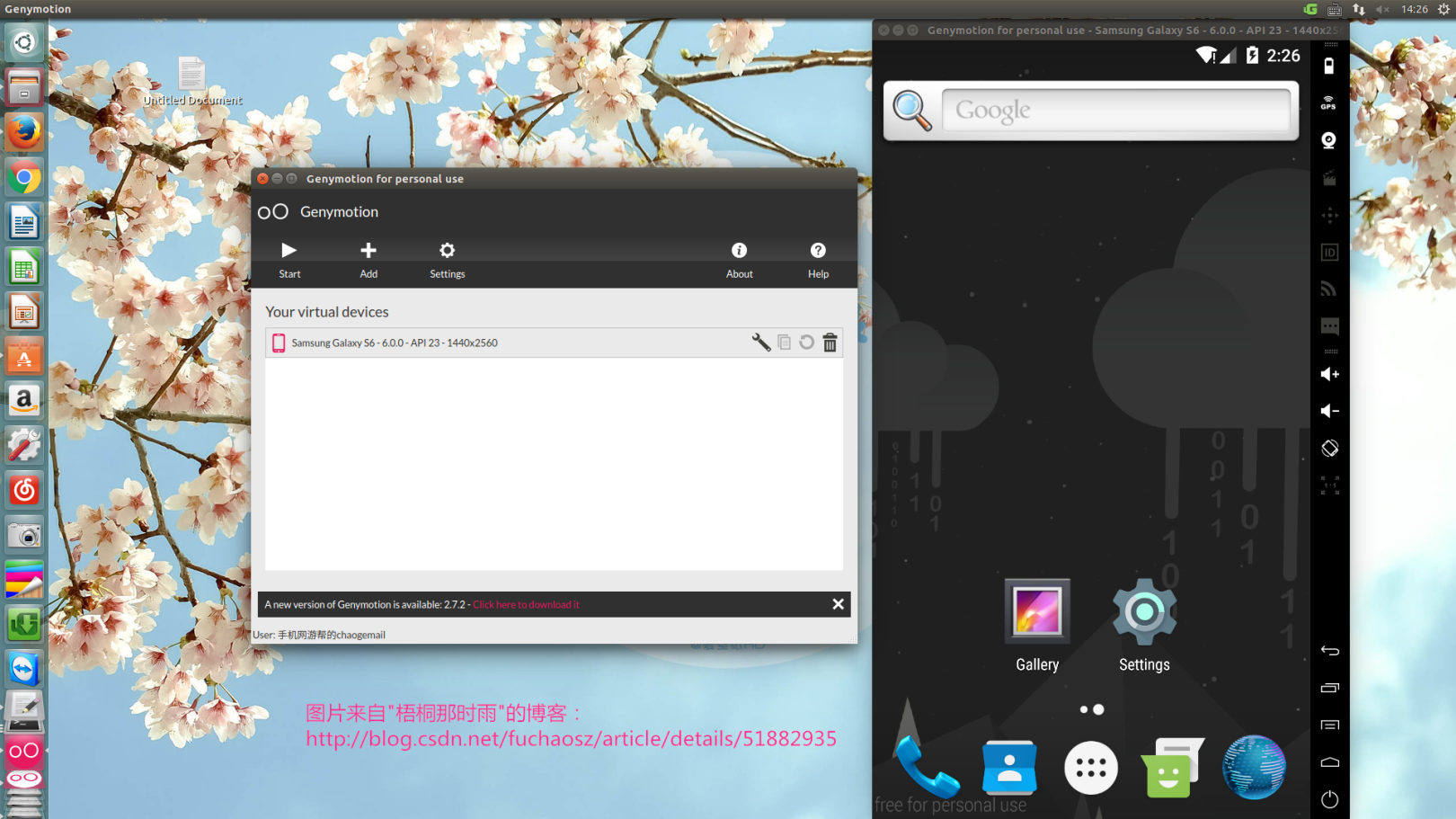
17 Install cairo-dock, change mac os in seconds
cairo-dock is a beautification software on Linux, there is a dock bar similar to mac os, installation command:
sudo add-apt-repository ppa:cairo-dock-team/ppa
sudo apt-get update
sudo apt-get install cairo-dock cairo-dock-plug-ins
cairo-dock
- 1
- 2
- 3
- 4
Remember to set the theme yourself, the last one of my dock:

18 Modify shortcut keys##
I'm used to the shortcut keys of windows, but I am a bit uncomfortable using Ubuntu, especially win+E and win+D. It is very inconvenient, so let's modify the shortcut keys ourselves.
(1) Modify win + e
First, open the system settings, select the keyboard, select the Shortcuts tab, click the last custom shortcut key Custom Shortcuts, click the plus sign, add an item, write the name casually, and commond write nautilus, as shown in the following figure:
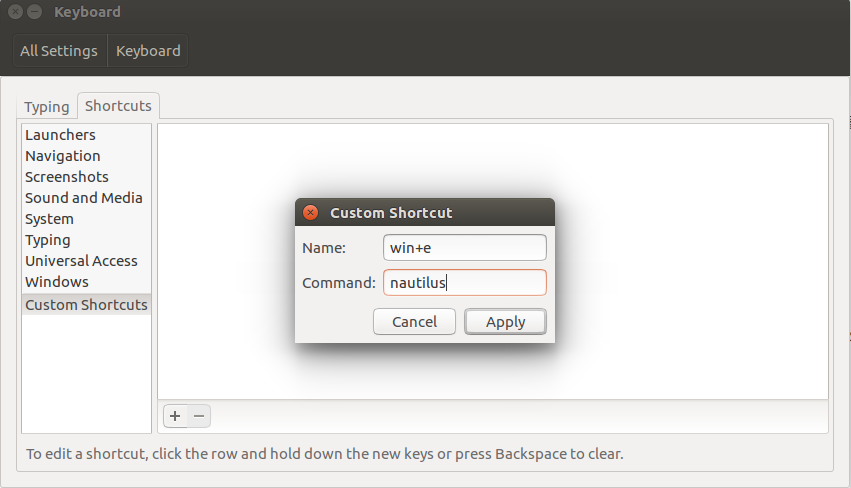
Click apply, then click Disable on the right, then press the shortcut key win + e, as shown in the figure:
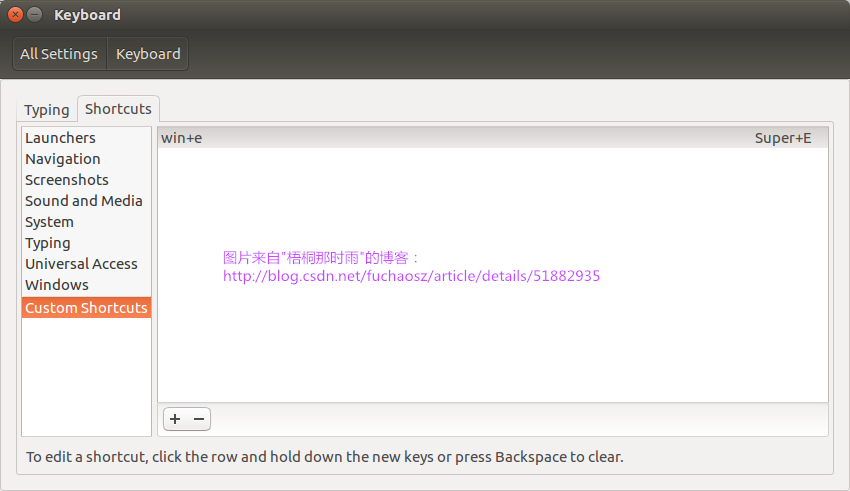
In Linux, the win key is super. Super + E on the right side of the figure above is the shortcut key to open the folder. Now try win + e, is it a familiar feeling?
(2) Modify win + d
Next, let's set the win + d shortcut key. In Ubuntu, you can directly press win + ctrl + d to quickly return to the desktop. However, it is always uncomfortable to press one more key. Below we will change the shortcut key to return to the desktop to win + d.
In the same way, open the shortcut key settings, point to Navigation-Hide all normal windows in the navigation bar, click on the right side and press the shortcut key win + d, as shown in the following figure:
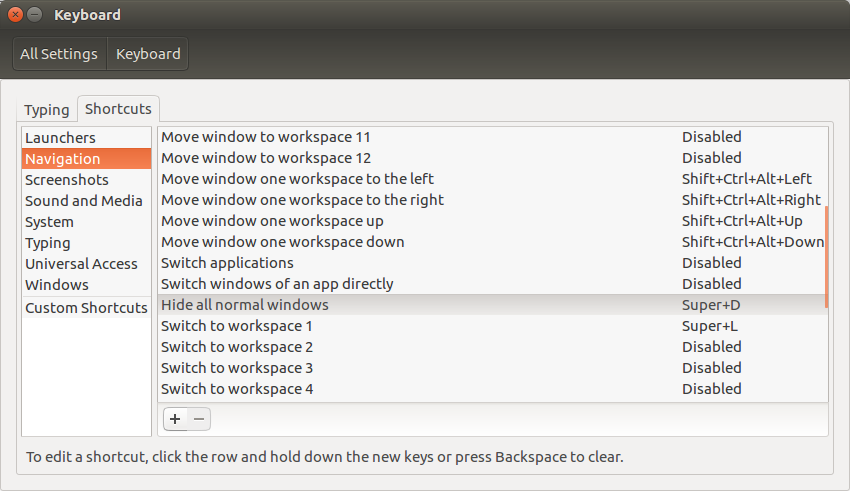
win + d is a bit troublesome, only setting here does not work, we have to use the tool compizconfig-settings-manager to set, and then enter the installation command in the terminal:
sudo apt-get install compizconfig-settings-manager
- 1
Open compizconfig-settings-manager in dash, find Ubuntu Unity plugin (Ubuntu Unity plugin), General (General), there is a Show Desktop (display desktop), set the shortcut key and it will be OK, there may be a conflict, choose use anyway /Use it anyway, as shown below:
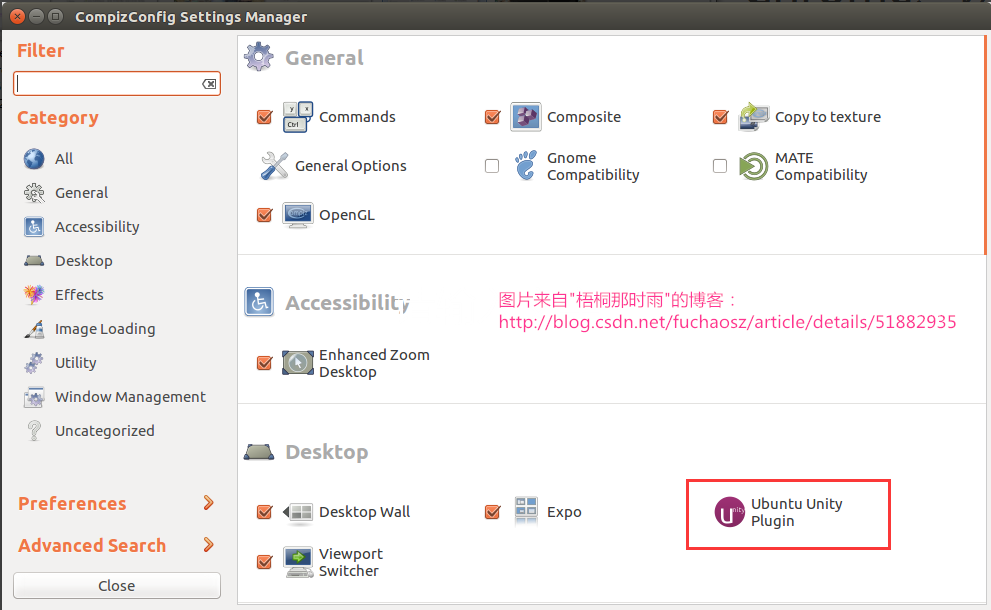
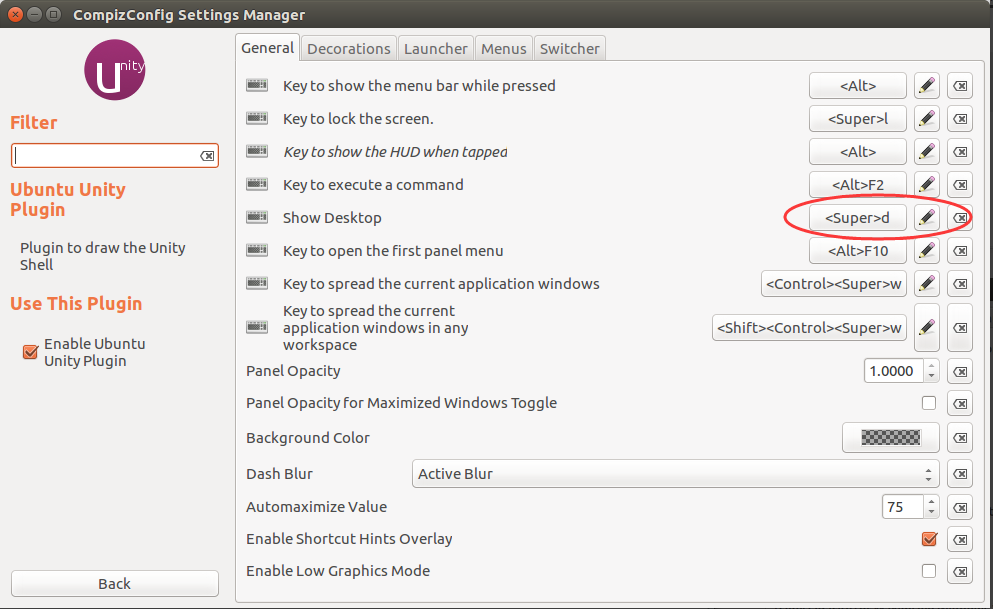
(3) Click the icon to minimize the window
Follow the above steps, select the Launcher tab, then check minimize single windows applications (unsupported), and then click the icon to minimize the window, isn't it great?
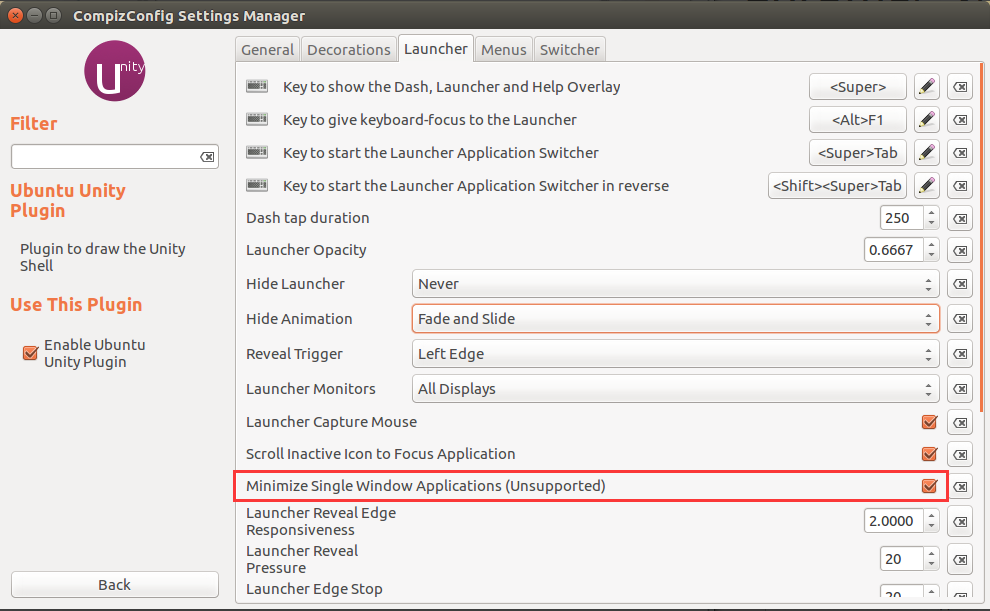
(4) Modify terminal shortcut keys
The copy and paste keys of the Ubuntu terminal are ctrl+shift+c and ctrl+shift+v. I always feel a bit awkward. They are different from windows. Let’s modify them below.
ctrl + alt + t to open the terminal, then maximize it, select edit–perferences–shortcuts, locate the copy and paste column, and set the shortcut keys to ctrl + c, ctrl + v, as shown in the following figure:

Tip: Press the backspace key to disable the shortcut keys
Please Baidu for other shortcut key settings.
19 Install eclipse
Although eclipse has been eliminated, it is still needed in some places, such as C++ development. First go to the official website to download the eclipse installation package, please choose the Java ee 64-bit version, the download address is as follows:
Unzip it to use:
tar -zxvf eclipse-jee-neon-R-linux-gtk-x86_64.tar.gz
- 1
Enter the eclipse directory, click on eclipse to run, the last installed picture:
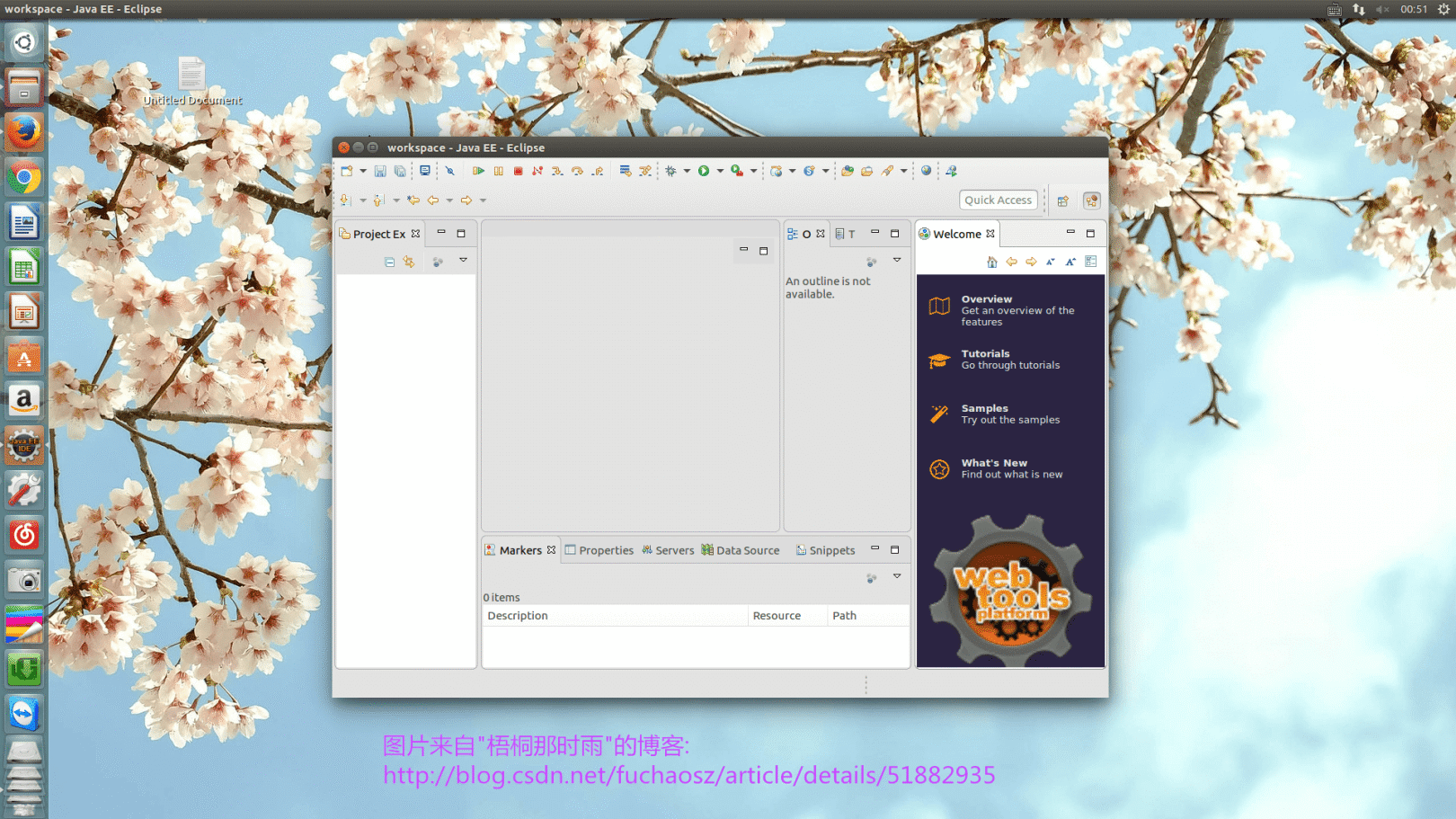
Note: JDK must be installed and configured before installing eclipse
20 Install the screenshot tool Shutter
Shutter claims to be the most powerful screenshot software under Linux, which can be edited after screenshots. You can search for Shutter installation directly in the Ubuntu Software Center, or you can use the following command to install:
sudo apt-get install shutter
- 1
The last installed picture:
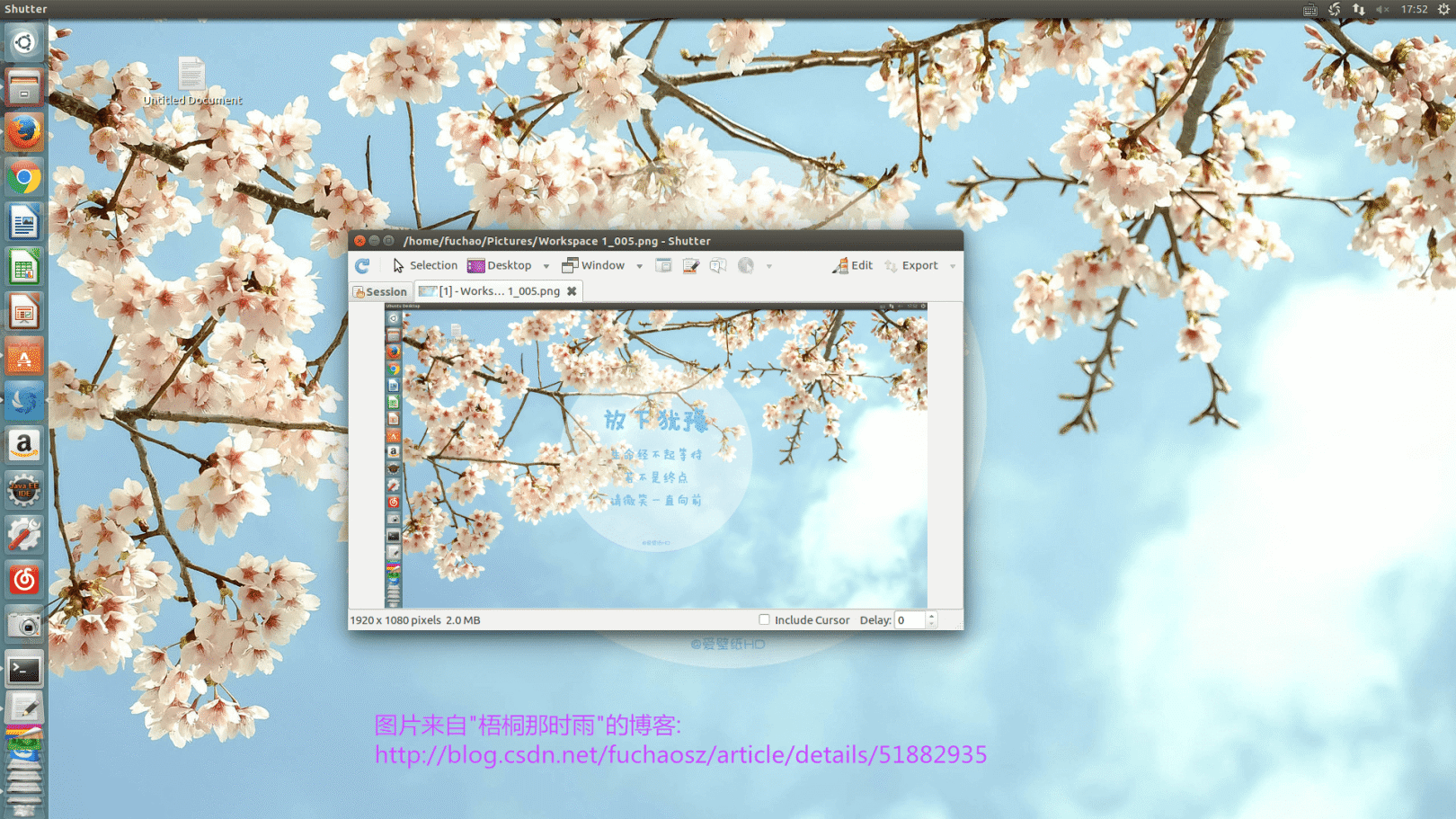
Of course, Ubuntu comes with a screenshot software ScreenShot, which can be opened by searching ScreenShot directly in dash. Bloggers prefer to use this because the operation is simple.
21 Install video player vlc
Compared with windows, the entertainment function of Linux is very weak. It can basically be described as weak to explosive. Music players are still hard to find, and video players are even rarer. Fortunately, there are still some. I recommend vlc here. A very powerful player on Linux, and there is also a windows version. Ubuntu comes with a video player called totem. When you click on the video file directly, you use totem to play it. The blogger mistakenly thinks it is vlc. Here is a reminder, right click on the video file and choose to open it with vlc. There are two ways to install vlc, you can directly search for vlc installation in the Ubuntu Software Center, or you can use commands to install.
Ubuntu 16.04 install vlc command:
sudo add-apt-repository ppa:videolan/master-daily
sudo apt-get update
sudo apt-get install vlc
- 1
- 2
- 3
The Totem player that comes with Ubuntu 16.04 is relatively weak, and there are no decoders. You have to download it when you use it. Every time you right-click and select vlc, it is more tiring, so we set the default player to vlc. Open the system settings, select the detailed information Details, select the default application Default Application, locate the video Video, drop down and select Vlc media player, as shown below:
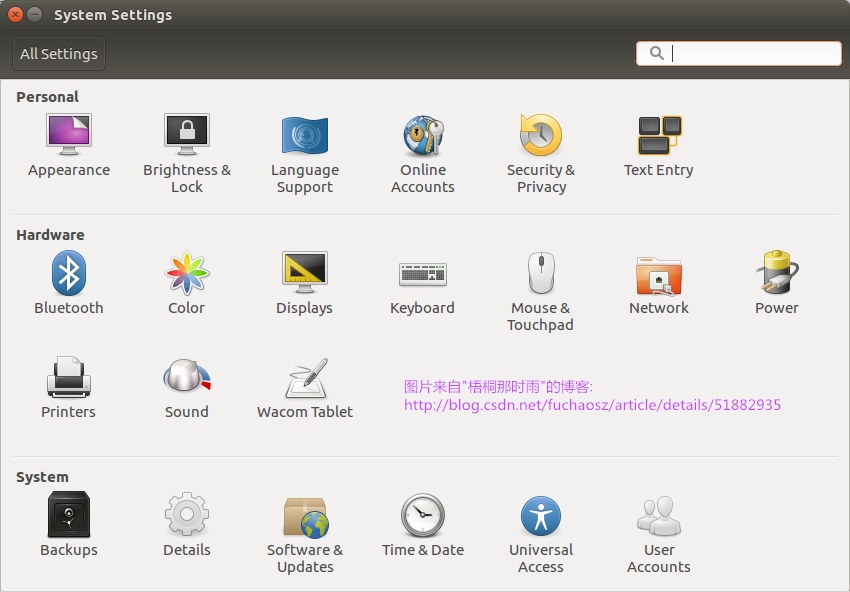
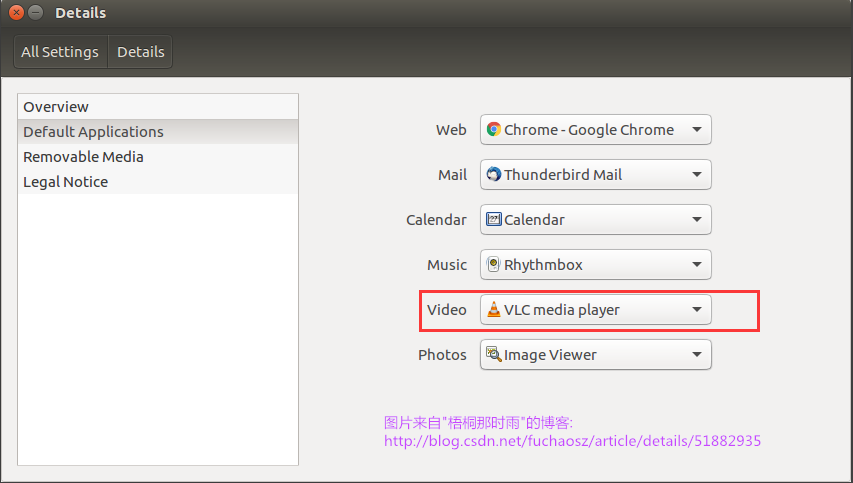
The last installed picture:
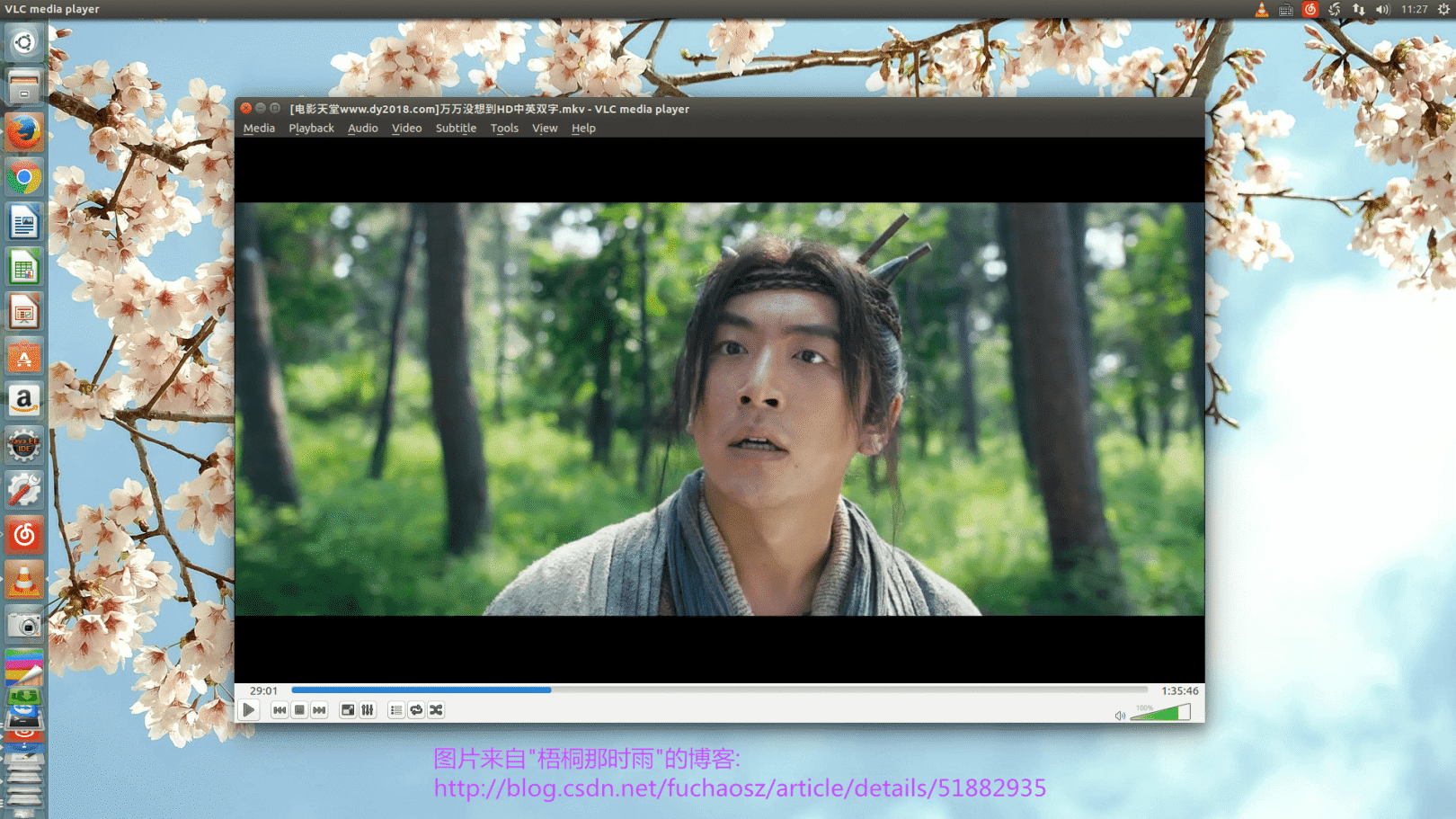
22 Install QQ
Alas, installing qq under Linux is really hard to explain. The blogger's experience after installing qq is:
Cherish time, stay away from Linux qq
While writing this paragraph of this blog, the blogger studied the installation of qq on Ubuntu 16.04 and found that it was too much trouble, so he wrote a blog specifically to record the method of installing qq under Ubuntu 16.04, please see here:
23 Ubuntu 16.04 and windows time is not synchronized
Every time I enter Ubuntu 16.04 and then go back to windows, I will find that the time is not correct, 8 hours are missing. This is caused by the incorrect time zone setting of Ubuntu 16.04. The solution is to execute the following command:
sudo timedatectl set-local-rtc 1
- 1
24 Install Youdao Dictionary##
First, go to the official website of Youdao Dictionary to download the deb installation package. Note that the Ubuntu version of Youdao Dictionary only supports Ubuntu 14.04. If you install it on Ubuntu 16.04, it will fail, because the official Ubuntu version of the deb package depends on gstreamer0.10-plugins-ugly, but The software is no longer available in 16.04. So we have to download the 64-bit deepin version of the installation package. After the blogger’s test, the 64-bit deepin version of the deb package was successfully installed on Ubuntu 16.04. The download address is as follows:
Youdao dictionary deepin version 64-bit official website download address
Installation command:
sudo apt-get install ./youdao-dict_1.1.0-0-deepin_amd64.deb
- 1
The last installed picture:
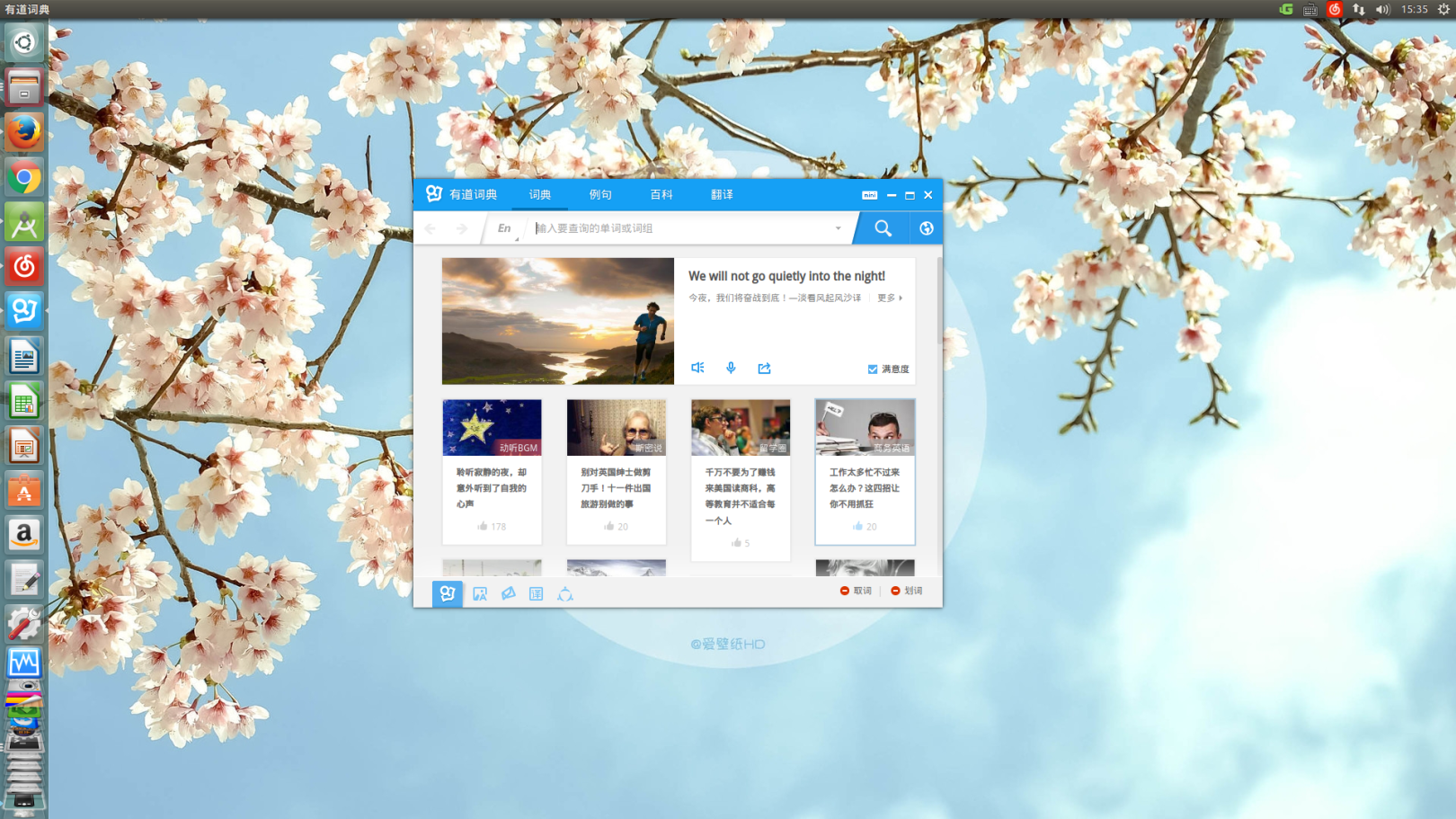
25 to sum up##
All the software installation methods in this blog are practiced by the blogger on Ubuntu 16.04. After the blogger’s hands-on practice, the experience during the installation process is:
**It’s only on paper that I feel shallow, and I absolutely know that I have to do it myself
If you encounter problems during the installation process, please leave me a message. Welcome to follow my blog. Please indicate that the reprint is from the blog of "Wu Tong then rain".
26 To reprint, please indicate that it is from the blog of "Waitong was rain": http://blog.csdn.net/fuchaosz/article/details/51882935
Tips:
If you think this blog is helpful to you or like the blogger’s writing style, just pay attention to the blogger or leave a message for the blogger to encourage the blogger to create more high-quality blogs, thank you.
===============================================================
2017 Added on May 18, 2015:
===============================================================
27 Install Sublime Text3
Like windows, Ubuntu 16.04's built-in editor Gedit is also relatively weak. We need to upgrade the editor. Under windows, bloggers prefer to use notepad++. It is simple and compact to start and not fancy, but notepad++ does not have a Linux version, so it is recommended here A more powerful editor, Sublime Text3. The power of Sublime Text3 is that it can not only continuously enhance its functions by installing extension packs, but it is also cross-platform. Sublime Text3 can be said to be one of the best editors currently available. Ah, the command to install Sublime Text3 on Ubuntu 16.04 is as follows:
sudo add-apt-repository ppa:webupd8team/sublime-text-3
sudo apt-get update
sudo apt-get install sublime-text-installer
- 1
- 2
- 3
Command to start Sublime Text3 in the terminal:
subl
- 1
To open the file a.txt with Sublime Text3, you can use it directly like this:
subl a.txt
- 1
Uninstall Sublime Text3 command:
sudo apt-get remove sublime-text-installer
- 1
The power of Sublime Text3 lies in its ability to install extension packs. To install extension packs, you must first install the plugin manager Package Control. Open Sublime Text3, press the shortcut key ctrl+`` (the first key in the second row in the upper left corner) or View> Show Console` to call up the input box, and then paste the following code into the input box to complete the Package Control installation :
import urllib.request,os,hashlib; h ='df21e130d211cfc94d9b0905775a7c0f'+'1e3d39e33b79698005270310898eea76'; pf ='Package Control.sublime-package'; ipp = sublime.installed_packages_path(); urllib.request.install_opener( urllib.request.build_opener( urllib.request.ProxyHandler())); by = urllib.request.urlopen('http://packagecontrol.io/'+ pf.replace(' ','%20')).read(); dh = hashlib.sha256(by).hexdigest();print('Error validating download (got %s instead of %s), please try manual install'%(dh, h))if dh != h elseopen(os.path.join( ipp, pf),'wb').write(by)
- 1
Attached Package Control official tutorial:
After installing Sublime Text3, the blogger found that he could not input Chinese, so he solved the Chinese input problem according to the following steps:
git clone https://github.com/lyfeyaj/sublime-text-imfix.git
cd sublime-text-imfix
. /sublime-imfix
- 1
- 2
- 3
This code is to use git to download the sublime-text-imfix project, and then execute the sublime-imfix script to fix the Chinese input problem. After the execution is complete, log out and log in to input Chinese. Sublime Text3 has many plugins to improve efficiency. Just click Baidu. Up
The previous picture installed by the blogger:
28 Chrome download using uGet##
The blogger has been unable to complain about FireFox, Nima, and two servers, one server for domestic use and another server for international use. One time when logging in, he did not switch to the international service, but directly logged in to the domestic server. As a result, before the synchronization The saved bookmarks are all overwritten, and there is not even a history record. Take a look at the incremental backup of bookmarks in the 360 speed browser. It can be restored to any historical backup point in time. It is a conscience. Unfortunately, Ubuntu cannot be used, so I switched to chrome , Before using FireFox, you can use uGet to download things. Chrome download is really.... Who knows who uses it, so I studied the method of chrome calling uGet to download, and decisively abandoned FireFox.
Copyright statement: This article is the original article of the blogger and may not be reproduced without the permission of the blogger. https://blog.csdn.net/fuchaosz/article/details/51882935
( adsbygoogle = window.adsbygoogle || []).push({});
Recommended Posts