Ubuntu18 super detailed common software installation
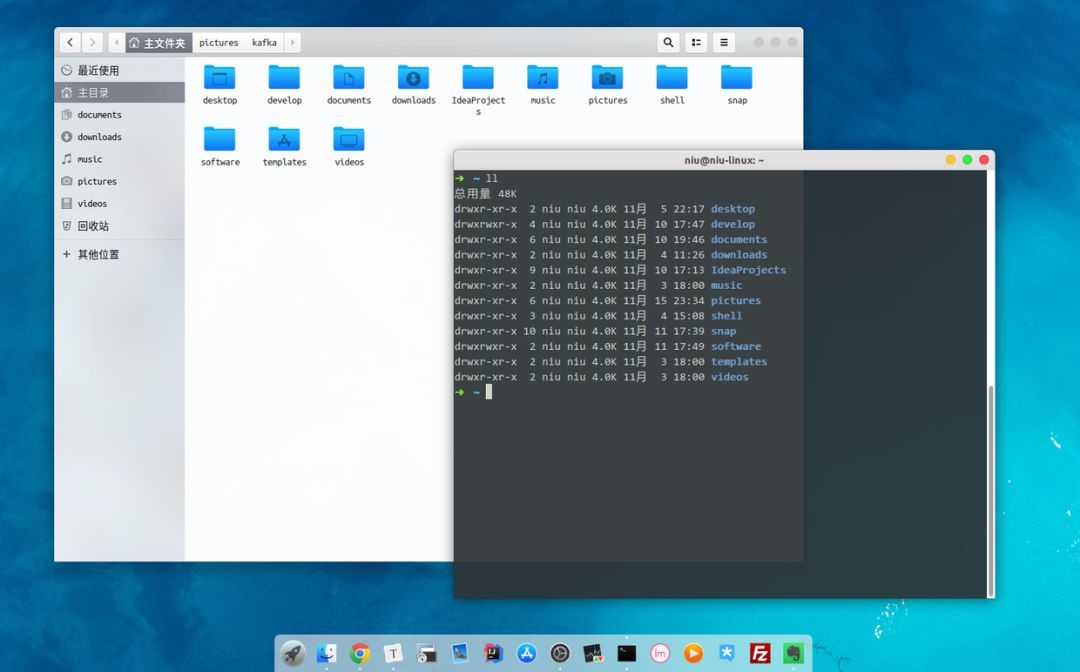
On a whim, I installed Ubuntu 18 on my laptop for daily learning, so I have the following installation records.
Gnome-Tweak-Tool
Gnome-tweak-tool can open hidden settings, configure the system in detail, and install themes and extensions.
//installation
sudo apt install gnome-tweak-tool
//Install extension
sudo apt install gnome-shell-extensions
alt+f2 r carriage return
//Install browser extension tools
sudo apt install chrome-gnome-shell
N card driver exception##
Abnormal startup and shutdown###
Because the N card open source driver is used, there are problems with the compatibility of the N card driver and the ubuntu system, which sometimes leads to a series of problems such as failure to boot, cycle login, shutdown and logout stuck, etc. If you also encounter this Questions, you can continue to look down. The author needs the same problem during use. After upgrading the driver to no avail, I decided to directly disable the N card driver.
First enter the login page after booting, CTRL+ALT+F2 enter the command line mode.
//purge (completely delete software and configuration)
sudo apt-get purge nvidia-*//enter/Configuration file/Auto load module(Similar to services under windows system)Configuration file
cd /etc/modprobe.d///Use vim to edit (create a new one if it doesn't exist) a blacklist-nouveau.conf file
sudo vim blacklist-nouveau.conf
//In edit mode, press i(insert)Enter edit mode, enter
blacklist nouveau
options nouveau modeset=0//Press esc once to exit the editing mode, press "colon" again, enter wq (save and exit)//Reset kernel boot
sudo update-initramfs -u
//Restart ubuntu
sudo reboot
After restarting, you can log in to the desktop normally, but the author found that when multiple displays are connected, the extended display cannot be performed. There should be no N card driver affected. If there are no multiple displays, then you can stop tossing about it.
Install N card driver###
I have no choice but to have two monitors, which is still a bit uncomfortable to use, so I have the following operations to install the official nvidia driver.
Add nouveau driver to the blacklist
$sudo nano /etc/modprobe.d/blacklist-nouveau.conf
Add the following content to the file blacklist-nouveau.conf:
blacklist nouveau
blacklist lbm-nouveau
options nouveau modeset=0
alias nouveau off
alias lbm-nouveau off
Disable nouveau kernel module
$echo options nouveau modeset=0| sudo tee -a /etc/modprobe.d/nouveau-kms.conf
$sudo update-initramfs -u
You can use lsmod to see if the ban is successful
lsmod | grep nouveau
Then start to install the Nvidia driver
sudo add-apt-repository ppa:graphics-drivers/ppa
sudo apt update
sudo ubuntu-drivers autoinstall
Reboot
sudo apt install nvidia-cuda-toolkit gcc-6
nvcc --version
Use lsmod to see if the driver is installed successfully
lsmod | grep nvidia
Install cuda-toolkit, please refer to https://developer.nvidia.com/cuda-toolkit for introduction
sudo apt install nvidia-cuda-toolkit gcc-6
nvcc --version
Paper airplane Shadowsocks
sudo apt-get update
sudo apt install shadowsocks
//Write your own configuration file/etc/shadowsocks.json//start up
sslocal -c /etc/shadowsocks.json
JDK environment variables##
JDK download and decompression are not mentioned here. The environment variable configuration is as follows.
export JAVA_HOME=/home/niu/develop/program/jdk1.8.0_191
export CLASSPATH=.:$JAVA_HOME/lib/dt.jar:$JAVA_HOME/lib/tools.jar
export PATH=$JAVA_HOME/bin:$PATH
export JAVA_HOME=/home/niu/develop/program/jdk1.8.0_191
export JRE_HOME=/home/niu/develop/program/jdk1.8.0_191/jre
export CLASSPATH=.:$JAVA_HOME/lib:$JRE_HOME/lib:$CLASSPATH
export PATH=$JAVA_HOME/bin:$JRE_HOME/bin:$PATH
IDEA icon##
IDEA download and decompression will not be mentioned here.
In the /usr/share/applications directory, if we want to create a desktop shortcut, we need to create a file named "idea.desktop" in this directory.
[ Desktop Entry]
Name=IdeaIU
Comment=IdeaIU
Exec=env JAVA_HOME=/home/niu/develop/program/jdk1.8.0_191 /home/niu/develop/program/idea-IU-182.4892.20/bin/idea.sh
Icon=/home/niu/develop/program/idea-IU-182.4892.20/bin/idea.png
Terminal=false
Type=Application
Categories=Application;Development;
Sublime Text 3
wget -qO - https://download.sublimetext.com/sublimehq-pub.gpg | sudo apt-key add -
echo "deb https://download.sublimetext.com/ apt/stable/"| sudo tee /etc/apt/sources.list.d/sublime-text.list
sudo apt-get update
sudo apt-get install sublime-text
Font YaHeiConsolas
wget http://www.mycode.net.cn/wp-content/uploads/2015/07/YaHeiConsolas.tar.gz
tar -zxvf YaHeiConsolas.tar.gz
sudo mkdir -p /usr/share/fonts/YaHeiConsolas
sudo cp YaHeiConsolas.ttf /usr/share/fonts/YaHeiConsolas
cd /usr/share/fonts/YaHeiConsolas
sudo chmod 644 YaHeiConsolas.ttf
sudo mkfontscale
sudo mkfontdir
sudo fc-cache -fv
SecureCRT
Go directly to the official website to register and download. You can try it for 30 days after downloading.
The following is the generation of registration information, which may not be applicable to the latest version.
➜ software sudo perl securecrt_linux_crack.pl /usr/bin/SecureCRT
crack successful
License:
Name: xiaobo_l
Company: www.boll.me
Serial Number:03-94-294583
License Key: ABJ11G 85V1F9 NENFBK RBWB5W ABH23Q 8XBZAC 324TJJ KXRE5D
Issue Date:04-20-2017
mysql5.7
Install Mysql5.7
# Install mysql service
sudo apt-get install mysql-server
# Install the client
sudo apt install mysql-client
# Installation dependencies
sudo apt install libmysqlclient-dev
# Check status
sudo netstat -tap | grep mysql
After mysql5.7 is installed, ordinary users cannot enter mysql. Reason: root plugin has been changed to authsocket. The plugin used to log in with password should be mysqlnative_password. You can log in directly with root privileges without password. Modify root password and login authentication method.
# Root access to mysql
sudo mysql
mysql> select user, plugin from mysql.user;+------------------+-----------------------+| user | plugin |+------------------+-----------------------+| root | auth_socket || mysql.session | mysql_native_password || mysql.sys | mysql_native_password || debian-sys-maint | mysql_native_password |+------------------+-----------------------+4 rows inset(0.00 sec)
mysql> update mysql.user set authentication_string=PASSWORD('123456'), plugin='mysql_native_password' where user='root';
Query OK,1 row affected,1warning(0.01 sec)
Rows matched:1 Changed:1 Warnings:1
mysql> flush privileges;
Query OK,0 rows affected(0.01 sec)
mysql> exit
Bye
# Restart mysql
niu@ubuntu:~$ sudo /etc/init.d/mysql restart
[ ok ] Restarting mysql(via systemctl): mysql.service.
Remote login to mysql
# Modify the configuration file, comment out bind-address =127.0.0.1
niu@ubuntu:~$ sudo vim /etc/mysql/mysql.conf.d/mysqld.cnf
niu@ubuntu:~$ mysql -uroot -p
Enter password:
mysql> grant all on *.* to root@'%' identified by '123456'with grant option;
Query OK,0 rows affected,1warning(0.00 sec)
mysql> flush privileges;
Query OK,0 rows affected(0.00 sec)
mysql> exit
Bye
# Restart mysql
niu@ubuntu:~$ sudo /etc/init.d/mysql restart
Install typora
// or run:// sudo apt-key adv --keyserver keyserver.ubuntu.com--recv-keys BA300B7755AFCFAE
wget -qO - https://typora.io/linux/public-key.asc | sudo apt-key add -// add Typora's repository
sudo add-apt-repository 'deb https://typora.io/linux ./'
sudo apt-get update
// install typora
sudo apt-get install typora
Mail client##
wget https://github.com/nylas/nylas-mail/releases/download/2.0.14/NylasMail-2.0.14.deb
sudo dpkg -i NylasMail-2.0.14.deb
sudo apt-get-f install
After the installation, I found that I wanted to connect to the server, but the server reported an error and learned that I was charged, so I gave up.
Switch to mailspring, and the interface is well received. After using it for a day, I found that it will freeze when there are many emails, and the server may not be connected. There is no place to set pop3, only the imap setting. So give up.
Finally, use the famous ThunderBird.
sudo apt-get install thunderbird-locale-uk thunderbird-locale-vi thunderbird-locale-zh-cn
Install Sogou Pinyin Input Method##
//Uninstall the built-in Chinese input method
sudo apt remove 'ibus*'//Install fcitx input method configuration framework
sudo apt install fcitx-bin fcitx-table
//In the language setting, select the language input framework as fcitx and apply it to the entire system.//Download Sogou Pinyin linux version
https://pinyin.sogou.com/linux///The official installation tutorial of Sogou Pinyin,You can refer to it, that is, install the fcitx framework first, and then install the input method//https://pinyin.sogou.com/linux/help.php//Double click to install
Uninstall Sogou Pinyin.
sudo apt-get remove sogoupinyin
sudo apt-get purge sogoupinyin
sudo apt-get autoremove
VLC player##
Install decoder
sudo apt-get install ubuntu-restricted-extras
Install VLC
sudo apt-get install vlc browser-plugin-vlc
Click on the taskbar chart to minimize##
gsettings set org.gnome.shell.extensions.dash-to-dock click-action 'minimize'
QQ TIM Thunder##
The experience of QQ and TIM under Linux has been poor. Fortunately, I found the deepin port with the best experience. See the link directly
Wine program icon on top##
To use this function, you need to install gnome-tweak-tool and gnome-shell-extensions first
https://extensions.gnome.org/extension/1031/topicons/
TopIcons Plus
Applications Menu
Login page background##
18.04 The configuration related to the login background uses css: /etc/alternatives/gdm3.css. If you are familiar with CSS rules, you can easily write your favorite login page style.
//Find the default part
lockDialogGroup {
background: #2c001e url(resource:///org/gnome/shell/theme/noise-texture.png);
background-repeat: repeat;}//To
lockDialogGroup {
background: #2c001e url(file:///usr/share/backgrounds/mypicture.jpg);
background-repeat: no-repeat;
background-size: cover;
background-position: center;}
Recommended Posts