Linux overview of Python automated operation and maintenance and the ultimate guide to virtual machine installation and use
One, Linux overview##
1、 Linux meaning###
Narrow Linux: Linux kernel code developed by Linus Torvalds
Generalized Linux: Linux distribution operating system developed by Linux manufacturers based on Linux kernel
2、 Unix operating system###
• 1968 Multics project
• UNIX was born in 1970
• Rewrite UNIX in C language in 1973
• In 1975, Bell Labs allowed universities to use UNIX
3、 History of Linux Development###
• Character Linus Torvalds
• Version 0.0.1 in 1991
• Version 0.0.2 in 1992
• Version 1.0 in 1994
• 2003 version 2.6
4、 Major Linux distributions###
• Red Hat Linux: Red Hat Linux (Enterprise Edition + Free Edition CentOS)
• SuSE Linux: a more mature operating system
• Debian Linux: The interface is very beautiful, and personal edition users use it more
• Red Flag Linux: Red Flag Linux
• Blue Point Linux: Blue Point Linux
• ubunt* Linux: The interface is very beautiful, currently the most used Linux in the domestic personal version
5、 Linux application field###
• Linux-based server
• Embedded
Smart home appliances, Karaoke VOD system, banking system...
6、 Linux system features###
-
Low cost, Linux operating system is free
-
Open source, find loopholes in the first time and solve loopholes. The system can be customized.
-
Security is good. Linux has adopted many security measures, including control of read and write permissions and core authorization.
2. Linux operating system installation (1)
1、 What is a virtual machine###
The so-called virtual machine is to use the virtual machine software to virtualize a virtual system (Linux) operating environment in our real machine operating system (host machine).
2、 VMware virtual machine software###

The installation process (omitted), after the installation is complete, the effect is shown in the following figure:
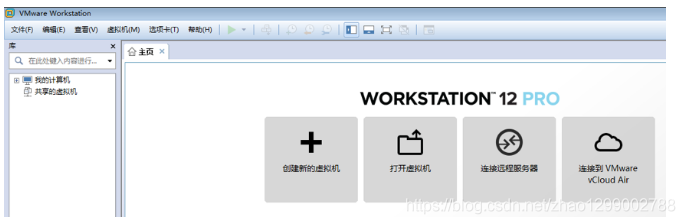
3、 Create Linux virtual machine###

4、 Choose custom virtual machine configuration###
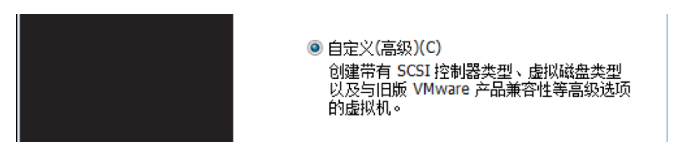
5、 Select the compatibility of virtual machine hardware (default)
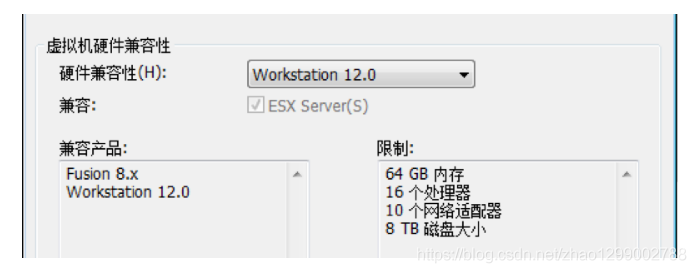
6、 Choose to install the operating system (choose to install later)
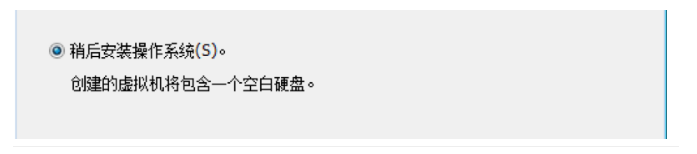
7、 Select the operating system (Linux->CentOS)
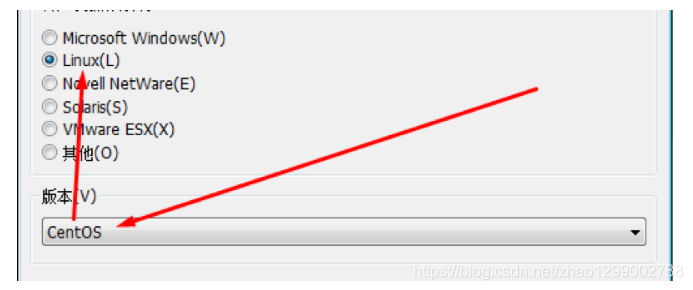
8、 Select the virtual machine name and storage path###
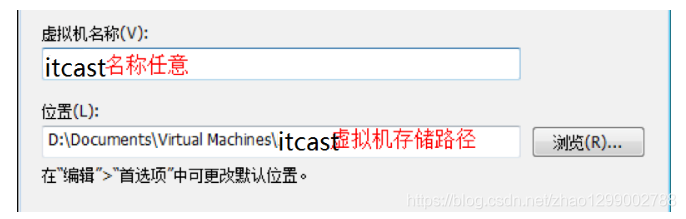
9、 Select processor (default is OK)
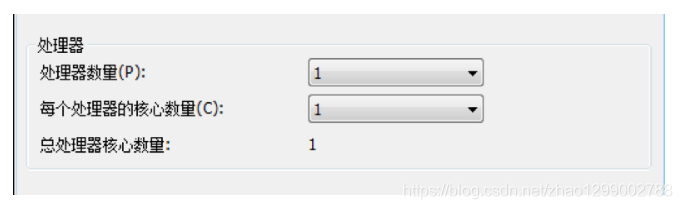
10、 Set the virtual machine memory size (around 1G is recommended)
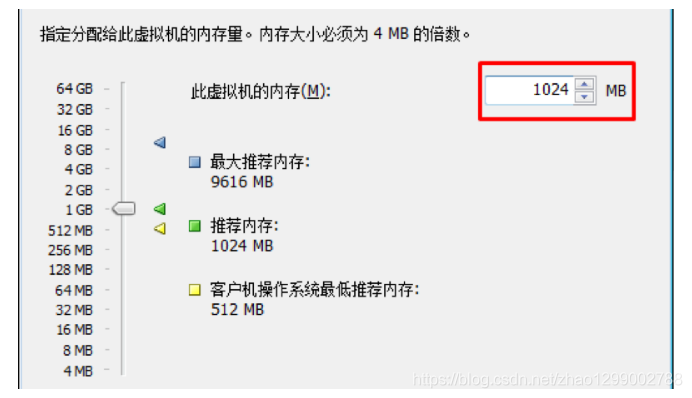
11、 Network type setting (NAT mode)

Tips:
1 ) Use a bridged network: the virtual machine ip is in the same network segment as the local machine, the local machine and the virtual machine can communicate through ip, the virtual machine can be connected to the network when the local machine is connected to the network, and the virtual machine can communicate with other hosts in the network segment. This mode is often used in server environment architecture.
2 ) Use network address translation (NAT): The virtual machine can be connected to the network and communicate with the local machine, but cannot communicate with other hosts in the local network segment.
3 ) Use host-only mode network: the virtual machine cannot be connected to the network, communicate with the machine, and cannot communicate with other hosts in the network segment of the machine.
12、 Select I/O controller type (default is OK)
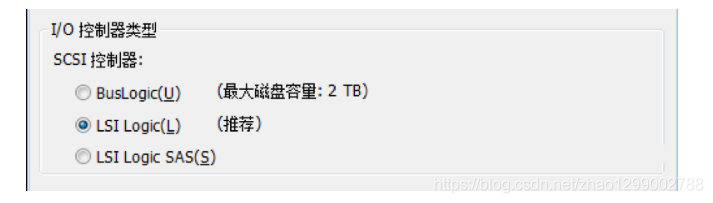
13、 Choose Disk Type###
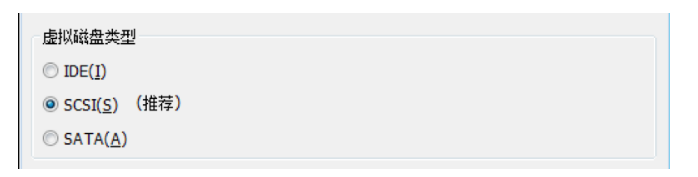
14、 Select the disk (default is OK)

15、 Choose the disk size (10G is recommended)

Tips: If the capacity of the host is sufficient, choose 20GB
The next step is to complete the installation directly.
Three, Linux operating system installation (two)
1、 Select the image (ISO software package) to install the operating system

2、 Select CentOS-7.0-1406-x86_64-DVD.iso mirror###
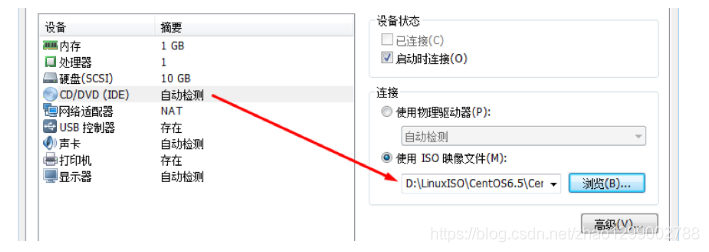
3、 Start the virtual machine###
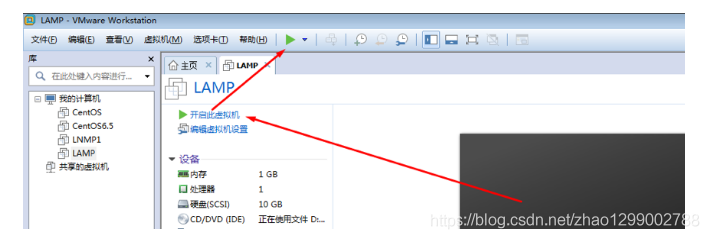
Tips: After the virtual machine is started, if you want to return to my computer, you can use the shortcut key Ctrl+Alt.
4、 Choose to install the Linux operating system (the first option in the interface)
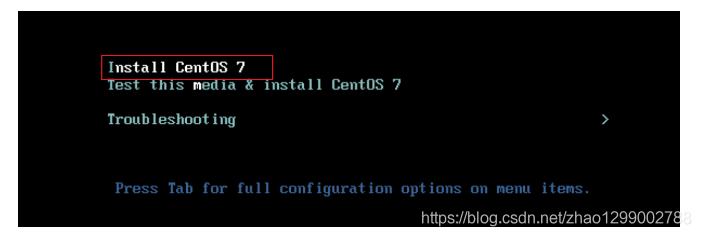
Tips:
- Install CentOS 7 Install CentOS 7
- Test this media & install CentOS 7 Test the installation file and install CentOS 7
- Troubleshooting
5、 Select language during installation (choose Chinese) and click Continue###
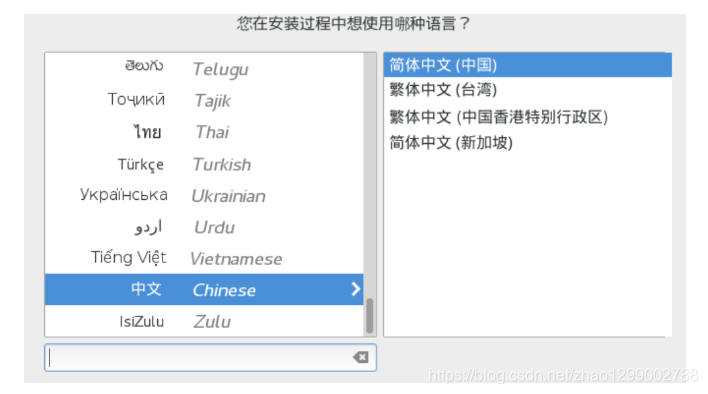
6、 Click Software Selection-Select GNOME Desktop-Click Finish###

7、 Click on the installation location-select I want to configure the partition-click to complete
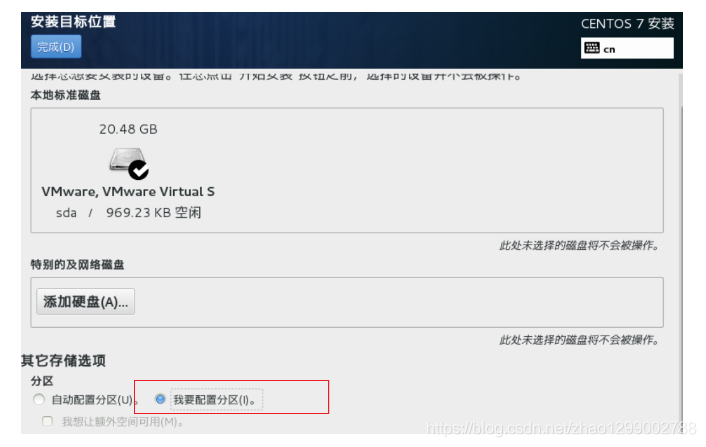
8、 Manual Partition###
Click here to automatically create them-done
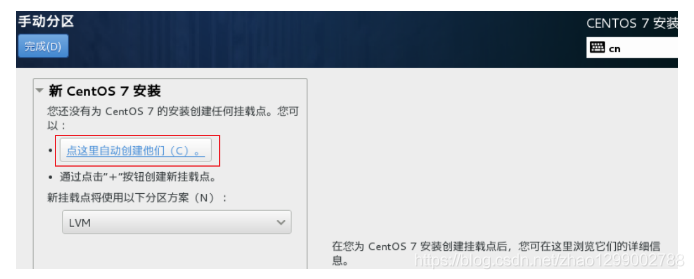
Click Finish-accept changes
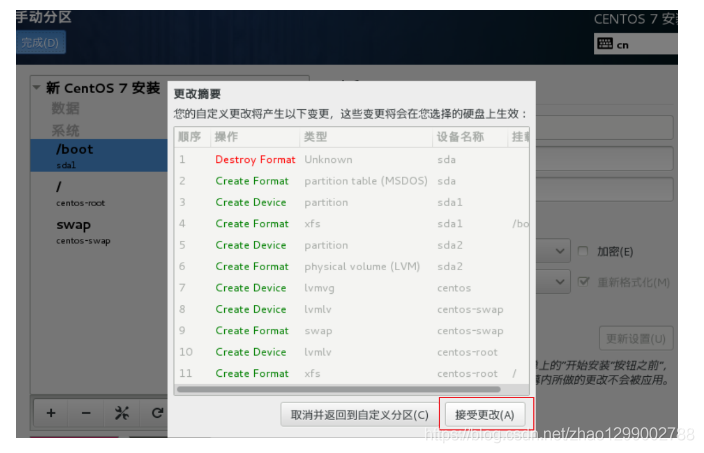
9、 Network and hostname settings###
Click on network and hostname
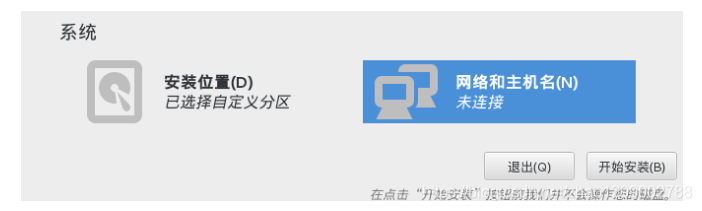
Click the button to turn on automatic network connection
Set the host name (optional)
Click finish
10、 start installation###
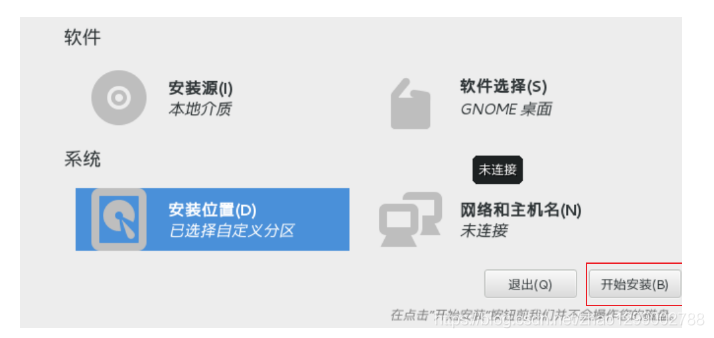
11、 Click the ROOT password to enter the following interface###

Tips: Set the root password. If the password is less than 8 digits, you will be prompted to press "Finish" twice to confirm, and the installation will continue. Set a simple password during the learning phase
12、 Create normal user###
Click create user
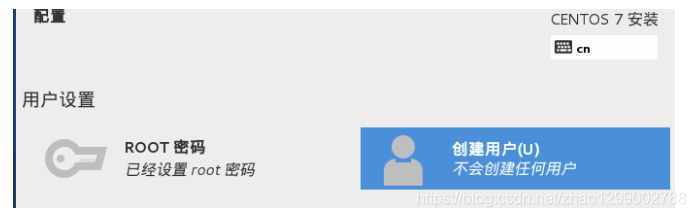
Set password-click finish
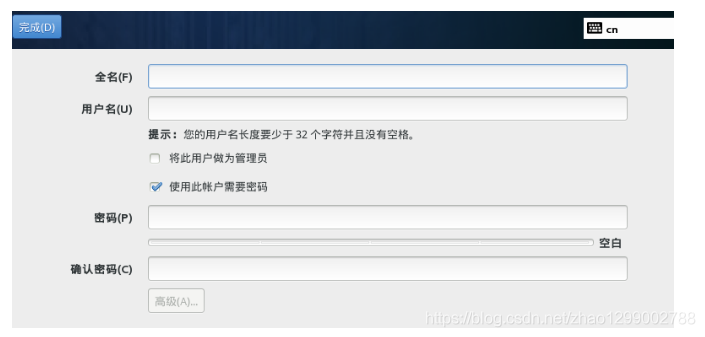
13、 Restart###
Complete configuration-reboot
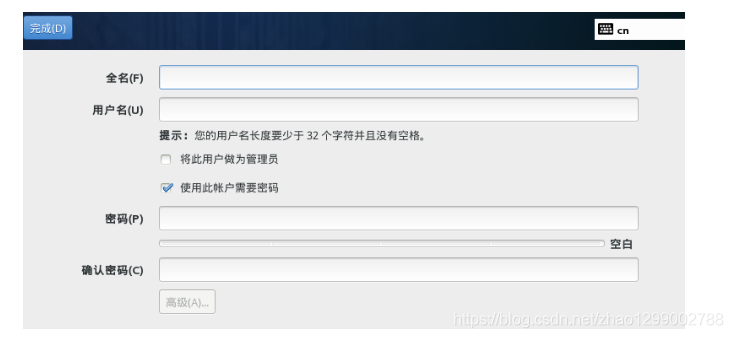
14、 default setting###
Click License Information
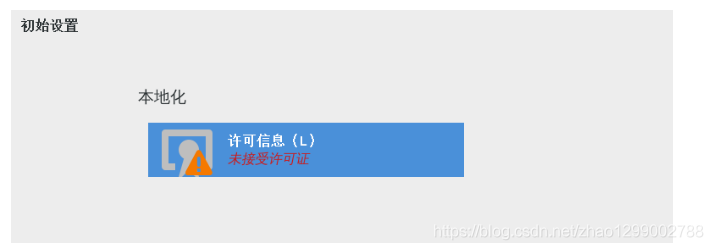
Check I agree to the license agreement-complete
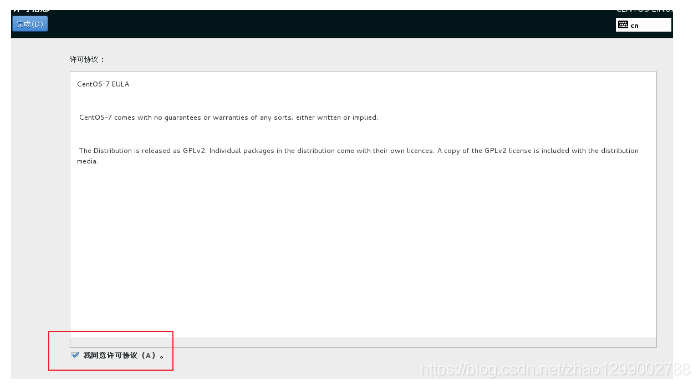
Click to complete the configuration

15、 Uncheck Start kdump-click forward-click yes###
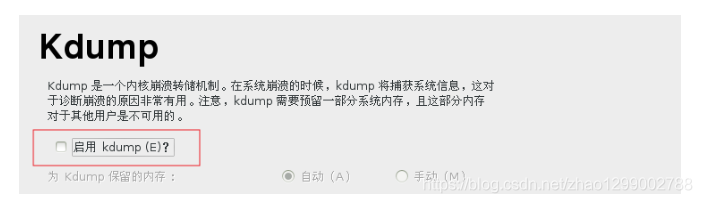
16、 finish installation###
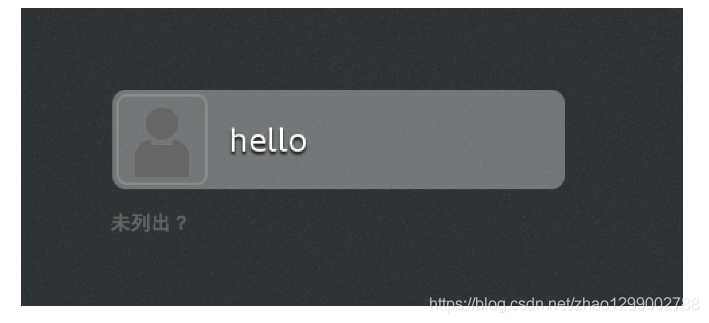
Four, treat LInux operating system correctly##
1、 Shut down by normal means###
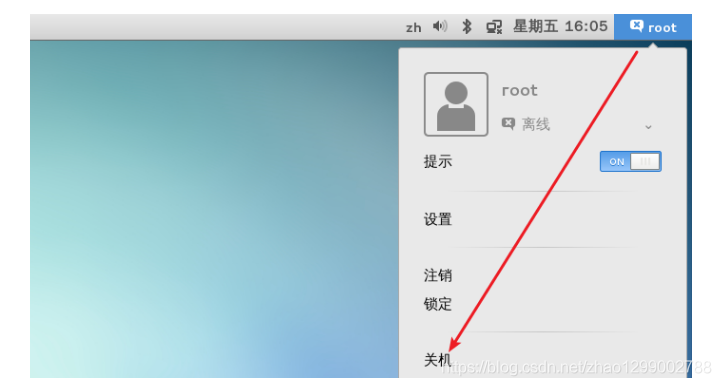
2、 Linux system directory introduction###
Click on the upper left corner-click on the computer
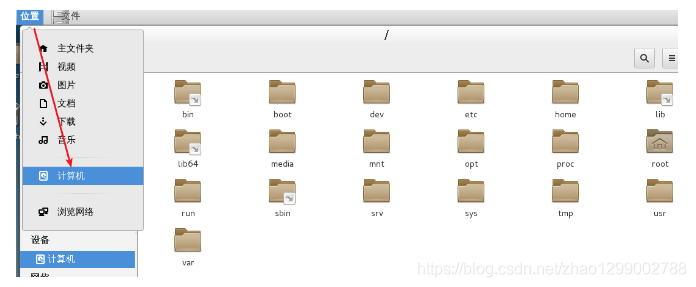
Tips:
/bin: System command directory, storing system commands, such as ls, mkdir commands
/boot: system boot directory, boot files, boot files
/dev: system device directory, hard disk and CD-ROM are all under this directory /dev/cdrom
/etc: System configuration file directory
/home: user's home, non-administrator accounts have their own home in the /home directory
/lib: library file directory, there are two types of libraries: *.so suffix dynamic library files, *.a suffix static library files
/lib64: Library file directory
/media: multimedia directory, CD-ROM and floppy drive
/mnt: mount directory, such as /mnt/udisk
/opt: third-party program directory, qq and wps software are usually placed in this directory
/proc: memory directory
/root: The home directory of the super administrator
/run: Save to the effective system information file before the next boot. For example, /var/run/utmp contains the information of the currently logged in user.
/srv: The data directory that needs to be accessed after the service is started. For example, the webpage data that the www service needs to access is stored in /srv/www
/sbin: s is the abbreviation of super, which stands for super, super command directory, specially used by root administrators
/sys: The directory is similar to /proc. It is a virtual file system that mainly records information related to the core of the system, and information about modules currently loaded into the system.
/tmp: temp abbreviation, stands for temporary directory
/usr: /usr: application storage directory. When installing the Linux software package, it is installed by default to the /usr/local directory
/var: A frequently changing directory, web files and database files are usually placed in this directory
Five, Linux basic commands##
1、 Open terminal###
Anywhere on the desktop-right click

Click to open in the terminal-see the following interface

2、 Linux commonly used commands###
ls: Display all files in the current directory
Related options:
-
l: list abbreviation, which means to display all files in a list
-
a: the abbreviation of all, which means to display all files (including hidden files)
pwd: Display the current working directory
cd: Jump to the specified directory
-
cd + path: jump to the specified directory
-
cd …: Jump to the upper level directory
-
cd + ~: Jump to your own home, ordinary users jump to the /home/username directory, super administrator/root
clear: Clear screen instruction
logout: Exit instruction
shutdown: shutdown command
- shutdown -h minutes: how many minutes after the shutdown (real shutdown)
- shutdown -r minutes: how many minutes to restart
- shutdown -k minutes: how many minutes after the shutdown (only warning, not shutdown)
- shutdown -c: cancel shutdown, you can also use the shortcut key Ctrl + C
- Tips: The shutdown command can only be used by super administrators*
su: Switch user
halt: Shut down immediately
reboot: reboot immediately
Six, Linux remote management##
- Open the xshell software, enter the name, ip and other information
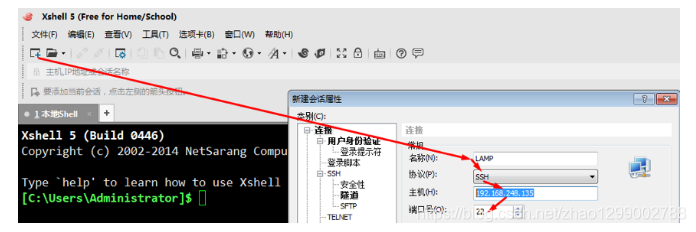
2、 operation result
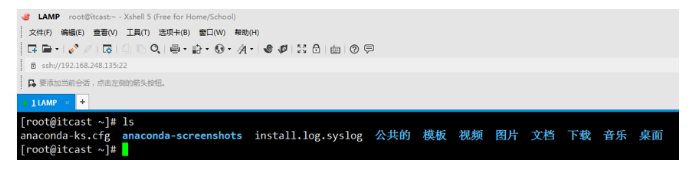
Recommended Posts