Python programming Pycharm fast learning

Pycharm is a powerful Python editor. It is currently the most popular IDE developed by Pyhon. It can effectively improve the efficiency of Python development, and has syntax highlighting, code debugging, code refactoring, unit testing, version control, and cross-platform support. Platform (Windows/Linux/MacOS) and other features. Mastering the use of Pycharm is already the most basic requirement of Pyhon programming.
download link
http://www.jetbrains.com/pycharm/download/#section=windows
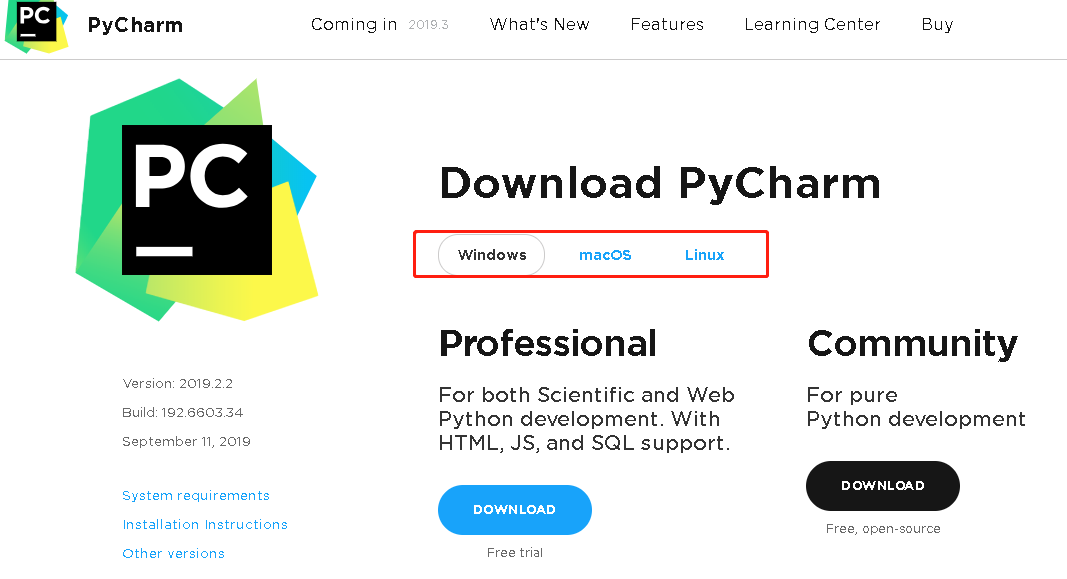
There are two versions of Pycharm, professional means the professional version, community means the community version, and the community version is a lightweight version, but it is free, and the professional version requires a fee. You can use the open source community version for learning by yourself, and the professional version is recommended for later actual work.
**Please refer to the installation steps: **https://www.cnblogs.com/hellotesters/p/11573449.html
Basic interface introduction
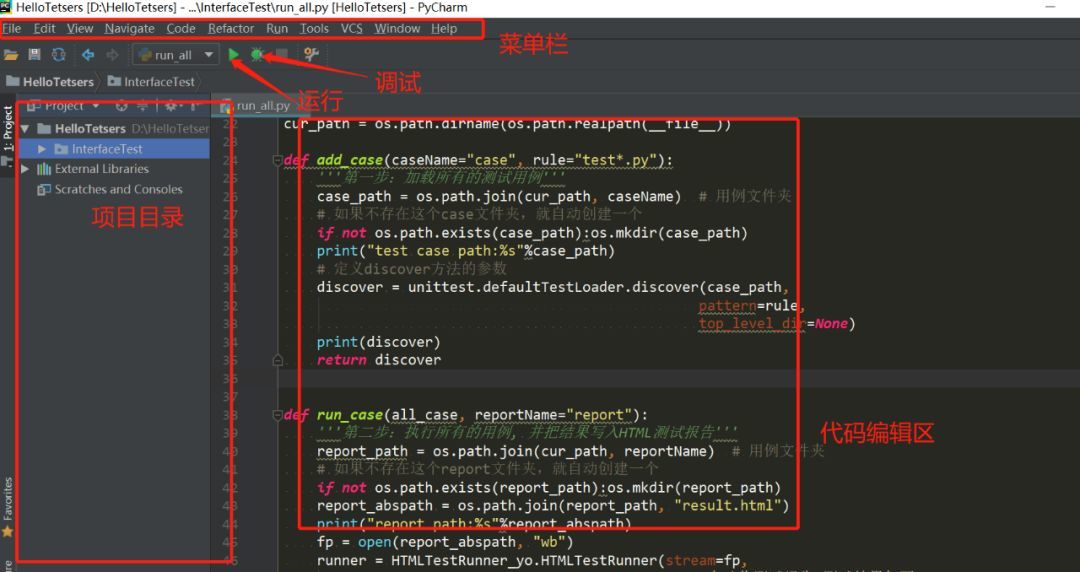
Introduction to common functions
1. Adjust the interpreter
If more interpreters are installed, you can modify the required interpreter in File>Setting>Projec Intepreter. The interpreter needs to select the python.exe file in the Python installation directory.

2. Adjust font, theme, coding
Set Pycharm font and size in file>setting as needed
Editor interface font

Set editor font and size

**Adjust the encoding format: **

**3. Add file header description: **
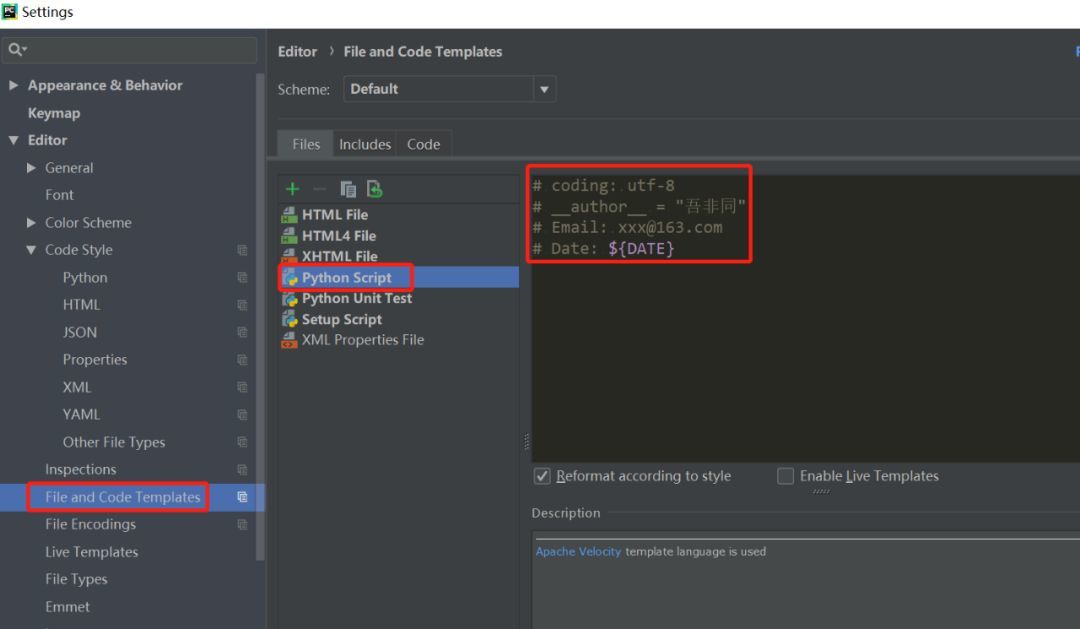
4. Set breakpoint
As shown in the code line, click the mouse to set a breakpoint. Then click the debug button to debug with breakpoints. Click Step Over or press F8 to run in a single step, and click the red dot to cancel the breakpoint.

5. Install third-party libraries
In addition to installing third-party libraries with the pip install command, you can also install the required libraries directly in pycharm.
-
Click the + sign in file> setting> Project xxx> Projec Intepreter.
-
Search for the desired library name in the search box.
-
Click Install Package to install.
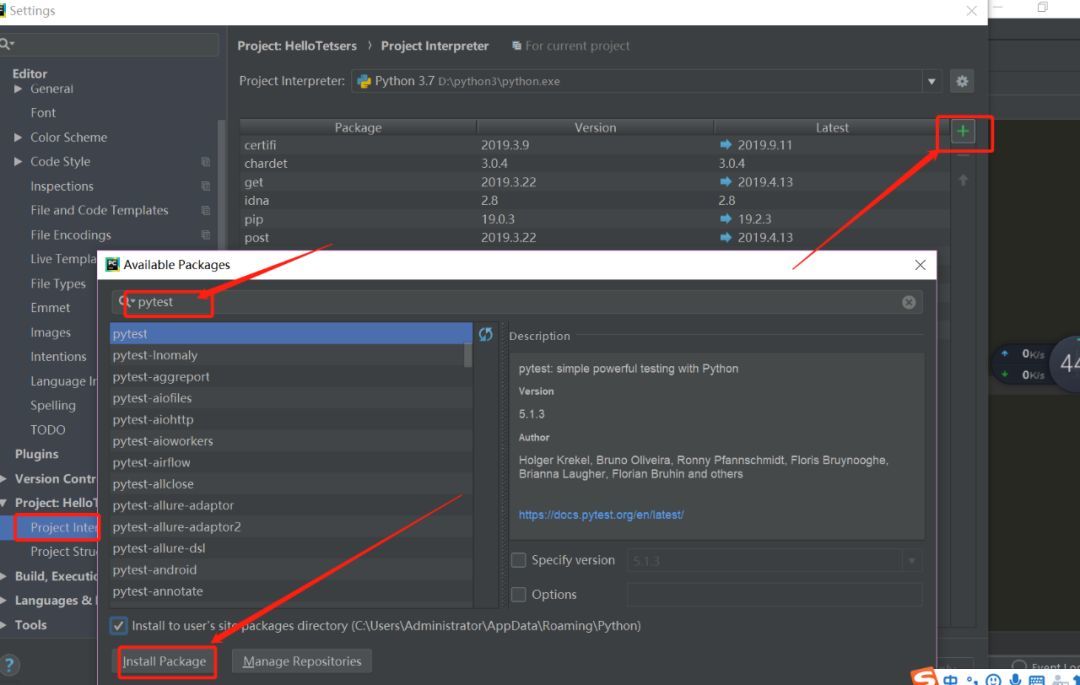
Commonly used shortcut keys
Ctrl + D: Copy the current line
Ctrl + Y: delete the current line
Ctrl + /: comment uncomment, you can select batches to take effect
Ctrl + Z: Undo
Ctrl + minus sign: collapse the current code block
Ctrl + plus sign: expand the current code block
Ctrl + F: Find
Ctrl + H: Replace
Tab: Indent
Shift + Tab: cancel indent
Alt +Ctrl + I: automatic indent
Ctrl + Shift + minus sign: collapse the entire file
Ctrl + Shift + plus sign: expand the entire file
Alt +Shift+F10: Run
Ctrl+Q: Quickly view documents
Ctrl + left mouse button: view introduction
There is a shortcut keyboard wallpaper that you can save and learn.
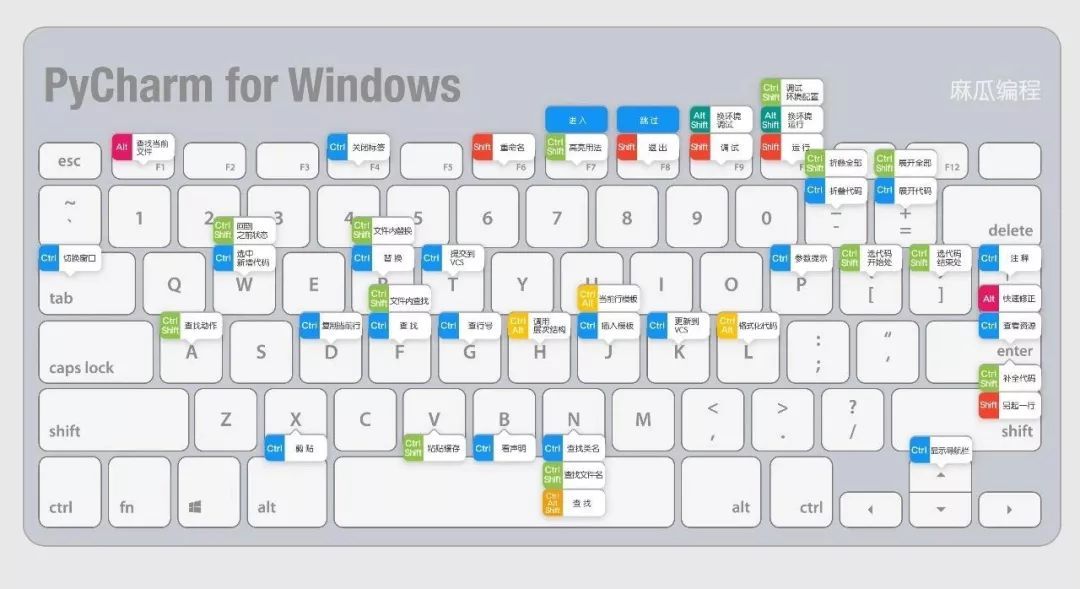
Recommended Posts