Getting started with Python (2)
Getting Started with Python (2/18)
**Section 2 **Installation
Hello everyone! In this lesson, we will learn how to download and install Python to our computer.
Do it yourself, install and run Python
Several conventions:
All the content explained in this course is performed in Windows by default.
The Python version we will download, install, and run is the Windows version.
Python2 and Python3 are different. This course recommends and uses Python3.
1、 Precautions:
It is recommended to download the latest version of Python from the official Python website (https://www.python.org/downloads/). The latest version at the time this course was made is Python 3.7.0.
On the homepage of the installation software, make sure you check the Add Python 3.7 to PATH option.
Let's start downloading and installing Python
**Step 1: Open the official Python website: **https://www.python.org/downloads
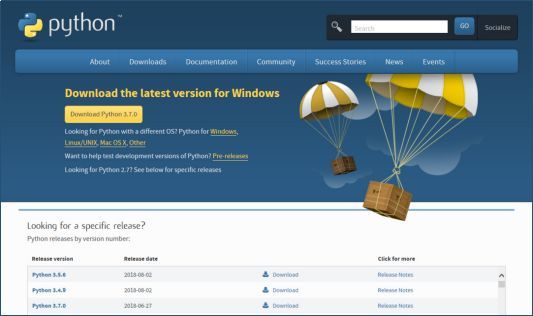
**Click the yellow button (downPython3.7.0) to download the Python installation file to your computer. **
Step 2: Run the installation file (python-3.7.0.exe)
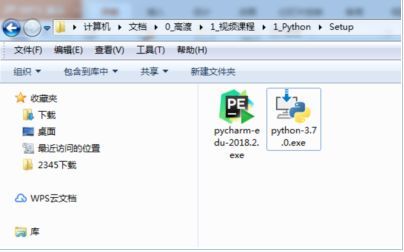
Double-click the python3.7.0.exe installation file in the folder to start the installation.
Step 3: Check PATH (If you forget to check this, you will have to set the Windows environment variables separately)
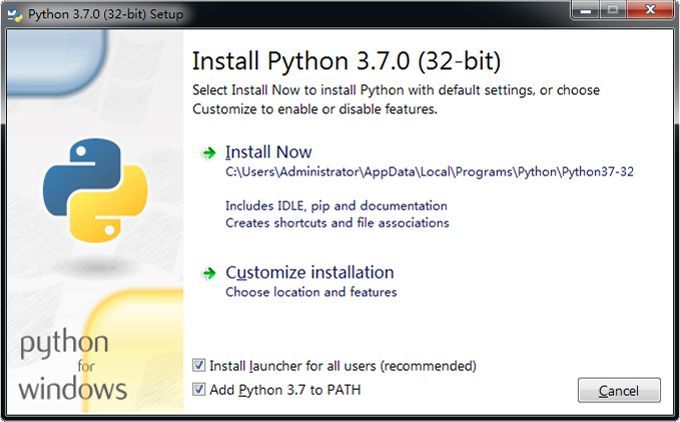
Step 4: Select "Install Now"
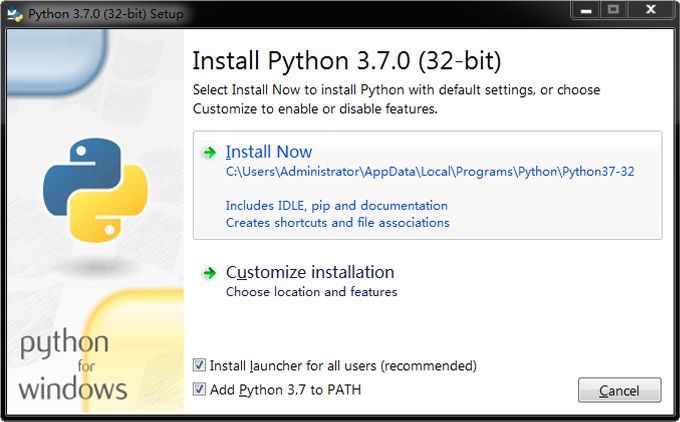
Step 5: Display the installation progress (usually very fast...)
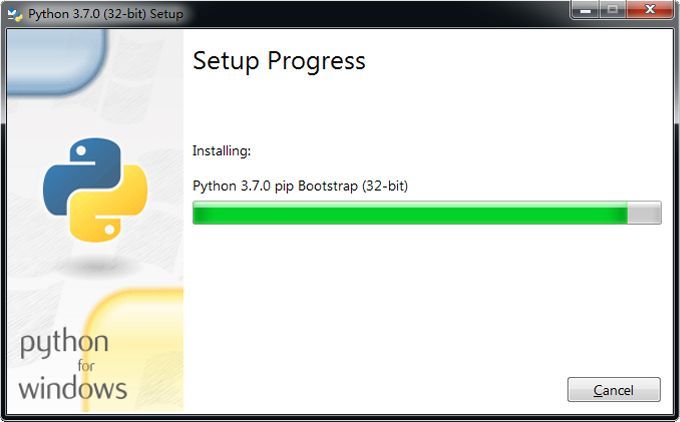
Step 6: Setup was successful
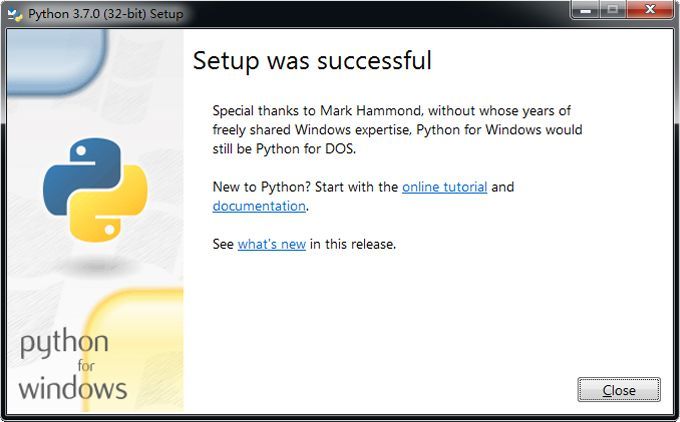
Step 7: Check the start menu (Python 3.7)
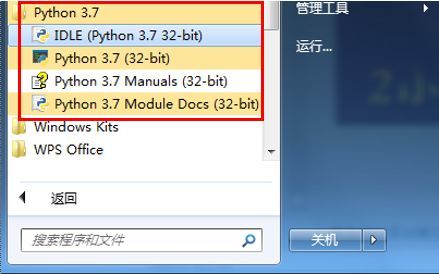
**Python is installed successfully! **
From now on, we will assume that you have installed Python on your computer system.
In the next lesson, we will use it to write and run our first Python program.
summary
In this lesson, we mainly introduced the download and installation of Python.
It is recommended to download the latest version of Python from the official Python website. The latest version at the time of production of this course is Python 3.7.0.
On the homepage of the installation software, make sure you check the Add Python 3.7 to PATH option.
Recommended Posts