Ubuntu system installation
Ubuntu system installation
1 background knowledge
Ubuntu (Youbangtuo, Youbantu, Ubantu) is an open source GNU/Linux operating system based on desktop applications. Ubuntu is based on Debian GNU/Linux and supports x86, amd64 (ie x64) and ppc architectures. Created by a global professional development team (Canonical Ltd).
Its name comes from the word "ubuntu" in Zulu or Hausa in southern Africa, which is similar to the Confucian thought of "benevolence", meaning "humanity", "I exist because of everyone's existence", which is a kind of African tradition Values.
Ubuntu is based on the Debian distribution and the GNOME desktop environment. Starting from version 11.04, the Ubuntu distribution has abandoned the Gnome desktop environment and changed to Unity. The difference from Debian is that it will release a new version every 6 months. The goal of Ubuntu is to provide general users with an up-to-date, yet fairly stable operating system built primarily of free software. Ubuntu has a huge community power, users can easily get help from the community. Ubuntu has made a huge contribution to the popularization of GNU/Linux, especially the popularization of the desktop, so that more people can share the achievements and excitement of open source.
2 Download and install Ubuntu
Ubuntu download address: http://www.ubuntu.org.cn/download/ubuntu-kylin
Ubuntu installation is relatively simple. The specific installation steps are as follows:
Step 1: Open VMware Workstation, as shown below.
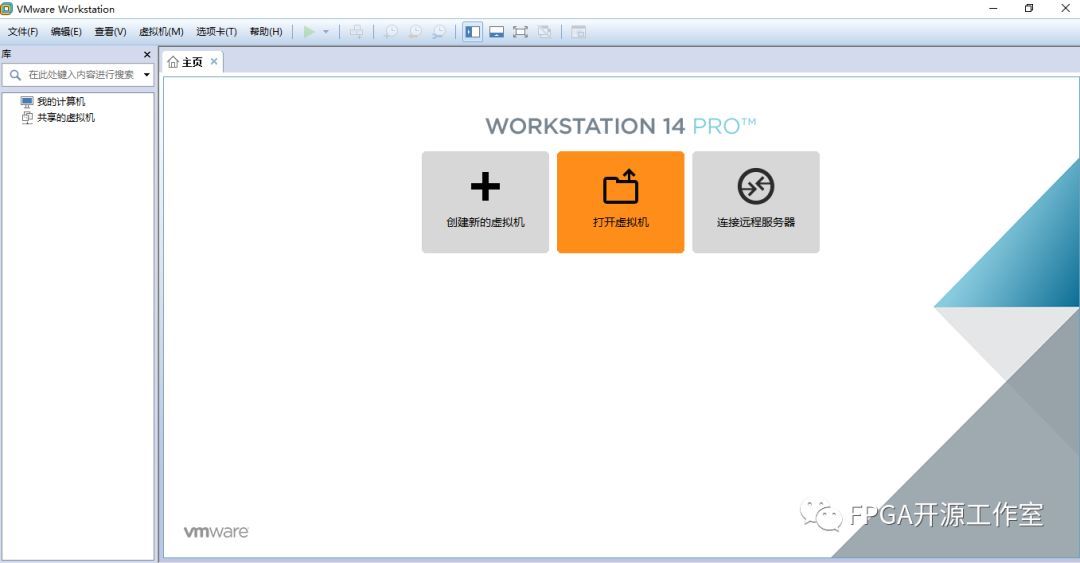
Step 2: Click to create a new virtual machine, as shown below.
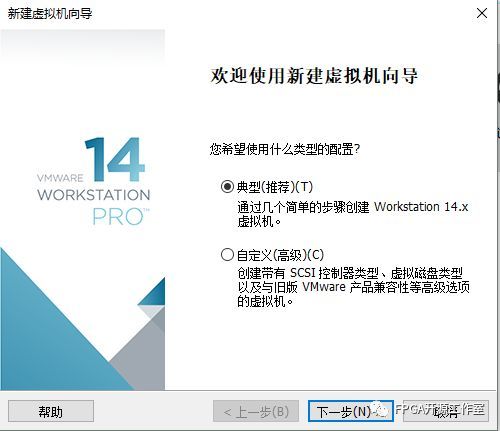
The third step: select the typical, the next step.
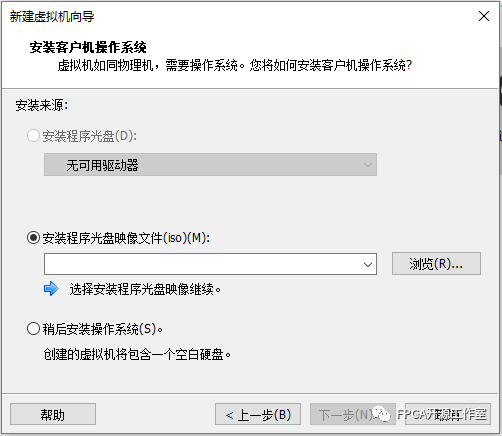
Step 4: Select the image file of the installer CD (that is, the Ubuntu iso we downloaded).
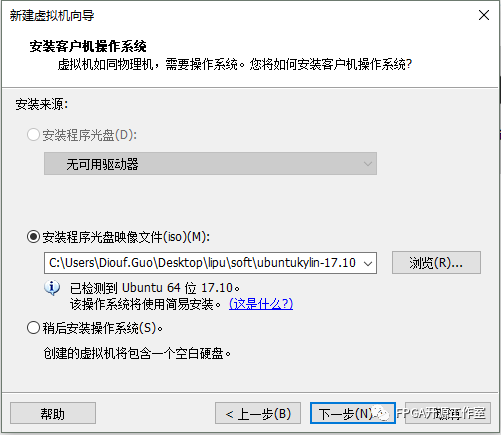
Step 5: Enter the username and password.
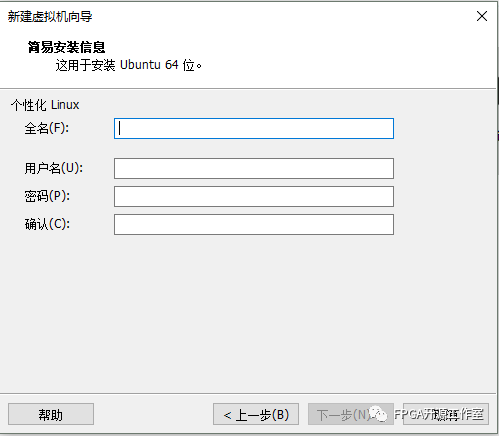
Step 6: Modify the name of the virtual machine you want, the next step.

Step 7: Here the disk size can be modified to 100G, it depends on yourself, the next step.
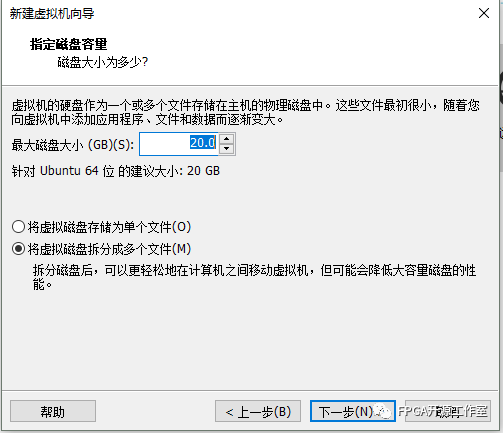
The eighth step: custom hardware can set memory, CPU, etc., according to your needs.
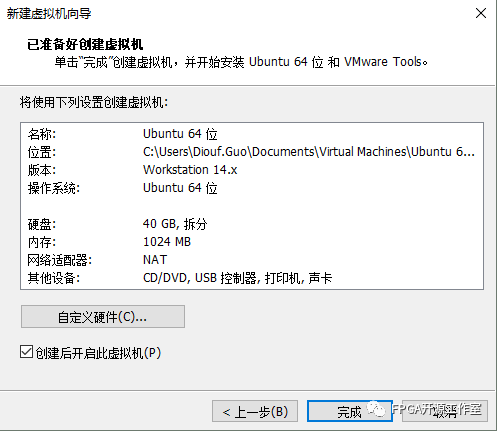
start installation. Wait about 15 minutes or so to see how fast your computer responds.
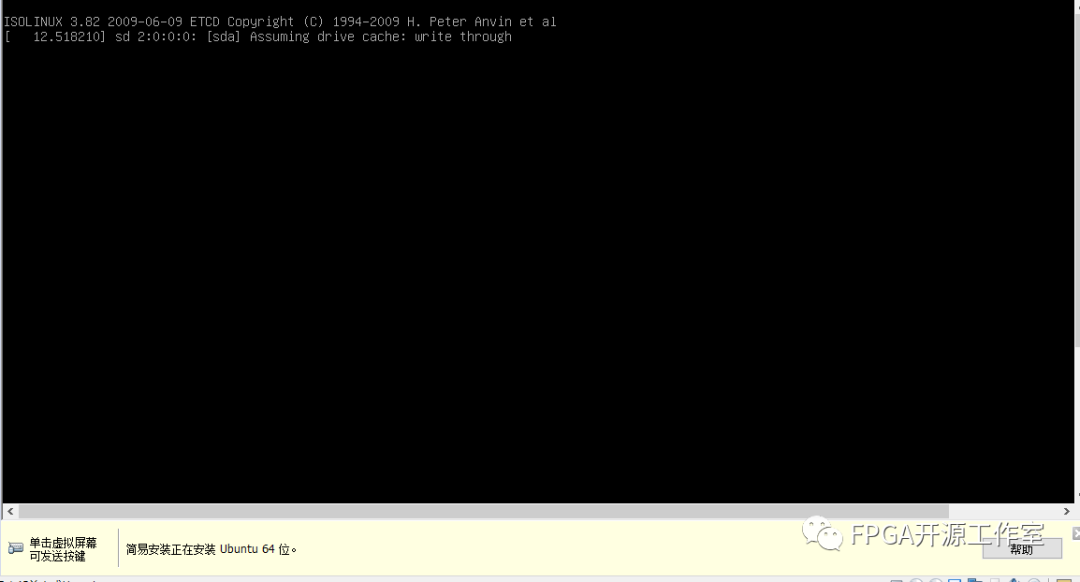
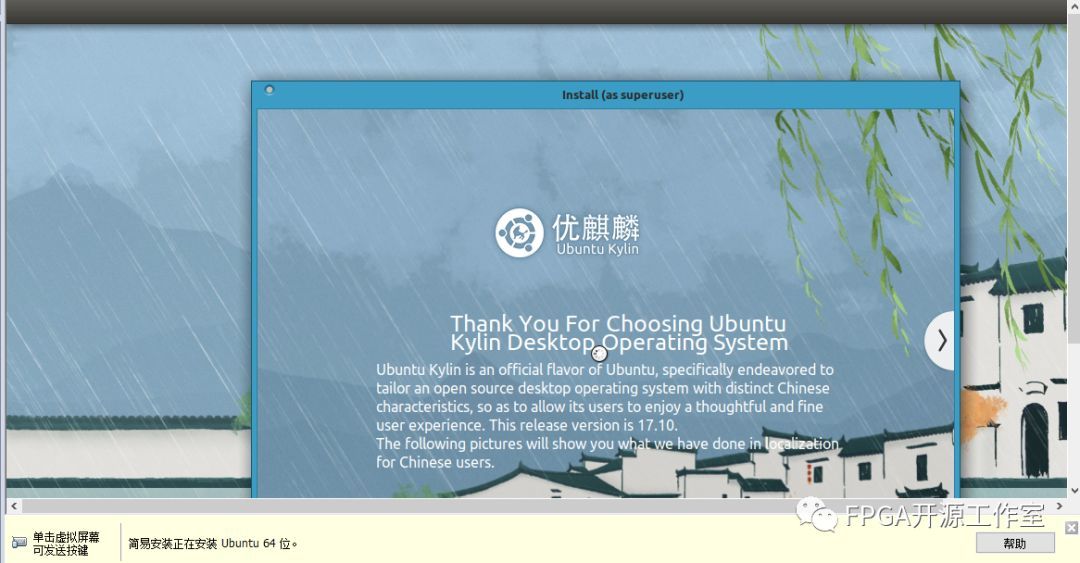
The Ubuntu operating system installation is complete.
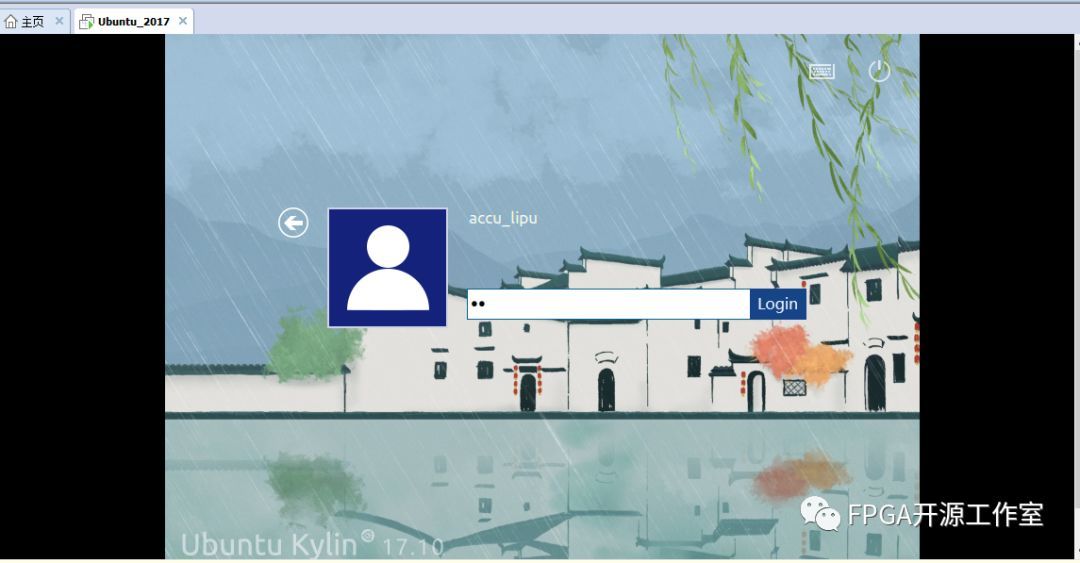
The installation of Ubuntu in this section is just the beginning, which will open the door to more embedded and visual development in the future. So stay tuned.
Recommended reading:
"VMware Workstation Installation"
Recommended Posts