Ubuntu 18.04 install Odoo14 tutorial through source code
Background introduction of this series##
Odoo is an open source software built on the Python language, oriented to enterprise applications in CRM, ERP and other fields. Its goal is to benchmark SAP, Oracle and other large software providers, but it meets all the business needs of enterprise management through only one platform.
This series of articles is aimed at Odoo 14 version. From the perspective of system installation, development environment configuration, code structure, main function upgrade, source code appreciation, Anodoo's key extensions to Odoo, etc., I will introduce this latest version to be released in 2020 in advance.
Overview of this article
The installation of Odoo14 is similar to the historical version, and it also includes installation files, source code, Docker and other forms. This article uses source code to install Odoo 14 on Ubuntu 18.04.
PostgresqlDatabase Preparation
Install the database on the PostgreSQL official website or through the apt command.
https://www.postgresql.org/
https://www.postgresql.org/download/linux/ubuntu/
sudo apt update
sudo apt install postgresql postgresql-contrib
Because it is a development environment, use the current user and use postgresql's createdb command to increase the database:
Created odoo14
Install from source code
Since Anodoo expands on the source code level on Odoo, this article first demonstrates the source code installation mode.
Download and prepare the source file of Odoo14 at http://nightly.odoo.com/, use the tar or unzip command to decompress the source file and unzip it to the ~/odoo14 directory. In this case, the name is further changed to a directory of the form ~/odoo14/odoo.
Create a virtual environment##
Since there are multiple odoo or python environments in the development environment, it is recommended to create a Python virtual environment. Create a virtual environment by running python3 -m venv python3 in the ~/odoo14 directory, and pass
source python3/bin/activate start, note that the command to exit the virtual environment after completion is deactivate
Installation dependencies##
Install all dependencies with the following command
sudo apt install libpq-dev libldap2-dev libsasl2-dev libxslt1-devsudo apt install python3-setuptools python3-wheelsudo apt-get install libsasl2-dev python-dev libldap2-dev libssl-dev python3-pypdf2pip3 install wheelpip3 install -r odoo/requirements.txtsudo apt install wkhtmltox_0.12.5-1.bionic_amd64.deb
Create configuration file
Create an odoo.conf file under ~odoo14/ with the following content:
[ options]db_host=Falsedb_port=Falsedb_name=odoo14db_user=odoodevdb_password=Falselogfile=/var/log/odoo/odoo14.logaddons_path=/home/lionger/odoo14/odoo/addons
Start Odoo 14
python3 odoo /odoo.py -c odoo.conf -i base
Note that after starting the virtual environment, run python3 odoo /odoo.py -c odoo.conf -i base in the ~odoo14/ directory. The -i base is used to initialize the database when it is first started. You don't need to start it for the second time.
Preview the features of Odoo 14##
After starting Odoo 14 through the above, Module is not installed by default for the first time, and the startup speed is very fast. After the startup is complete, you can visit http://localhost:8070. After you click to enter the system for the first time, you can see the following interface.
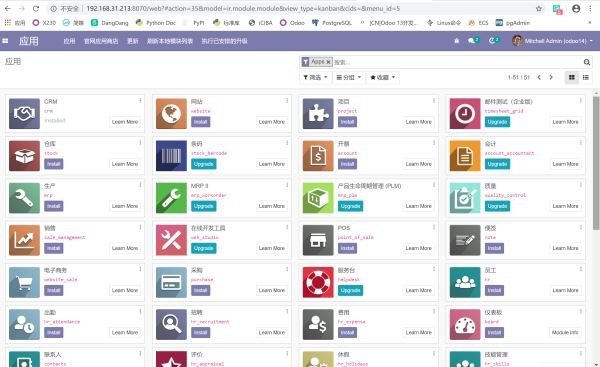
Conclusion
From downloading the source code, creating a Python virtual environment, installing dependencies, creating a configuration file to starting, you can quickly install the strongest open source CRM and ERP in history and try it out in a few simple steps. I suggest you try it as soon as possible.
The above is the tutorial for installing Odoo14 through source code on Ubuntu 18.04 introduced by the editor, I hope it will be helpful to everyone!
Recommended Posts