Centos7オペレーティングシステムをDockerにインストールする
Centos7オペレーティングシステムをDocker#にインストールします
Dockerをインストールしていない場合は、次の場所に移動してください。
[ Centos7.xインストールDocker](https://blog.csdn.net/qq_17623363/article/details/99693639)
私のサーバーバージョン#
[ root@shendu ~]# docker version
Client:
Version:1.13.1
API version:1.26
Package version: docker-1.13.1-102.git7f2769b.el7.centos.x86_64
Go version: go1.10.3
Git commit: 7f2769b/1.13.1
Built: Mon Aug 515:09:422019
OS/Arch: linux/amd64
Server:
Version:1.13.1
API version:1.26(minimum version 1.12)
Package version: docker-1.13.1-102.git7f2769b.el7.centos.x86_64
Go version: go1.10.3
Git commit: 7f2769b/1.13.1
Built: Mon Aug 515:09:422019
OS/Arch: linux/amd64
Experimental:false[root@shendu ~]#
[ root@shendu ~]# uname -a
Linux shendu 3.10.0-693.2.2.el7.x86_64 #1 SMP Tue Sep 1222:26:13 UTC 2017 x86_64 x86_64 x86_64 GNU/Linux
[ root@shendu ~]#
[ root@shendu ~]# cat /etc/redhat-release
CentOS Linux release 7.6.1810(Core)[root@shendu ~]#
説明:
国内ネットワークの問題を考慮すると、Dockerイメージのプルは非常に遅く、インストール前に国内イメージとして設定する必要があります。これは高速化できます。
1つは、ミラーアクセラレータを設定する#
NetEaseのミラーアドレスを使用しています:http://hub-mirror.c.163.com
NetEaseクラウドミラーの公式アドレスhttps://c.163yun.com/hub#/library/repository/info?repoId=1055
- centos7で構成します。
[ root@shendu ~]#
[ root@shendu ~]# cat /etc/docker/daemon.json
{" registry-mirrors":["http://hub-mirror.c.163.com"]}[root@shendu ~]#
- 次に、次の2つのコマンドを実行して有効にします。
sudo systemctl daemon-reload
sudo systemctl restart docker
-
Dockerfileファイルを作成します:(ルートユーザーディレクトリに直接作成しました)
-
ドキュメントの内容:
FROM hub.c.163.com/netease_comb/centos:7
MAINTAINER netease
# yumソースを更新する
RUN yum makecache fast && yum -y update glibc
# 一般的なソフトウェアをインストールする
RUN yum install -y openssh-server vim tar wget curl rsync bzip2 iptables tcpdump less telnet net-tools lsof
# sshログインを初期化します
RUN ssh-keygen -t rsa -f /etc/ssh/ssh_host_rsa_key -N ''
RUN ssh-keygen -t dsa -f /etc/ssh/ssh_host_dsa_key -N ''
RUN ssh-keygen -t ecdsa -f /etc/ssh/ssh_host_ecdsa_key -N ''
RUN ssh-keygen -t ed25519 -f /etc/ssh/ssh_host_ed25519_key -N ''
RUN echo "RSAAuthentication yes">>/etc/ssh/sshd_config
RUN echo "PubkeyAuthentication yes">>/etc/ssh/sshd_config
RUN yum clean all
# sshdサービスを開始し、ポート22を公開します
RUN mkdir /var/run/sshd
EXPOSE 22
CMD ["/usr/sbin/sshd","-D"]
2つ目は、Centos7ミラー#を取得する
-
Dockerfileのフォルダの下で実行します:docker build -t centos7-my. -
centos7-myは生成された画像の名前です -
成功した場合、
docker imagesを実行すると、次の結果が表示されます。

3、コンテナを開始します#
- コマンド:
docker run -itd --name os1 -p 10000:22 87bd98509c5e / bin / bash - - name os1:コンテナを開始したコンテナの名前87 bd98509c5e:ミラーID- p 10000:22:ポートマッピング、コンテナ22ポートを[ホスト](https://cloud.tencent.com/product/cdh?from=10680)10000ポートにマップして後続のSSHリモートログイン用
第四に、sshリンクを開きます#
1、 os1コンテナを入力します。
コマンド: docker exec -it os1 bash
[ root@shendu ~]#
[ root@shendu ~]# docker exec -it os1 bash
[ root@d6898c947c4b /]#
[ root@d6898c947c4b /]#
2、 sshを開始します。
- 最初に実行
[ root@d6898c947c4b /]# /usr/sbin/sshd -D
- 次の結果が表示されます。

- 次に実行します(2回入力します。警告がある場合は、無視してかまいません)
[ root@d6898c947c4b /]# /usr/sbin/sshd -D &
- 次の結果が表示されます。
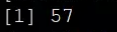


3、 正常に起動したか確認してください
次のコマンドを使用します: netstat -ntpl | grep22または lsof -i:22
[ root@d6898c947c4b /]#
[ root@d6898c947c4b /]# netstat -ntpl |grep 22
tcp 000.0.0.0:220.0.0.0:* LISTEN 44/sshd
tcp6 00:::22:::* LISTEN 44/sshd
[ root@d6898c947c4b /]#
[ root@d6898c947c4b /]#
[ root@d6898c947c4b /]# lsof -i:22
COMMAND PID USER FD TYPE DEVICE SIZE/OFF NODE NAME
sshd 44 root 3u IPv4 32153435 0t0 TCP *:ssh(LISTEN)
sshd 44 root 4u IPv6 32153437 0t0 TCP *:ssh(LISTEN)[root@d6898c947c4b /]#
[ root@d6898c947c4b /]#
[ root@d6898c947c4b /]#
上記の結果が表示された場合、成功と見なされます。
5、ルートパスワードを変更します#
[ root@d6898c947c4b /]#
[ root@d6898c947c4b /]# passwd root
Changing password for user root.
New password:
BAD PASSWORD: The password is shorter than 8 characters
Retype newpassword:
passwd: all authentication tokens updated successfully.[root@d6898c947c4b /]#
6、sshリモートログインテストを実行します#
- 1、 CRT接続を使用しています
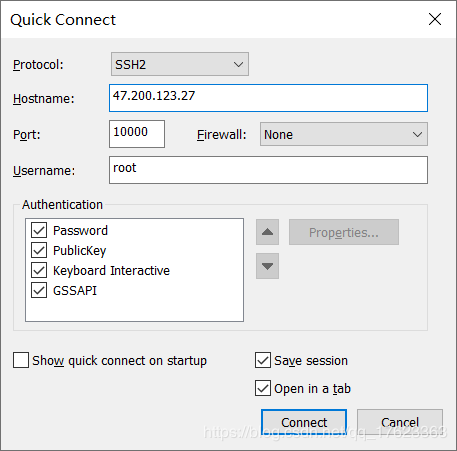

- 接続に成功した後

Recommended Posts