CentOS7はDockerCEをインストールします
[Docker CE for CentOS | Docker Docs](https://docs.docker.com/install/linux/docker-ce/centos/)からの翻訳、[Docker公式ドキュメント](https://docs.docker.com)の対象
クリックして私の[ブログオリジナル](https://abelsu7.top/2019/01/10/install-docker-ce-on-centos7/)を表示します
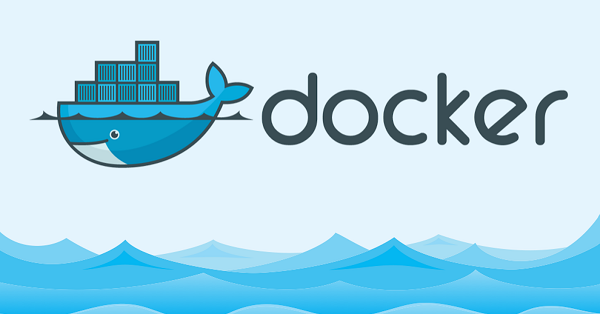
インストール前の準備##
システム要求###
- [CentOS 7](https://www.centos.org/download/)のメンテナンスバージョンを使用することを公式に推奨しています。アーカイブバージョンはサポートもテストもされていません
centos-extrasリポジトリを有効にする必要があります。 CentOS 7では、このリポジトリはデフォルトで有効になっています。以前に無効にしたことがある場合は、[再度有効にする](https://wiki.centos.org/AdditionalResources/Repositories)必要があります。- Dockerのストレージドライバーとして
overlay2を使用することをお勧めします
古いバージョンをアンインストールします###
CentOSの古いバージョンの** Docker **のパッケージ名は dockerまたは docker-engineです。以前に古いバージョンのDockerをインストールしたことがある場合は、古いバージョンのDockerと関連する依存関係をアンインストールする必要があります。
> sudo yum remove docker \
docker-client \
docker-client-latest \
docker-common \
docker-latest \
docker-latest-logrotate \
docker-logrotate \
docker-selinux \
docker-engine-selinux \
docker-engine
yumがアンインストール成功または関連パッケージが見つかりませんというプロンプトを表示した場合は、次の手順に進みます。
注:画像、コンテナ、ボリュームグループ、ネットワークおよびその他のファイルを含む / var / lib / docker /ディレクトリの内容は予約されます。 ** Docker CE **の新しいパッケージの名前は docker-ceです。
DockerCEをインストールします##
Docker CEをインストールするには、3つの方法があり、実際のニーズに応じて選択できます。
- Dockerウェアハウスの確立:インストールプロセスとその後の更新は便利です。** Dockerの公式推奨事項**。
- RPMパッケージをダウンロードして手動でインストールします:更新を手動で管理します。 オフライン環境に適しています。
- インストールスクリプトによる自動インストール:テストおよび開発環境に適しています。
方法1:Dockerウェアハウスを確立する###
Docker CEを初めてインストールする前に、Dockerリポジトリを作成する必要があります。その後、ウェアハウスを介してDockerをインストールおよび更新できます。
倉庫を建てる####
1.必要なパッケージをインストールします。 yum-utilsは yum-config-managerツールを提供し、ストレージドライバー devicemapperは device-mapper-persistent-dataと lvm2に依存します。
> sudo yum install -y yum-utils \
device-mapper-persistent-data \
lvm2
- 次のコマンドを使用して、**
stableバージョンのリポジトリを作成**します。
> sudo yum-config-manager \
- - add-repo \
https://download.docker.com/linux/centos/docker-ce.repo
3.オプション:** edgeと test ウェアハウスを有効にします。これらのリポジトリは docker.repoファイルに含まれていますが、デフォルトでは無効になっています。それらは stableリポジトリと一緒に有効にすることができます。
> sudo yum-config-manager --enable docker-ce-edge
> sudo yum-config-manager --enable docker-ce-test
yum-config-managerコマンドを --disableパラメーターとともに** disable ** edge または test ** Warehouse に使用し、 --enableパラメーターを使用して再度有効にする**。たとえば、次のコマンドは edgeリポジトリを無効にします。
> sudo yum-config-manager --disable docker-ce-edge
** Docker **
17.06バージョンから、stableリポジトリのリリースもedgeおよびtestリポジトリにプッシュされます。
[こちら](https://docs.docker.com/install/)をクリックして、**stableおよびedgeに関する Dockerの公式手順を表示します。
DockerCEをインストールする####
- 次のコマンドを使用します最新バージョンのDockerCEをインストールします:
> sudo yum install docker-ce
** GPGキーを受け入れるかどうかを尋ねる**場合は、キーの指紋が次の内容を満たしているかどうかを確認する必要があります。一致する場合は、受け入れるをクリックしてインストールを続行します。
060 A 61C5 1B55 8A7F 742B 77AA C52F EB6B 621E 9F35
複数のDockerリポジトリが有効でバージョンが指定されていない場合、
yuminstallまたはyum updateコマンドで、すべてのリポジトリに最新のバージョン番号を持つDockerがインストールされます**。
- **指定されたバージョンのDockerCE **をインストールするには、ウェアハウスから利用可能なすべてのバージョンを一覧表示してから、必要に応じてインストールすることを選択する必要があります。
> yum list docker-ce --showduplicates | sort -r
docker-ce.x86_64 18.09.0.ce-1.el7.centos docker-ce-stable
現時点では、インストールパッケージ名の形式は docker-ce-<VERSION STRING> 。たとえば、バージョン 18.03.0のDockerCEをインストールします。
> sudo yum install docker-ce-18.03.0.ce
この時点でDockerはインストールされているはずですが、起動されていません。 新しいユーザーグループ dockerも作成され、現在は空です。
3.**Docker **を起動します:
> sudo systemctl start docker
hello-worldイメージを実行して、** Dockerが正しくインストールされていることを確認します**:
> sudo docker run hello-world
Hello from Docker!
This message shows that your installation appears to be working correctly.
To generate this message, Docker took the following steps:1. The Docker client contacted the Docker daemon.2. The Docker daemon pulled the "hello-world" image from the Docker Hub.(amd64)3. The Docker daemon created a newcontainerfrom that image which runs the
executable that produces the output you are currently reading.4. The Docker daemon streamed that output to the Docker client, which sent it
to your terminal.
To try something more ambitious, you can run an Ubuntu container with:
$ docker run -it ubuntu bash
Share images, automate workflows, and more with a free Docker ID:
https://hub.docker.com/
For more examples and ideas, visit:
https://docs.docker.com/get-started/
DockerCEをアップグレードする####
** Docker CE **をアップグレードする必要がある場合は、上記のインストールチュートリアルに従って、最新バージョンの docker-ceをインストールして、アップグレードを完了することができます。
方法2:RPMパッケージをダウンロードし、手動でインストールします###
DockerCEをインストールする####
Dockerリポジトリを使用できない場合は、ダウンロード 。rpm**インストールパッケージを使用して、Docker CE **を手動でインストールできます。
-
[https://download.docker.com/linux/centos/7/x86_64/stable/Packages/](https://download.docker.com/linux/centos/7/x86_64/stable/Packages/)に移動し、対応するバージョンのRPMインストールパッケージをダウンロードします。
-
yumコマンドを使用してRPMパッケージをインストールします**:
> sudo yum install /path/to/package.rpm
3.**Docker **を起動します:
> sudo systemctl start docker
hello-worldイメージを実行して、** Dockerが正しくインストールされていることを確認します**:
> sudo docker run hello-world
Hello from Docker!
This message shows that your installation appears to be working correctly.
To generate this message, Docker took the following steps:1. The Docker client contacted the Docker daemon.2. The Docker daemon pulled the "hello-world" image from the Docker Hub.(amd64)3. The Docker daemon created a newcontainerfrom that image which runs the
executable that produces the output you are currently reading.4. The Docker daemon streamed that output to the Docker client, which sent it
to your terminal.
To try something more ambitious, you can run an Ubuntu container with:
$ docker run -it ubuntu bash
Share images, automate workflows, and more with a free Docker ID:
https://hub.docker.com/
For more examples and ideas, visit:
https://docs.docker.com/get-started/
DockerCEをアップグレードする####
アップグレードが必要な場合は、RPMインストールパッケージの新しいバージョンをダウンロードし、 yumupgradeコマンドを使用してアップグレードできます。
> sudo yum -y upgrade /path/to/package.rpm
方法3:インストールスクリプト###を使用して自動的にインストールします
Dockerが提供するワンクリックインストールスクリプトを使用すると、対話なしで開発環境にDockerCEをすばやくインストールできます。 [get.docker.com](https://get.docker.com/)と[test.docker.com](https://test.docker.com/)は、それぞれ edgeバージョンと testバージョンに対応します。スクリプトソースコードは[docker-installwarehouse](https://github.com/docker/docker-install)に保存されます。 。
Dockerオフィシャル実稼働環境でインストールスクリプトを使用することはお勧めしません
次の例では、[get.docker.com](https://get.docker.com/)が提供するスクリプトを使用します。最新リリースバージョンのDockerCEをインストールします。最新のテストバージョンをインストールする場合は、スクリプトを[test.docker.com](https://test.docker.com/)に置き換え、次のコマンド例で getを testに置き換えます。
> curl -fsSL https://get.docker.com -o get-docker.sh
> sudo sh get-docker.sh
< output truncated>
** root **以外のユーザーにDocker **の使用を許可する必要がある場合は、次のコマンドを使用して、ユーザーを docker ユーザーグループに追加します。
> sudo usermod -aG docker your-user
ログアウトしてから再度ログインして有効にします。 ** Dockerを起動**した後:
> sudo systemctl start docker
hello-worldイメージを実行して、** Dockerが正しくインストールされていることを確認します**:
> sudo docker run hello-world
Hello from Docker!
This message shows that your installation appears to be working correctly.
To generate this message, Docker took the following steps:1. The Docker client contacted the Docker daemon.2. The Docker daemon pulled the "hello-world" image from the Docker Hub.(amd64)3. The Docker daemon created a newcontainerfrom that image which runs the
executable that produces the output you are currently reading.4. The Docker daemon streamed that output to the Docker client, which sent it
to your terminal.
To try something more ambitious, you can run an Ubuntu container with:
$ docker run -it ubuntu bash
Share images, automate workflows, and more with a free Docker ID:
https://hub.docker.com/
For more examples and ideas, visit:
https://docs.docker.com/get-started/
DockerCEをアンインストールします##
1. Dockerインストールパッケージをアンインストールします###
> sudo yum remote docker-ce
2. 関連ファイルを削除する###
ホスト上の画像、コンテナ、ボリュームグループ、およびカスタム構成ファイルは手動で削除する必要があります。
> sudo rm -rf /var/lib/docker
参考資料
Get Docker CE for CentOS | Docker Docs
Recommended Posts