Install centos7 and connect
Let’s install centos7 together today. Next, let’s learn Docker together. Tools: VMware Workstation, centos7 image, xshell6, xftp6
- VM download and installation:
①: Download address of each version of vm: (Please download according to your own computer configuration!)
②: Activation key license (funds allow, please support the original version~)
VMware Workstation Pro 15 activation license
UY758-0RXEQ-M81WP-8ZM7Z-Y3HDA
VF750-4MX5Q-488DQ-9WZE9-ZY2D6
UU54R-FVD91-488PP-7NNGC-ZFAX6
YC74H-FGF92-081VZ-R5QNG-P6RY4
YC34H-6WWDK-085MQ-JYPNX-NZRA2
VMware Workstation Pro 14 activation license
FF31K-AHZD1-H8ETZ-8WWEZ-WUUVA
CV7T2-6WY5Q-48EWP-ZXY7X-QGUWD
VMware Workstation Pro 12 activation license
5A02H-AU243-TZJ49-GTC7K-3C61N
VF5XA-FNDDJ-085GZ-4NXZ9-N20E6
UC5MR-8NE16-H81WY-R7QGV-QG2D8
ZG1WH-ATY96-H80QP-X7PEX-Y30V4
AA3E0-0VDE1-0893Z-KGZ59-QGAVF
VMware Workstation Pro 10 activation license
1Z0G9-67285-FZG78-ZL3Q2-234JG
4C4EK-89KDL-5ZFP9-1LA5P-2A0J0
HY086-4T01N-CZ3U0-CV0QM-13DNU
Second, centos7 mirror I want to share with you Baidu cloud disk. But the financial strength does not allow it. If you need it, you can talk to me in private.

Please install it yourself. I will not take everyone to install vm.
Three, install centos mirror:
①, create a new virtual machine

②, typical type configuration

③, select centos7 mirror
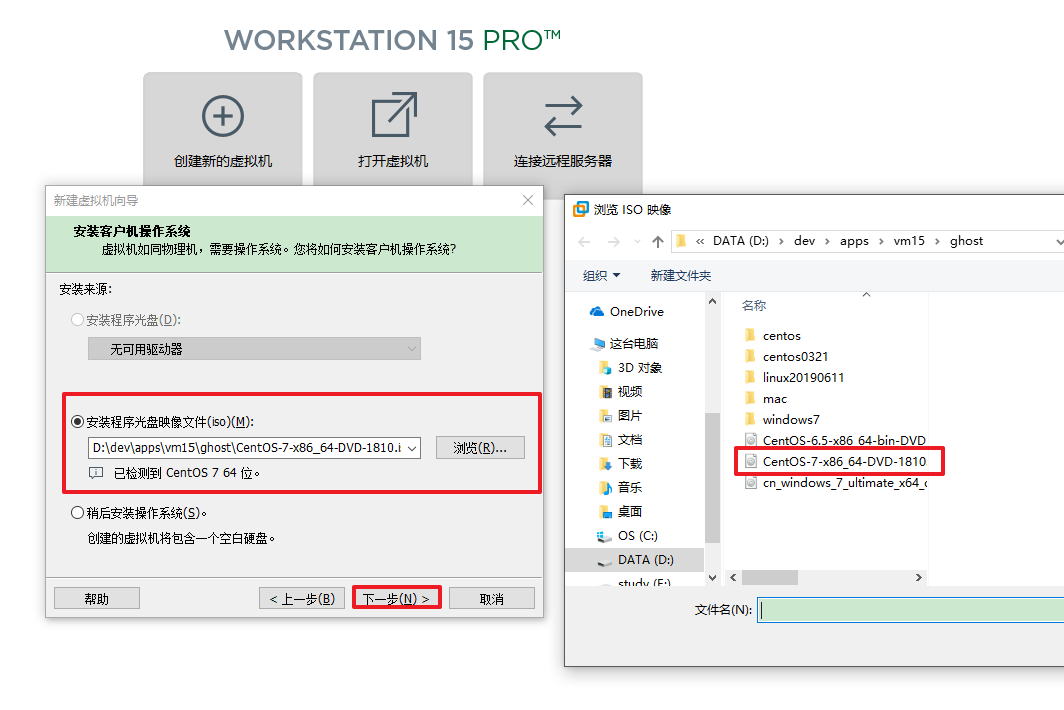
④. Fill in the name of the virtual machine and select the file directory generated during centos7 operation

⑤ Select the disk capacity. I gave it 20g, which can be distributed according to the computer configuration.
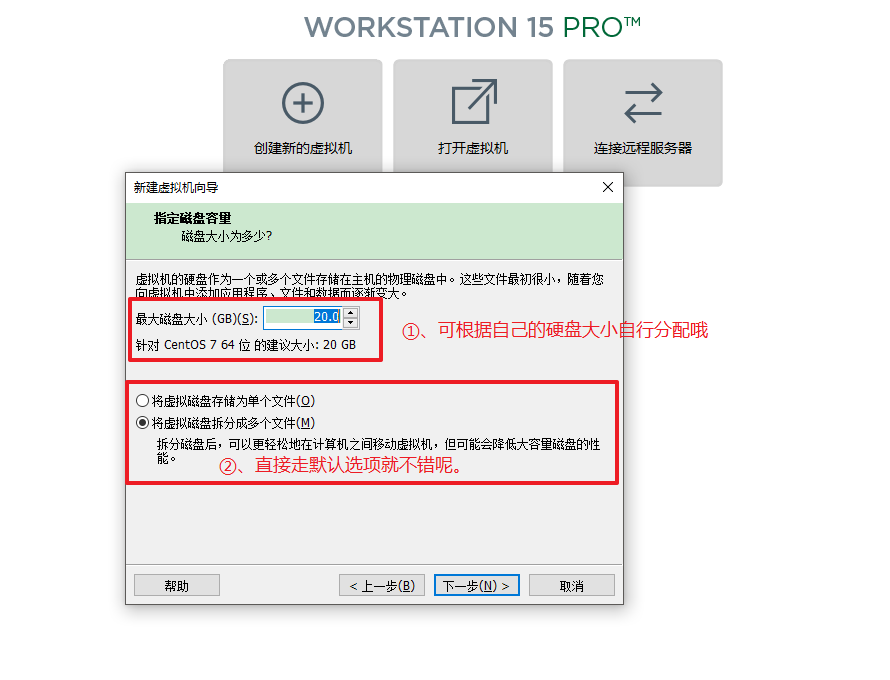
⑥, allocate memory and kernel centos7 recommends 2 cores and 2g memory

⑦, press Enter directly

⑧, directly press ESC to cancel the scan (you can also wait.)

⑨, select centos7 language. Suggestion: Chinese-Simplified Chinese (China)
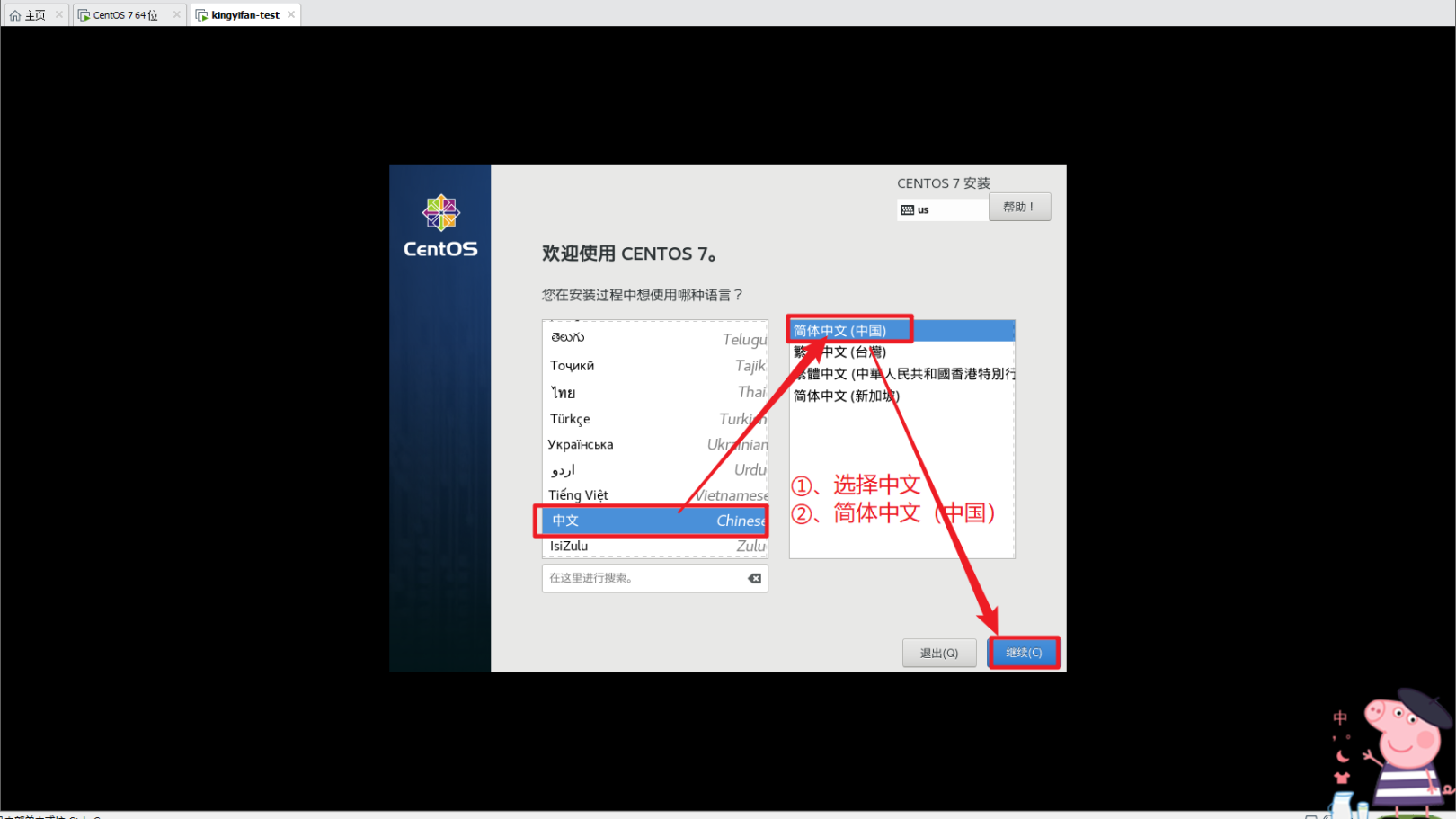
⑩、Select software installation
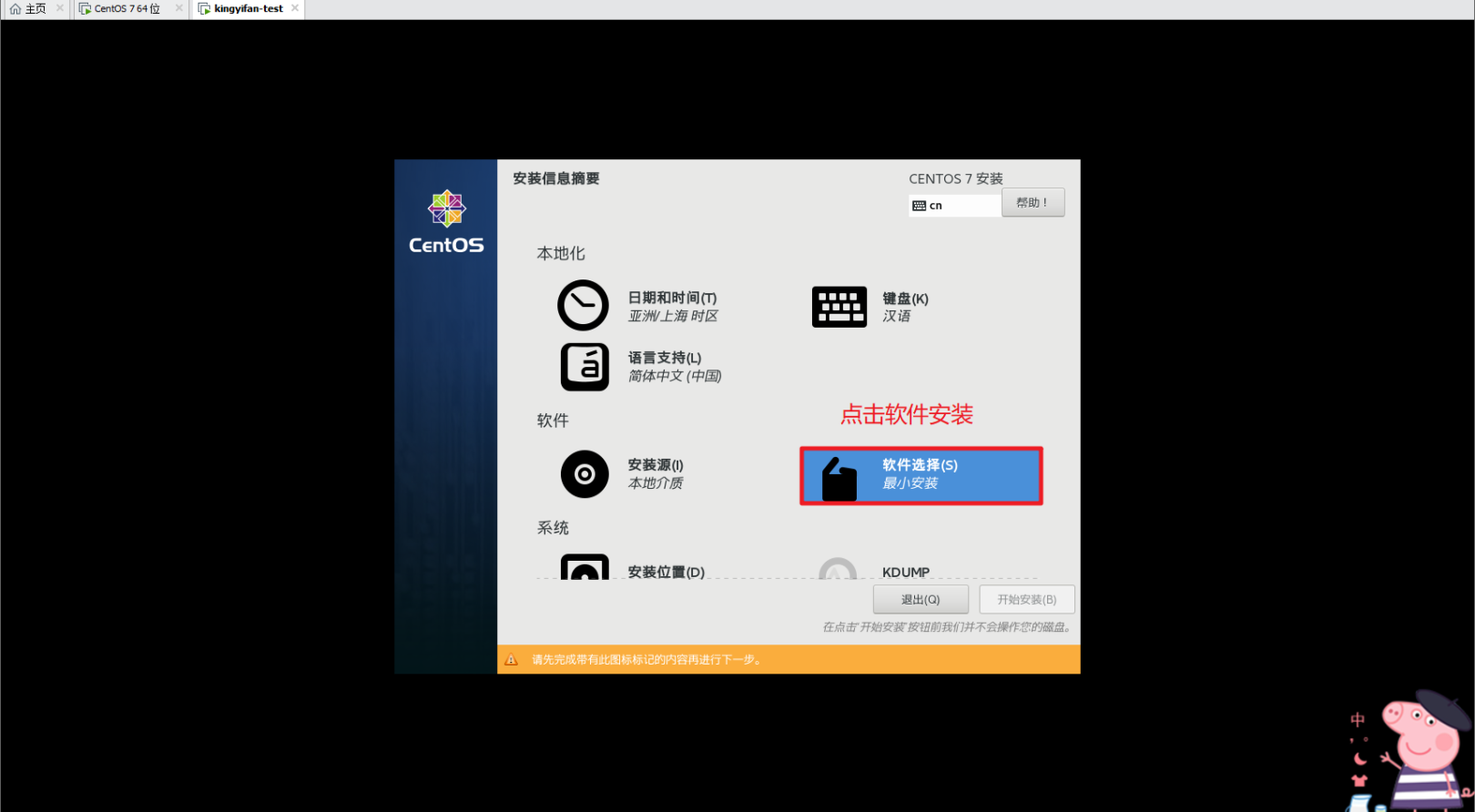
I chose the graphical installation, you can install it yourself.

①①、Select the installation directory

①②, modify the static ip (you don't need to modify it!)
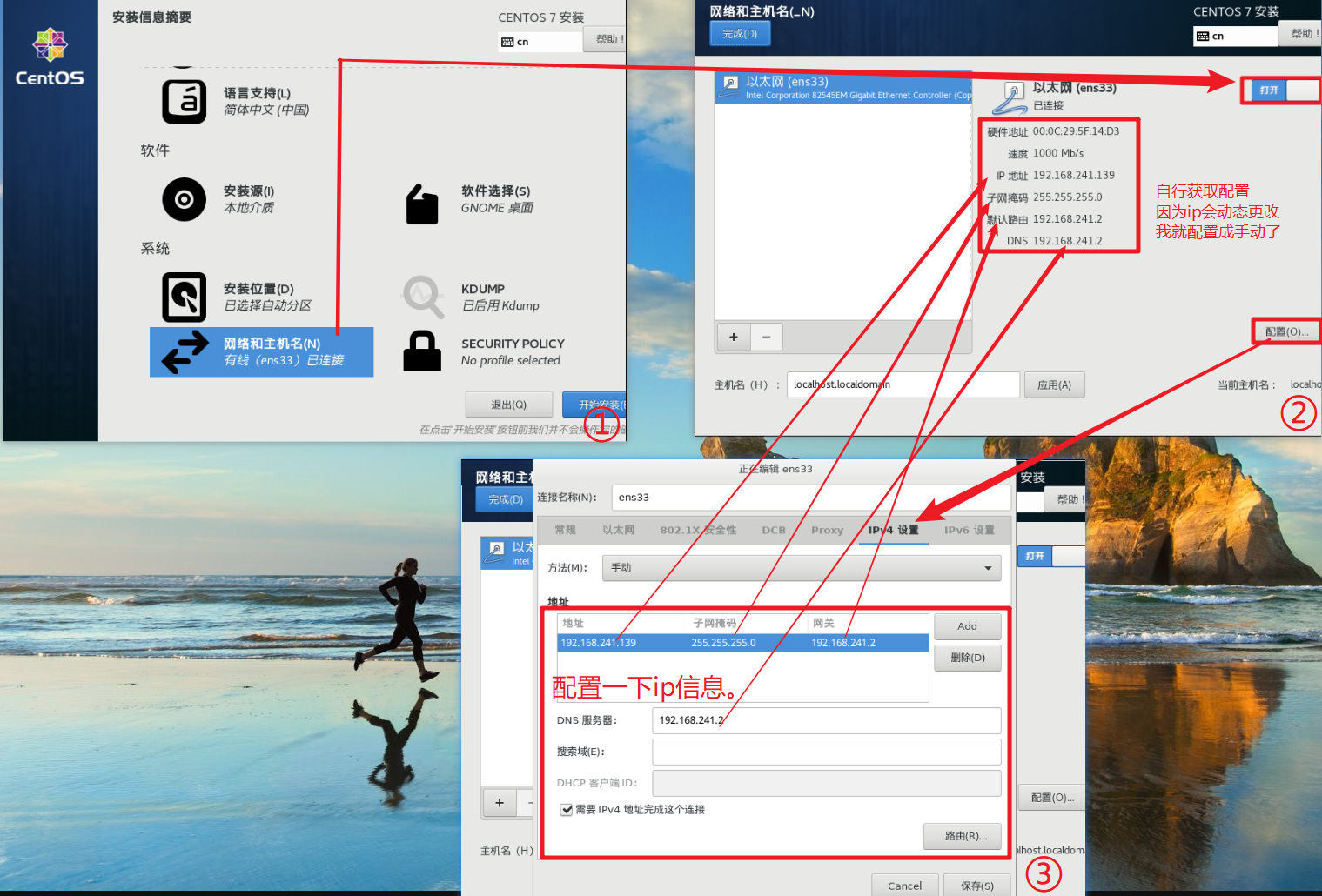
①③、Start installation
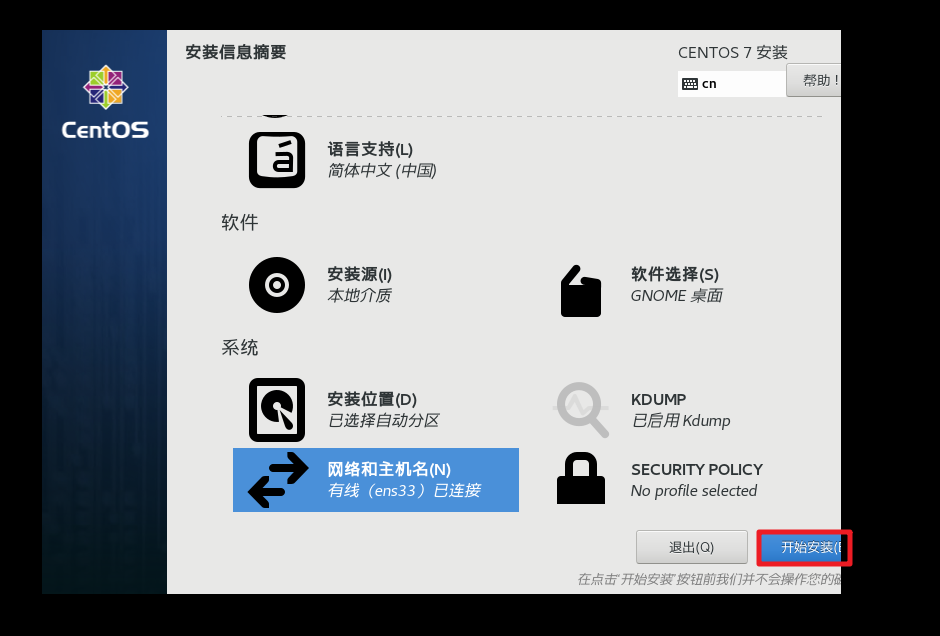
①④, add root password

①⑤, quietly waiting for installation
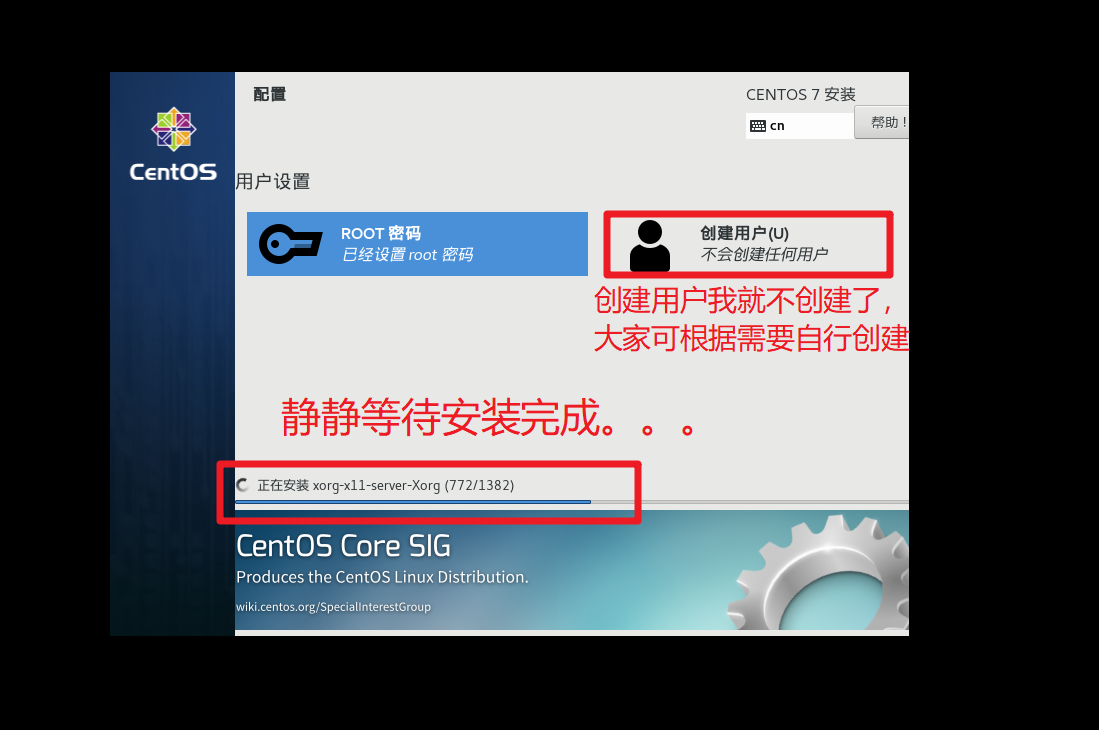
①⑥, restart after installation

①⑦, agree to license
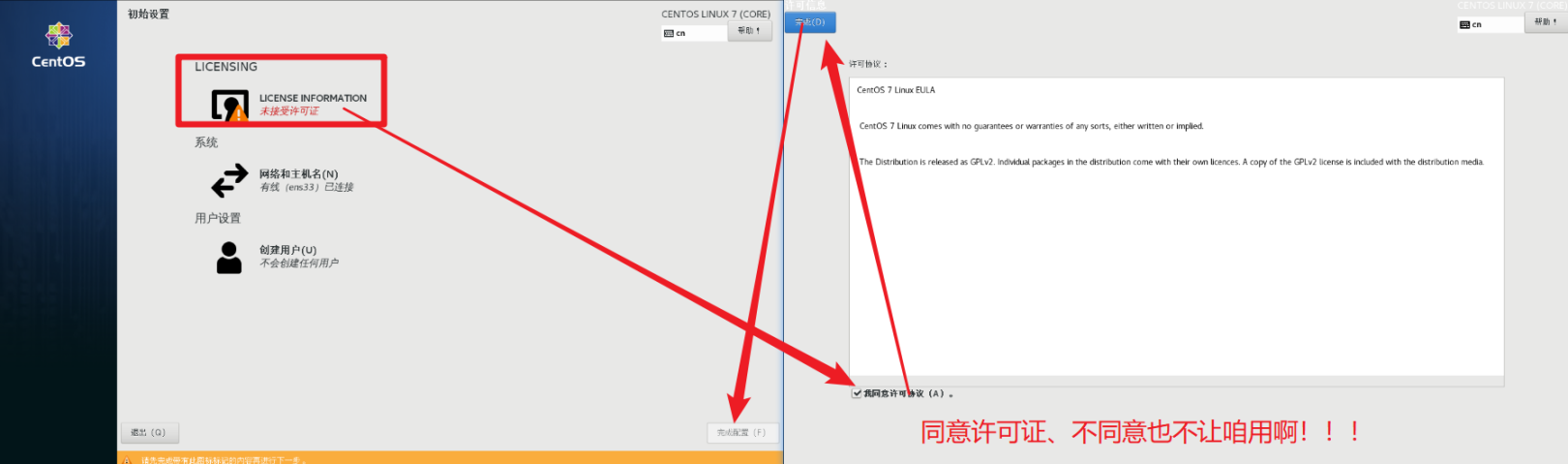
①⑧、Select language
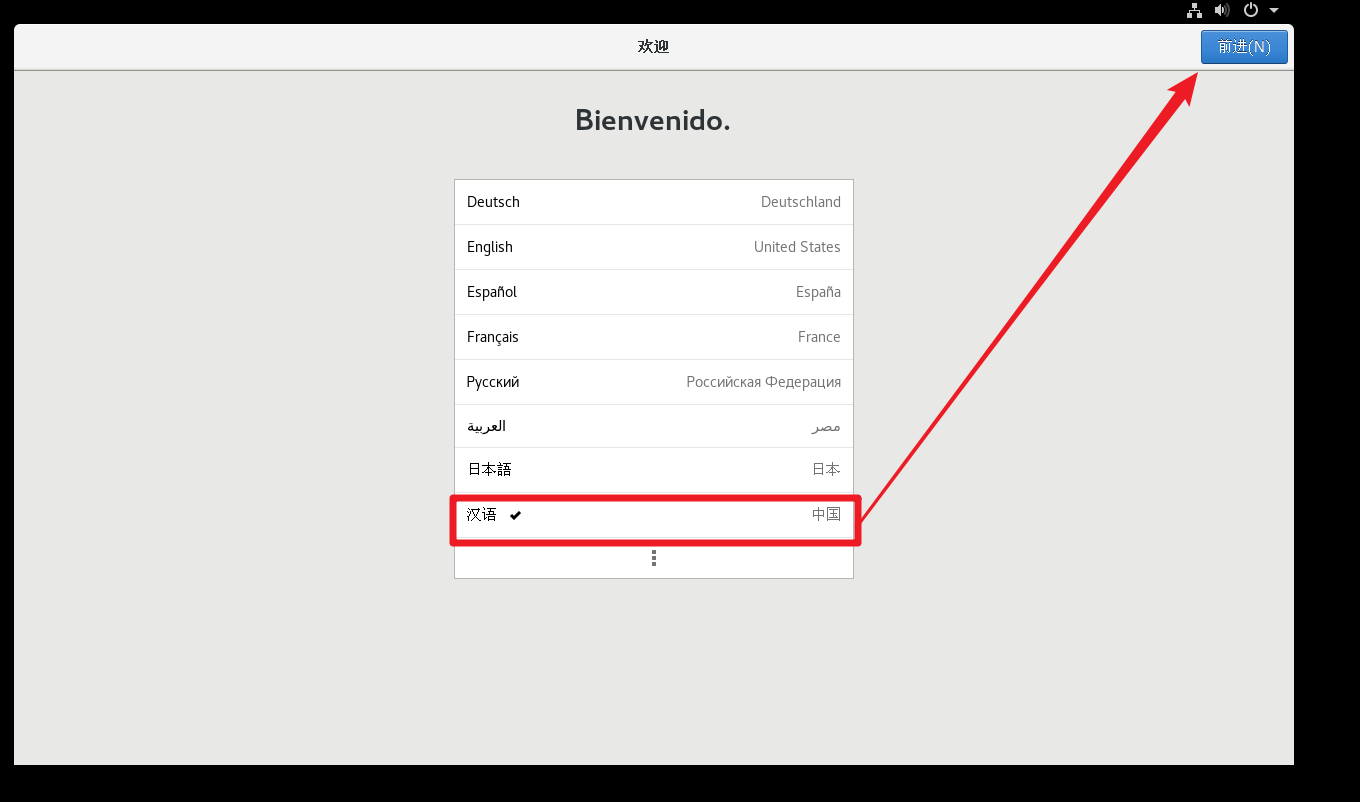
①⑨、Select keyboard layout

20、 Select the privacy suggestion and skip it.

②①, choose time zone and choose Beijing
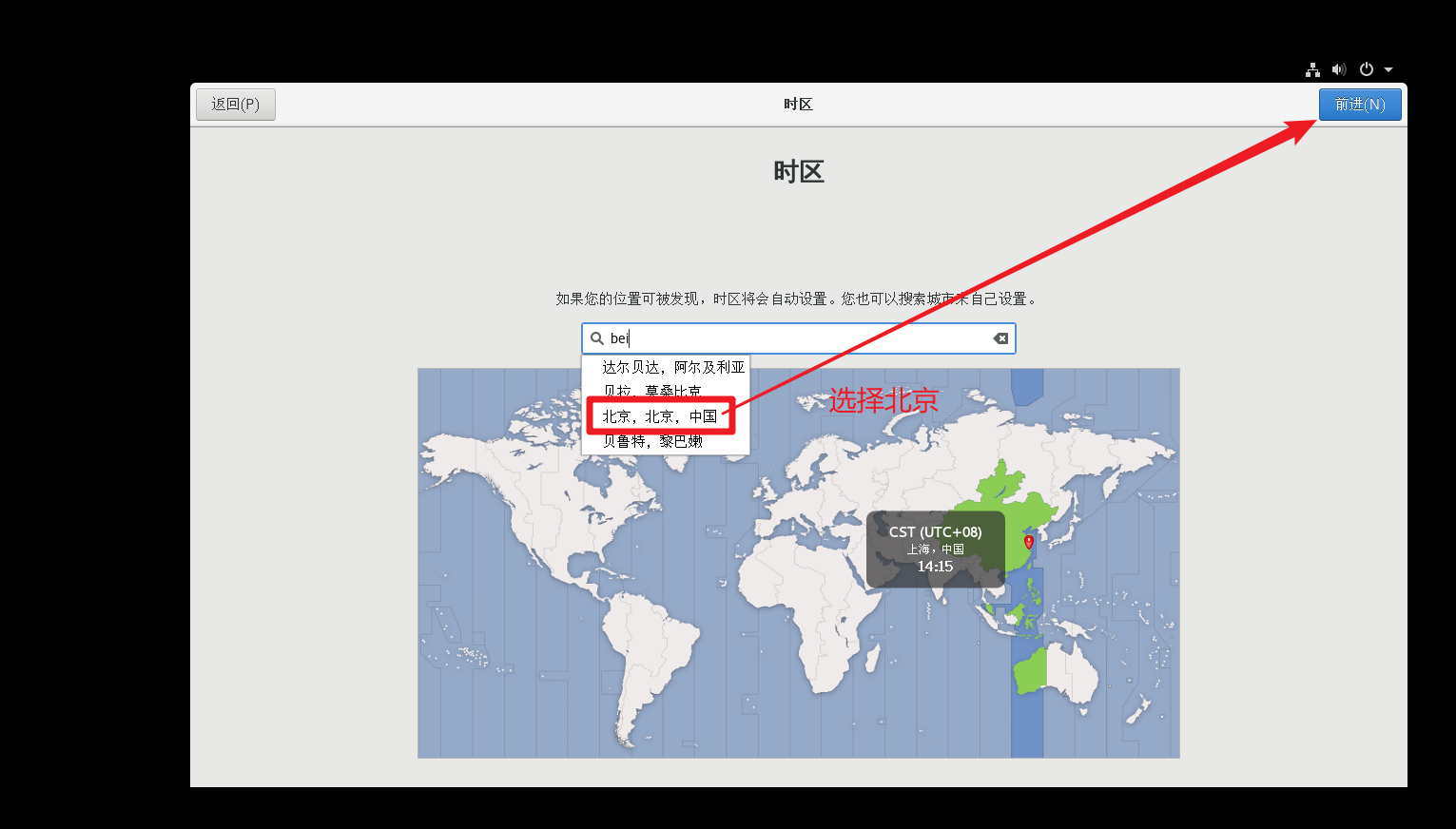
②②, select the account (just skip it)
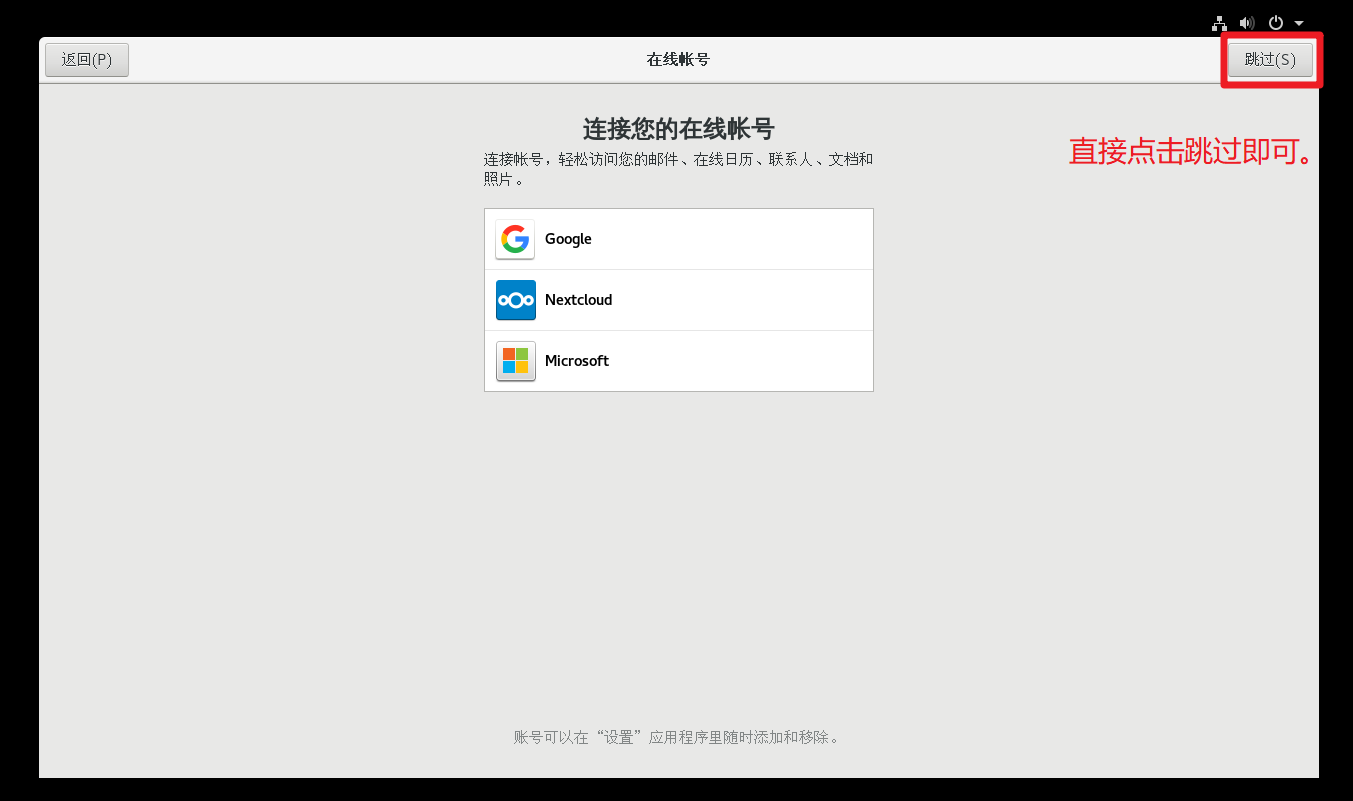
②③. Set up an account (avatar and nickname)
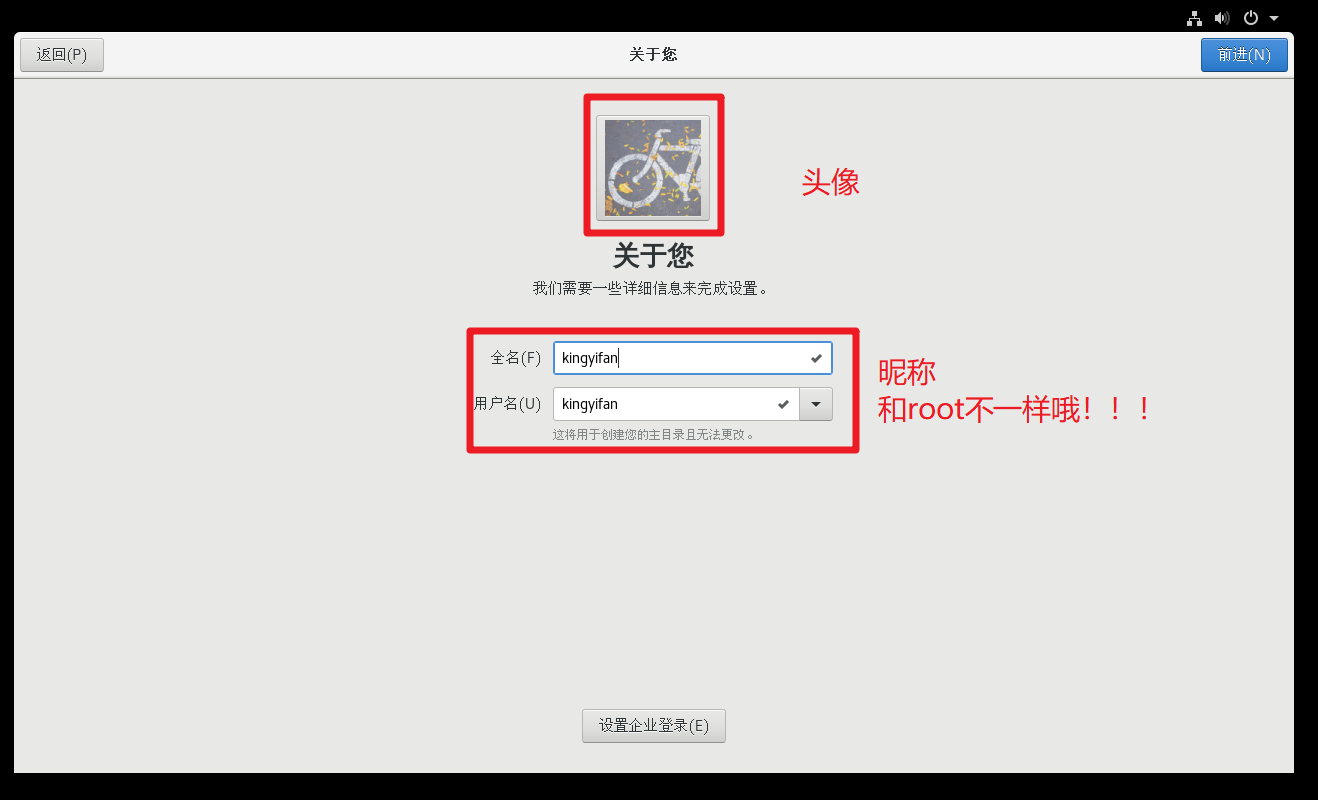
②④, set the password (the password of the ui interface)
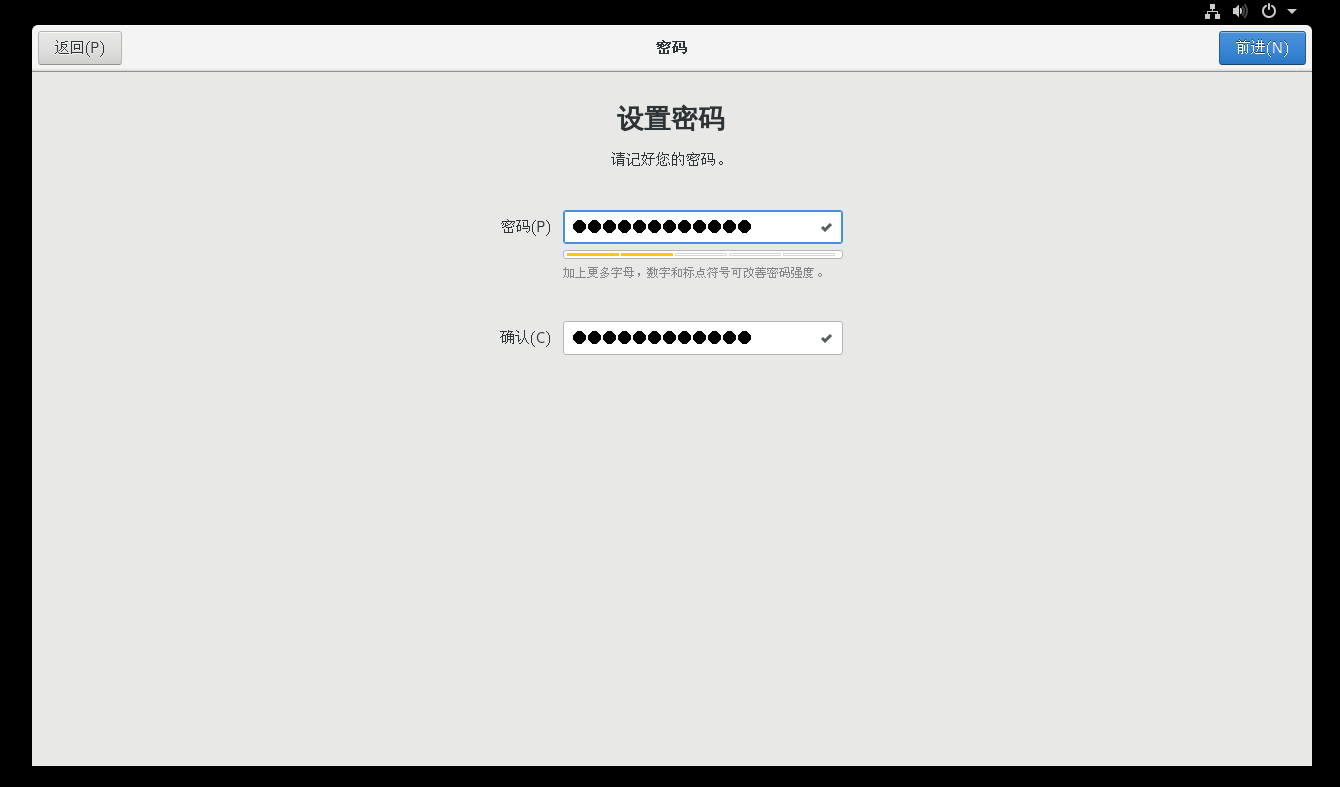
②⑤, start using centos 7. The installation is complete (it can be the same as the password entered for the first time.)
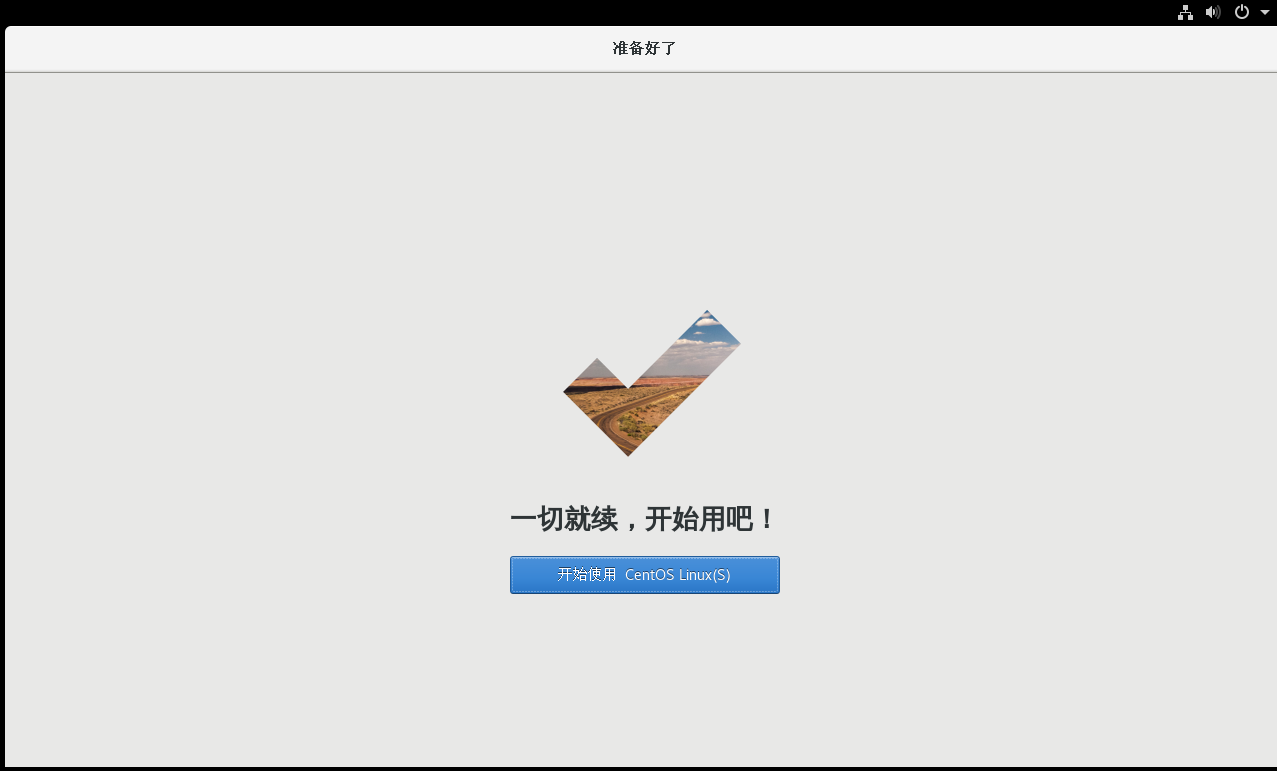
②⑥, beautiful ui desktop
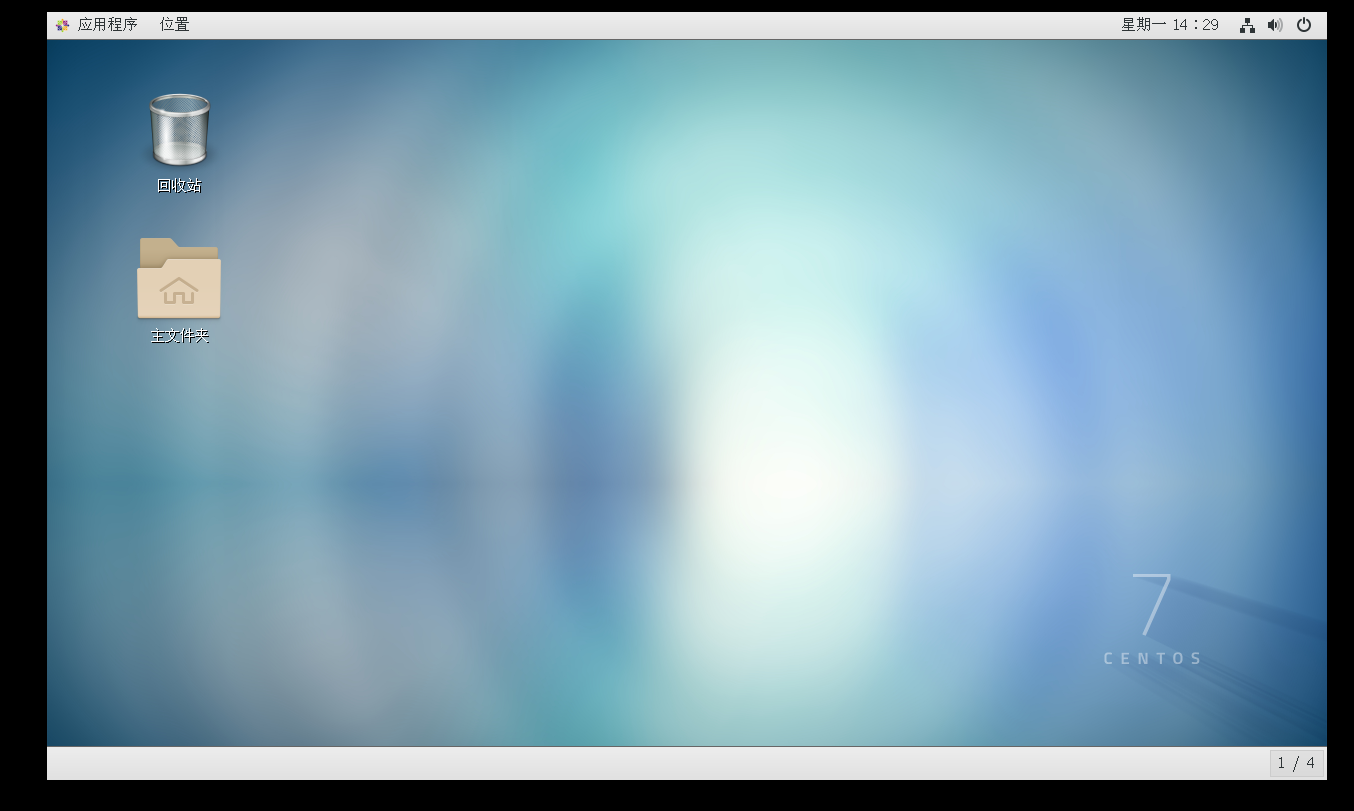
②⑦, switch black window command: ctrl +Alt+F2
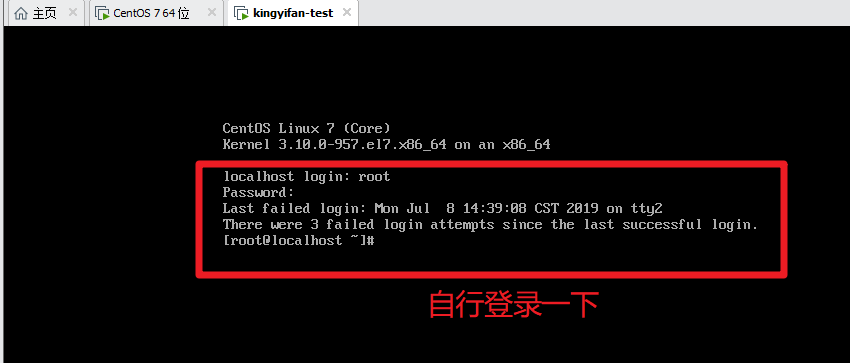
②⑧, switch the visual window command: ctrl +Alt+f1
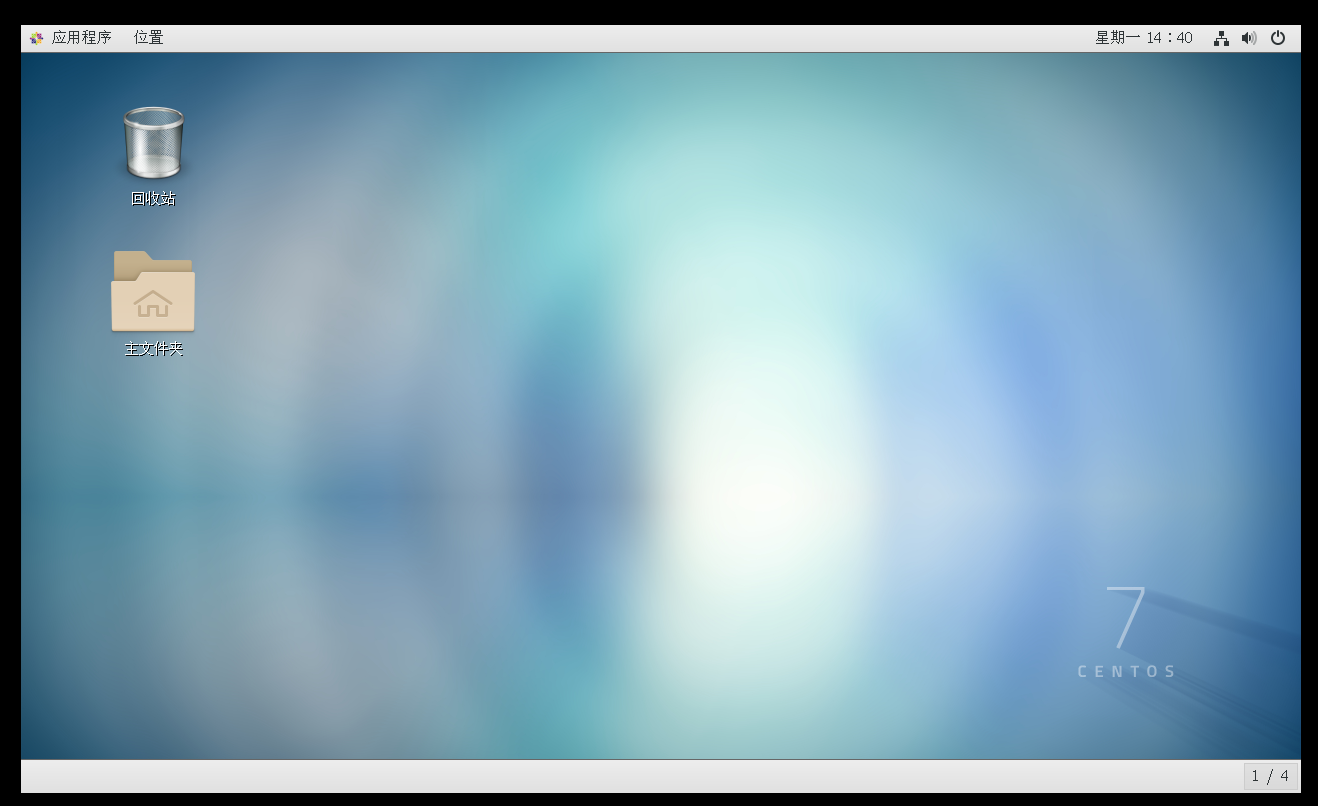
- Download the connection tool:
xshell6, xftp6 personal free version download link: [click me to download from Baidu network disk] (https://pan.baidu.com/s/1R_dphTUwNXYofpmayH2yBQ) Extraction code: r7e6 (funds allow, please support genuine!)
Five, the connection tool to connect centos7:
①, black window query ip address: directly enter the command: ipconfig
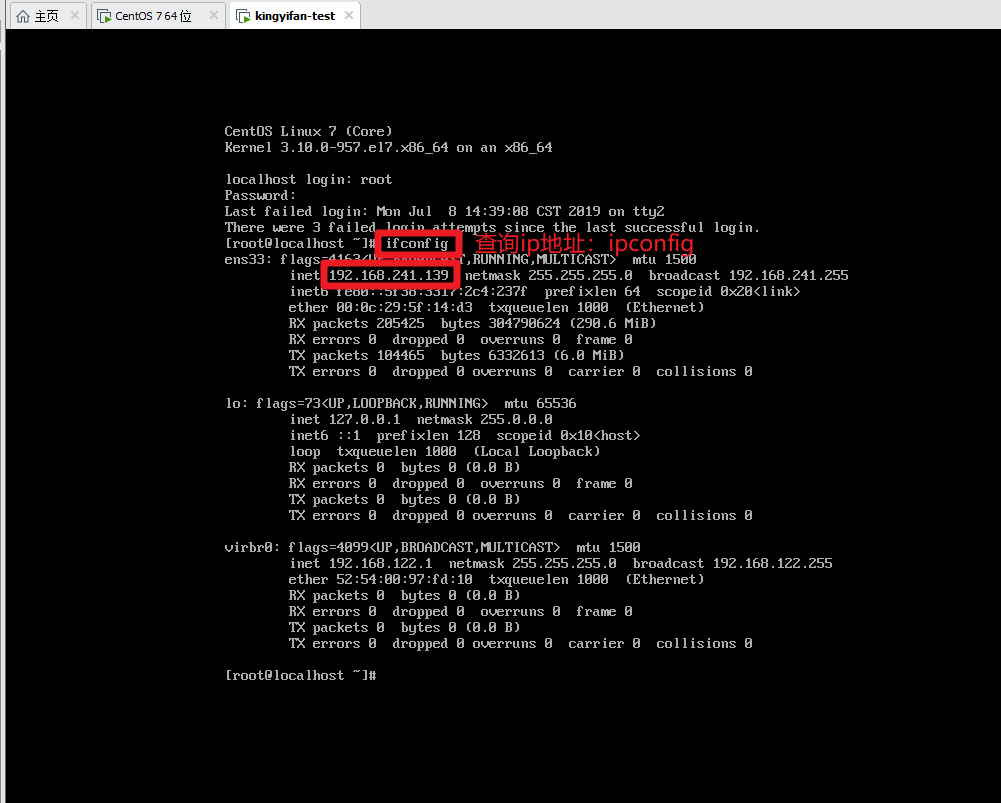
② Visualize right-click to open the command window and enter ipconfig
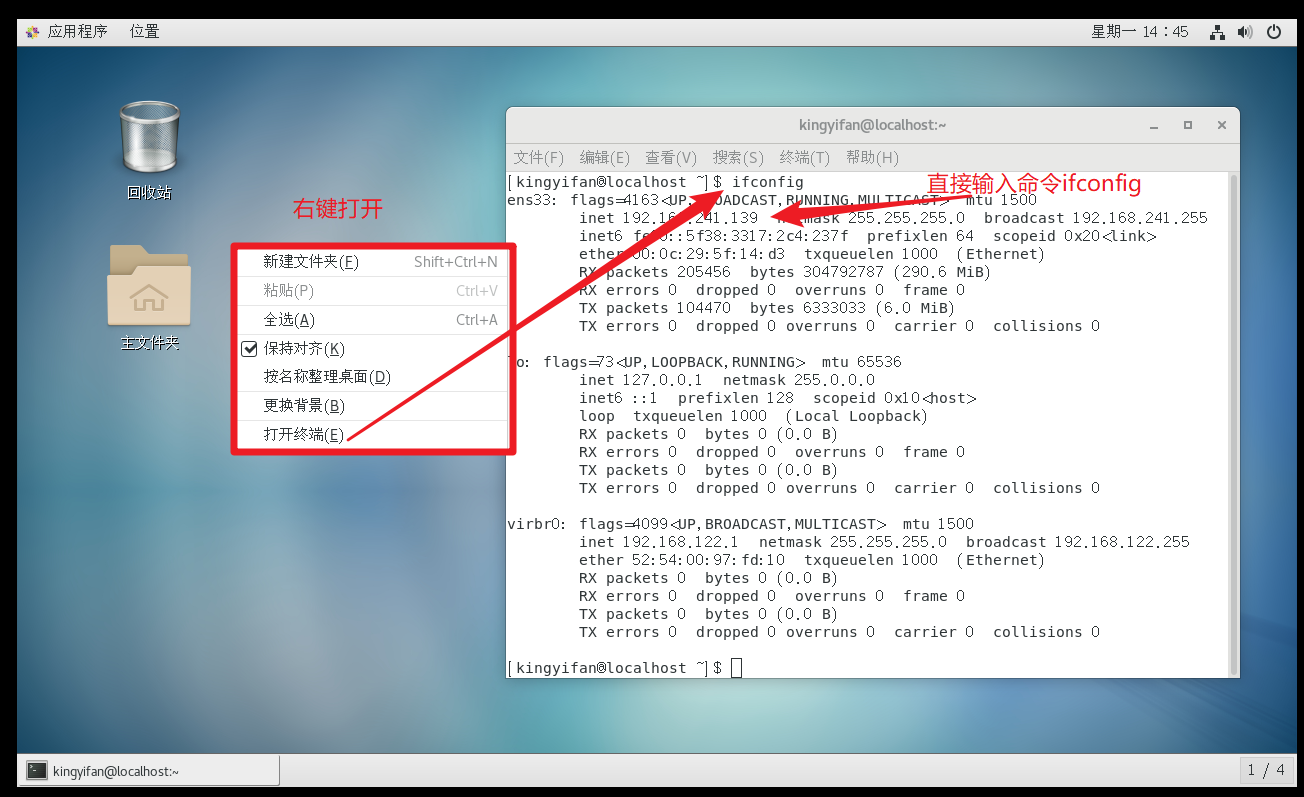
③. Create a new session:
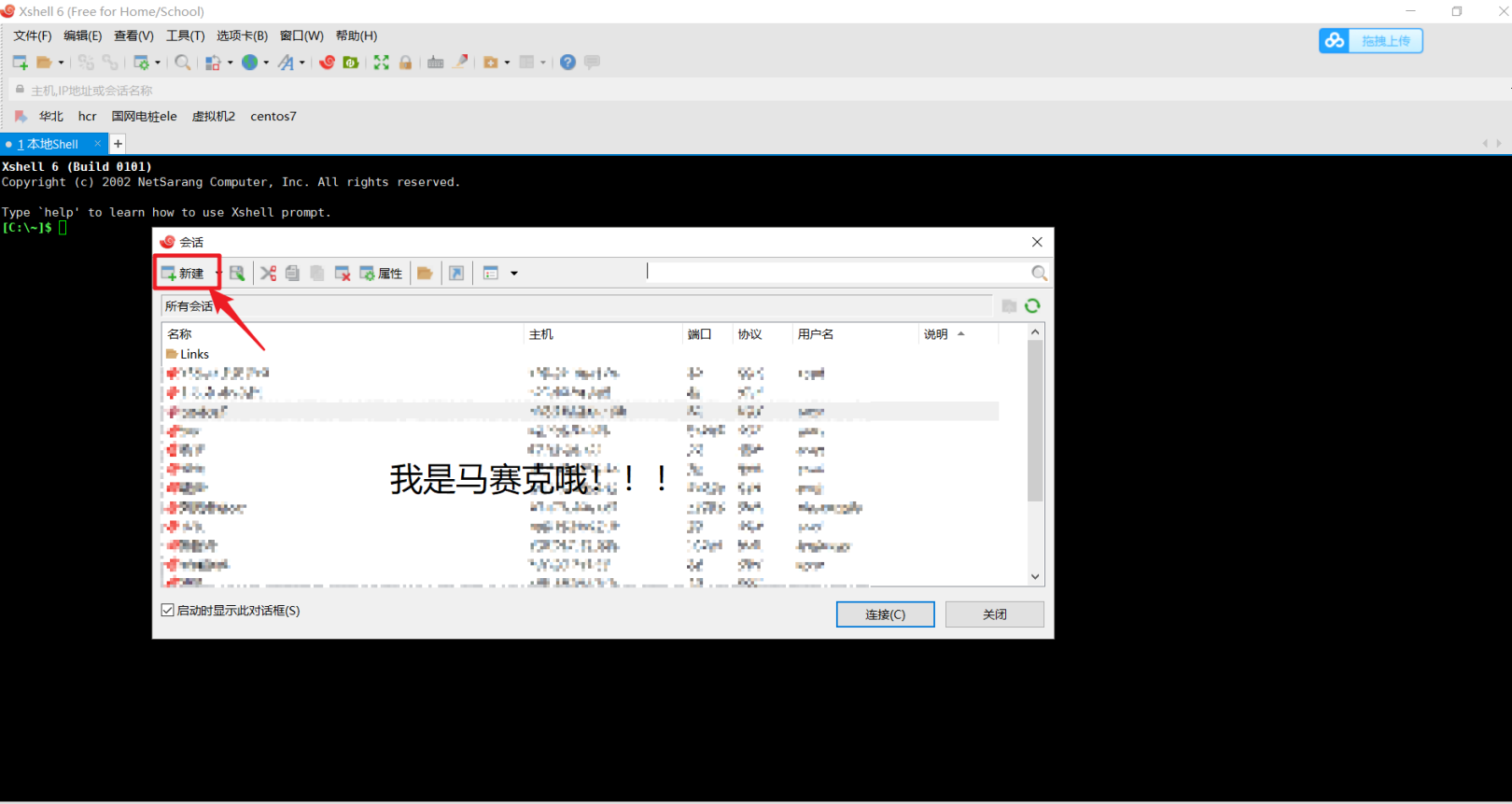
④. Connect to centos7-enter the account password.
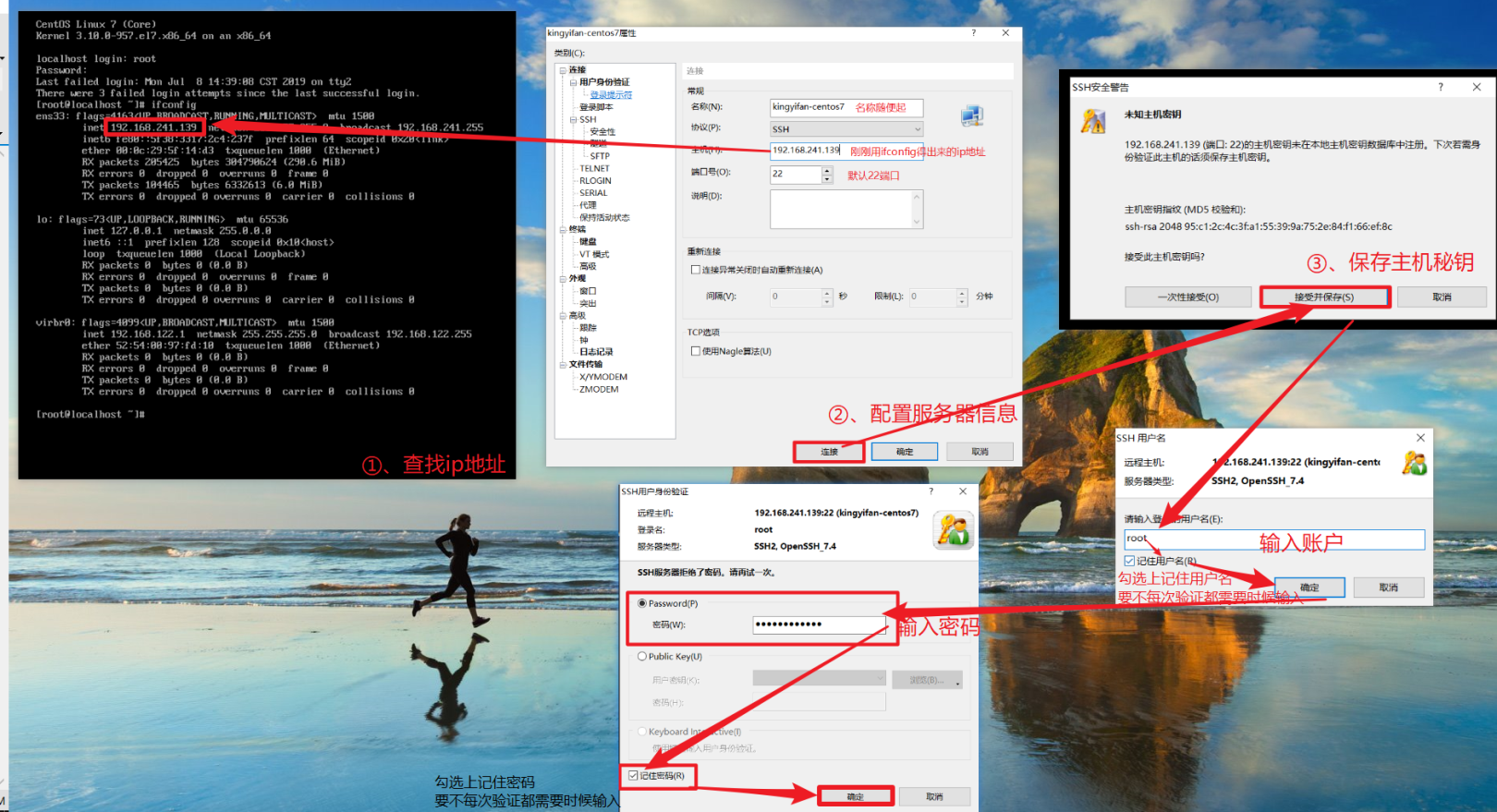
⑤ The connection is successful.

end,,
The above is the installation of centos7. If you have any questions, please contact me.
Thanks to those who supported me all the way. . . . .
Love me and hold me
QQ:69673804 (16 years old)
EMAIL:[email protected]
Friends chain exchange
If you are interested in exchanging friend links with this blog, please comment in the comment area according to the format below, and I will add your link as soon as possible.
Website name: KingYiFan'S Blog
Website address: http://blog.cnbuilder.cn
Website description: Youth is your unawakened dream, Fenghua is the other side flower of burning embers.
Website Logo/Avatar:[Avatar address](https://blog.cnbuilder.cn/upload/2018/7/avatar20180720144536200.jpg)
Recommended Posts