CentOS6 install and crack Jira 7
CentOS6 install and crack Jira 7
JIRA software is built for each member of your software team to plan, track, and release excellent software.
Minimum hardware requirements and software installation##
Minimal hardware dependency
- CPU: Quad core 2GHz+ CPU
- RAM: 6GB
- Minimum database space: 10GB
- Update the system and install the java environment
# Note: jira requires oracle java,The default openjdk will not work
# http://www.oracle.com/technetwork/java/javase/downloads/index.html, download jdk-8u131-linux-x64.rpm, then upload to/usr/local/src
yum localinstall jdk-8u131-linux-x64.rpm -y
# Check whether the jdk is installed successfully
# java -version
java version "1.8.0_131"Java(TM) SE Runtime Environment(build 1.8.0_131-b11)
Java HotSpot(TM)64-Bit Server VM(build 25.131-b11, mixed mode)
- Install mysql5.6, and create jira database and jira user, which will be used in the later installation
Note: jira supports 5.7, but Confluence does not support 5.7, so install mysql5 here. Download mysql yum package https://dev.mysql.com/downloads/ installation
# Server configuration mysql repo source, https://dev.mysql.com/downloads/repo/yum/, Download mysql57-community-release-el6-11.noarch.rpm then upload to/usr/local/src
# 5 is enabled by default.7, change to 5.6[mysql56-community]
name=MySQL 5.6 Community Server
baseurl=http://repo.mysql.com/yum/mysql-5.6-community/el/7/$basearch/
enabled=1
gpgcheck=1
gpgkey=file:///etc/pki/rpm-gpg/RPM-GPG-KEY-mysql[mysql57-community]
name=MySQL 5.7 Community Server
baseurl=http://repo.mysql.com/yum/mysql-5.7-community/el/7/$basearch/
enabled=0
gpgcheck=1
gpgkey=file:///etc/pki/rpm-gpg/RPM-GPG-KEY-mysql-----------------
# Install mysql
yum clean all && yum install mysql-community-server -y
# Start mysql and set self-start
# /etc/init.d/mysqld start
Initializing MySQL database:/usr/bin/mysqladmin -u root password 'new-password'/usr/bin/mysqladmin -u root -h sh-kvm-3-1 password 'new-password'
Alternatively you can run:/usr/bin/mysql_secure_installation
- - defaults-file argument to mysqld_safe when starting the server
[ OK ]
Starting mysqld:[ OK ]
# Initialize mysql and reset password
/usr/bin/mysql_secure_installation
# Create jira database and jira user
mysql -uroot -p'211212'-e "CREATE DATABASE jira CHARACTER SET utf8 COLLATE utf8_bin;grant all on jira.* to 'jira'@'%' identified by 'jirapasswd';"
# Test jira to connect to mysql
mysql -ujira -pjirapasswd #connection succeeded
Install jira
JIRA download address: https://www.atlassian.com/software/jira/download, download, then upload to /usr/local/src
wget https://www.atlassian.com/software/jira/downloads/binary/atlassian-jira-software-7.4.1-x64.bin
cd /usr/local/src
chmod a+x atlassian-jira-software-7.4.1-x64.bin
sudo ./atlassian-jira-software-7.4.1-x64.bin
# Use default installation,The installation will start jira
- Close the started jira, and copy the two files atlassian-extras-3.2.jar and mysql-connector-java-5.1.42-bin.jar in the cracked package to /opt/atlassian/jira/atlassian-jira/WEB -INF/lib/ directory
/opt/atlassian/jira/bin/stop-jira.sh #Stop jira
/opt/atlassian/jira/bin/start-jira.sh #Start jira
- Among them, atlassian-extras-2.jar is used to replace the original atlassian-extras-2.jar file to crack the jira system.
- And mysql-connector-java-5.1.42-bin.jar is the driver package used to connect to the mysql database
- Restart jira, access ip: 8080
The installation is successful and jira is started, and access through the browser##

langguage can choose language, support Chinese by default, choose to install by yourself, and then continue

- Configure domain name access http://jira.aniu.so/jira
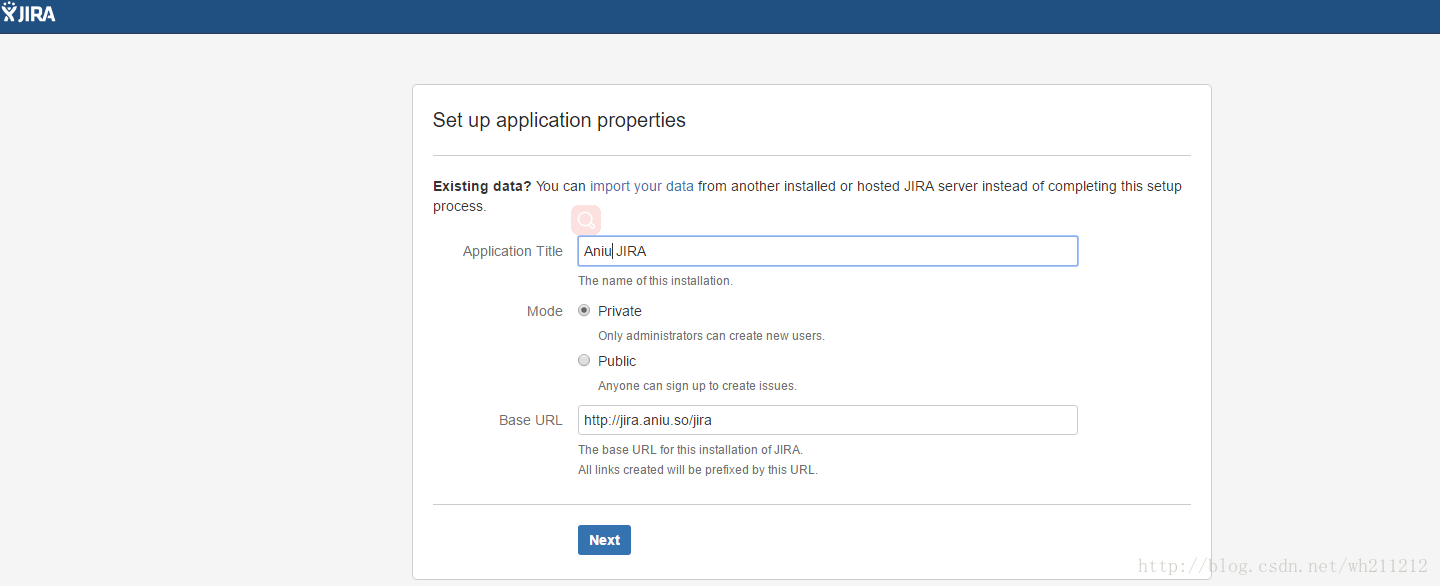
Note: In the Mode in the above figure, we are using Private mode here. In this mode, the creation of users needs to be created by the administrator. In Public mode, users can register themselves.
- The following page requires us to enter the license of jira, as follows:
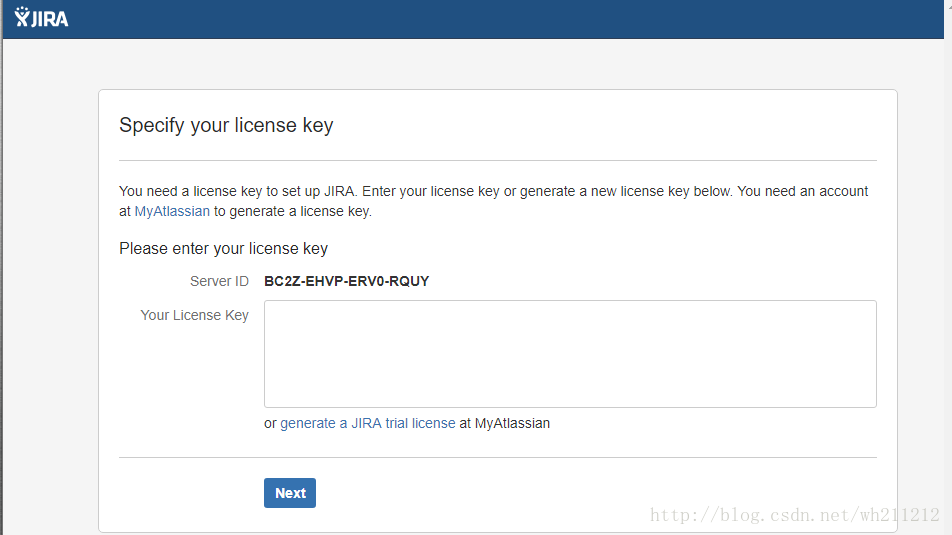
Note: The Server ID in the picture above: BC2Z-EHVP-ERV0-RQUY
Because we do not have a formal license, we need to register an account on the jira official website, and then use this account to apply for a 30-day trial license, as follows:
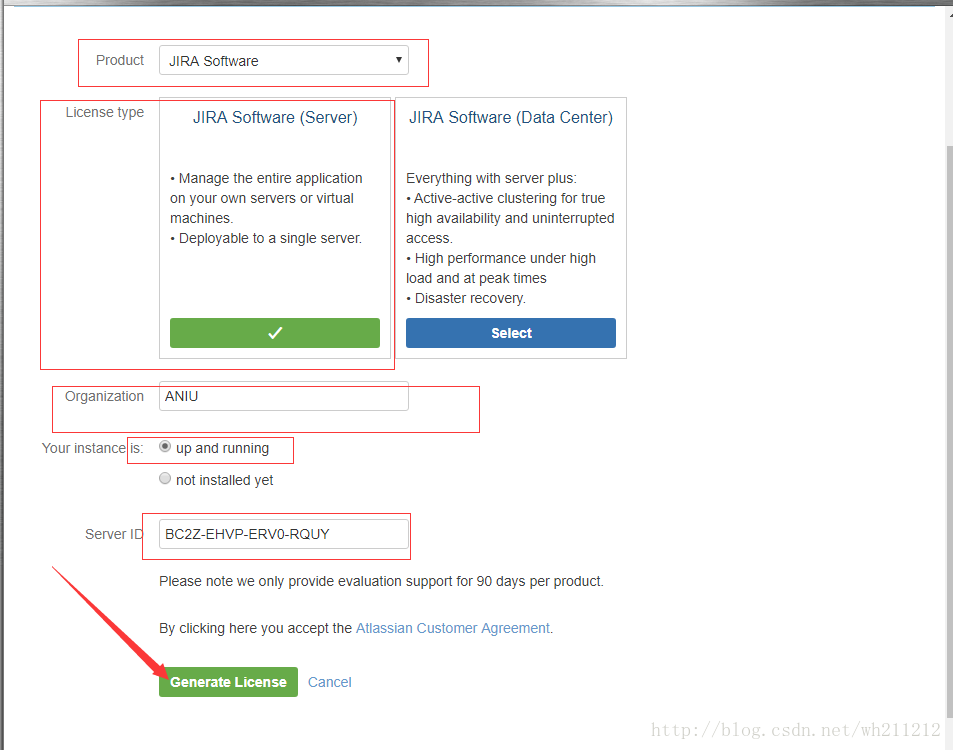
Note: The Server ID in this figure is the Server ID in the screenshot above.

Click Generate License
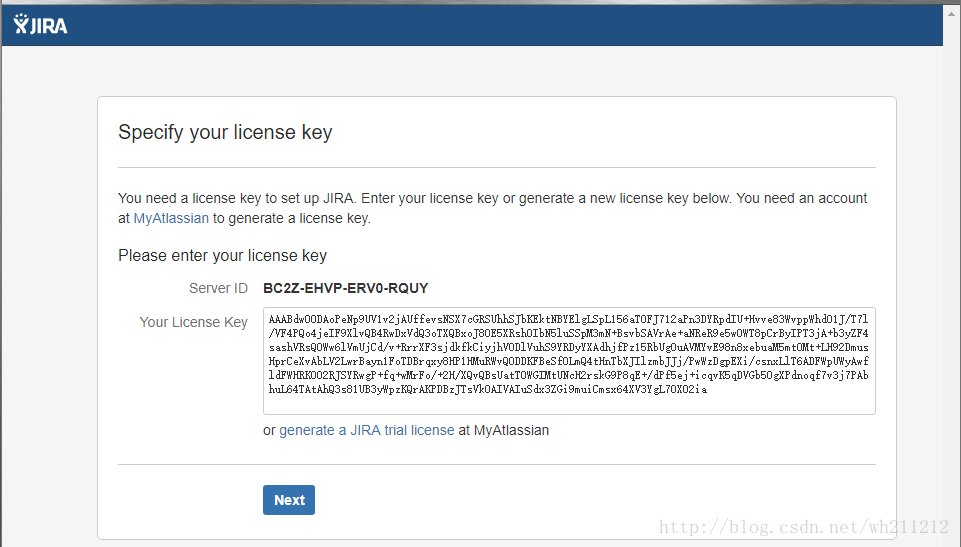
- From the above picture, we can clearly see that the trial license has been successfully applied. Now start to create an administrator account, click Next (this process is slower. Need to wait) as follows:

Forgot to take a screenshot of the page for setting the administrator, you can ignore it here, set up an email notification later, and click Continue to display the welcome interface. Choose Chinese to continue:

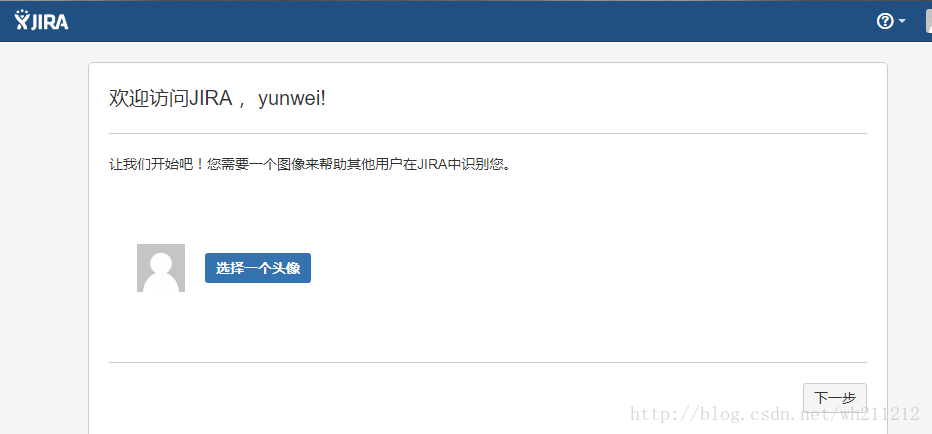
- Create a new project

- Choose a development method
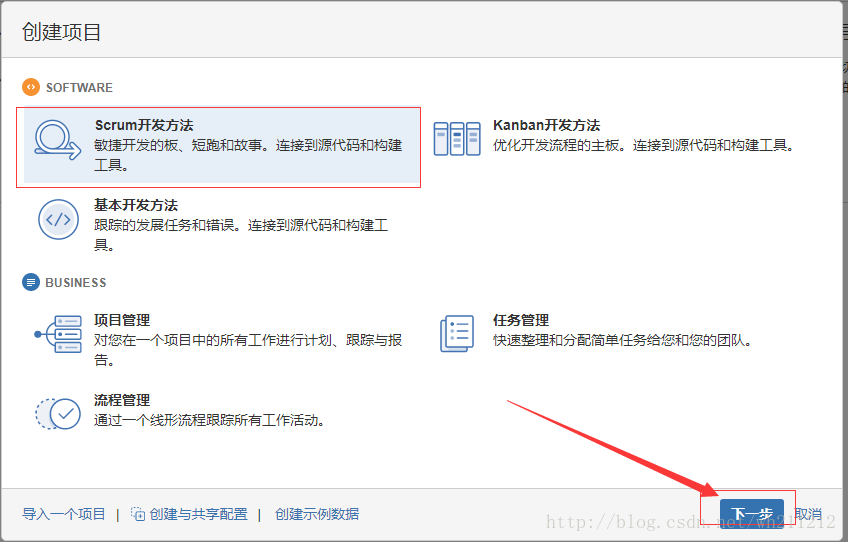
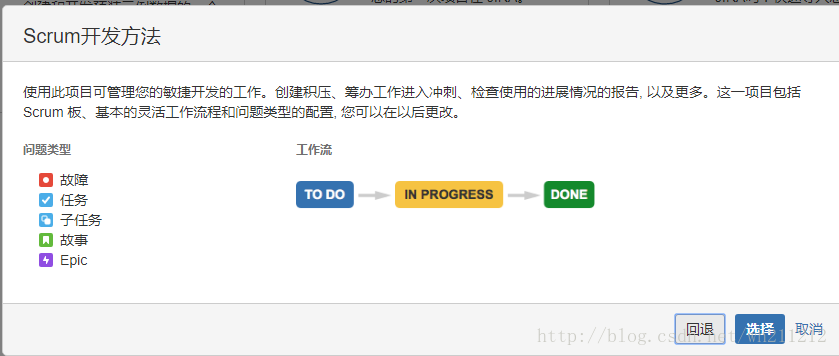
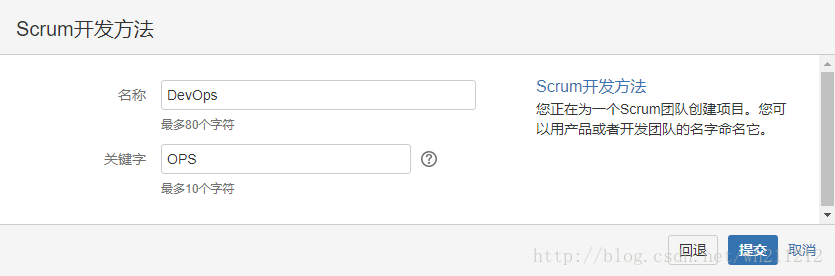
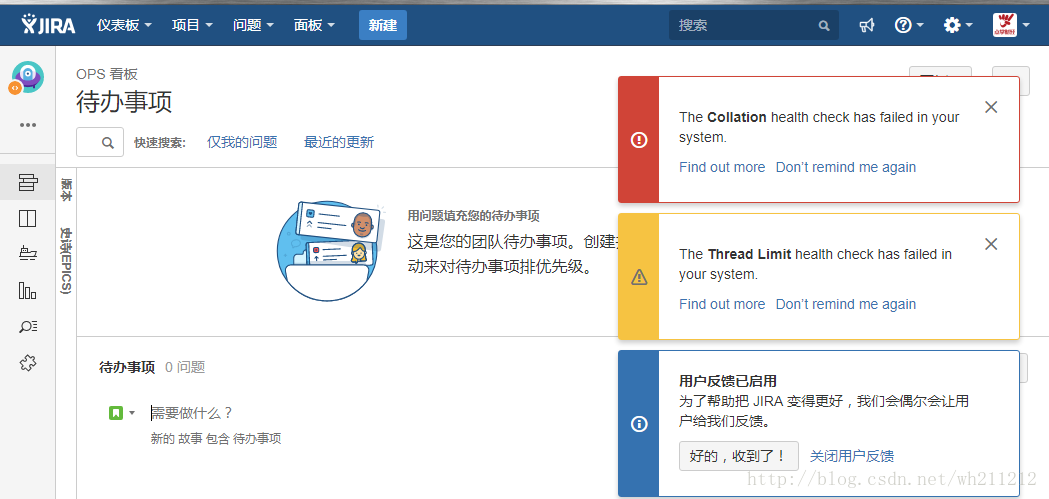
- At this point, the installation of jira 7.4.1 software is almost over, let’s introduce the jira cracking
jira crack##
To crack jira, we have already cracked it. In the above section, we copied atlassian-extras-3.2.jar to the /opt/atlassian/jira/atlassian-jira/WEB-INF/lib/ directory, and when jira was started again, it was already cracked Up.

At this point, the installation and cracking of jira is basically completed, wait for the Baidu cloud link to crack jira to be released,
Link: http://pan.baidu.com/s/1i5kRZgT Password: 5d4g
- Questions related to the use of jira will be introduced in a blog post.
Reference link
https://www.ilanni.com/?p=12119https://confluence.atlassian.com/jirakb/integrating-jira-with-nginx-426115340.html
Recommended Posts