How to install Visual Studio Code on CentOS 8
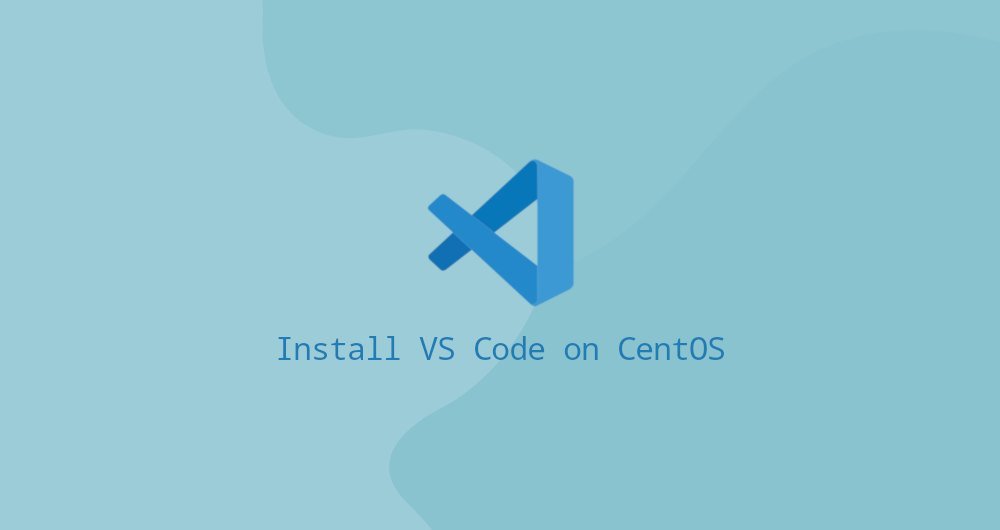
Visual Studio Code is an open source, cross-platform code editor developed by Microsoft. It includes built-in debugging support, embedded Git version control, syntax highlighting, code auto-completion, integrated terminal, code reconstruction, and code snippet functions.
This article mainly describes how to install Visual Studio Code on CentOS 8.
1. Prerequisites##
The following operations assume that you have logged in as a user with sudo permissions.
2. Install Visual Studio Code on CentOS
The easiest and most recommended way to install Visual Studio Code on CentOS8 is to enable the VS Code source and install the VS Code package through the command line.
- Import Microsoft GPG key:
sudo rpm --import https://packages.microsoft.com/keys/microsoft.asc
- Open your text editor and create the source repository file:
sudo nano /etc/yum.repos.d/vscode.repo
Paste the following content in and enable the VS Code source:
[ code]
name=Visual Studio Code
baseurl=https://packages.microsoft.com/yumrepos/vscode
enabled=1
gpgcheck=1
gpgkey=https://packages.microsoft.com/keys/microsoft.asc
Save the file, and close your text editor.
- Install the latest version of Visual Studio Code, enter:

sudo dnf install code
that's it. Visual Studio Code has been installed on your CentOS desktop version, and you can start using it.
Three, start using Visual Studio Code
Now that VS Code has been installed on your CentOS system, you can start it, enter code on the command line, or click the VS Code icon (App->Program->Visual Studio Code)
When you start VS Code for the first time, a window similar to the following will appear:
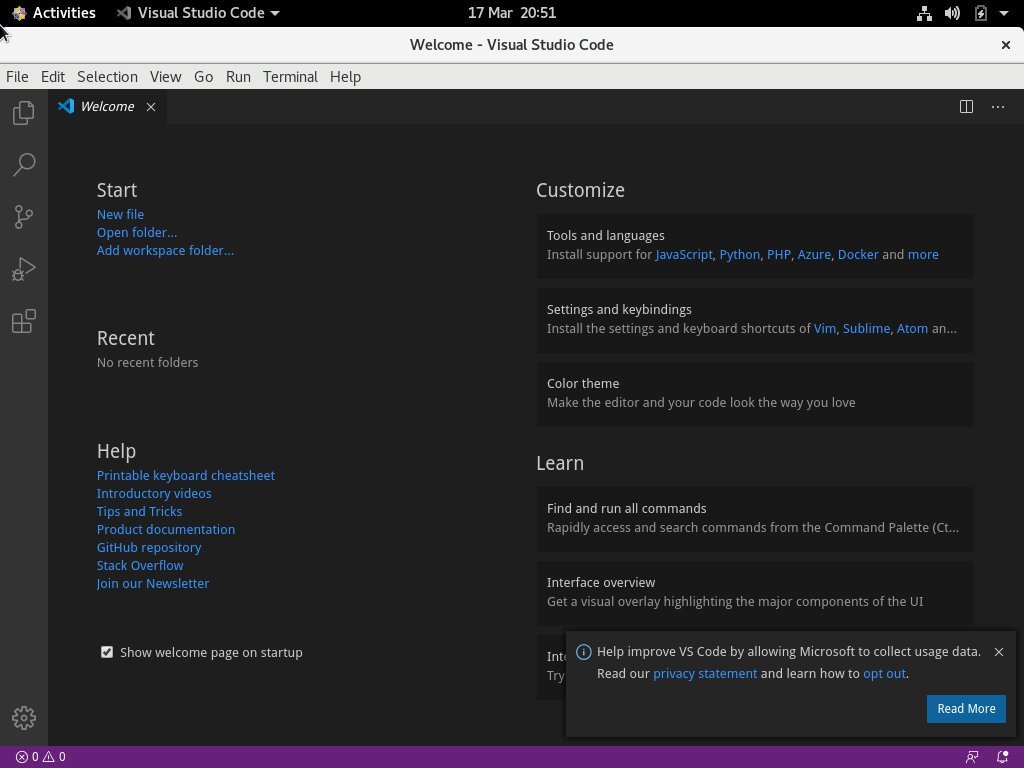
Now you can install plugins and configure VS Code according to your preferences.
Three, upgrade Visual Studio Code
When a new version is released, you can upgrade Visual Studio Code through your desktop software upgrade tool or by running the following command in the terminal:
sudo dnf update
Four, summary##
You have installed VS Code on your CentOS 8 machine. Next, you can install additional components, as well as do user customization and workspace settings.
To learn more about VS Code, browse Official Document Page.
Recommended Posts