How to install Virtualbox on CentOS 8
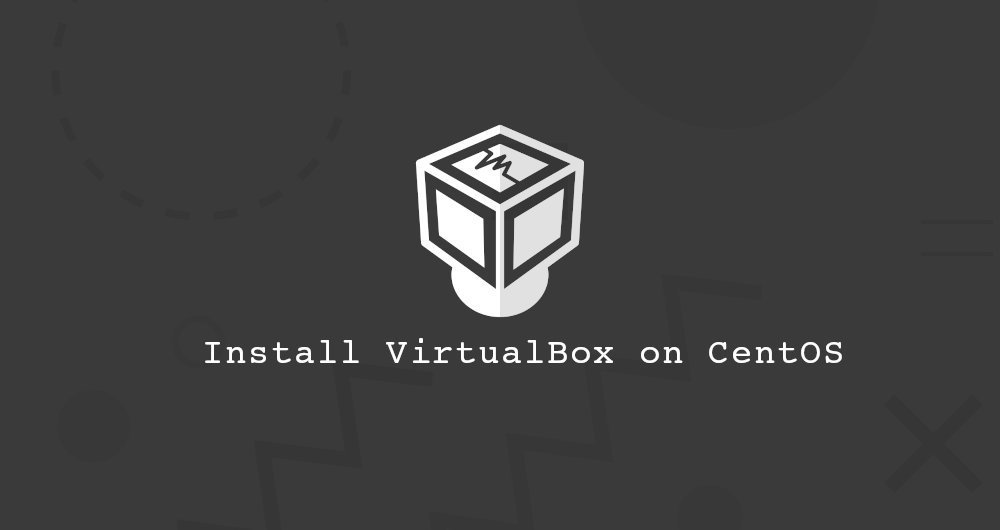
VirtualBox is an open source, cross-platform virtualization platform. It supports a range of guest operating systems, including Linux and Windows, and allows you to run multiple virtual machines at the same time.
In this tutorial, we will explain how to install Virtualbox on CentOS 8.
1. Install Virtualbox on CentOS 8
Use root or another user with sudo permission to perform the following steps to install Virtualbox on CentOS 8.
- Enable Oracle's VirtualBox source:
sudo dnf config-manager --add-repo=https://download.virtualbox.org/virtualbox/rpm/el/virtualbox.repo
- At the time of writing this article, the latest stable version of VirtualBox is 6.0.x. Run the following command to install the
VirtualBox-6.0package.
sudo yum install VirtualBox-6.0
During the installation process, you may be prompted to import the GPG Key. Enter y, then press Enter.
that's it. At this time, VirtualBox has been successfully installed on your CentOS 8 system.
Second, install the VirtualBox extension package##
The VirtualBox extension package provides some useful functions to the client, such as virtual USB2.0 devices, virtual USB3.0 devices, support for RDP, image encryption and so on.
Use Wget to download the expansion pack from VirtualBox download page.
wget https://download.virtualbox.org/virtualbox/6.0.14/Oracle_VM_VirtualBox_Extension_Pack-6.0.14.vbox-extpack
Once the file download is complete, use the following command to install it.
sudo VBoxManage extpack install Oracle_VM_VirtualBox_Extension_Pack-6.0.14.vbox-extpack
You will be shown the Oracle agreement and prompted to accept the terms of the agreement.
Do you agree to these license terms and conditions(y/n)?
Type y and press Enter. When the installation is complete, you will see the following output:
0 %...10%...20%...30%...40%...50%...60%...70%...80%...90%...100%
Successfully installed "Oracle VM VirtualBox Extension Pack".
Three, start VirtualBox
Now that your VirtualBox has been installed on your CentOS machine, you can start it in the following ways:
- Enter
VirtualBoxon the command line - Click the VirtualBox icon to start
When VirtualBox starts for the first time, the window should look like this:
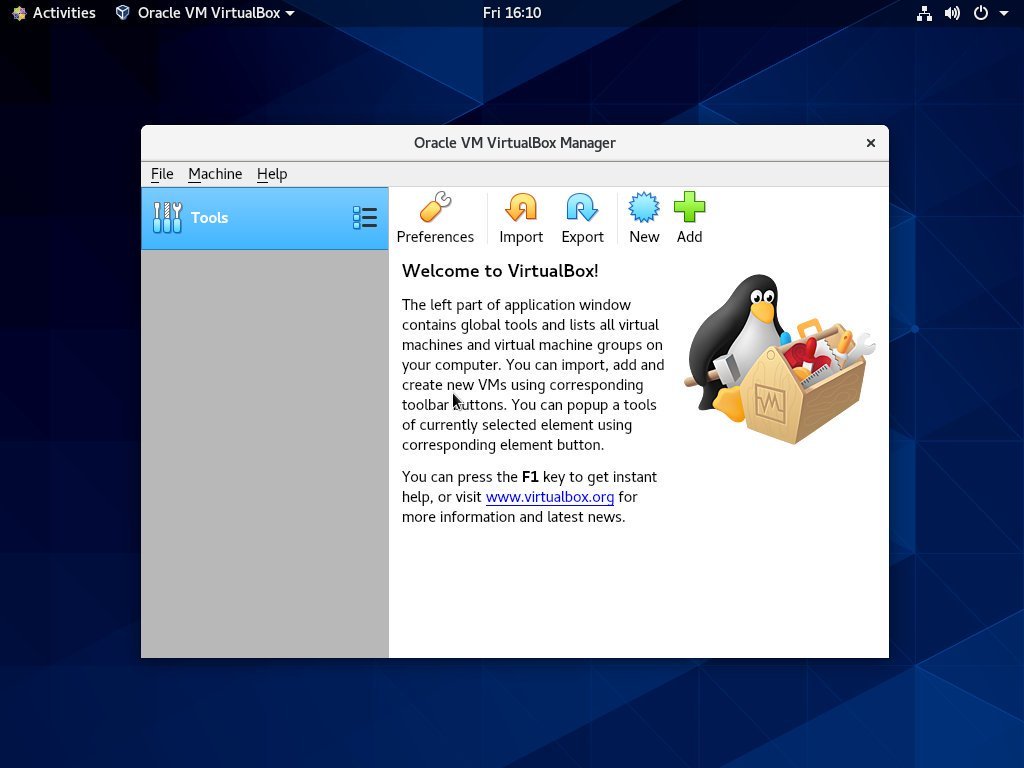
At this point, you can start to create your Windows and Linux virtual machines.
Four, summary##
Installing Virtualbox on CentOS 8 is a very clear task. All you need to do is to enable the Oracle source and use dnf to install the VirtualBox package.
For more information about VirtualBox, please visit the VirtualBox official document page.
Recommended Posts