How to install Webmin on CentOS 8
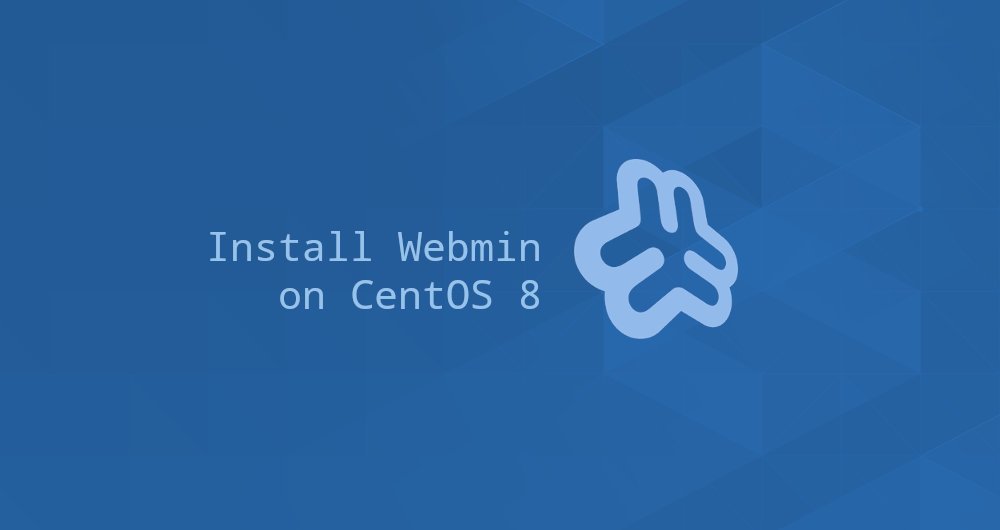
Webmin is an open source control panel, which allows you to manage your Linux server through a simple and easy-to-use web interface. It allows you to manage users, groups, disk quotas, create files and directories, and configure most popular services, including Web, FTP, Email and databases.
This tutorial explains how to install Webmin on CentOS 8.
1. Prerequisites##
In order to be able to install the package, you need to log in to the system as root or another user with sudo privileges.
2. Install Webmin on CentOS
The recommended way to install Webmin on CentOS 8 is to enable the Webmin source repository and use the dnf package manager to install the Webmin package.
Please perform the following steps to install Webmin on CentOS:
- Open your favorite text editor and create the source file:
sudo nano /etc/yum.repos.d/webmin.repo
Paste the following content into the file:
[ Webmin]
name=Webmin Distribution Neutral
# baseurl=https://download.webmin.com/download/yum
mirrorlist=https://download.webmin.com/download/yum/mirrorlist
enabled=1
Save the file and close the editor.
- Use the following
rpmcommand to import Webmin GPG Key:
sudo rpm --import http://www.webmin.com/jcameron-key.asc
- Enter the following command to install the latest version of Webmin:
sudo dnf install webmin
This command will automatically resolve all dependency issues. Once the installation is complete, the following output should be displayed:
Webmin install complete. You can now login to https://your_server_ip_or_hostname:10000/as root with your root password.
The Webmin service will start automatically.
that's it. At this point, you have successfully installed Webmin on your CentOS 8 server.
Three, adjust firewall##
By default, Webmin listens on port 10000 on all network interfaces.
To be able to access the Webmin interface from a web browser, you need to open the Webmin port on your server firewall.
Run the following command to allow all traffic on port 10000:
sudo firewall-cmd --zone=public--add-port=10000/tcp
sudo firewall-cmd --runtime-to-permanent
Fourth, visit the Webmin web interface##
Now Webmin is installed on your CentOS server. Open your favorite browser, and enter your server host name or public IP address, plus Webmin port 10000:
https://your_server_ip_or_hostname:10000/
The browser will complain that the certificate is invalid, because by default, Webmin uses an untrusted self-signed SSL certificate.
Use your root user account and password to log in to the Webmin web interface:
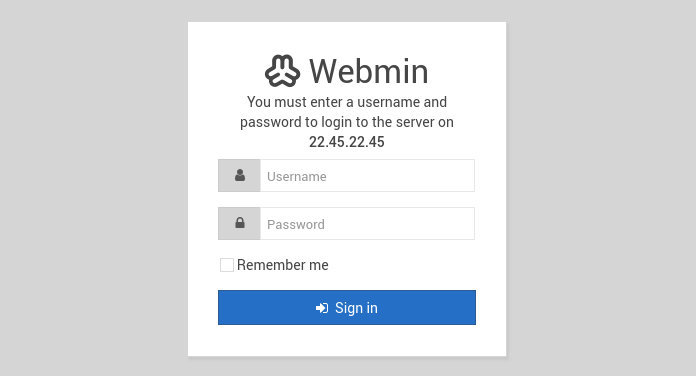
Once you log in successfully, you will be redirected to the Webmin control panel, which will provide basic information about your system.
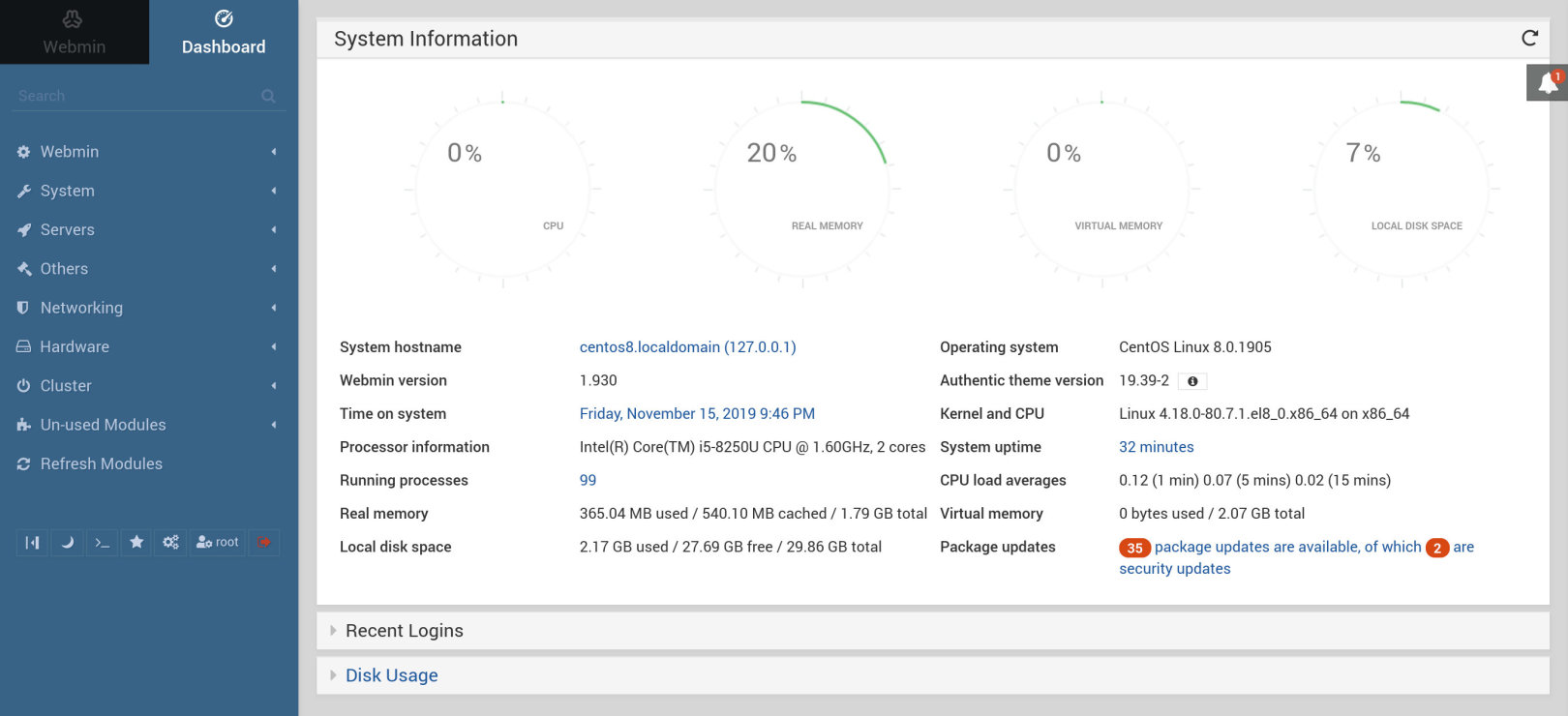
From here, you can start configuring and managing your CentOS 8 server according to your requirements.
Five, summary##
You have successfully installed Webmin on your CentOS 8 machine. Now you can start to manage all services through the Webmin web interface.
About Webmin, if you want to know more, please visit their Official Document Page.
Recommended Posts