Configure iSCSI network storage under CentOS 7.x
Copyright statement: This article is an original article by Shaon Puppet. Please indicate the original address for reprinting. Thank you very much. https://blog.csdn.net/wh211212/article/details/52981305
1. Introduction to iSCSI##
- iSCSI (internet SCSI) technology is researched and developed by IBM. It is a SCSI instruction set for hardware devices that can run on the upper layer of the IP protocol. This instruction The collection can be implemented to run the SCSI protocol on the IP network, enabling it to perform routing on such as high-speed Gigabit Ethernet. iSCSI technology is a new storage technology that combines the existing SCSI interface with Ethernet technology to enable servers to exchange data with storage devices using IP networks.
- iSCSI is a TCP/IP-based protocol used to establish and manage the interconnection between IP storage devices, hosts, and clients, and to create a storage area network (SAN). SAN
It is possible to apply the SCSI protocol to high-speed data transmission networks. This transmission is carried out between multiple data storage networks at the block-level. SCSI
The structure is based on the C/S mode, and its usual application environment is: devices are close to each other, and these devices are connected by SCSI bus. - The main function of iSCSI is the host system (initiator) and storage device (target) on the TCP/IP network.
- The topological structure of the complete iSCSI system is as follows:
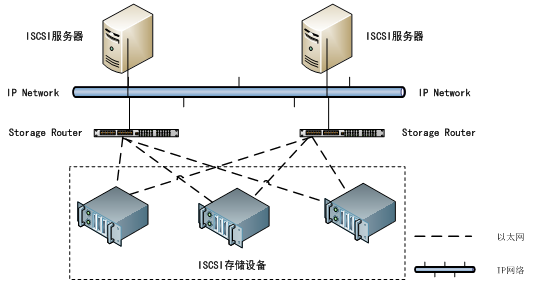
- Remarks: Source of the above paragraph: http://www.cnblogs.com/mchina/p/centos-iscsi-network-storage.html
Two, experimental environment##
Operating system: CentOS Linux release 7.2.1511 (Core)
iSCSI Target:10.1.1.56 / vdevops.org
iSCSI Initiator:10.1.1.53 / linuxprobe.org
The firewall is closed/iptables: Firewall is not running.
SELINUX is disabled: SELINUX=disabled
Three, configure iSCSI Target
- Install management tools first
[ root@vdevops ~]# yum -y install targetcli - Configure the iSCSI target.
For example, create a disk image in the /iscsi_disks directory and set it as a SCSI device
# Enter the management console
[ root@vdevops ~]# targetcli
Warning: Could not load preferences file /root/.targetcli/prefs.bin.
targetcli shell version 2.1.fb41
Copyright 2011-2013 by Datera, Inc and others.
For help on commands, type 'help'.
# in/iscsi_disks/disk01.Use 2G to create a disk image named "disk01" on img
/> cd backstores/fileio
/backstores/fileio> create disk01 /iscsi_disks/disk01.img 2G
Created fileio disk01 with size 2147483648/backstores/fileio> cd /iscsi
# Create goals
/iscsi> create iqn.2016-10.vdevops.org:storage.target00
Created target iqn.2016-10.vdevops.org:storage.target00.
Created TPG 1.
Global pref auto_add_default_portal=true
Created default portal listening on all IPs(0.0.0.0), port 3260./iscsi> cd iqn.2016-10.vdevops.org:storage.target00/tpg1/luns
# Set up luns
/iscsi/iqn.20...t00/tpg1/luns> create /backstores/fileio/disk01
Created LUN 0./iscsi/iqn.20...t00/tpg1/luns> cd ../acls
/iscsi/iqn.20...t00/tpg1/acls> create iqn.2016-10.vdevops.org:vdevops.org
Created Node ACL for iqn.2016-10.vdevops.org:vdevops.org
Created mapped LUN 0.
# Set ACL (it is the IQN of the initiator that is allowed to connect)
/iscsi/iqn.20...t00/tpg1/acls> cd iqn.2016-10.vdevops.org:vdevops.org/
# Set UserID for authentication
/iscsi/iqn.20...g:vdevops.org>set auth userid=username
Parameter userid is now 'username'./iscsi/iqn.20...g:vdevops.org>set auth password=password
Parameter password is now 'password'./iscsi/iqn.20...g:vdevops.org> exit
Global pref auto_save_on_exit=true
Last 10 configs saved in/etc/target/backup.
Configuration saved to /etc/target/saveconfig.json
[ root@vdevops ~]# ss -napt | grep 3260
LISTEN 0256*:3260*:*[root@vdevops ~]# systemctl enable target
Created symlink from/etc/systemd/system/multi-user.target.wants/target.service to /usr/lib/systemd/system/target.service.[root@vdevops ~]# firewall-cmd --add-service=iscsi-target --permanent
success
[ root@vdevops ~]# firewall-cmd --reload
success
- Configure storage server using iSCSI
This is an example of configuring iSCSI target using scsi-target-utils
[1] Install scsi-target-utils.
# Install using EPEL source
[ root@vdevops ~]# yum --enablerepo=epel -y install scsi-target-utils
[2] Configure the iSCSI target.
For example, in[/ iscsi_disks]Create a disk image under the directory and set it as a shared disk.
# Create a hard disk image
[ root@vdevops ~]# mkdir /iscsi_disks #No need to recreate
[ root@vdevops ~]# dd if=/dev/zero of=/iscsi_disks/disk01.img count=0 bs=1 seek=2G #No need to recreate
[ root@vdevops iscsi_disks]# vi /etc/tgt/targets.conf
< target iqn.2016-10.vdevops.org:target00>
# provided devicce as a iSCSI target
#
backing-store /iscsi_disks/disk01.img
# iSCSI Initiator's IP address you allow to connect
#
initiator-address 10.1.1.53
# authentication info(set anyone you like for"username","password")
#
incominguser username password
< /target>[3]If SElinux is enabled,Change SElinux type.[root@vdevops ~]# chcon -R -t tgtd_var_lib_t /iscsi_disks
[ root@vdevops ~]# semanage fcontext -a -t tgtd_var_lib_t /iscsi_disks
[4] If the firewall is enabled, allow iSCSI Target service
[ root@vdevops ~]# firewall-cmd --add-service=iscsi-target --permanent
success
[ root@vdevops ~]# firewall-cmd --reload
success
- Start tgtd and verify status
[ root@vdevops ~]# systemctl start tgtd
[ root@vdevops ~]# systemctl status tgtd
● tgtd.service - tgtd iSCSI target daemon
Loaded:loaded(/usr/lib/systemd/system/tgtd.service; disabled; vendor preset: disabled)
Active:active(running) since Mon 2016-10-3120:46:10 CST; 7s ago
Process:2860 ExecStartPost=/usr/sbin/tgtadm --op update --mode sys --name State -v ready(code=exited, status=0/SUCCESS)
Process:2830 ExecStartPost=/usr/sbin/tgt-admin -e -c $TGTD_CONFIG(code=exited, status=0/SUCCESS)
Process:2829 ExecStartPost=/usr/sbin/tgtadm --op update --mode sys --name State -v offline(code=exited, status=0/SUCCESS)
Process:2828 ExecStartPost=/bin/sleep 5(code=exited, status=0/SUCCESS)
Main PID:2827(tgtd)
CGroup:/system.slice/tgtd.service
└─2827/usr/sbin/tgtd -f
Oct 3120:46:04 vdevops.org systemd[1]: Starting tgtd iSCSI target daemon...
Oct 3120:46:04 vdevops.org tgtd[2827]: tgtd:iscsi_tcp_init_portal(347) unable to bind server socket, Address already in use
Oct 3120:46:04 vdevops.org tgtd[2827]: tgtd:iser_ib_init(3436) Failed to initialize RDMA; load kernel modules?
Oct 3120:46:04 vdevops.org tgtd[2827]: tgtd:work_timer_start(146) use timer_fd based scheduler
Oct 3120:46:04 vdevops.org tgtd[2827]: tgtd:bs_init_signalfd(267) could not open backing-store module directory /usr/lib64/tgt/backing-store
Oct 3120:46:04 vdevops.org tgtd[2827]: tgtd:bs_init(386) use signalfd notification
Oct 3120:46:10 vdevops.org tgtd[2827]: tgtd:device_mgmt(246) sz:29 params:path=/iscsi_disks/disk01.img
Oct 3120:46:10 vdevops.org tgtd[2827]: tgtd:bs_thread_open(408)16
Oct 3120:46:10 vdevops.org systemd[1]: Started tgtd iSCSI target daemon.
Hint: Some lines were ellipsized, use -l to show in full.[root@vdevops ~]# systemctl enable tgtd
Created symlink from/etc/systemd/system/multi-user.target.wants/tgtd.service to /usr/lib/systemd/system/tgtd.service.
# Check status
[ root@vdevops ~]# tgtadm --mode target --op show
Target 1: iqn.2016-10.world.srv:target00
System information:
Driver: iscsi
State: ready
I_T nexus information:
LUN information:
LUN:0
Type: controller
SCSI ID: IET 00010000
SCSI SN: beaf10
Size:0 MB, Block size:1
Online: Yes
Removable media: No
Prevent removal: No
Readonly: No
SWP: No
Thin-provisioning: No
Backing store type:null
Backing store path: None
Backing store flags:
LUN:1
Type: disk
SCSI ID: IET 00010001
SCSI SN: beaf11
Size:2147 MB, Block size:512
Online: Yes
Removable media: No
Prevent removal: No
Readonly: No
SWP: No
Thin-provisioning: No
Backing store type: rdwr
Backing store path:/iscsi_disks/disk01.img
Backing store flags:
Account information:
username
ACL information:10.1.1.53
- Configure iSCSI initiator
# Install iscsi using EPEL-initiator-utils
[ root@linuxprobe ~]# yum -y install iscsi-initiator-utils
[ root@linuxprobe ~]# vi /etc/iscsi/initiatorname.iscsi
# change to the same IQN you set on the iSCSI target server
InitiatorName=iqn.2016-10.vdevops.org:vdevops.org
[ root@linuxprobe ~]# vi /etc/iscsi/iscsid.conf
# line 57:Uncomment
node.session.auth.authmethod = CHAP
# line 61,62:Uncomment and specify the username and password you set on the iSCSI target server
node.session.auth.username = username
node.session.auth.password = password
# Found target
[ root@linuxprobe ~]# iscsiadm -m discovery -t sendtargets -p 10.1.1.5610.1.1.56:3260,1 iqn.2016-10.vdevops.org:storage.target00
[ root@linuxprobe ~]# iscsiadm -m node -o show
# BEGIN RECORD 6.2.0.873-33.2
node.name = iqn.2016-10.vdevops.org:storage.target00
node.tpgt =1
node.startup = automatic
node.leading_login = No
......
node.conn[0].iscsi.MaxXmitDataSegmentLength =0
node.conn[0].iscsi.MaxRecvDataSegmentLength =262144
node.conn[0].iscsi.HeaderDigest = None
node.conn[0].iscsi.IFMarker = No
node.conn[0].iscsi.OFMarker = No
# END RECORD
# Login target
[ root@linuxprobe ~]# iscsiadm -m node --login
Logging in to [iface:default, target: iqn.2016-10.vdevops.org:storage.target00, portal:10.1.1.56,3260](multiple)
Login to [iface:default, target: iqn.2016-10.vdevops.org:storage.target00, portal:10.1.1.56,3260] successful.
# Confirm connection status
[ root@linuxprobe ~]# iscsiadm -m session -o show
tcp:[1]10.1.1.56:3260,1 iqn.2016-10.vdevops.org:storage.target00(non-flash)
# Confirm partition status
[ root@linuxprobe ~]# cat /proc/partitions
major minor #blocks name
204 fd0
8020971520 sda
81512000 sda1
8220458496 sda2
1104228096 sr0
253018317312 dm-025312097152 dm-18162097152 sdb
# The new device added from the target server is "sdb"
- After setting up the iSCSI device, the configuration on the initiator is as follows
# Create label
[ root@linuxprobe ~]# parted --script /dev/sdb "mklabel msdos"
# Create partition
[ root@linuxprobe ~]# parted --script /dev/sdb "mkpart primary 0% 100%"
# Format partition
[ root@linuxprobe ~]# mkfs.xfs -i size=1024-s size=4096/dev/sdb1
meta-data=/dev/sdb1 isize=1024 agcount=4, agsize=130560 blks
= sectsz=4096 attr=2, projid32bit=1= crc=0 finobt=0
data = bsize=4096 blocks=522240, imaxpct=25= sunit=0 swidth=0 blks
naming =version 2 bsize=4096 ascii-ci=0 ftype=0
log =internal log bsize=4096 blocks=2560, version=2= sectsz=4096 sunit=1 blks, lazy-count=1
realtime =none extsz=4096 blocks=0, rtextents=0
# Mount partition
[ root@linuxprobe ~]# mount /dev/sdb1 /mnt/
# View system mount
[ root@linuxprobe ~]# df -hT
Filesystem Type Size Used Avail Use% Mounted on
/dev/mapper/centos-root xfs 18G 1.9G 16G 11% /
devtmpfs devtmpfs 483M 0 483M 0%/dev
tmpfs tmpfs 493M 0 493M 0%/dev/shm
tmpfs tmpfs 493M 6.7M 487M 2%/run
tmpfs tmpfs 493M 0 493M 0%/sys/fs/cgroup
/dev/sda1 xfs 497M 125M 373M 26%/boot
tmpfs tmpfs 99M 0 99M 0%/run/user/0**/dev/sdb1 xfs 2.0G 33M 2.0G 2%/mnt**
At this point, we can see that the ISCSI configuration is complete and can be used normally.
- ISCSI Baidu Encyclopedia: http://baike.baidu.com/link?url=-OA1le_DbAh5ybVq1ZBTbPHJqQb5-jma5vhKR5nCAC7C11UDSwNn_6mPYj0AiABrm8OM2MoExN__9GvzvhVg8K
Recommended Posts