VMware Fusion install CentOS7 and configure the network
Recently, in accumulating knowledge of DevOps, k8s is the top priority, and environment construction is the first step. Today, let me step by step to teach you how to install CentOS7 on VMware Fusion and configure the network.
Install CentOS7
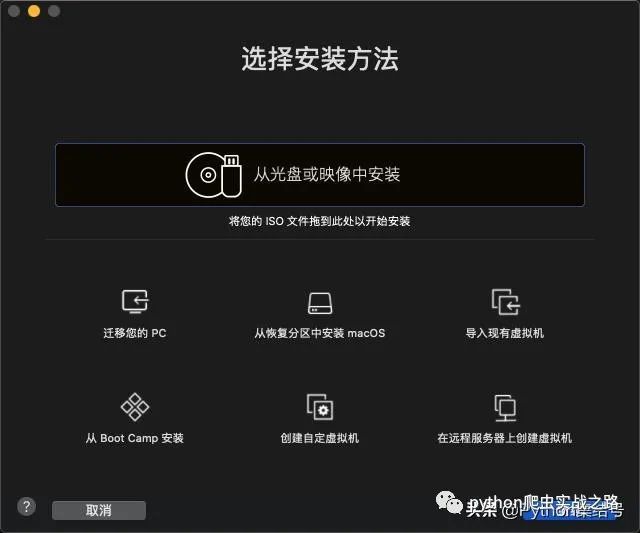
Drag the CentOS image to the window


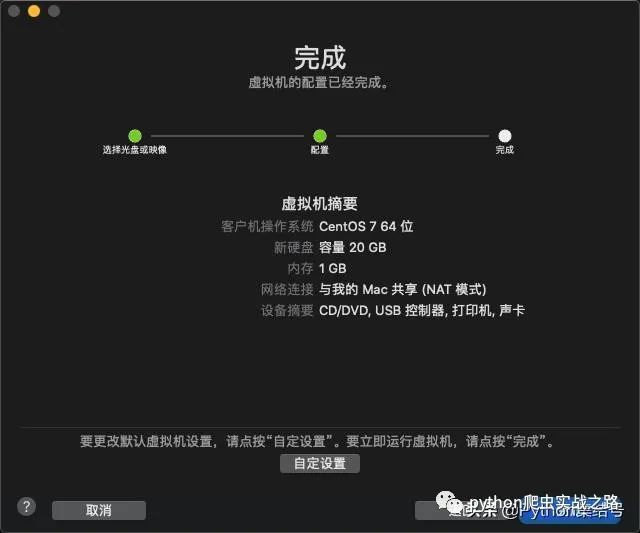
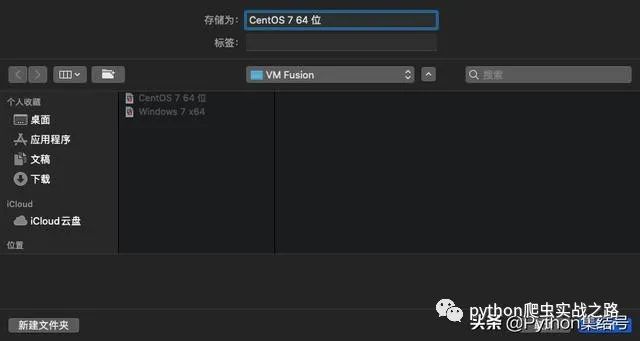
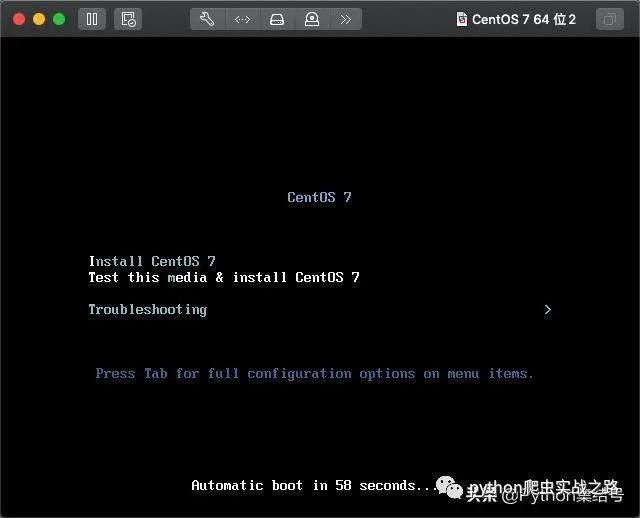
Press the keyboard arrow keys up and press enter directly

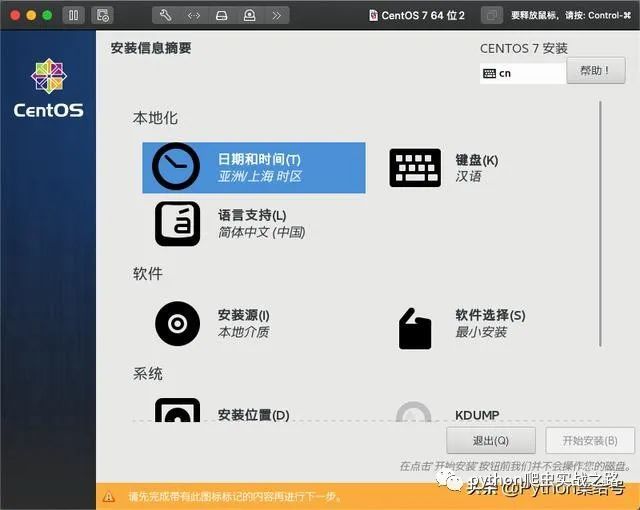
Set the time zone to Shanghai first
Set the time zone to Shanghai, then click Finish
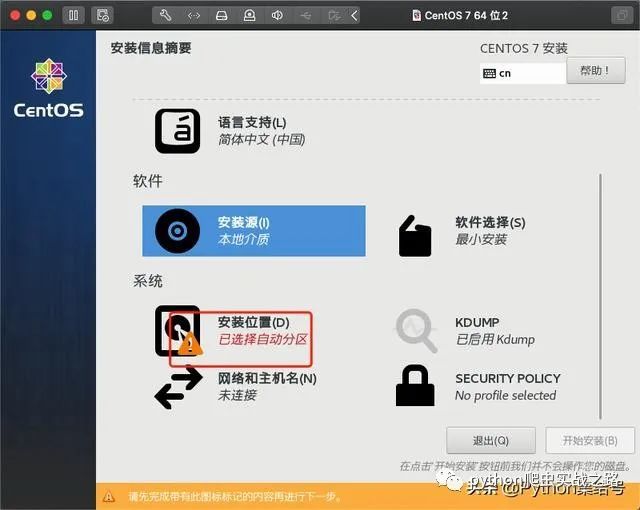
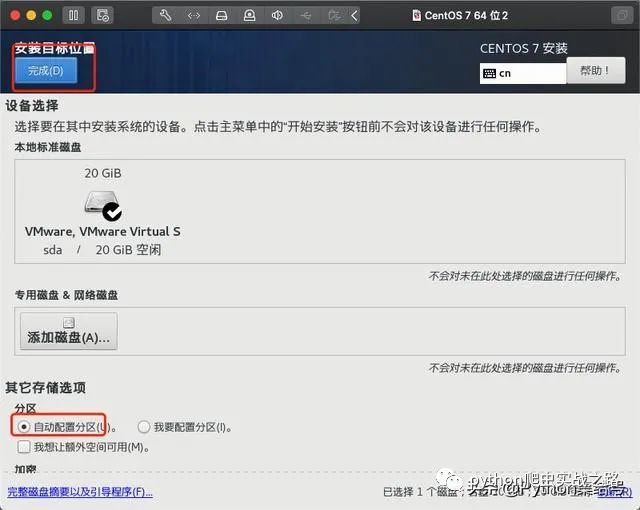

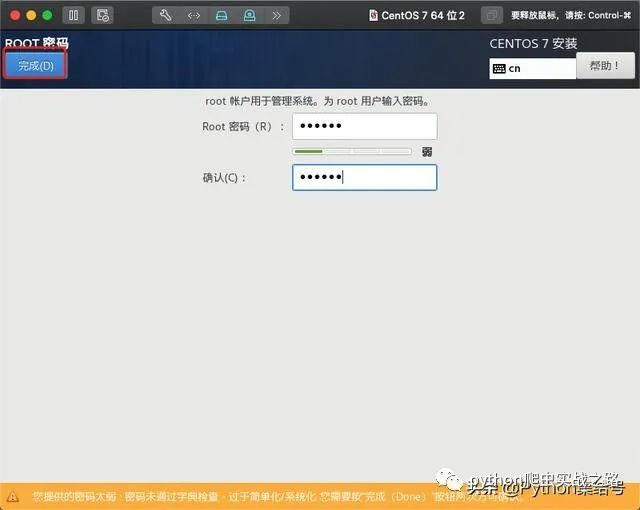
After a long wait, after the installation is complete, restart it, and the next step is to configure a static IP
Configure static IP

Enter the vmnet8 directory of VMware Fusion through the Mac terminal
vim /Library/Preferences/VMware Fusion/vmnet8/nat.conf
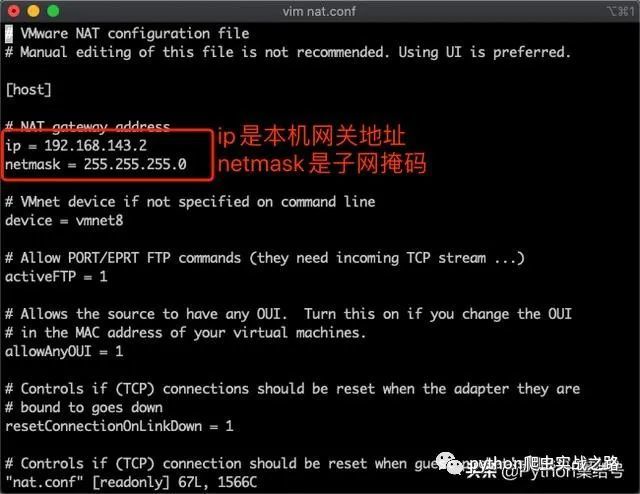
vim /Library/Preferences/VMware Fusion/vmnet8/dhcpd.conf

Note that range is the range of static IP addresses that the virtual machine allows to select, and the custom static IP address must be within this range
Get DNS (in mac system preferences -> network ->)

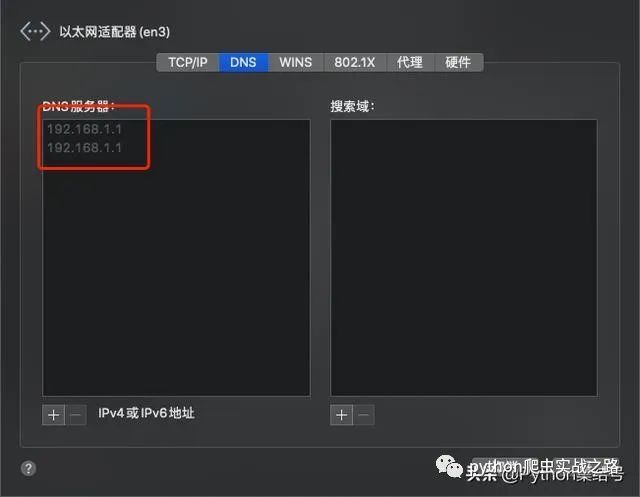
You can see that this is the management login IP of the router. Different routes may be different login IPs.
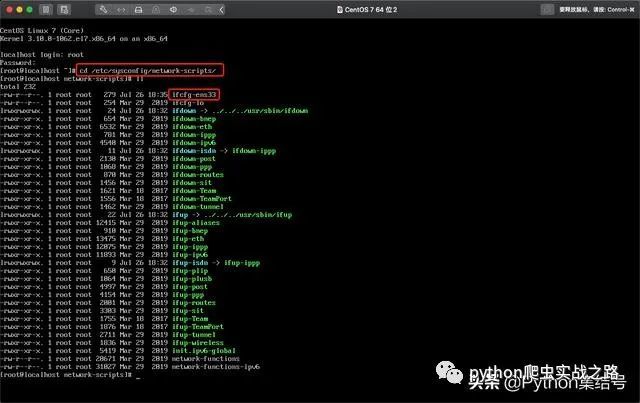
Find the file starting with ifcfg-en. In the above picture, mine is ifcfg-ens33. The default configuration is as follows

After modification as follows

Restart the centos network: service network restart
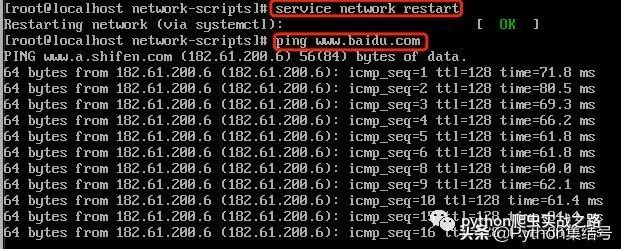
Recommended Posts