Putty remote login VMware virtual machine Linux (Ubuntu12.04)
In order not to switch back and forth between Win7 and Ubuntu12.04, Ubuntu12.04 was installed using VMware9.0 under Win7.
First download the Vmware9.0 virtual machine software, the download address is: VMware-workstation-full-9.0.2-1031769.exe.
Then install the VMware-workstation-full-9.0.2-1031769.exe software, open the virtual machine, install the Ubuntu12.04 virtual machine in Vmware, the version I chose is: ubuntu-12.04-desktop-i386.iso, the download address is : Ubuntu-12.04-desktop-i386. For installation of Ubuntu 12.04 in VMware, please refer to the blog blogger Achilles YANG's [Original] Detailed process of installing Ubuntu 12.04 with VMware 8 (illustration) This blog, although the version used by VMware8.0 is different, Most of the steps are consistent.
After installing Ubuntu12.04, download the Putty software, the download address is: Putty, this is a SSH and telnet client login software that can remotely log in to the Linux host.
Log in to Ubuntu 12.04 in Vmware9.0, after entering the password, Ctrl+Alt+T to open the terminal, enter the ifconfig command to view the IP status, as shown in the figure below:
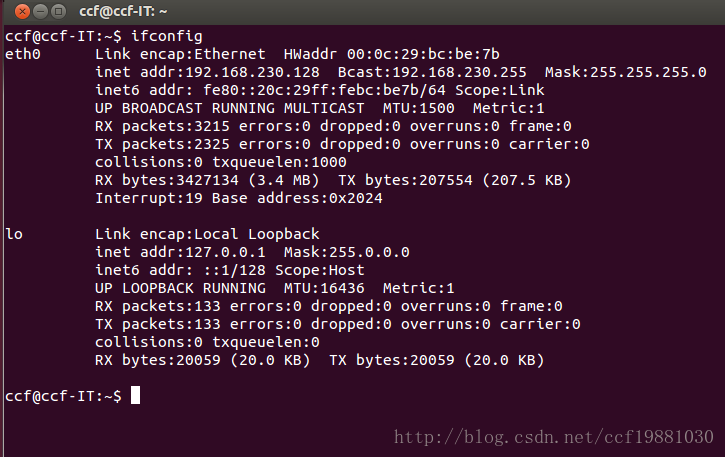
As can be seen from the figure above, the network IP address of my Ubuntu 12.04 is: 192.168.230.128. After I install the Putty software, open Putty as shown in the figure below:
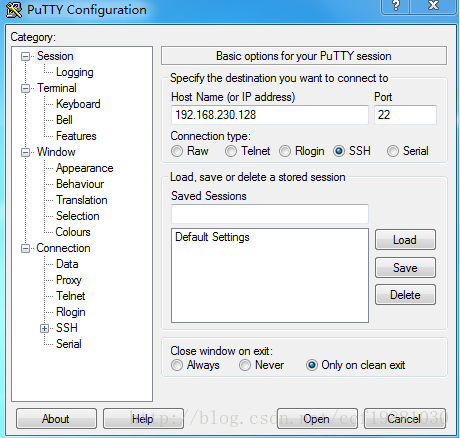
Enter the IP address 192.168.230.128 of Ubuntu 12.04 just now in the Host Name field, and click the [OPen] button. As a result, a NetWork error: Connection refused error appears.
The reason for searching online is that Ubutnu 12.04 does not have SSH service installed by default. If you connect ubuntu via SSH, you need to manually install ssh-server by yourself, that is, you need to install openssh-server.
It's easy to find the problem.
The solution is as follows:
(1) Install SSH.
The default Ubuntu 12.04 does not have SSH installed, so we first check whether it is installed.
Enter the command in the terminal: ssh localhost
If it appears: connect to host localhost port 22: Connection refused
It means that it is not installed, and it needs to be installed as follows:
-
Install SSH: sudo apt-get install openssh-server
-
Start the service: sudo /etc/init.d/ssh start
After startup, observe whether the service starts normally: ps -e | grep ssh
observed:
2261 ? 00:00:00 sshd
2673 ? 00:00:00 ssh-agent
Proof has been launched successfully.
(2) Log in to the virtual machine through Putty
First of all, ensure that the virtual machine and the host can ping each other. If they cannot ping each other, the follow-up work cannot be performed. You can search the Internet for references to articles about virtual machine IP configuration
Second, open the Putty client, the following interface appears, fill in the relevant parameters:
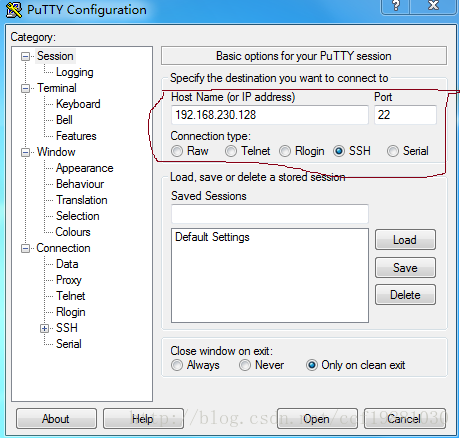
The IP address is the IP address of Ubuntu in the virtual machine (enter ifconfig to observe the IP address, for example, mine is 192.168.230.128).
Finally, click Open to enter Putty, enter the user name and password to log in.
The final login result is shown below:
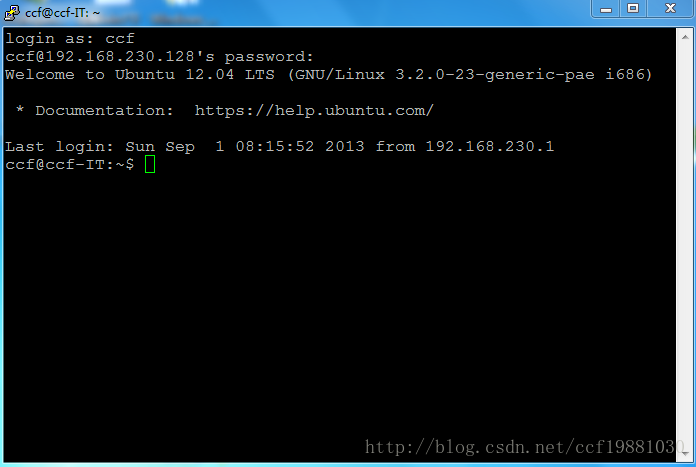
Reference materials:
1、 Putty remote login VMware virtual machine Linux (Ubuntu): Putty remote login VMware virtual machine Linux (Ubuntu)
2、 Use Putty to log in to the VWware virtual machine: Use Putty to log in to the VWware virtual machine
3、 Install Ubuntu12.04 with Vmware8: [Original] Detailed process of installing Ubuntu 12.04 with VMware 8 (illustration)
Recommended Posts