There are many blog posts on the use of virtual machines. Virtual Machine refers to a complete computer system with complete hardware system functions simulated by software and running in a completely isolated environment. If you use U disk to start the system, pay attention (the difference between uefi and legacy).
It supports windows, Mac OS, Linux and other systems. In Ubuntu, you are using windows programs or other versions of Linux. Virtual machines are the best choice. Of course, you can use windows and wine packages.
Popular virtual machine software includes VMware, Virtual Box and Virtual PC.
1 VMware https://www.vmware.com/cn.html
2 Virtual Box https://www.virtualbox.org/
~~~~ Take Virtual Box as an example here~~~~
VirtualBox is a powerful x86 and AMD64/Intel64 virtualization product for enterprise and home use. VirtualBox is not only a highly functional high-performance product for enterprise customers, but also a proprietary open source software solution provided free of charge under the GNU General Public License (GPL) version 2. Please refer to "About VirtualBox" for an introduction.
Currently, VirtualBox runs on Windows, Linux, Macintosh and Solaris hosts, and supports a large number of guest operating systems, including but not limited to Windows (NT 4.0, 2000, XP, Server 2003, Vista, Windows 7, Windows 8, Windows 10), DOS/Windows 3.x, Linux (2.4, 2.6, 3.x and 4.x), Solaris and OpenSolaris, OS/2 and OpenBSD.
VirtualBox is actively developing frequent versions, and has a growing list of features, supported guest operating systems, and running platforms. VirtualBox is a community effort supported by dedicated companies: everyone is encouraged to contribute, and Oracle ensures that products always meet professional quality standards.
Here, you will find a link to the VirtualBox binary file and its source code.
By downloading, you agree to the terms and conditions of the corresponding license.
VirtualBox 5.1.18 platform package. The binary files are released under the terms of GPL version 2.
VirtualBox 5.1.18 Oracle VM VirtualBox Extension PackAll
Supported [platform] (http://download.virtualbox.org/virtualbox/5.1.18/Oracle_VM_VirtualBox_Extension_Pack-5.1.18-114002.vbox-extpack) supports Intel card USB 2.0 and USB 3.0 devices, VirtualBox RDP, disk encryption, NVMe and PXE boot. For an introduction to this expansion package, please refer to this chapter in "User Manual".
The expansion pack binary files are released under the [VirtualBox Personal Use and Evaluation License (PUEL)] (https://www.virtualbox.org/wiki/VirtualBox_PUEL).
See change log.
You may need to compare SHA256 checksum or MD5 checksum to verify the integrity of the downloaded package. *Since the MD5 algorithm must be considered insecure, the SHA256 checksum should be favored! *
**Note: **After upgrading VirtualBox, it is recommended to upgrade the client to add.
The VirtualBox user manual is included in the VirtualBox binary file above. However, if you want to view it without installing the whole thing, you can also access it:
You may also want to take a look at our FAQ list.
VirtualBox personal use and evaluation license ( PUEL) previously released VirtualBox before version 4.0 The binaries in this section are all released before version 4.0. Starting from VirtualBox 4.0, the Extension Pack is released under the VirtualBox Personal Use and Evaluation License, and other software packages are released under the terms of GPL version 2. By downloading, you agree to the terms and conditions of the corresponding license.
According to the terms and conditions of [GNU General Public License Version 2] (https://www.virtualbox.org/wiki/GPL), the source of VirtualBox is freely available. By downloading via the link below, you agree to these terms and conditions.
After acquiring resources in the ways listed above, you should look at Build Instructions.
See also our License FAQ, especially using the name VirtualBox.
Download the appropriate Linux function package according to the corresponding version:
**Note: **The package architecture must match the Linux kernel architecture, that is, if you are running a 64-bit kernel, please install the corresponding AMD64 software package (if you have an Intel or AMD CPU, it does not matter). Mixed installation (for example, Debian/Lenny with AMD64 kernel with 32-bit package) is not supported. To install VirtualBox, you need to set up a 64-bit chroot environment.
The VirtualBox base package binary file is released under the terms of GPL Version 2.
Please select the appropriate package for your Linux distribution:
Note: After installation, you need to add Oracle_VM_VirtualBox_Extension_Pack-5.1.18-114002.vbox-extpack and other extended functions.
Start Virtual Box:
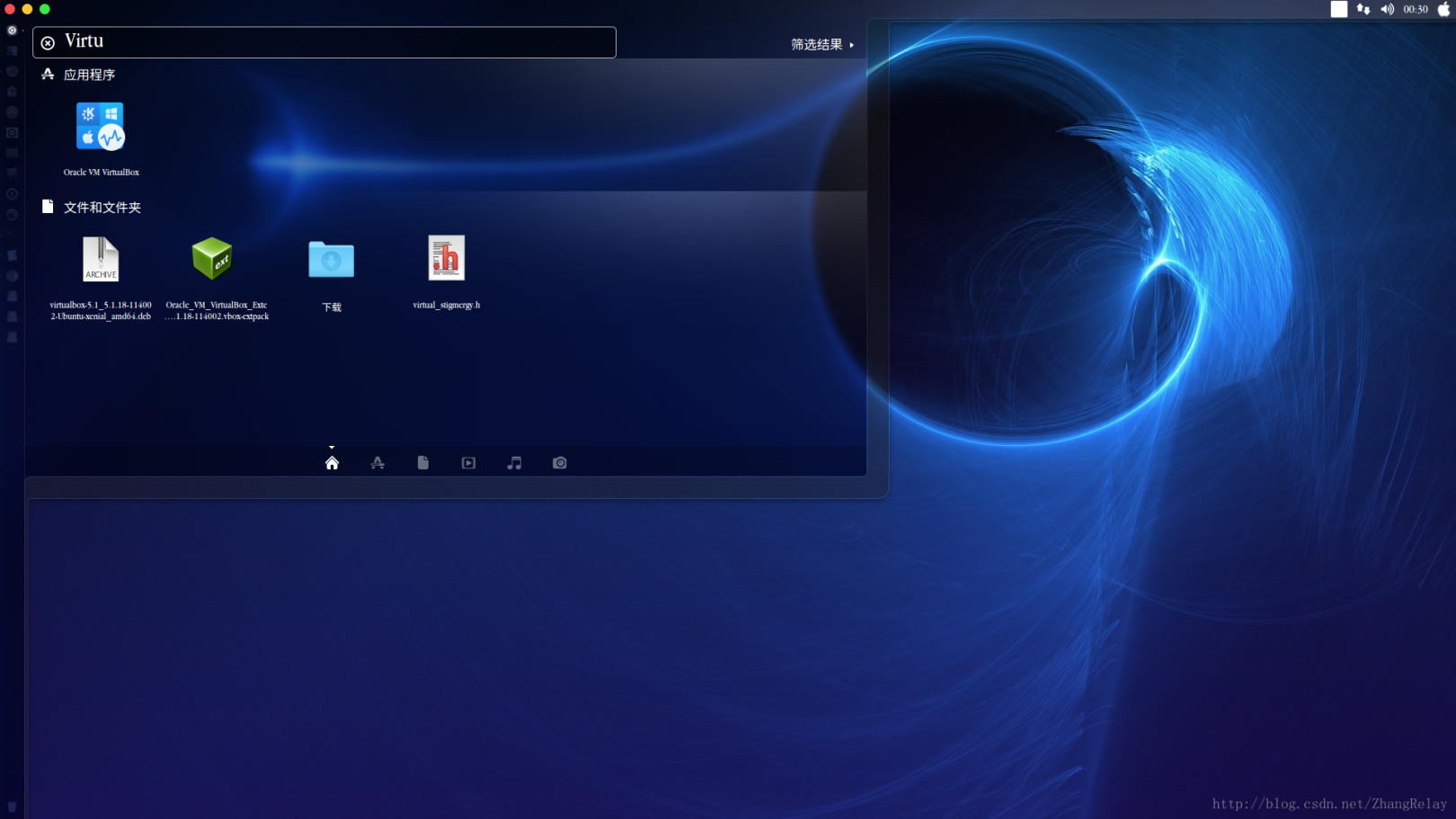
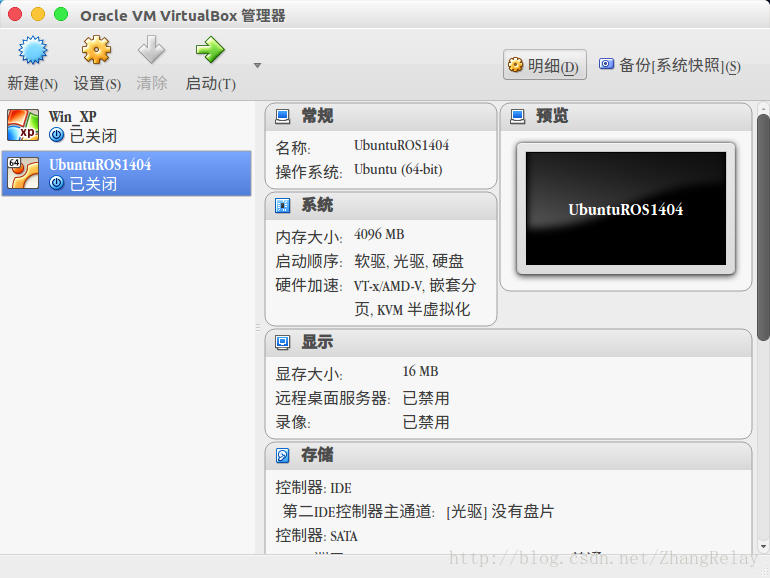
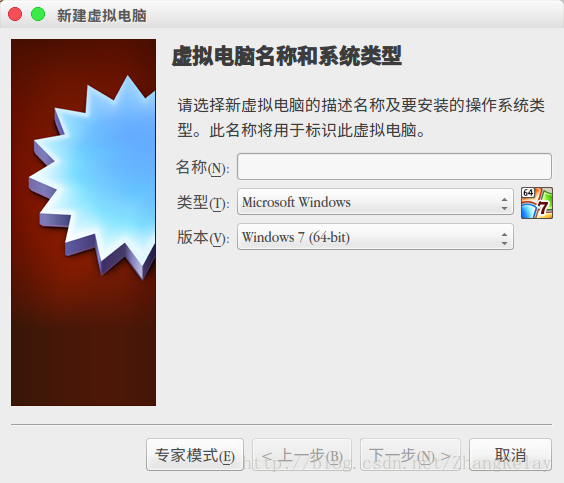
You can select the appropriate version for configuration according to your needs, and install the system on the virtual disk.
Click Win_XP and start, you can see the following system:
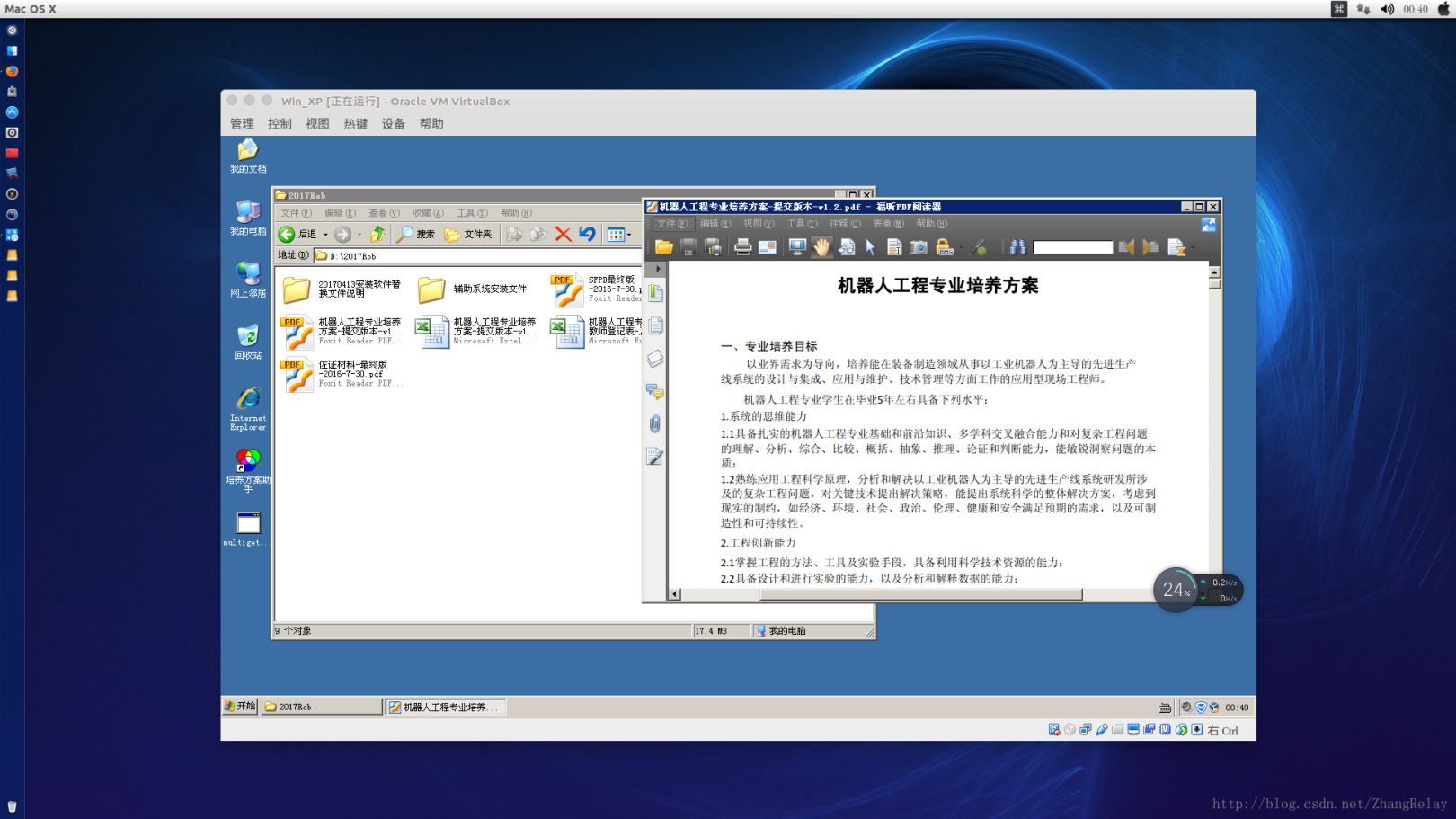
Click UbuntuROS14.04 to start the previous version in Ubuntu16.04:
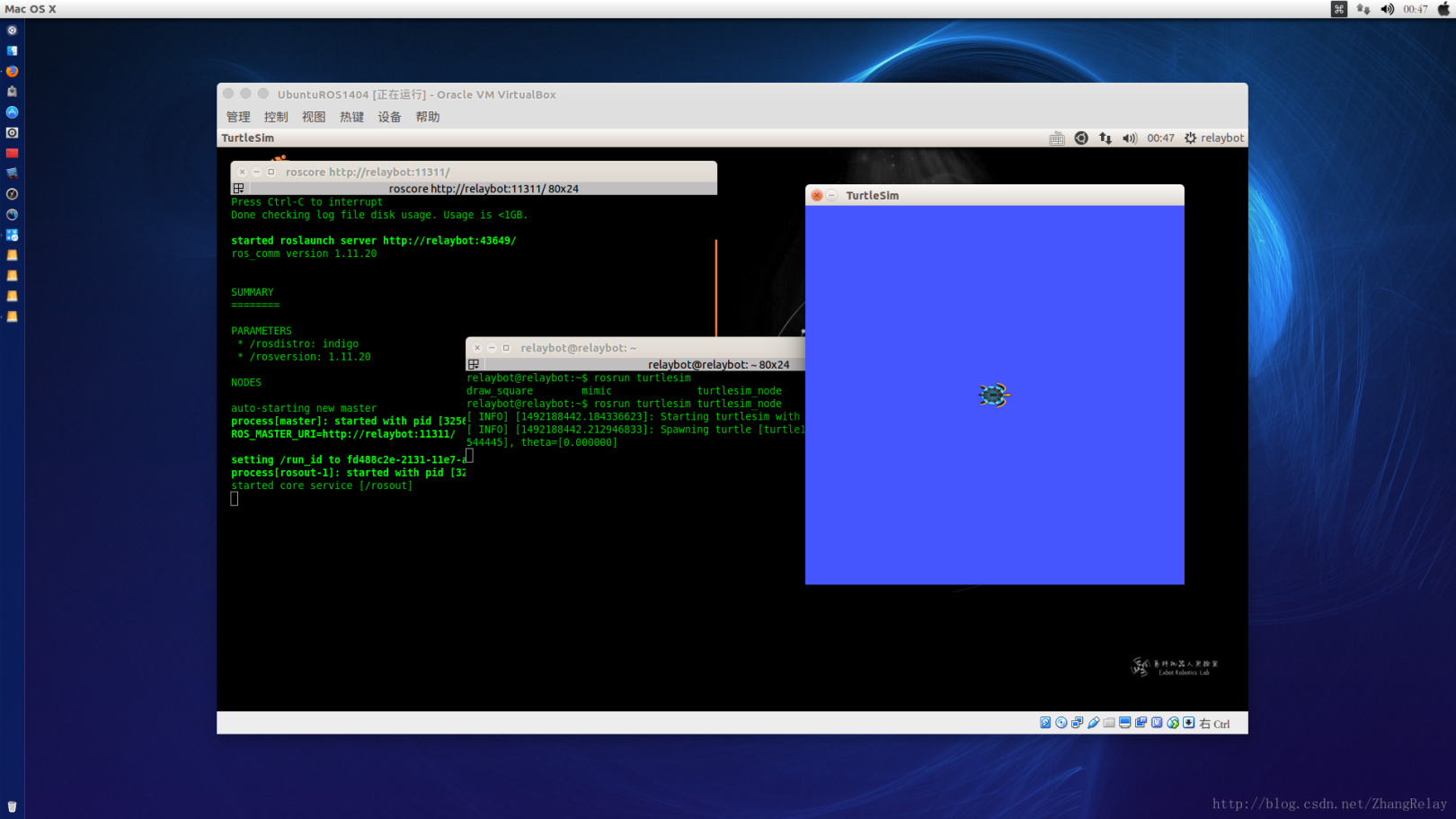
~~~~There are many blog posts about the use of virtual machines, but I will introduce more~~~~
Recommended Posts