Virtual machine VirtualBox-5.1 install ubuntu16.0.1
Ubuntu introduction: Ubuntu (Youbangtuo, Youbantu, Ubantu) is an open source GNU/Linux operating system based on desktop applications. Ubuntu is based on Debian GNU/Linux and supports x86, amd64 (ie x64) and ppc The structure is built by a global professional development team (Canonical Ltd).
Ubuntu official website: https://www.ubuntu.com/;
This tutorial installs the ubuntu16.04.1 desktop version, using the VB virtual machine (for virtual machine installation, please move to: virtual machine VirtualBox-5.1 installation)
installation steps:
Step 1: Open the virtual machine, click "New", fill in the "Name, Type, Version" and other information, and click "Create";
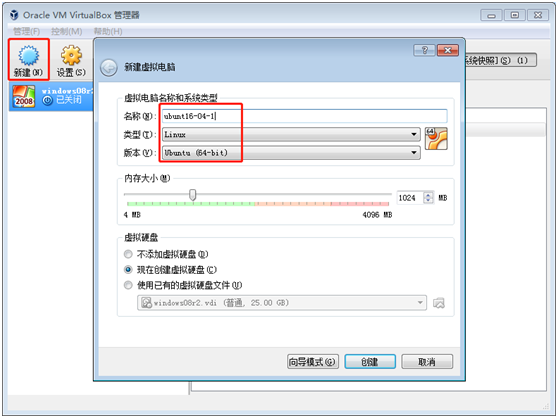
Step 2: Select the system you just created and click "Settings" above;
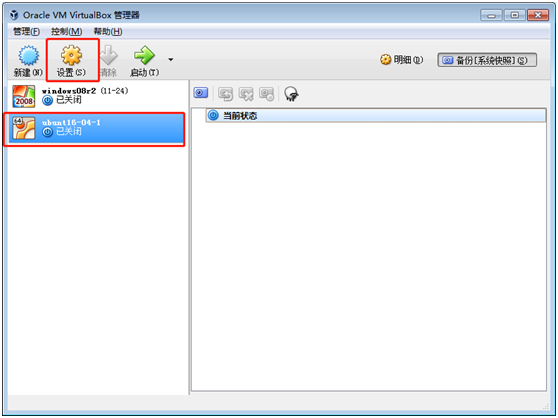
The third step: system parameter setting;
(1) In the setting pop-up window, click System -> Advanced -> Shared Pasteboard, and set it to "two-way";
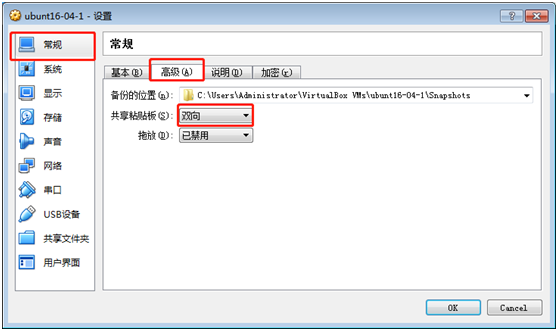
(2) Click System -> Startup Sequence -> CD-ROM, after selecting it, click the arrow next to it to move it to the first position;
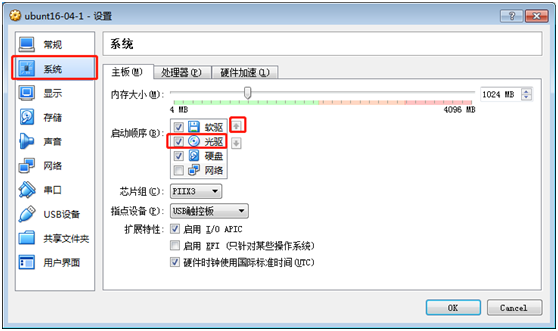
(3) Click Save, select the disc, and select the local system file corresponding to the computer;
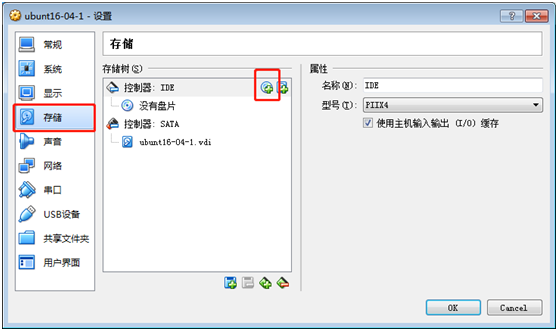
(4) Click on the network, select the connection method, and change it to "Bridged Network";
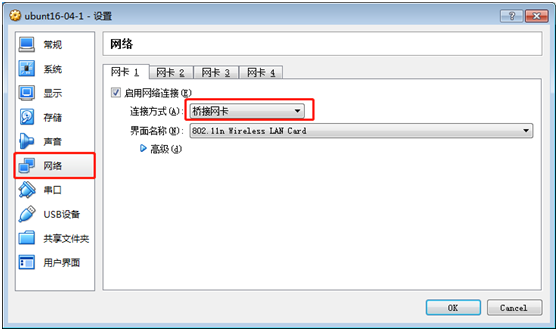
(5) After setting is complete, click "ok" below;
Step 4: Enter the system installation, return to the main page of the virtual machine, select the virtual machine just now, and click Start;
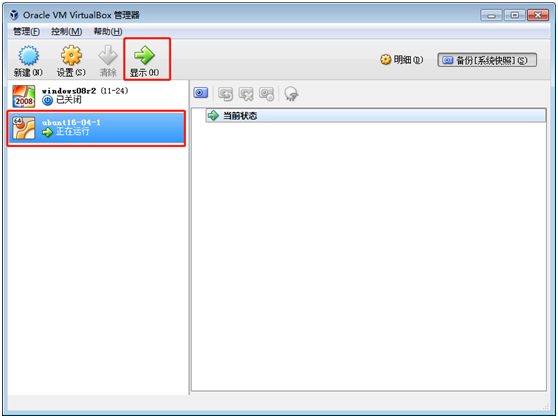
First, you will be asked to select the system language, we will pull the progress bar to the bottom, select Chinese (simplified), and click "install ubuntu"
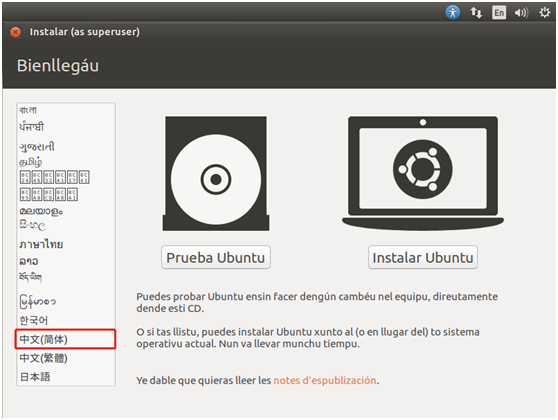
In the following interface, I don’t recommend checking it. You can use the command to update the source later, just click "Continue";
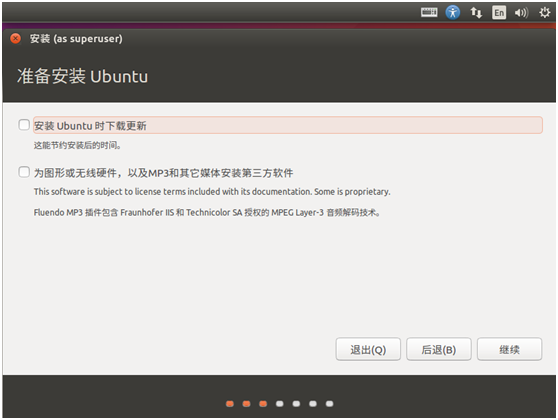
The virtual machine is a single disk, we can directly erase the entire disk, install it, click "Install Now", and click "Continue" in the pop-up window;
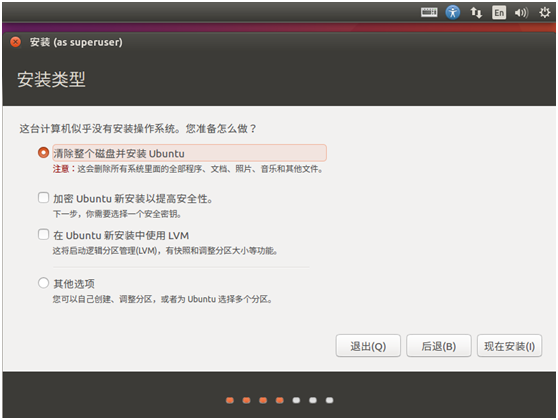
When selecting the time zone, click "Motherland", locate Shanghai, click "Continue";
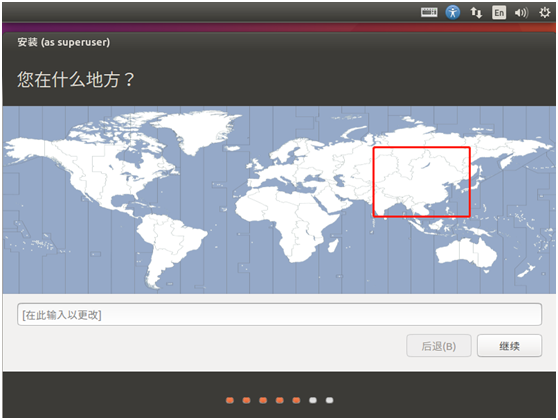
Directly through the keyboard layout, click "Continue"
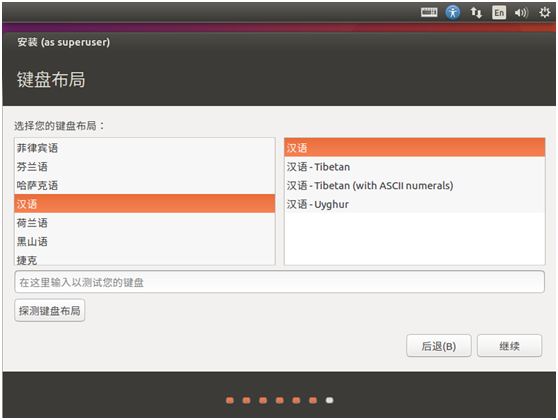
Fill in the personal information, do not introduce it, fill it in by yourself (remember the password), and click "Continue" after filling it;
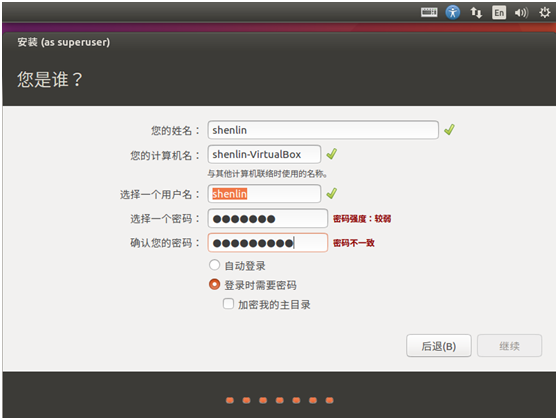
Enter the system file copy installation process, the personal computer takes 25 minutes;
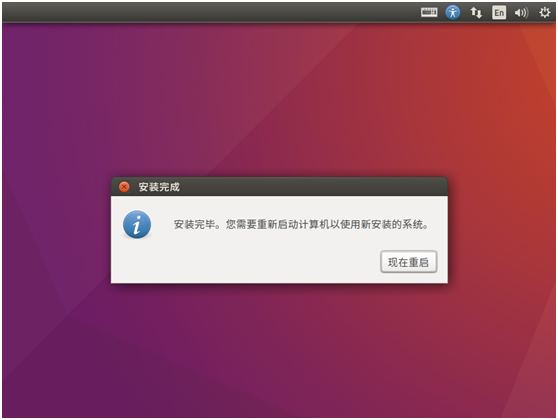
Note: "intel_rapl: no valid rapl domains found in package 0" appears, try to restart
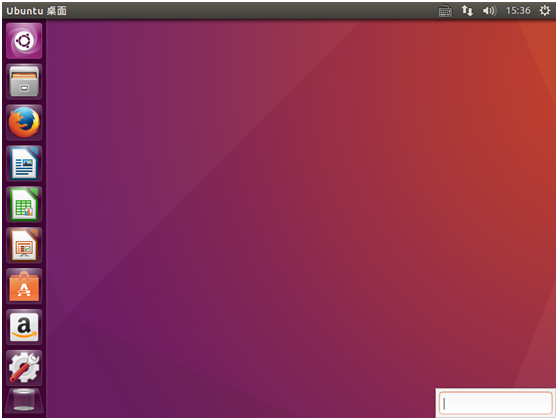
Recommended Posts