Python Anaconda installation
Python is a cross-platform, high-level scripting language that combines interpretability, compilation, interactivity, and object-oriented, with simple and easy-to-use characteristics.
01
Python is born
Python was developed by the Dutchman Guido van Rossum in 1989. It is an inheritance of the ABC language. The name of Python comes from a TV series that Guido likes, "The Flight of Monty Parsons" From the Circus.
02
The rapid development of Python
Python began to grow linearly in 2004.
In my country, Python began to replace Java as the most popular language in colleges and universities in 2016.
2020 In October 2010, Python has firmly ranked third in the TIOBE world programming language rankings.
03
Why use Python for data analysis
- Python processing data advantages
Python has a large number of libraries that can provide a complete tool set (pandas, numpy, matplotlib, etc.) for data analysis, especially pandas, which is becoming the preferred library for data processing tasks in various industries.
- Python storage advantages
Python can easily read files in almost all current storage formats.
- Python can be combined with other languages
Python can easily interface with other languages, such as C, Java, etc.
- Python is free and open source
Because of this feature, Python libraries have been increasing, making the Python ecosystem more excellent.
Python
Anaconda installation
There are many IDEs for Python, such as professional pycharm, lightweight Sublime TXT, VScode, and very friendly Anaconda. This article introduces the installation of Anaconda.
01
Introduction to Anaconda
Anaconda is an open source Python distribution that also supports Windows, macOS, and Linux.
Anaconda has integrated a lot of third-party libraries, which can be used directly without additional installation.
There is also jupyter notebook IDE in Anaconda. This IDE is a web browser-based editor that can be used after opening, and the Python code can be divided into multiple blocks to run in a modular manner. Suitable for data processing, analysis, modeling, observation results, etc.
02
Anaconda installation package
The Anaconda installation package can be downloaded directly from the official website, but the official website server is set up abroad, so the download speed will be particularly slow.
If domestic friends want to download, they can download through the domestic Tsinghua mirror website. Below are the official website and the Tsinghua mirror URL.
Official website address:
https://www.anaconda.com/products/individual
Tsinghua mirror address:
https://mirrors.tuna.tsinghua.edu.cn/anaconda/archive/
You can choose the download method according to your own situation, and it is recommended to choose anaconda3 to download and install.
For installation steps, please refer to step 3 for win computers and step 5 for Mac computers.
03
Win system installation process
- Open the anaconda installation package, the link is in the previous step, please choose to download

- Click next after opening the installation package
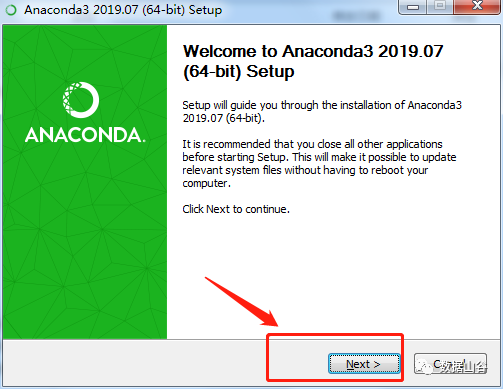

- Choose to install for yourself
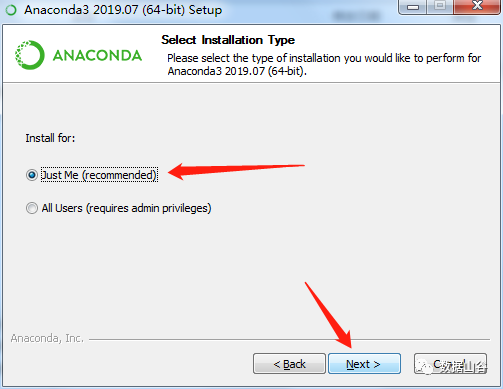
- Select the installation location, the default is OK
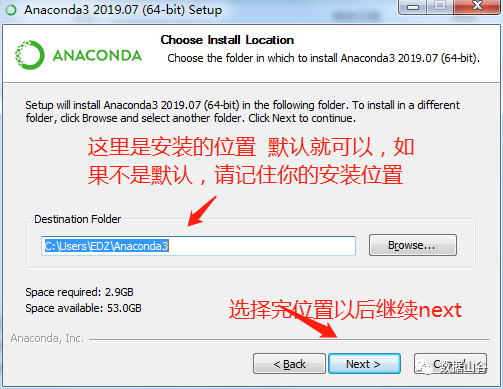
- Check two options
The first option is to add anaconda to the environment variables, and the second is to install the latest Python version
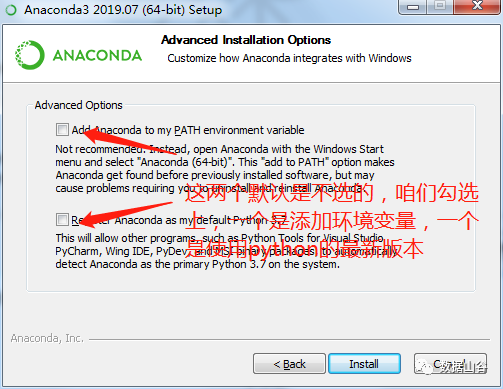
- Wait for the progress bar to complete (about five minutes)
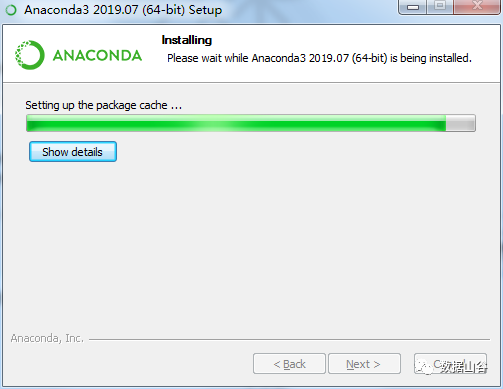
- Various next plus finish
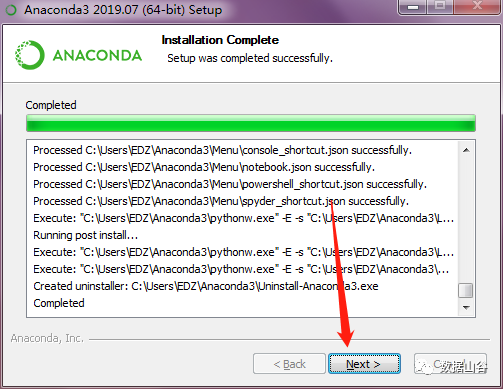
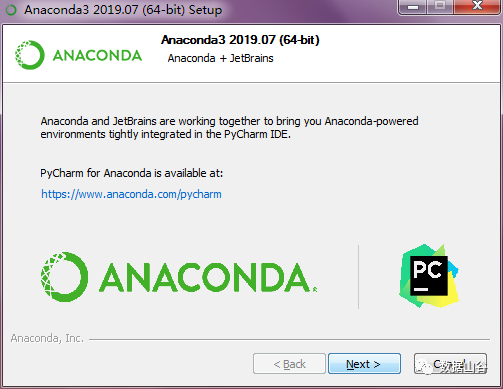

The installation is complete
04
win start jupyter notebook
- Open DOS (cmd)
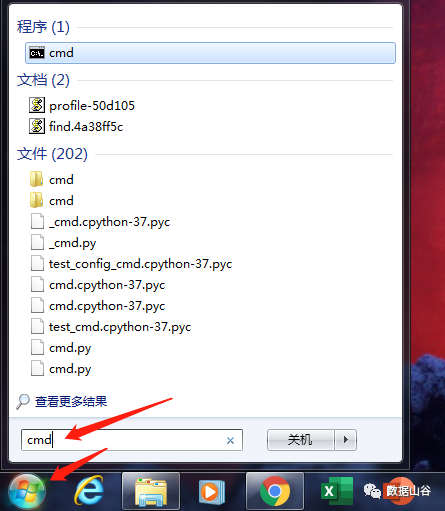
- Enter conda

- Enter jupyter notebook in dos
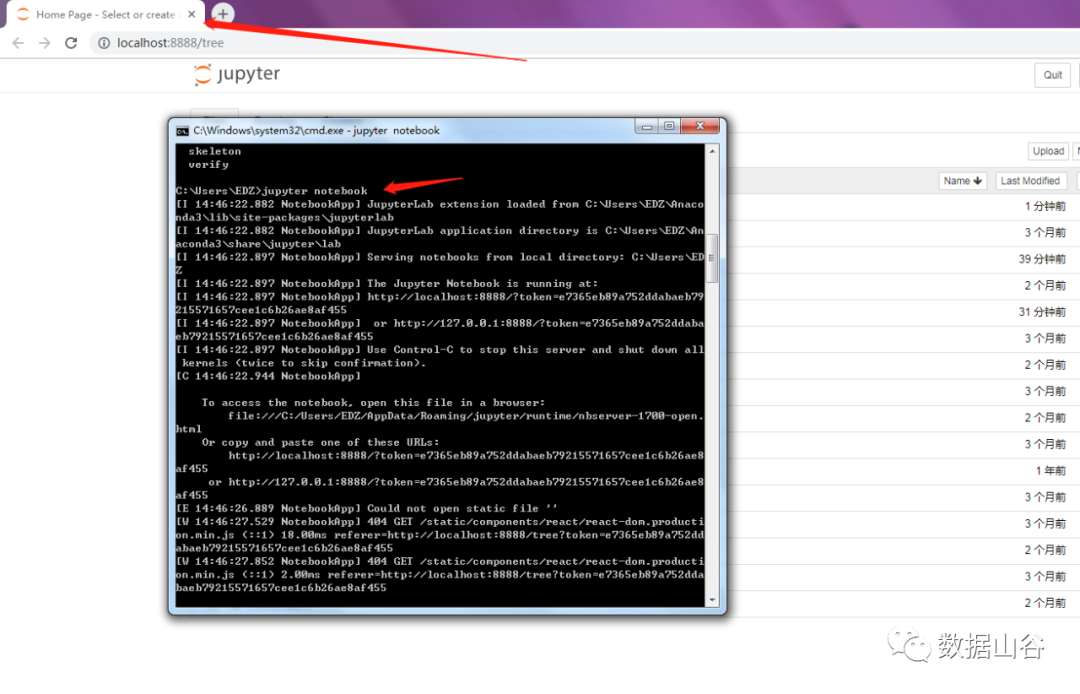
05
Mac computer installation process
- Open the installation package
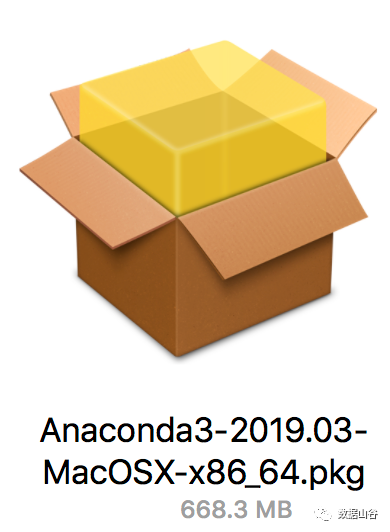
- Click on various continue and overlord clauses

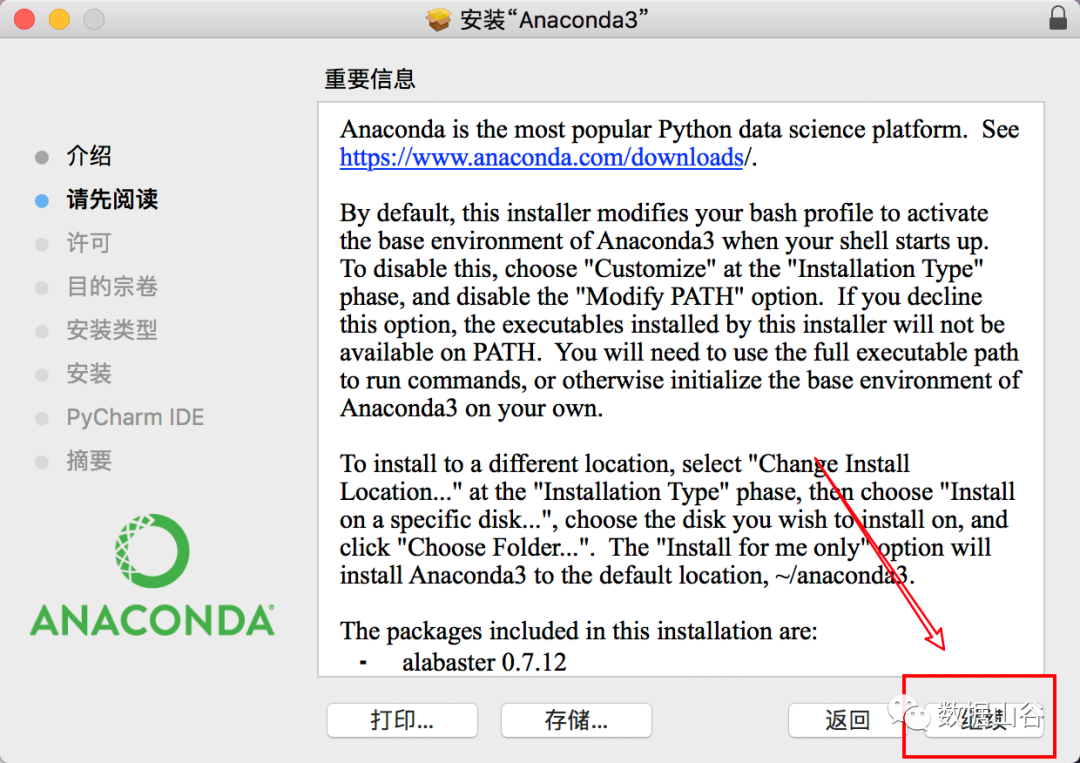
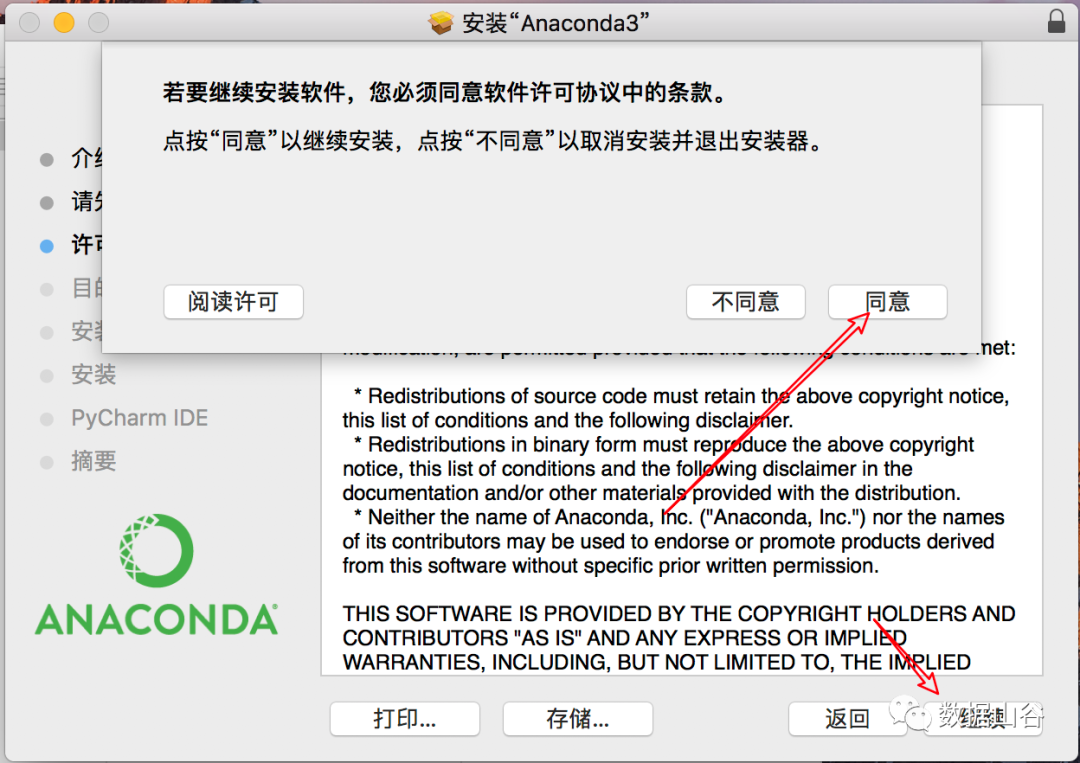

- Wait for the progress bar to complete
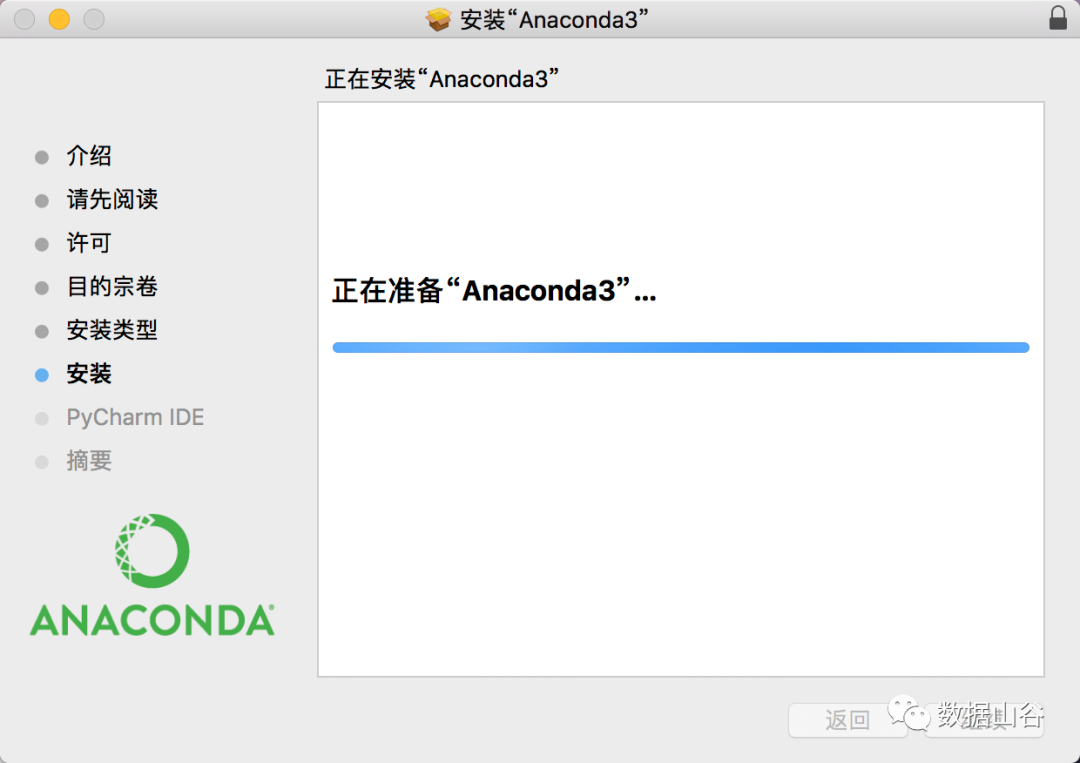
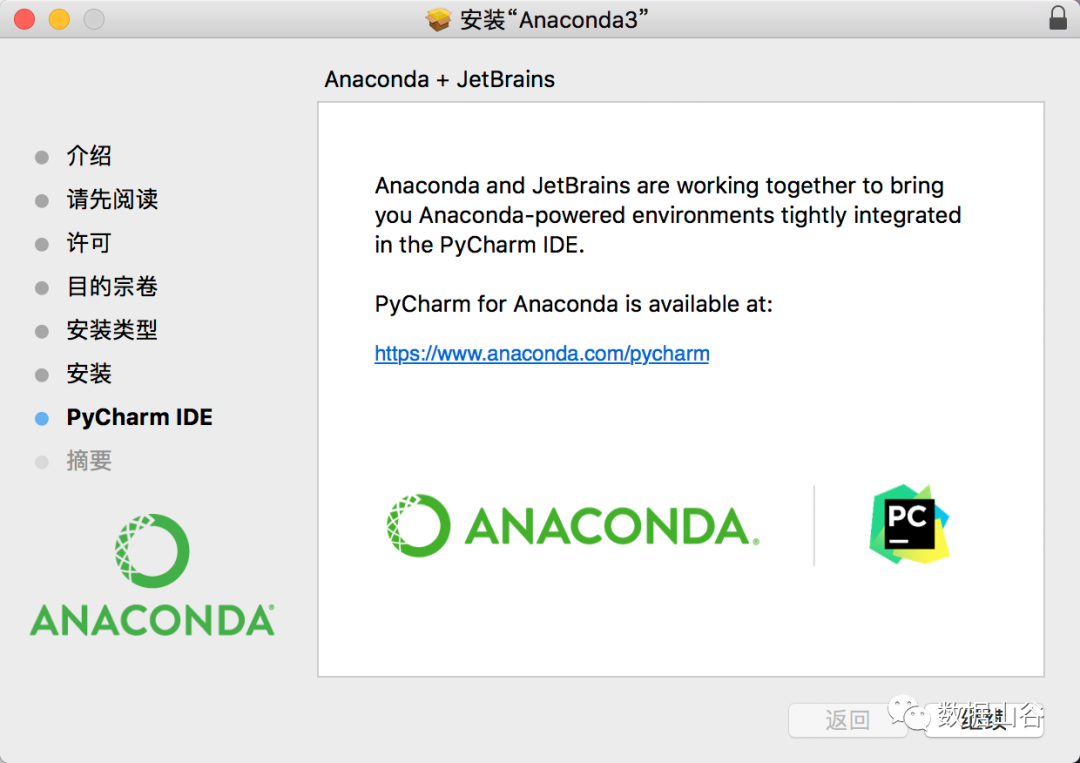
After the installation is over, open the application and you will find the following icon
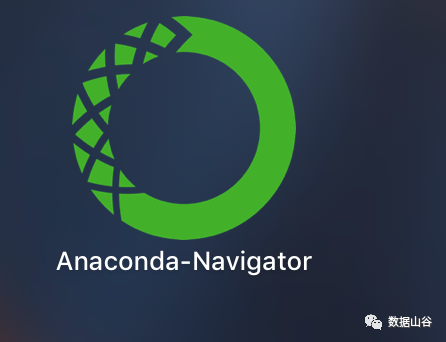
And the word base will appear in the terminal
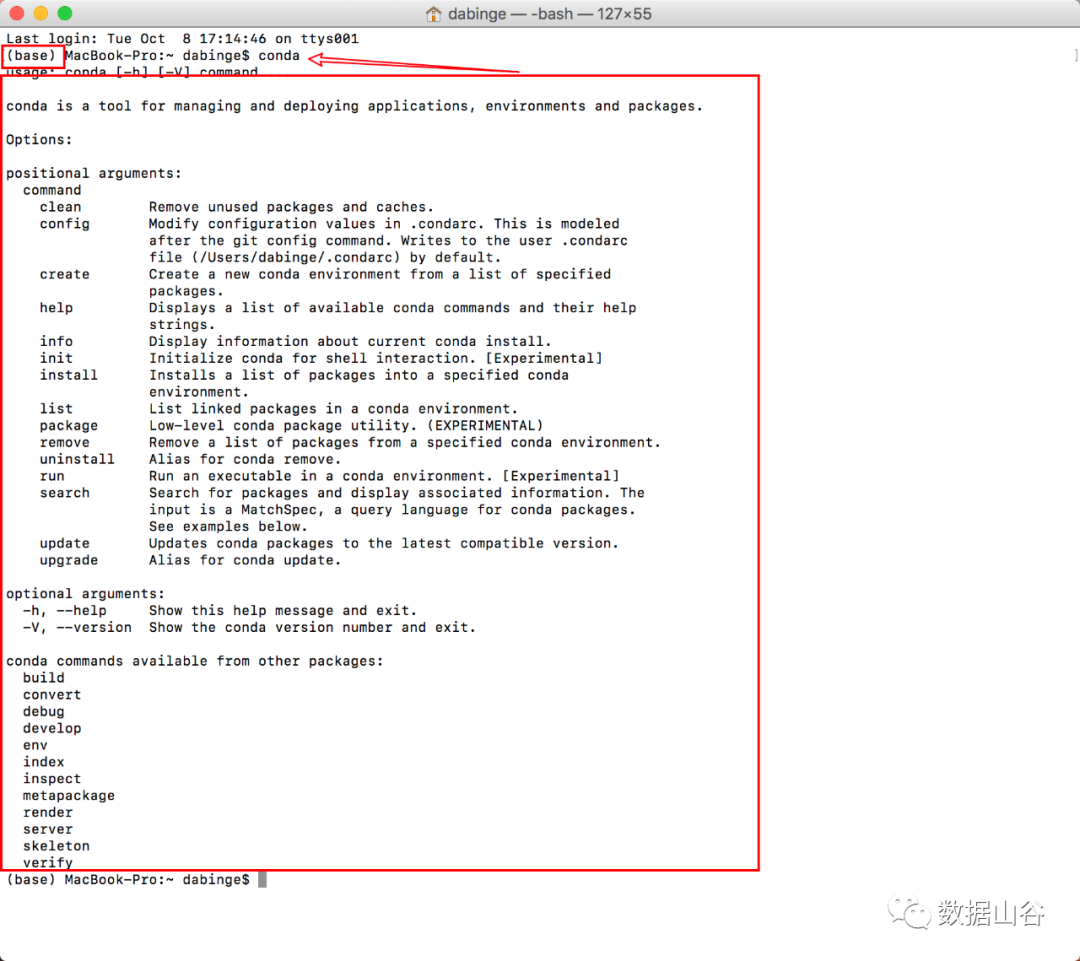
06
Mac start jupyter notebook
Open the terminal and enter jupyter notebook and press Enter to open
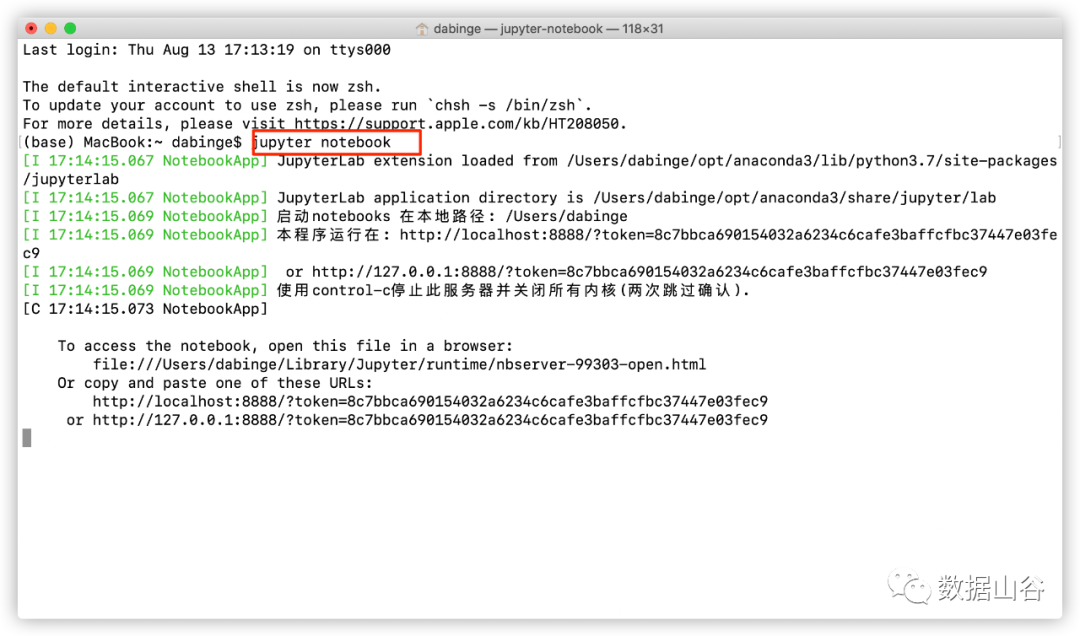
07
to sum up
The installation of Anaconda is relatively simple, but different problems will occur because of the different computers installed. If you have any problems other than the following, please leave a message in the discussion section below and let's solve it together.
be careful:
Win:
-
It is not recommended to change the path, the change of the path may cause problems in later use
-
If win does not modify the default path, but open dos and enter conda and report an error, please check the number of files in the installation directory. If it is less than 70, it means there is a problem with the installation. Please click uninstall-anaconda.exe in the directory to uninstall and reinstall
-
Enter jupyter notebook in dos. If you can’t open the browser automatically, please browse and follow me in the discussion area below, and there will be a solution to this problem later.
Mac:
- It has been installed, but an error is reported when entering jupyter notebook. In this case, please check whether the current terminal mode is bash. If not, use chsh -s /bin/bash to switch. Switching requires restarting the terminal.
Recommended Posts