centos7_1708 installation
Chapter 1 Use of centos7
1.1 Evolution of centos##
1.1.1 Start process sysvinit
Serial boot: one at a time, one by one
Parallel start: start all together
Advantages of init
It runs very well. Mainly rely on shell script
Init disadvantages
1、 Slow start
2、 Easy to conquer, fstab and nfs mounting problems
1.1.2 upstart technology###
Version used:
centos6
ubuntu14
1.1.3 systemd技术###
Overcome the inherent shortcomings of init and improve the startup speed of the system
Reduce migration costs
1.1.4 Comparison of three startup technologies###
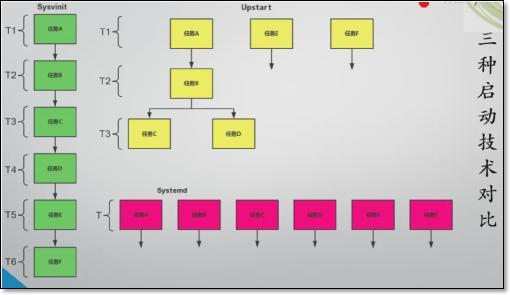
1.1.5 Three principles of parallel startup:
1、 Solve socket dependency/port dependency
socket network socket file
2、 Solve D-Bus
Dependency: D-Bus is used as a communication tool between programs, similar to Message Queue, which can cache information
3、 Solve file system dependencies, similar to autofs mechanism
1.2 Install centos7 system##
1.2.1 Virtual machine selection###
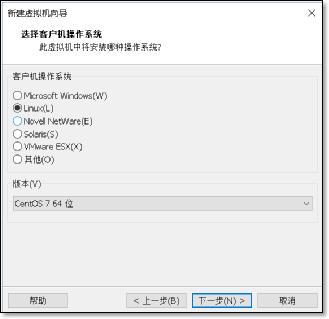
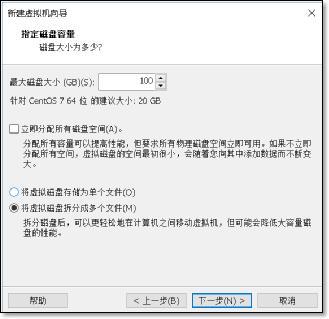
As much disk space as possible
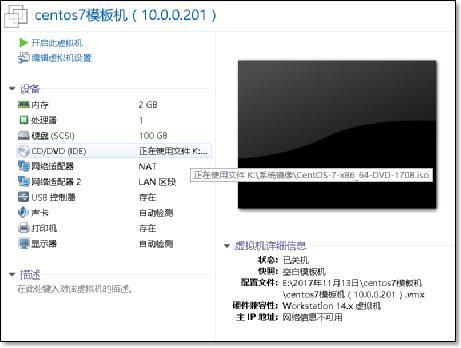
1.2.2 System installation###
1 ) Boot into installation
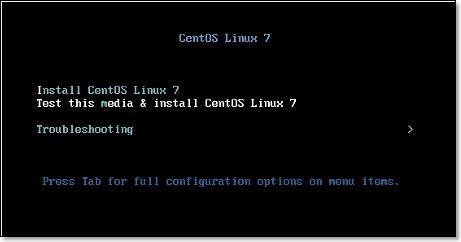
2 ) Press TAB
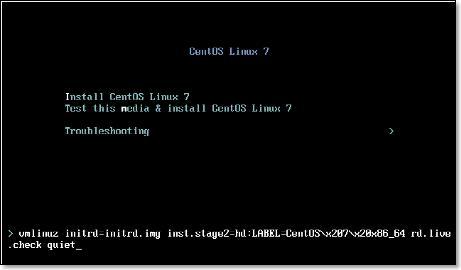
Add kernel parameters to make the network card name become eth
Enter net.ifnames=0 biosdevname=0 in the space and press Enter
- Choose a language
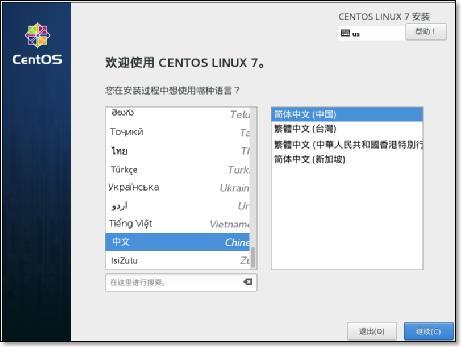
- Set up network connection and hostname
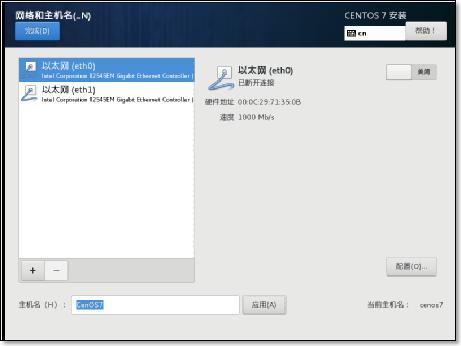
**5) Pay attention to check the power-on auto start **
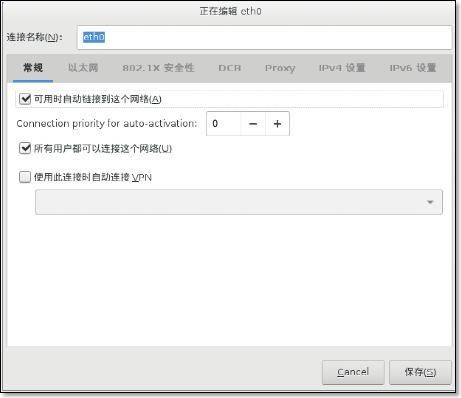
- Set ip address
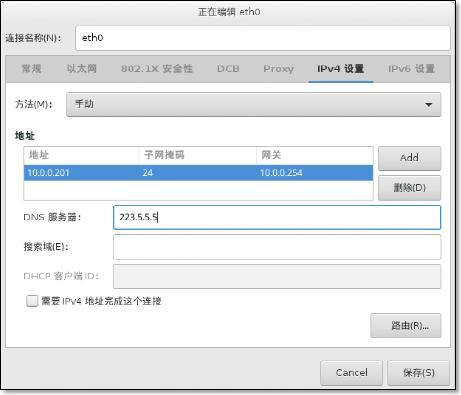
Configure another network card in the same way
- Modify hostname
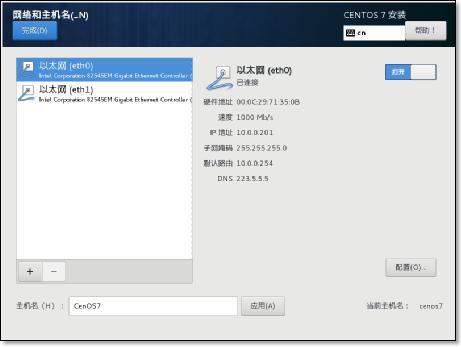
- Choose the installation environment, choose the minimal installation.
Pay attention to check dependent packages
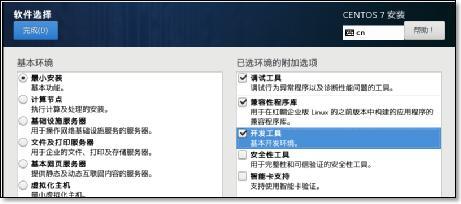
9 ) The disk partition is a custom partition.
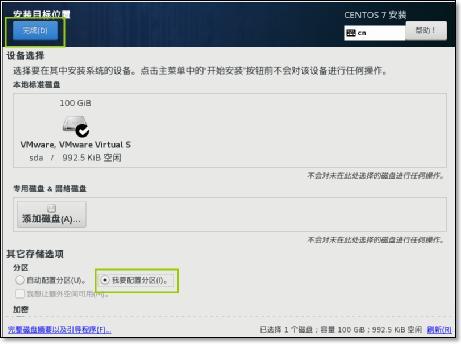
Choose the size of the /boot mount point. Set here to 1g
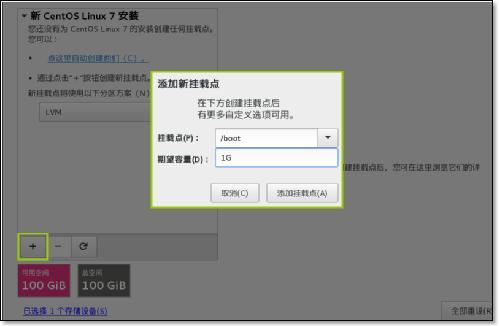
Add swap mount point
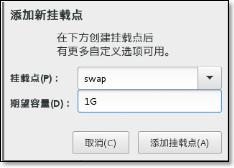
Note that the selections are all standard partition types and write directly to disk
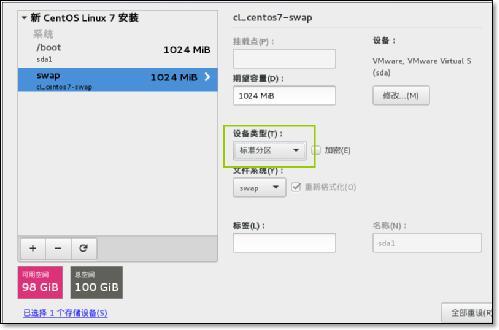
After adding the root partition, the selection is complete
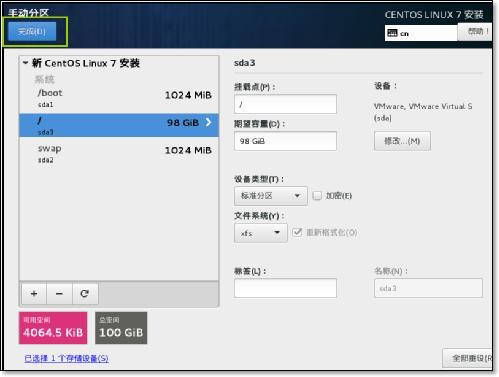
Turn off password protection
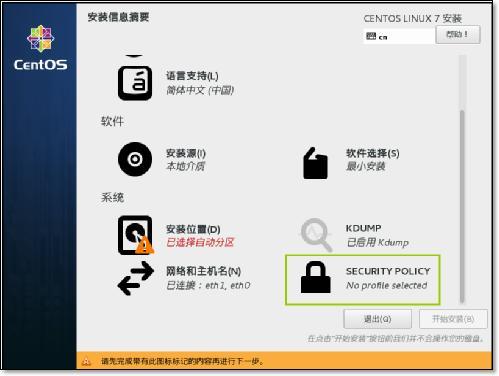
Select close
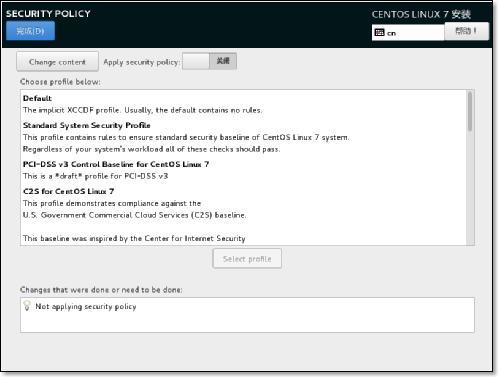
Turn off KDUMP function
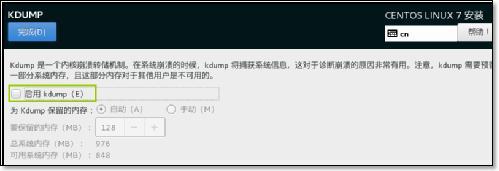
Start the installation, pay attention to 469 packages
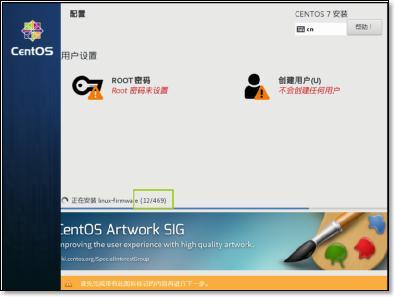
Set the root password during installation.
1.3 Optimization after installation##
View system version
[ root@CentOS7 ~]# cat /etc/redhat-release
CentOS Linux release 7.3.1611(Core)
Modify yum source, base source
[ root@CentOS7 ~]# curl -o /etc/yum.repos.d/CentOS-Base.repo http://mirrors.aliyun.com/repo/Centos-7.repo
% Total % Received % Xferd Average Speed Time Time Time Current
Dload Upload Total Spent Left Speed
100257310025730029400--:--:----:--:----:--:--2940
epel source
[ root@CentOS7 ~]# curl -o /etc/yum.repos.d/epel.repo http://mirrors.aliyun.com/repo/epel-7.repo
% Total % Received % Xferd Average Speed Time Time Time Current
Dload Upload Total Spent Left Speed
100108410010840091500:00:010:00:01--:--:--916
install software
yum install vim wget bash-completion lrzsz nmap nc tree htop iftop net-tools -y
bash-completion****Complete the package of command parameters
1.4 The difference between centos7 and centos 6##
1.4.1 Solve the problem of name change after replacing the network card###
How to change the name
Modify the name of the CentOS7 network card to the traditional name eth0 format
http://oldboy.blog.51cto.com/2561410/1722101
1.4.2 nmtui
Graphical tool for network management on centos7
1.4.3 The difference between hostname configuration files###
Temporary hostname
Permanent /etc/hostname
[ root@CentOS7 ~]# cat /etc/hostname
CentOS7
complete in one step
[ root@CentOS7 ~]# hostnamectl
Static hostname: CentOS7
Icon name: computer-vm
Chassis: vm
Machine ID: 4ab1c20b25f64a38a7197b8453b04b2c
Boot ID: abd0a393540b4788bc1e571b413b33c4
Virtualization: vmware
Operating System: CentOS Linux 7 (Core)
CPE OS Name: cpe:/o:centos:centos:7
Kernel: Linux 3.10.0-514.el7.x86_64
Architecture: x86-64
Modify hostname
[ root@CentOS7 ~]# hostnamectl set-hostname clsn
1.4.4 character set###
- temporary*
[ root@clsn ~]# echo $LANG
zh_CN.UTF-8
- permanent*
[ root@clsn ~]# cat /etc/locale.conf
LANG="zh_CN.UTF-8"
complete in one step
[ root@clsn ~]# localectl
System Locale: LANG=zh_CN.UTF-8
VC Keymap: cn
X11 Layout: cn
1.4.5 View the system version number###
[ root@clsn bin]# cat /etc/os-release
NAME="CentOS Linux"
VERSION="7 (Core)"
ID="centos"
ID_LIKE="rhel fedora"
VERSION_ID="7"
PRETTY_NAME="CentOS Linux 7 (Core)"
ANSI_COLOR="0;31"
CPE_NAME="cpe:/o:centos:centos:7"
HOME_URL="https://www.centos.org/"
BUG_REPORT_URL="https://bugs.centos.org/"
CENTOS_MANTISBT_PROJECT="CentOS-7"
CENTOS_MANTISBT_PROJECT_VERSION="7"
REDHAT_SUPPORT_PRODUCT="centos"
REDHAT_SUPPORT_PRODUCT_VERSION="7"
1.4.6 Compatible rc.local
cat /etc/rc.local
Please note that you must run 'chmod +x /etc/rc.d/rc.local' to ensure
that this script will be executed during boot.
Want to use rc.local to give him executable permission
[ root@clsn bin]# chmod +x /etc/rc.d/rc.local
[ root@clsn bin]# ll /etc/rc.d/rc.local
- rwxr-xr-x. 1 root root 473 November 7 2016 /etc/rc.d/rc.local
1.4.7 Runlevel
The previous method of viewing the run level is still used
[ root@clsn init.d]# runlevel
N 3
Original runlevel file
[ root@clsn init.d]# cat /etc/inittab
inittab is no longer used when using systemd.
ADDING CONFIGURATION HERE WILL HAVE NO EFFECT ON YOUR SYSTEM.
Ctrl-Alt-Delete is handled by /usr/lib/systemd/system/ctrl-alt-del.target
systemd uses 'targets' instead of runlevels. By default, there are two main targets:
multi-user.target: analogous to runlevel 3
graphical.target: analogous to runlevel 5
To view current default target, run:
systemctl get-default
To set a default target, run:
systemctl set-default TARGET.target
7 Set run level
root@clsn init.d]# systemctl get-default multi-user.target
systemctl get-default #View the run level
- Example*
[ root@clsn ~]# systemctl get-default
multi-user.target
[ root@clsn ~]# systemctl set-default multi-user.target
Removed symlink /etc/systemd/system/default.target.
Created symlink from /etc/systemd/system/default.target to /usr/lib/systemd/system/multi-user.target.
Run level changes
[ root@clsn ~]# ls -lh /usr/lib/systemd/system/runlevel*.target
lrwxrwxrwx. 1 root root 15 November 13 11:16 /usr/lib/systemd/system/runlevel0.target -> poweroff.target
lrwxrwxrwx. 1 root root 13 November 13 11:16 /usr/lib/systemd/system/runlevel1.target -> rescue.target
lrwxrwxrwx. 1 root root 17 November 13 11:16 /usr/lib/systemd/system/runlevel2.target -> multi-user.target
lrwxrwxrwx. 1 root root 17 November 13 11:16 /usr/lib/systemd/system/runlevel3.target -> multi-user.target
lrwxrwxrwx. 1 root root 17 November 13 11:16 /usr/lib/systemd/system/runlevel4.target -> multi-user.target
lrwxrwxrwx. 1 root root 16 November 13 11:16 /usr/lib/systemd/system/runlevel5.target -> graphical.target
lrwxrwxrwx. 1 root root 13 November 13 11:16 /usr/lib/systemd/system/runlevel6.target -> reboot.target
1.4.8 systemd一统天下###
Directory of system startup files
[ root@clsn init.d]# ls /usr/lib/systemd/system
- Start command example*
[ root@clsn init.d]# cat /usr/lib/systemd/system/crond.service
[ Unit]
Description=Command Scheduler
After=auditd.service systemd-user-sessions.service time-sync.target
[ Service]
EnvironmentFile=/etc/sysconfig/crond
ExecStart=/usr/sbin/crond -n $CRONDARGS
ExecReload=/bin/kill -HUP $MAINPID
KillMode=process
[ Install]
WantedBy=multi-user.target
Grammar format
http://www.jinbuguo.com/systemd/systemd.service.html
1.4.9 Management Service###
Turn off the firewall service and start automatically
systemctl stop postfix.service
systemctl disable postfix.service
Turn off the firewall detailed process
[ root@clsn ~]# systemctl disable firewalld.service
Removed symlink /etc/systemd/system/multi-user.target.wants/firewalld.service.
Removed symlink /etc/systemd/system/dbus-org.fedoraproject.FirewallD1.service.
[ root@clsn ~]# systemctl stop firewalld.service
[ root@clsn ~]# systemctl status firewalld.service
systemctl: integrates the functions of service and chkconfig, is compatible with SysV and LSB startup scripts, and is capable of bootloading services more effectively during process startup. .
1.4.10 Command comparison###
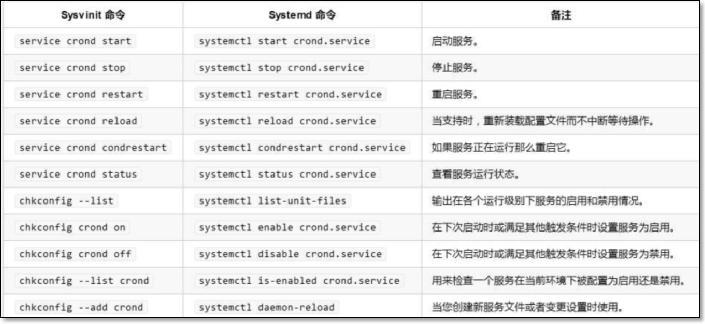
systemctl start crond.service has the same effect as systemctl start crond.
1.4.11 Boot time optimization###
systemd-analyze time
systemd-analyze blame
systemd-analyze plot >bootime.avg
Boot time
[ root@clsn system]# systemd-analyze time
Startup finished in 387ms (kernel) + 1.406s (initrd) + 31.831s (userspace) = 33.626s
Check the specific usage time
[ root@clsn system]# systemd-analyze blame
10.812 s sshd-keygen.service
10.758 s abrt-ccpp.service
6.395 s chronyd.service
……
Production chart
[ root@clsn tmp]# systemd-analyze plot >bootime.svg
[ root@clsn tmp]# sz bootime.svg
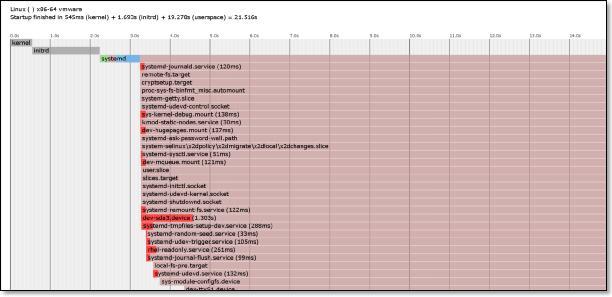
1.4.12 Startup item optimization
[ root@kickstart ~]# systemctl list-unit-files|egrep "^ab|^aud|^kdump|vm|^md|^mic|^post|lvm" |awk '{print $1}'|sed -r 's#(.*)#systemctl disable &#g'|bash
Removed symlink /etc/systemd/system/multi-user.target.wants/abrt-ccpp.service.
Removed symlink /etc/systemd/system/multi-user.target.wants/abrt-oops.service.
Removed symlink /etc/systemd/system/multi-user.target.wants/abrt-vmcore.service.
Removed symlink /etc/systemd/system/multi-user.target.wants/abrt-xorg.service.
Removed symlink /etc/systemd/system/multi-user.target.wants/abrtd.service.
Removed symlink /etc/systemd/system/multi-user.target.wants/auditd.service.
Removed symlink /etc/systemd/system/basic.target.wants/microcode.service.
Removed symlink /etc/systemd/system/multi-user.target.wants/vmtoolsd.service.
Removed symlink /etc/systemd/system/vmtoolsd.service.requires/vgauthd.service.
1.4.13 Chinese Reference Document###
https://access.redhat.com/documentation/zh-CN/Red_Hat_Enterprise_Linux/7/index.html
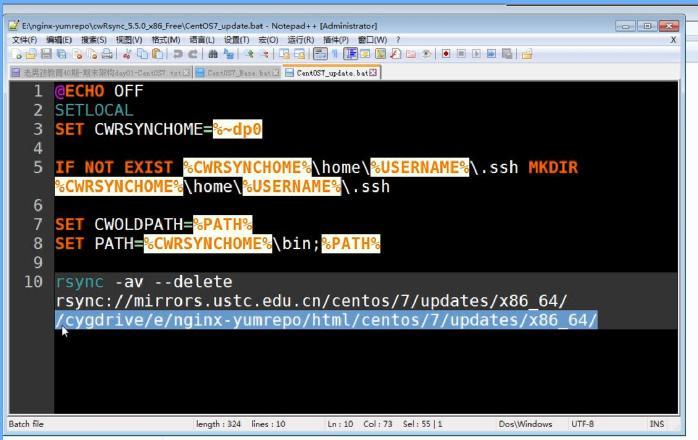
Nginx starts automatically at Windows boot
C:\Users\Username\AppData\Roaming\Microsoft\Windows\Start Menu\Programs\Startup
C:\Users\default.DESKTOP-U9D5JP4\AppData\Roaming\Microsoft\Windows\Start Menu\Programs\Startup
Recommended Posts