How to install Webmin on Ubuntu 20.04
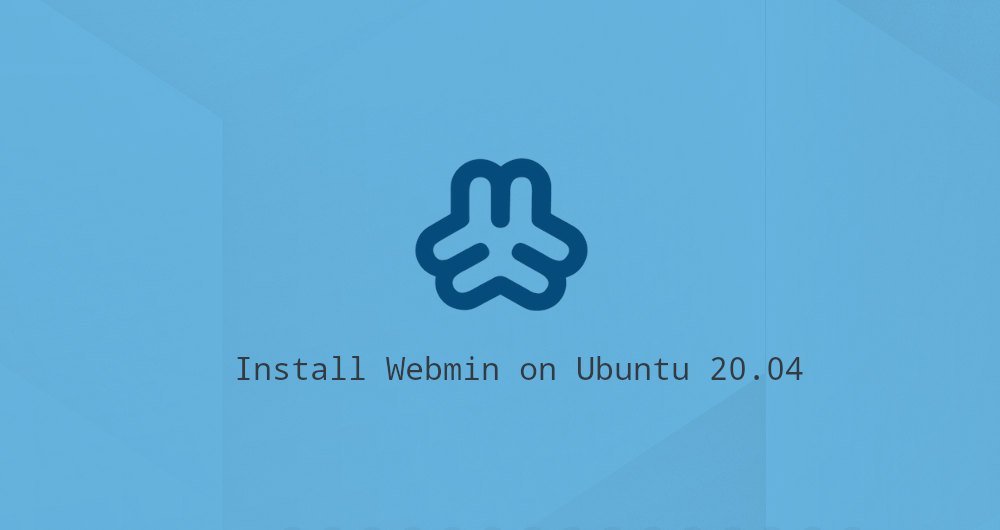
This article was first published in: https://www.itcoder.tech/posts/how-to-install-webmin-on-ubuntu-20-04/
Webmin is an open source control panel, which allows you to manage your Linux server through a simple and easy-to-use web interface. It allows you to manage users, groups, disk quotas, create files and directories, and configure most popular services, including Web, FTP, Email and databases.
This tutorial explains how to install Webmin on Ubuntu 20.04 server.
1. Prerequisites##
We assume that you have administrative privileges on the Ubuntu server, either root or a user with sudo privileges.
2. Install Webmin on Ubuntu
Webmin is not included in the standard Ubuntu software source. Installation is very straightforward. We will enable the Webmin source and install the package using apt.
The following steps describe the process of installing Webmin on Ubuntu:
- First, upgrade the package list and install the dependent software:
sudo apt update
sudo apt install software-properties-common apt-transport-https wget
- Import the GPG key of Webmin and add the Webmin software source to your system software source:
wget -q http://www.webmin.com/jcameron-key.asc -O-| sudo apt-key add -
sudo add-apt-repository "deb [arch=amd64] http://download.webmin.com/download/repository sarge contrib"
The add-apt-repository command will update the package index.
- To install the latest version of Webmin, enter:
sudo apt install webmin
All dependencies will be resolved automatically and installed. Once completed, the following output will be displayed:
Webmin install complete. You can now login to https://vagrant:10000/as root with your root password, or as any user who can use sudo
to run commands as root.
The Webmin service will be started automatically.
that's it. At this point, you have installed Webmin on your Ubuntu 20.04 server.
When a new version is released, to upgrade your Webmin, use the standard apt upgrade procedure.
Three, adjust firewall##
By default, Webmin listens on port 10000 on all network interfaces. You need to open this port on your firewall so that Webmin can be accessed via the Internet. Assuming you are using UFW, you can run the following command:
sudo ufw allow 10000/tcp
Fourth, access the Webmin network interface##
Now Webmin is installed on your Ubuntu system. Open your favorite browser, and enter the server's hostname or public network IP plus Webmin's port 10000:
https://your_server_ip_or_hostname:10000/
The browser will warn you that the certificate is illegal. By default, Webmin uses an untrusted self-signed [SSL certificate] (https://cloud.tencent.com/product/symantecssl?from=10680).
Log in to the Webmin web interface as your root or other sudo user:
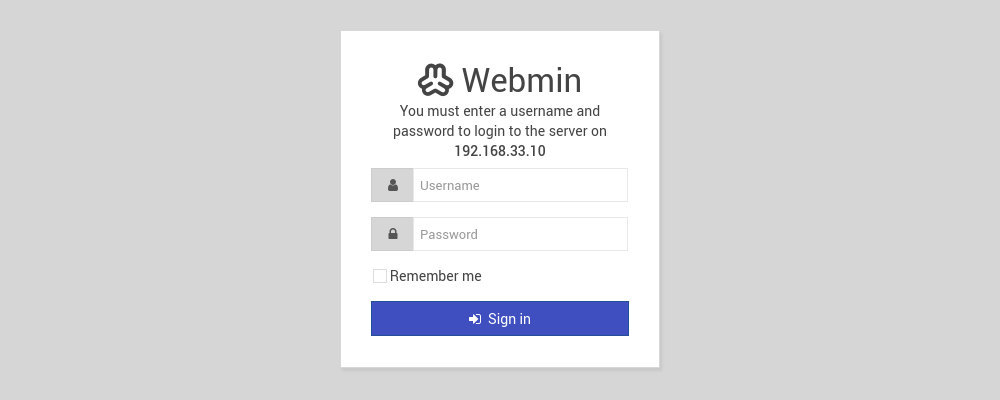
Once the login is complete, you will be redirected to the Webmin console, which provides basic information about your system.
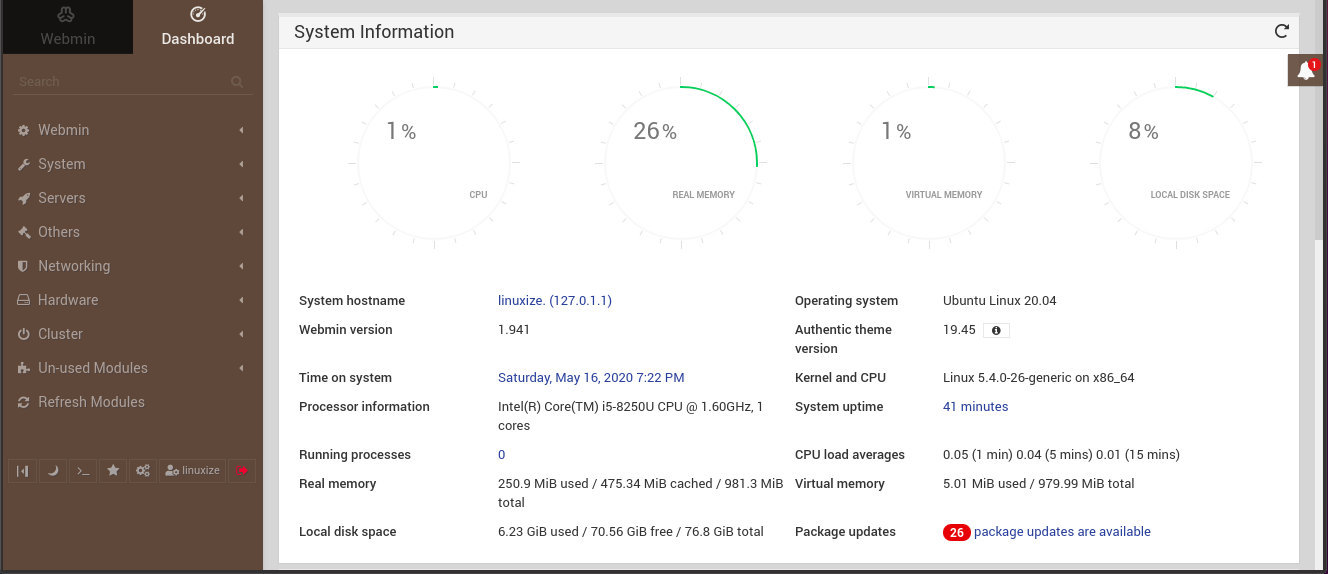
From here, you can configure and manage your Ubuntu 20.04 server according to your needs.
Five, summary##
We have shown you how to install Webmin on your Ubuntu 20.04 machine. Now you can install an FTP server or LAMP/LEMP, and start to manage the service through the Webmin web interface.
To learn more about Webmin, browse Official Document Page.
If you have any questions, please contact us in the following ways:
WeChat: sn0wdr1am86

WeChat group: add the above WeChat, remark the WeChat group
QQ: 3217680847
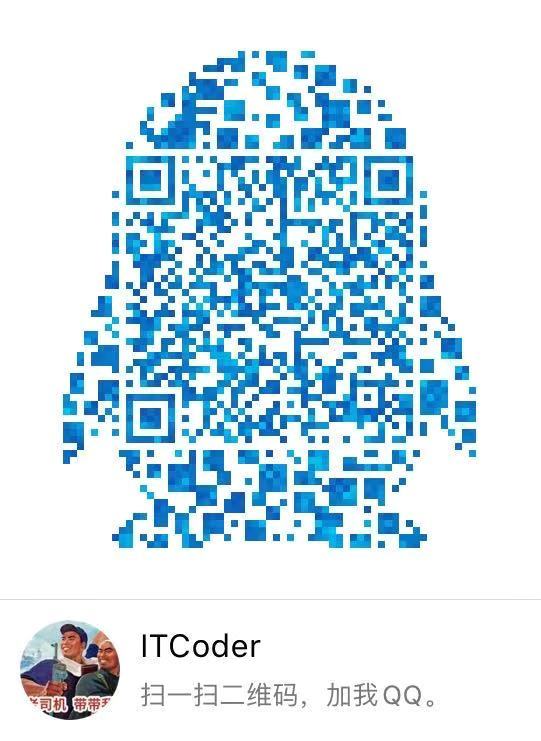
QQ Group: 82695646

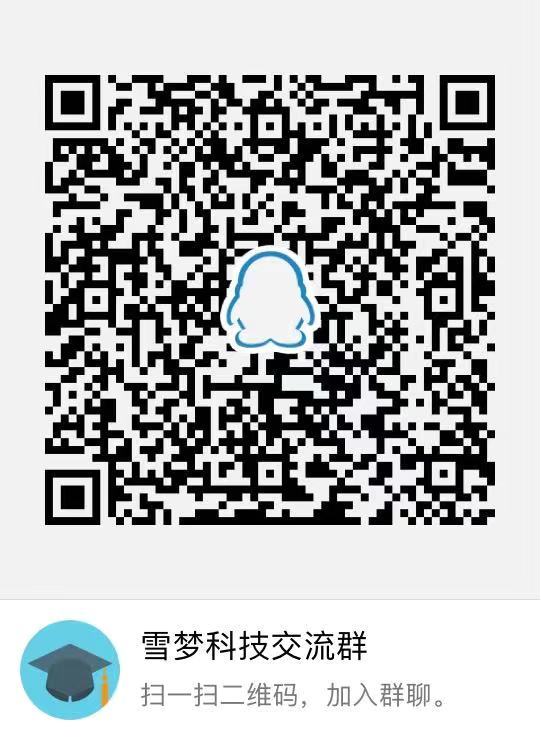
Recommended Posts