Talk about | Install docker with a virtual machine on win10 home edition
1 Introduction to Docker
Docker is an open source application container engine, based on the Go language and open source following the Apache2.0 protocol.
Docker allows developers to package their applications and dependent packages into a lightweight, portable container, and then publish it to any popular Linux machine, which can also be virtualized.
Containers use the sandbox mechanism completely, and there will be no interfaces between them (apps similar to iPhone), and more importantly, the container performance overhead is extremely low.
2 Install virtual machine VMware
First at
https://my.vmware.com/en/web/vmware/downloads/info/slug/desktop_end_user_computing/vmware_workstation_pro/15_0
Download the installation package from the official website, and you will get such an icon after installation.
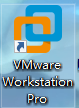
Figure 2-1
Get this interface after opening.
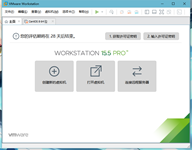
Figure 2-2
Then we are
http://isoredirect.centos.org/centos/8/isos/x86_64/
Download a centos8 mirror
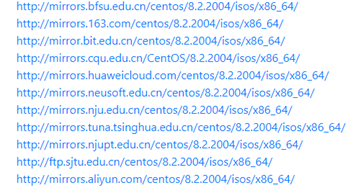
Figure 2-3
Choose one to download at random, after downloading, use VMware to create a new virtual machine and choose Custom.
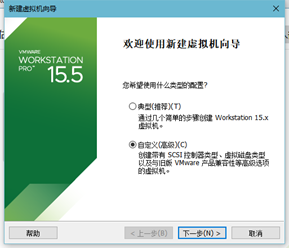
Figure 2-4
Select the installation program CD image file, and select the centos8 image just downloaded.
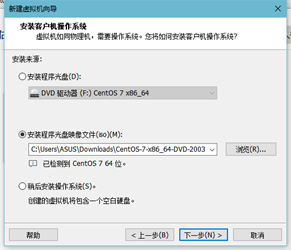
Figure-2-5
Select centos 8 64-bit as the version, and then continue to the next step until it is completed, and then follow the prompts to complete the installation.
3 Install docker
3.1 Open the virtual machine just installed, open the terminal and enter root mode
| su root |
|---|
enter password
3.2 Installation dependencies
| yum install -y yum-utils device-mapper-persistent-data lvm2 |
|---|
3.3 Add yum warehouse
| yum-config-manager --add-repo https://download.docker.com/linux/centos/docker-ce.repoyum makecache |
|---|
3.4 Install docker
| dnf install https://download.docker.com/linux/centos/7/x86_64/stable/Packages/containerd.io-1.2.6-3.3.el7.x86_64.rpmyum install docker-ce docker-ce-cli |
|---|
At this point docker is installed.
3.5 Open docker
| systemctl start docker |
|---|
3.6 View docker version
| docker --version |
|---|
3.7 Set automatic startup
| systemctl enable docker |
|---|
3.8 docker restart command
| systemctl restart docker |
|---|
3.9 View docker startup status
| systemctl status docker |
|---|
At this point, the installation is complete and docker is started.
4 Conclusion
I encountered a lot of difficulties during the installation process. At first I wanted to install it directly on win10. I found that docker officially only supports win10 professional version, and other versions need dockertoolbox to install. A series of problems appeared when installing docker toolbox. After Baidu had no results, I finally understood the most suitable system for docker when linux, so I installed the virtual machine and used the linux system to install docker.
END
Recommended Posts