CentOS 7 install KVM and create a virtual machine
Virtualization using KVM (Kernel-based Virtual Machine) + QEMU. A CPU with Intel VT or AMD-V function is required.
- Install KVM
[ root@kvm-centos7 ~]# yum -y install qemu-kvm libvirt virt-install bridge-utils
# Make sure the module is loaded
[ root@kvm-centos7 ~]# lsmod | grep kvm
kvm_intel 1701810
kvm 5546091 kvm_intel
irqbypass 135031 kvm
[ root@kvm-centos7~]# systemctl start libvirtd
[ root@kvm-centos7~]# systemctl enable libvirtd
- Configure bridged network for KVM virtual machine
Reference: http://blog.csdn.net/wh211212/article/details/54135565
lab environment:
OS:CentOS Linux release 7.3.1611 (Core)
Network: Dual network card bonding
Hardware: DELL R420, 16G 1CPU 4 cores
# Network card configuration, new ifcfg-bro, and then modify the relevant configuration as follows:
[ root@kvm-centos7 ~]# cd /etc/sysconfig/network-scripts/[root@kvm-centos7 network-scripts]# cat ifcfg-br0
DEVICE="br0"
ONBOOT="yes"
TYPE="Bridge"
BOOTPROTO=static
IPADDR=192.168.1.133 #customize
NETMASK=255.255.255.0
GATEWAY=192.168.1.1
DEFROUTE=yes
# ifcfg-Bond0 configuration file modification
[ root@kvm-centos7 network-scripts]# cat ifcfg-bond0
DEVICE=bond0
TYPE=Ethernet
NAME=bond0
BONDING_MASTER=yes
BOOTPROTO=none
BRIDGE=br0
ONBOOT=yes
BONDING_OPTS="mode=5 miimon=100"
After the bridged network configuration is complete, restart the network service, check ifconfig as follows:
[ root@kvm-centos7 network-scripts]# systemctl restart network

Check ifconfig to see if the network service is normal
Create a virtual machine##
Install GuestOS and create a virtual machine. This example shows installing CentOS 7
- Install GuestOS in text mode over the network. The image of the virtual machine is placed in /var/lib/libvirt/images as the storage pool by default, but this example shows the creation and use of a new storage pool.
[ root@kvm-centos7~]# mkdir -p /var/kvm/images #Create a new storage pool
[ root@kvm-centos7 ~]# virt-install \
- - name elk \
- - ram 4096 \
- - disk path=/var/kvm/images/elk.img,size=30 \
- - vcpus 2 \
- - os-type linux \
- - os-variant rhel7 \
- - network bridge=br0 \
- - graphics none \
- - console pty,target_type=serial \
- - location 'http://mirrors.aliyun.com/centos/7/os/x86_64/' \
- - extra-args 'console=ttyS0,115200n8 serial'
The normal loading status is as follows:
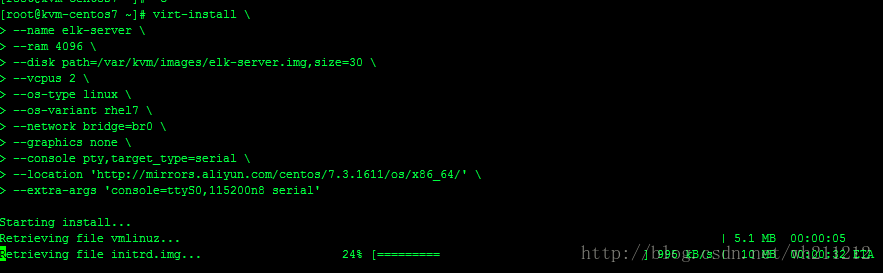
The meanings of the relevant parameters specified above are as follows: For more reference man virt-install
- - name specifies the name of the virtual machine
- - ram specifies Virtual Machine
- - Disk memory path= xxx,size = xxx
' path ='⇒Specify the virtual machine
size ='⇒Specify the number of disks of the virtual machine
- - vcpus specifies the virtual CPU
- - os-type specifies the type of GuestOS
- - os-variant specifies the type of GuestOS-It may be confirmed that the following command osinfo is used in the list-query os
- - network specifies the network type of the virtual machine
- - graphics specifies the type of graphics. If set to "None", it means non-graphics.
- - console specifies the console type
- - location specifies the location of the installation, where from--extra-args specifies the parameters set in the kernel
- Installation in text mode is the same as the usual installation steps. After the installation is complete, first restart, and then the login prompt is shown below.
Reinstall the kvm virtual machine and record the installation steps##
virt-install -d --virt-type=kvm --name=aniu-saas-1--vcpus=8--memory=12288--location=/media/CentOS-7-x86_64-Minimal-1611.iso --disk path=/dev/cl/aniu-saas-1--network bridge=br0 --graphics none --extra-args='console=ttyS0'--force
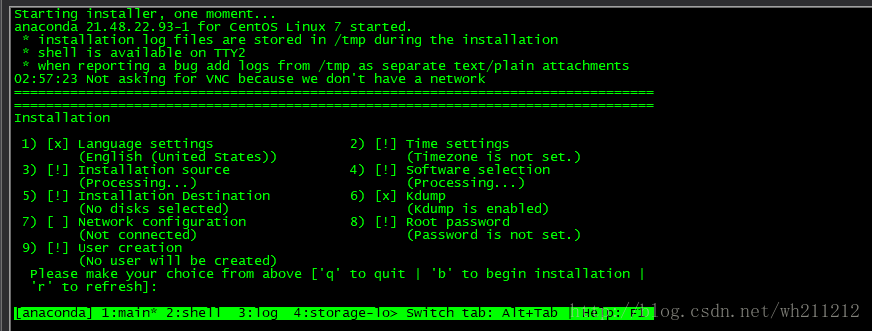
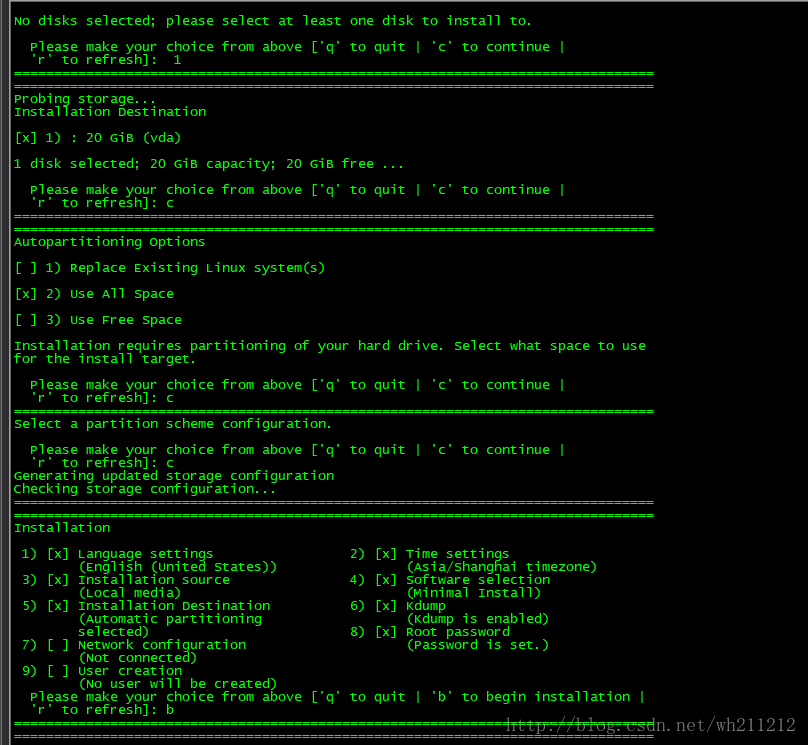
Note: The command line installation operation is more troublesome, please pay attention to the prompts.
Attached below is the author's network card configuration information##
- Bridge configuration
[ root@aniu-saas network-scripts]# cat ifcfg-br0
DEVICE="br0"
TYPE="Bridge"
BOOTPROTO="none"
DEFROUTE="yes"
NAME="br0"
ONBOOT="yes"
IPADDR="192.168.0.205"
PREFIX="24"
GATEWAY="192.168.0.1"
DNS1="114.114.114.114"
- Network card configuration
[ root@aniu-saas network-scripts]# cat ifcfg-em1
TYPE="Ethernet"
NAME="em1"
UUID="999a275e-eac8-4323-bdf8-f7c7434b7737"
DEVICE="em1"
ONBOOT="yes"
BRIDGE="br0"
- The author recommends changing the location parameter to http or nfs to load the system image.
The successful installation interface is as follows:
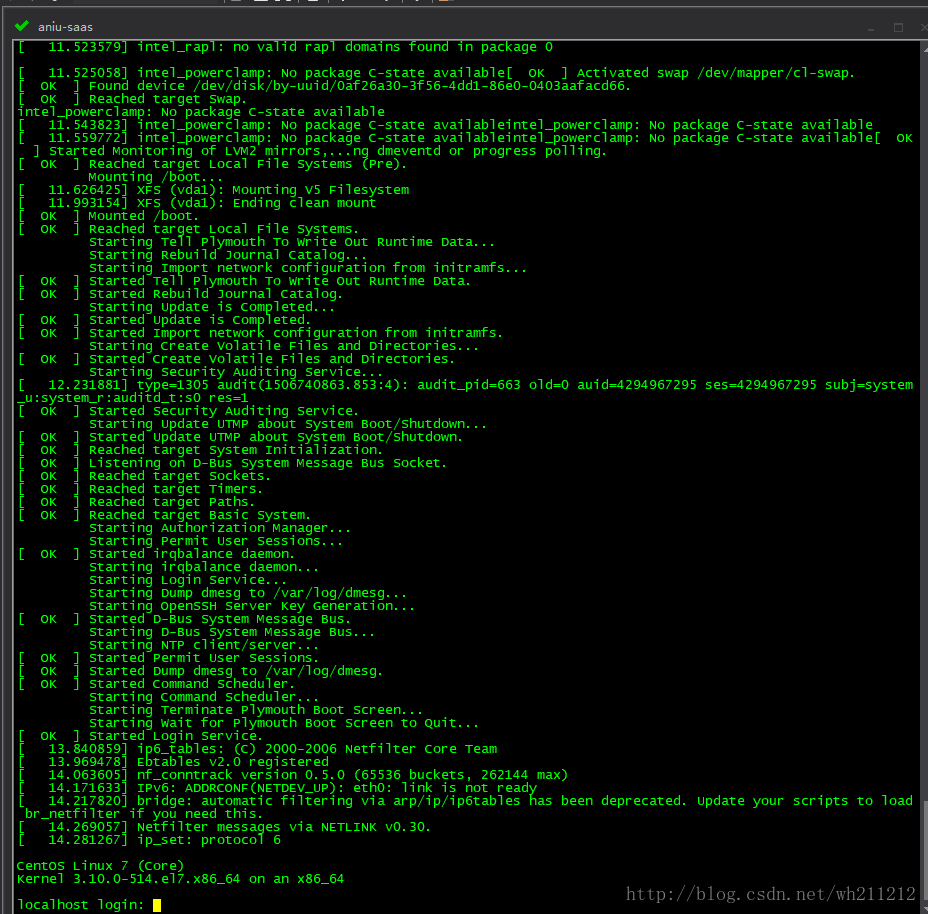
- After the installation is complete, because the network was not configured during the installation, and the virtual machine was not automatically assigned to the network, the virtual machine network was added. Refer to the following:
[ root@localhost network-scripts]# cat ifcfg-eth0
TYPE=Ethernet
BOOTPROTO=static
DEFROUTE=yes
PEERDNS=yes
PEERROUTES=yes
IPV4_FAILURE_FATAL=no
NAME=eth0
UUID=a38ceceb-5f4e-4d08-a108-d83c176ea85b
DEVICE=eth0
ONBOOT=yes
IPADDR="192.168.0.206"
PREFIX="24"
GATEWAY="192.168.0.1"
DNS1="114.114.114.114"
Recommended Posts