VMwareWorkstation10.0 install CentOS7.0 virtual machine
1. Installation preparation##
- Download VMwareWorkstation10.0 virtual machine
- Download CentOS-7.0-1406-x86_64-DVD.iso image
Download from official website: http://www.centos.org
Thunder download:
Two, install CentOS7.0
1. Open VMwareWorkstation homepage and click "Create a new virtual machine"
2. A dialog box pops up, select "Custom", and click "Next"
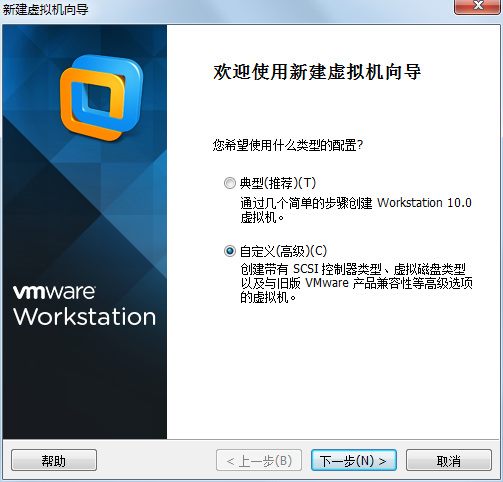
3. Hardware compatibility, select "Workstation 10.0", and click "Next"
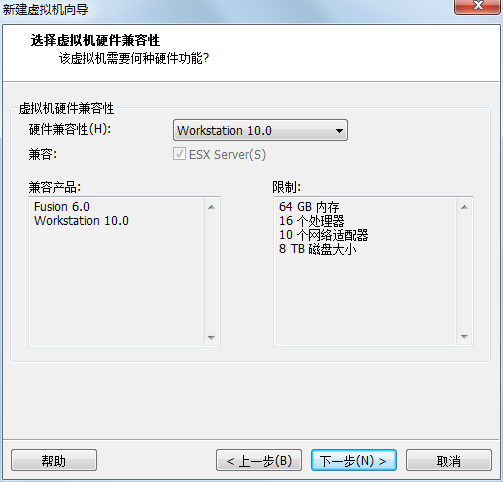
4. Select "Install the operating system(s) later" and click "Next"
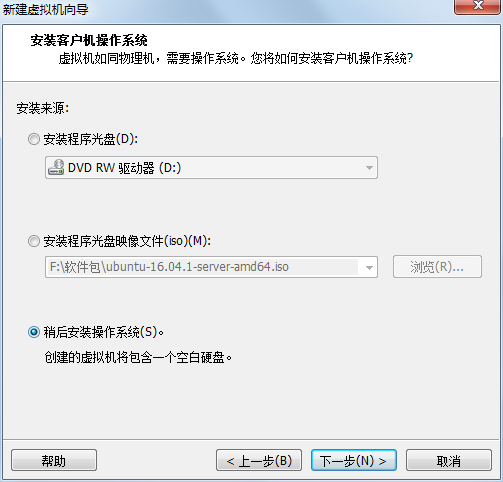
5. Select "Linux(L)" as the guest operating system, select "CentOS 64-bit" as the version, and click "Next"
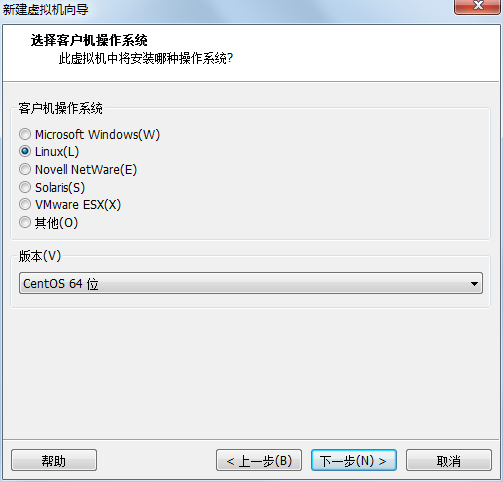
6. Fill in the virtual machine name and select the installation location, click "Next"
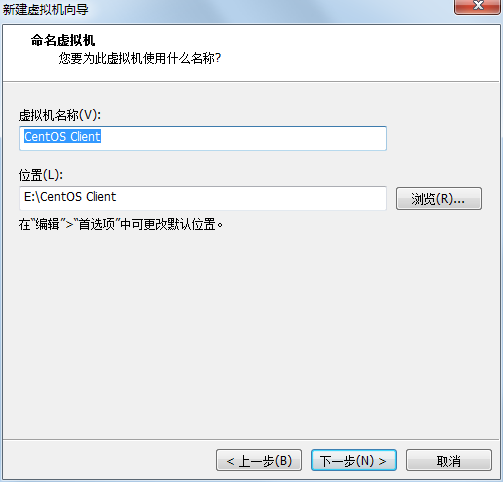
7. Set the processor parameters and click "Next"
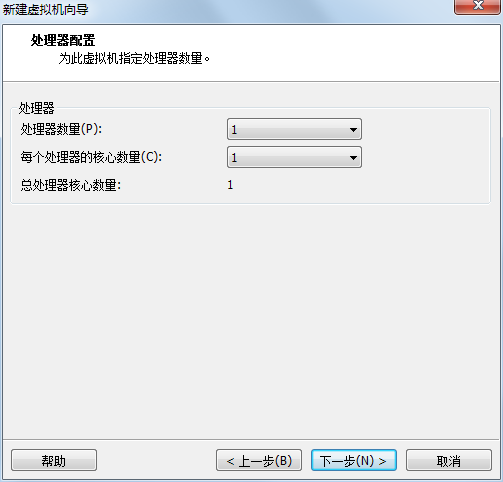
8. Set the virtual machine memory, click "Next"
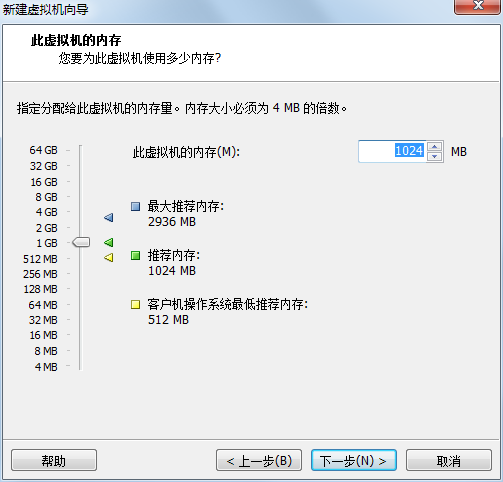
9. Select the network type (here select "Use Network Address Translation (NAT) (E)"), click "Next"
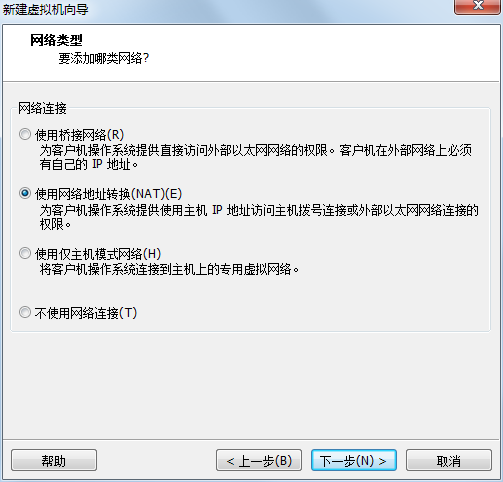
10. Select SCSI controller (select recommended), click "Next"
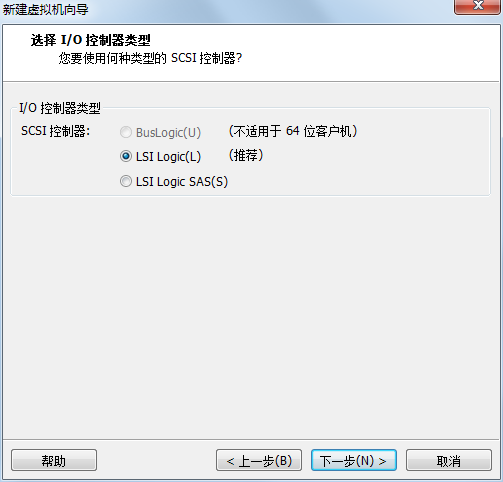
11. Select the disk type (select SCSI), click "Next"
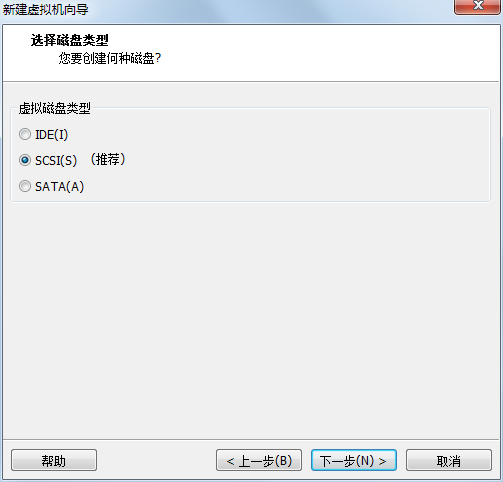
12. Select "Create a new disk" and click "Next"
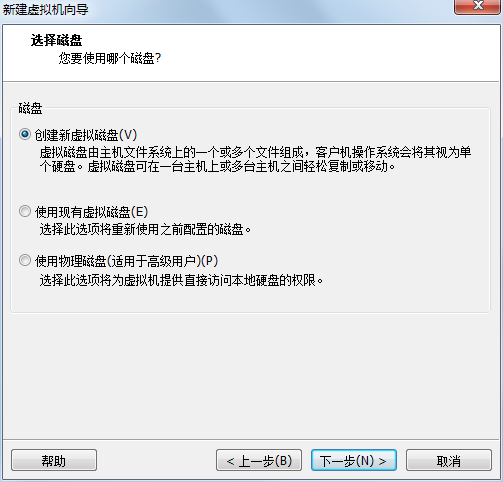
13. Fill in the disk size (20.0GB), select "Set disk [file storage] (https://cloud.tencent.com/product/cfs?from=10680) as a single file (O)", click "Next"
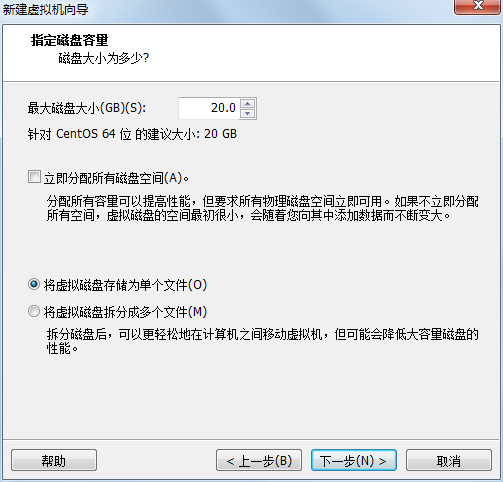
14. Click "Browse", select the location of the disk file, and click "Next"
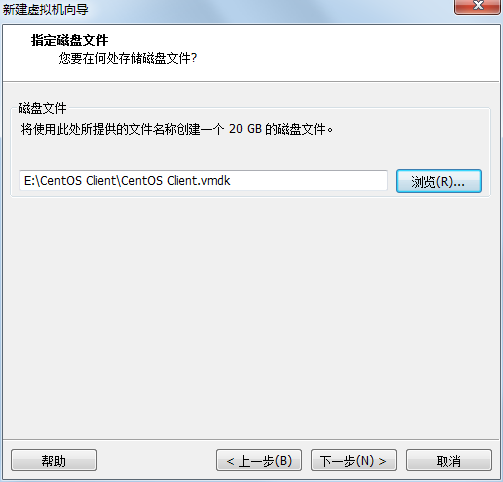
15. Click "Customize Hardware", "Edit Virtual Machine Settings" —> "CD/DVD (IDE)" —> "Connect", select "Use ISO Image File", click "Browse", and select your CentOS image file.
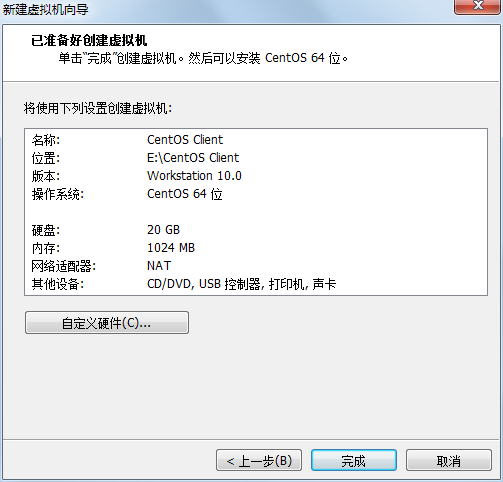
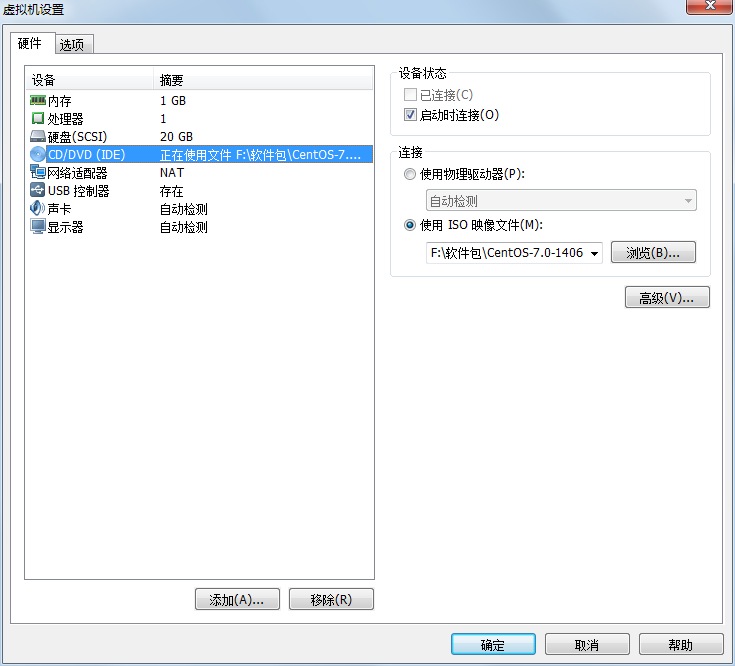
16. In order to facilitate the exchange of files with the host to establish a shared folder: click "Options" at the top of the dialog box, select "Shared Folder", click "Always Enable" on the right, click "Add" and follow the prompts to add the directory you want to add, then Click "OK" to complete the virtual machine settings.
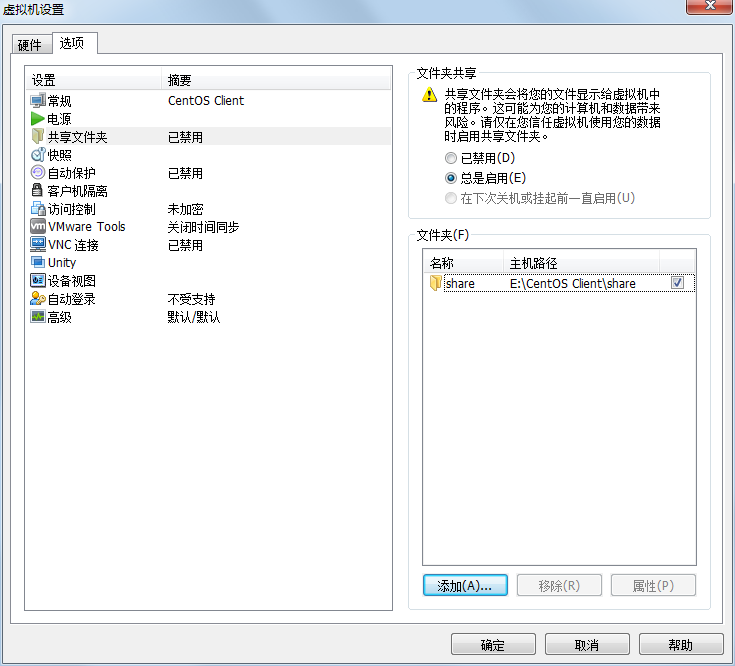
17. Click "Turn on this virtual machine" to open the virtual machine###
18. Press "Enter" to build and select "install CentOS 7".
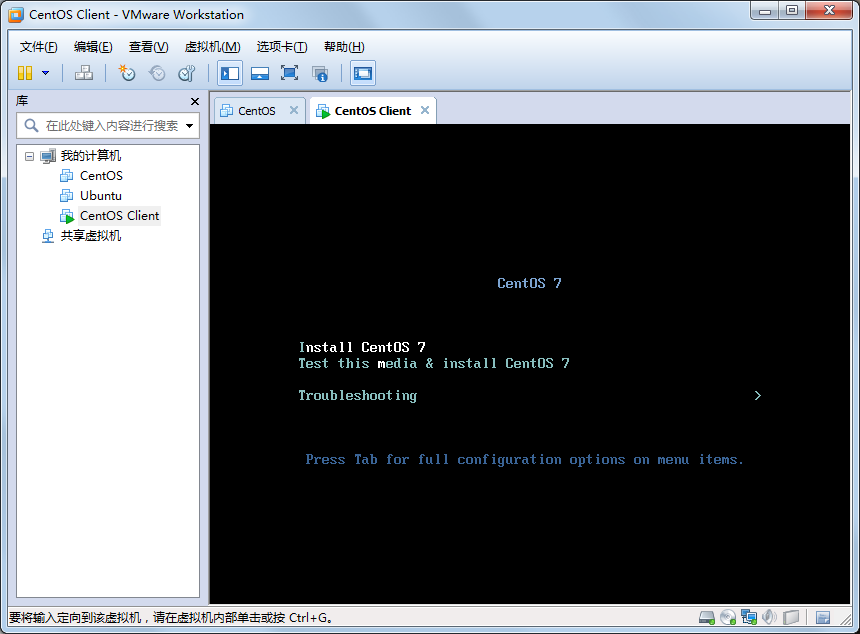
19. Select "Chinese Chinese", "Simplified Chinese (China)", click "Continue (C)"
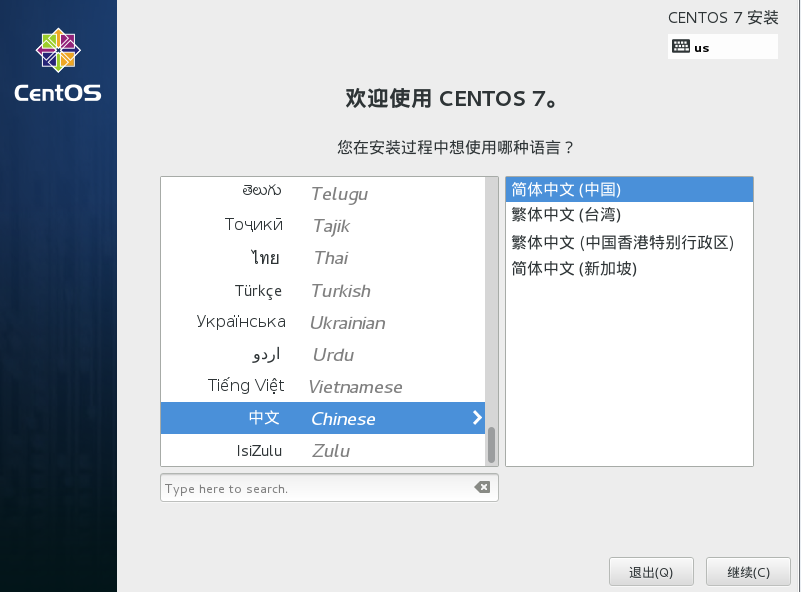
20. Select "Minimize"
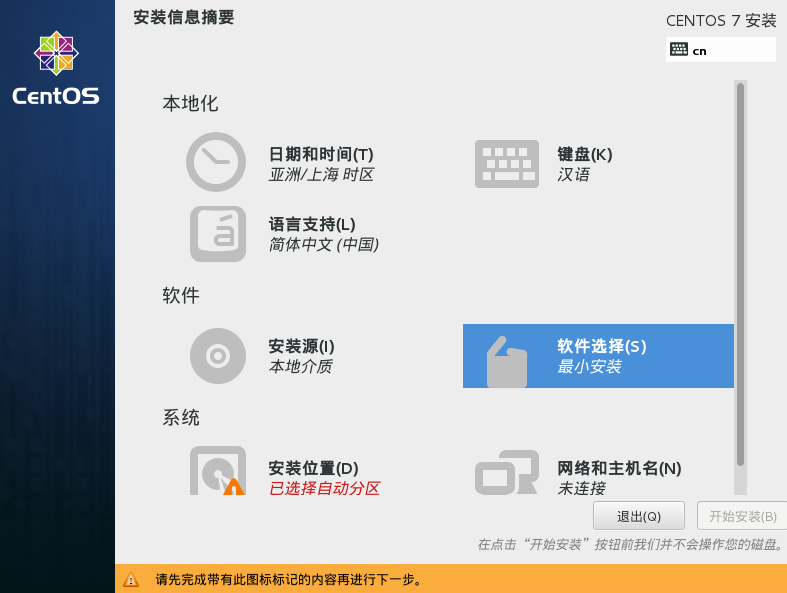
21. Click "Installation location", select "I want to configure partition", click "Finish (D)" to enter the partition interface.
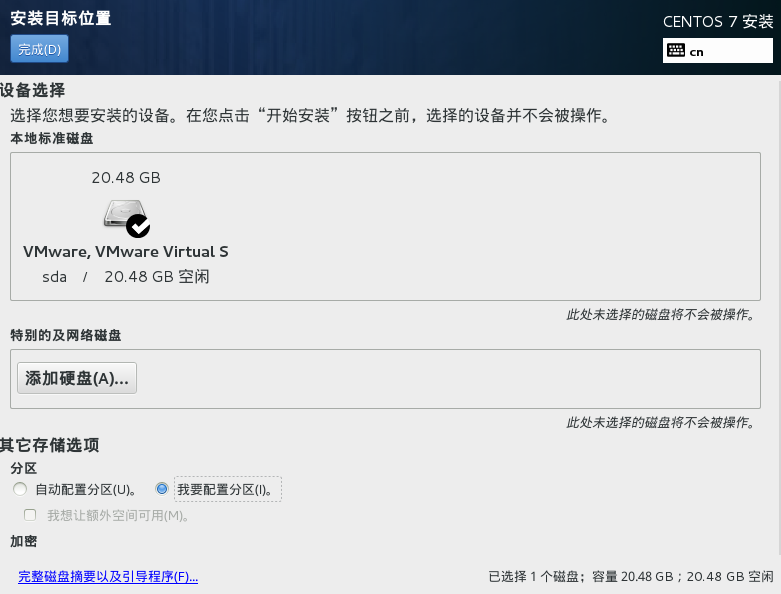
- png
21. Click "+" to create a new partition, select the mount point "SWAP" (Note: equivalent to Windows virtual memory, the size is generally 2 times the memory), fill in the capacity (2GB), and then click "Add mount point (A) ”###
22. Then click "+" to create a new partition, select "/boot" as the mount point, fill in the capacity (200MB), then click "Add Mount Point (A)", and select "ext4" in the "File System" on the right
23. Then click "+" to create a new partition, select "/" for the mount point, fill in the capacity (5GB), then click "add mount point (A)", and select "ext4" for the "file system" on the right
24. Then click "+" to create a new partition, select the mount point "/usr" (Note: the installation software is used), fill in the capacity (5GB), and then click "Add Mount Point (A)", and "File System" on the right Select "ext4"
25. Then click "+" to create a new partition, select "/home" as the mount point, leave the capacity here, and allocate the remaining capacity to /home, then click "Add Mount Point (A)", and "File System" on the right Select "ext4", as shown below###
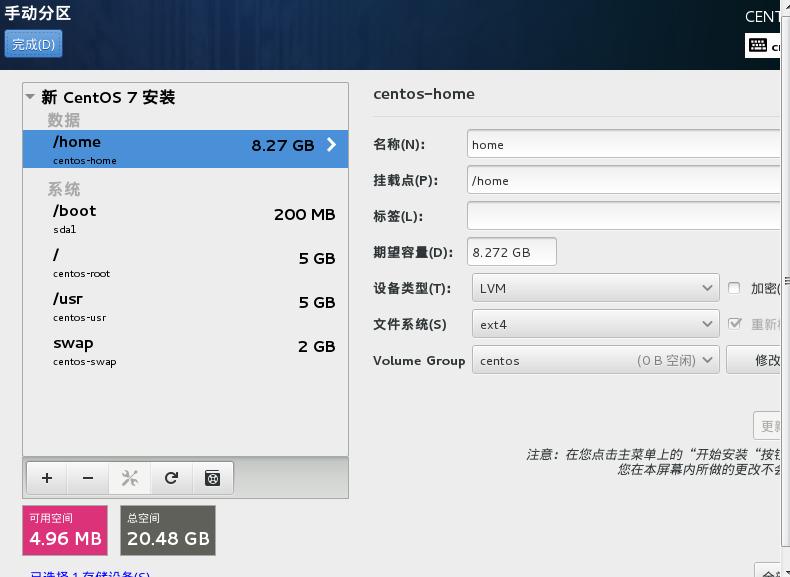
26. Click "Finish (D)" in the upper left corner and "Accept Changes" to complete the disk creation.
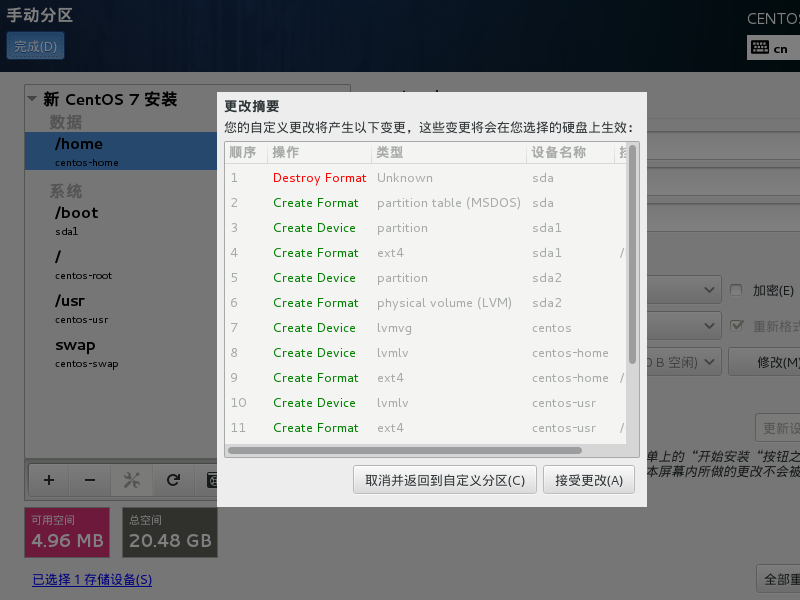
27. Click "Network and Host Name" and fill in the host name. Turn on the Ethernet connection. Then click "Finish (D)"
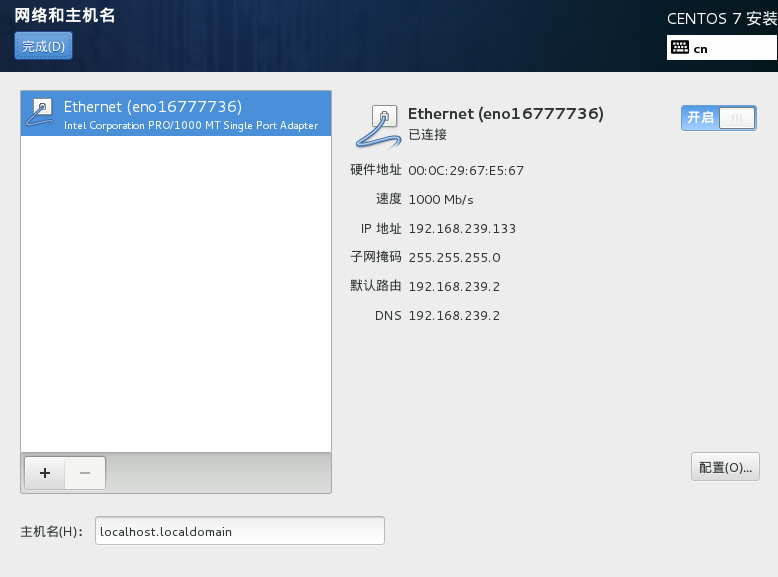
28. Click "Start Installation (B)"
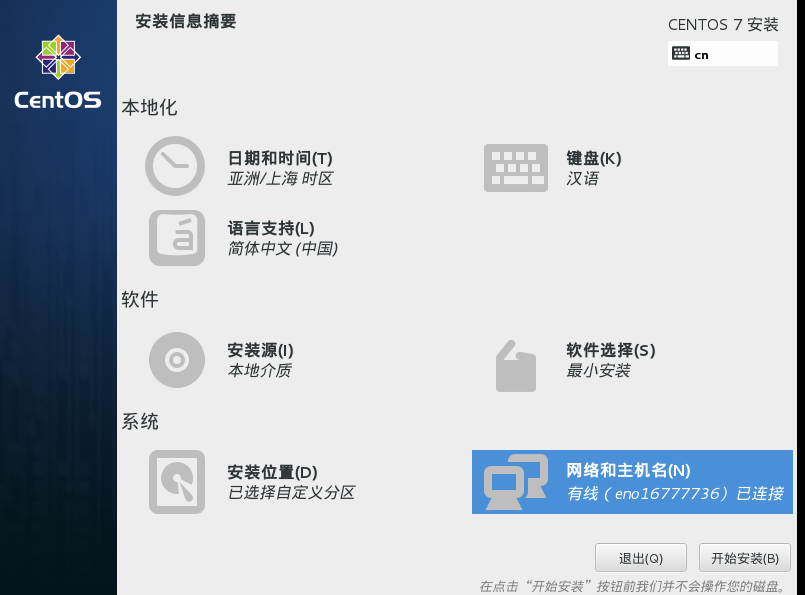
29. Set ROOT password, click "Finish (D)"
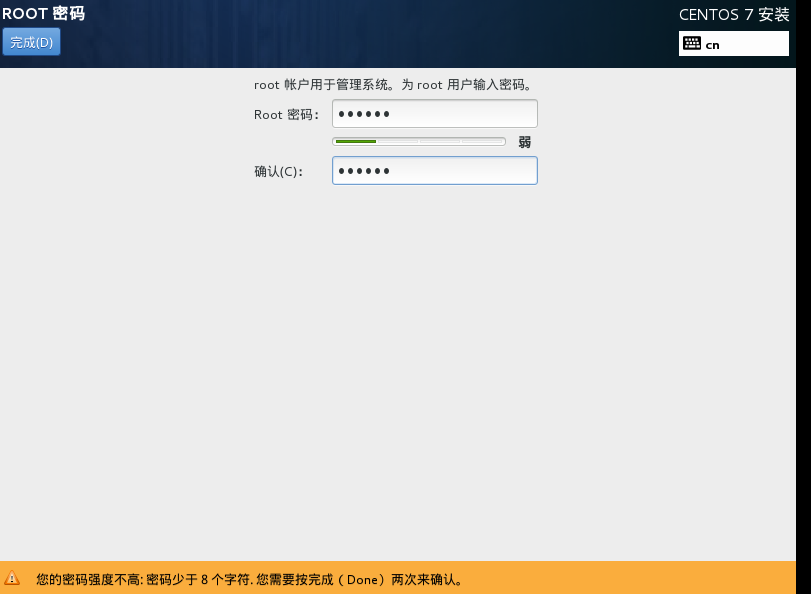
Waiting for "Performing installation setup"
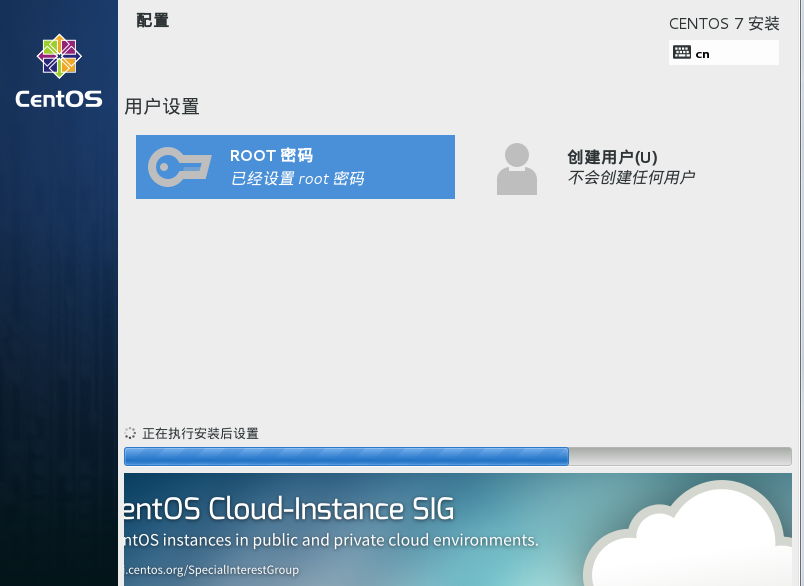
30. Click "Restart"
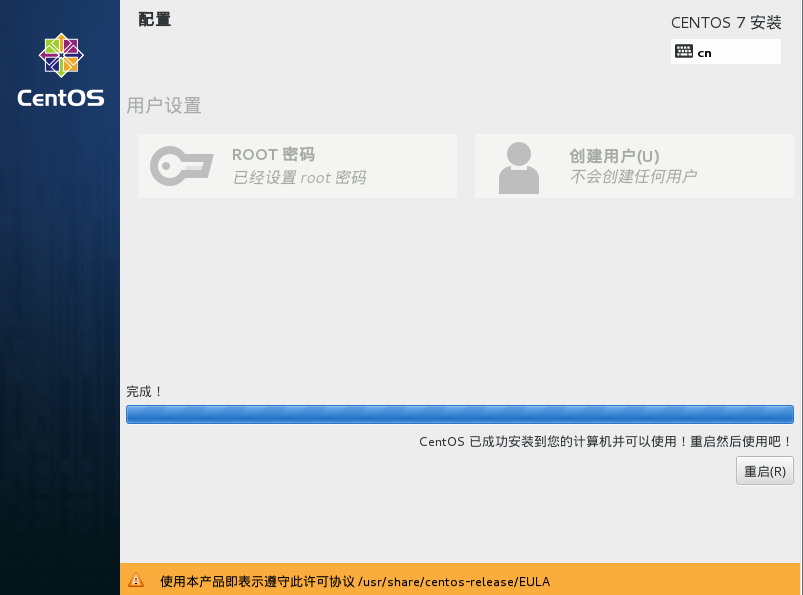
31. Login and enter "root" and the "password" set in step 29
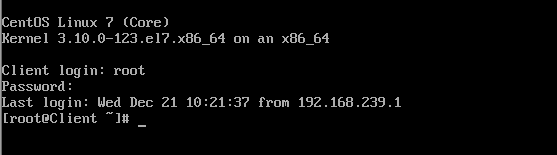
32. Install net-tools, so that you can use the "ifconfig" command to view the IP address:
input the command
yum install net-tools -y
ifconfig view the ip address and write it down
33. Download the software putty, use putty to connect to the virtual machine, and then operate CentOS on putty
Enter and select "SSH", enter the IP address, fill in "Saved Sessions", click the "Save" button, and click "Open"
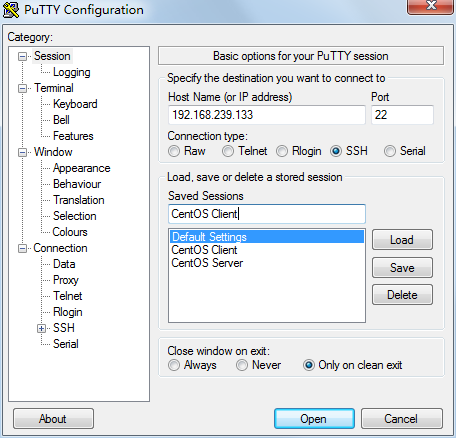
34. Use putty to log in to the virtual machine, and then copy and paste commands, codes, and scripts directly, one word: cool!
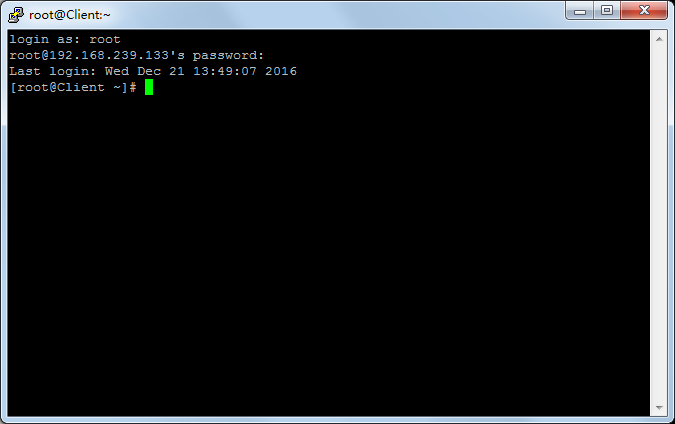
Thank you
Recommended Posts