CentOS7 Docker Nginx deployment and operation detailed explanation
I found some data deployment on the Internet, and there are different problems. Now I will summarize my deployment process.
1、 Resource preparation
Dockerfile
# " ported" by Adam Miller <[email protected]>from
# https://github.com/fedora-cloud/Fedora-Dockerfiles
#
# Originally written for Fedora-Dockerfiles by
# scollier <[email protected]>
FROM centos:centos7
MAINTAINER The CentOS Project <[email protected]>
RUN yum -y update; yum clean all
RUN yum -y install epel-release tar ; yum clean all
RUN yum -y install nginx ; yum clean all
ADD nginx.conf /opt/deploy/nginx/nginx.conf
RUN echo "daemon off;">>/opt/deploy/nginx/nginx.conf
# RUN curl https://git.centos.org/sources/httpd/c7/acf5cccf4afaecf3afeb18c50ae59fd5c6504910 \
# | tar -xz -C /usr/local/nginx/html \
# - - strip-components=1
# RUN sed -i -e 's/Apache/nginx/g'-e '/apache_pb.gif/d' \
# /usr/local/nginx/html/index.html
EXPOSE 80
# CMD ["/usr/local/nginx/sbin"]
Note: The path needs to exist and correspond to the system
nginx.conf file
# For more information on configuration, see:
# * Official English Documentation: http://nginx.org/en/docs/
# * Official Russian Documentation: http://nginx.org/ru/docs/
user nginx;
worker_processes 1;
error_log /usr/logs/nginx/error.log;
# error_log /var/log/nginx/error.log notice;
# error_log /var/log/nginx/error.log info;
pid /run/nginx.pid;
events {
worker_connections 1024;}
http {
include mime.types;
default_type application/octet-stream;
log_format main '$remote_addr - $remote_user [$time_local] "$request" ''$status $body_bytes_sent "$http_referer" ''"$http_user_agent" "$http_x_forwarded_for"';
access_log /usr/logs/nginx/access.log main;
sendfile on;
# tcp_nopush on;
# keepalive_timeout 0;
keepalive_timeout 65;
# gzip on;
# Load modular configuration files from the /etc/nginx/conf.d directory.
# See http://nginx.org/en/docs/ngx_core_module.html#include
# for more information.
# include /etc/nginx/conf.d/*.conf;
index index.html index.htm;
server {
listen 80;
server_name localhost;
root /usr/share/nginx/html;
# charset koi8-r;
# access_log /var/log/nginx/host.access.log main;
location / {
autoindex on;
}
# redirect server error pages to the static page /40x.html
#
error_page 404 /404.html;
location = /40x.html {
}
# redirect server error pages to the static page /50x.html
#
error_page 500 502 503 504 /50x.html;
location = /50x.html {
}
# proxy the PHP scripts to Apache listening on 127.0.0.1:80
#
# location ~ \.php$ {
# proxy_pass http://127.0.0.1;
#}
# pass the PHP scripts to FastCGI server listening on 127.0.0.1:9000
#
# location ~ \.php$ {
# root html;
# fastcgi_pass 127.0.0.1:9000;
# fastcgi_index index.php;
# fastcgi_param SCRIPT_FILENAME /scripts$fastcgi_script_name;
# include fastcgi_params;
#}
# deny access to .htaccess files, if Apache's document root
# concurs with nginx's one
#
# location ~ /\.ht {
# deny all;
#}
}
# another virtual host using mix of IP-, name-, and port-based configuration
#
# server {
# listen 8000;
# listen somename:8080;
# server_name somename alias another.alias;
# root html;
# location / {
# }
#}
# HTTPS server
#
# server {
# listen 443;
# server_name localhost;
# root html;
# ssl on;
# ssl_certificate cert.pem;
# ssl_certificate_key cert.key;
# ssl_session_timeout 5m;
# ssl_protocols SSLv2 SSLv3 TLSv1;
# ssl_ciphers HIGH:!aNULL:!MD5;
# ssl_prefer_server_ciphers on;
# location / {
# }
#}
}
Note: The path needs to exist and correspond to the system
2、 Execute the build image command
Copy the code code as follows:
[ root@localhost nginx]# sudo docker build –rm –tag os7/nginx:centos7 .
Screenshot of execution result:
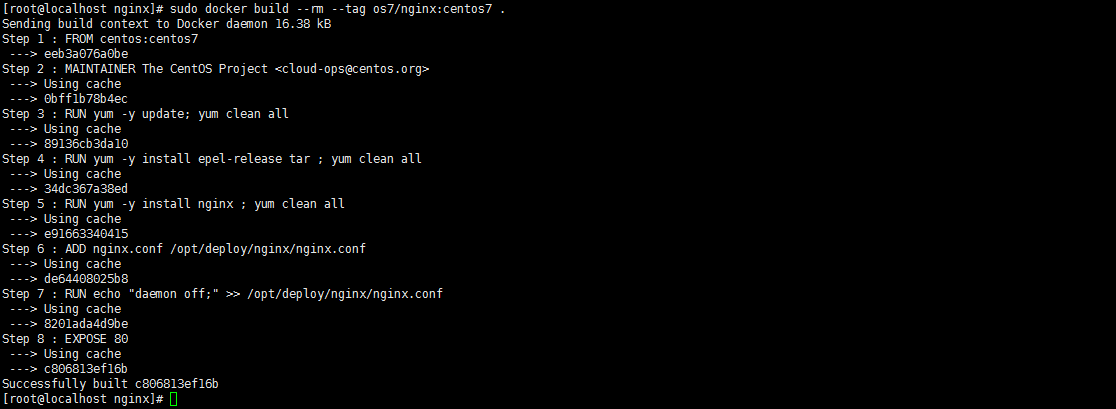
3、 Check whether the image is successfully installed and built Docker images

4、 Create a container docker run -i -t -d -p 192.168.32.129:81:80 os7/nginx /bin/bash
Note: If 192.168.32.129 is the IP, you need to add it in /etc/hosts
192.168.32.129 localhost
5、 Check if the container is created successfully and start docker ps

6、 Test whether to access curl http://192.168.32.129:81 successfully

There will be this connection refused, what should I do? If there is a solution, we first enter the container
7、 Enter the container docker exec -i -t small_hodgkin /bin/sh

8、 Then execute it in the container (enter directly)
nginx
9、 Execute curl outside the container http://192.168.32.129:81

It succeeded.
10、 Then go outside the virtual machine to access through the browser
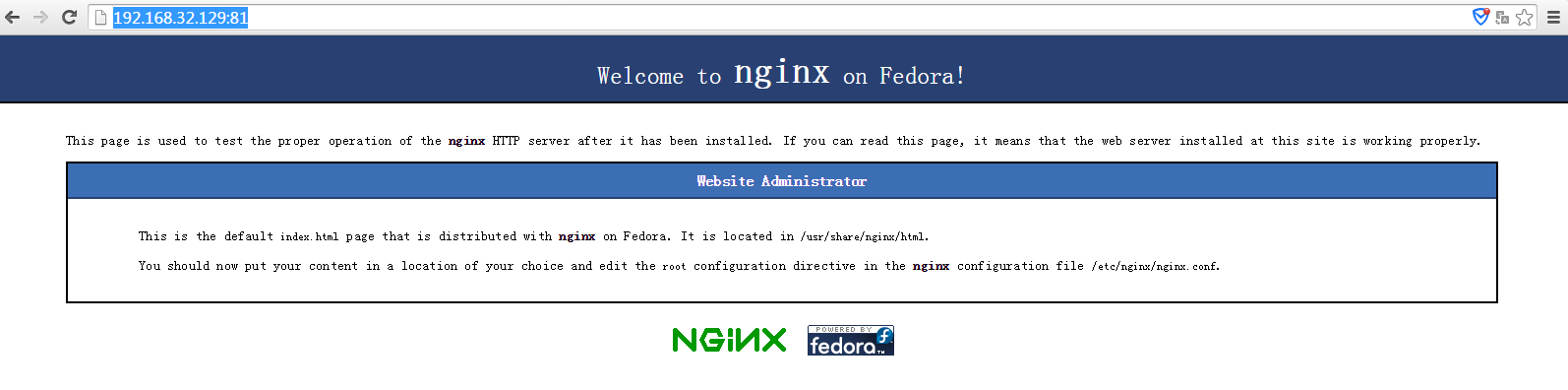
So far it succeeded.
Reference materials: https://github.com/CentOS/CentOS-Dockerfiles
The above is the whole content of this article, I hope it will be helpful to everyone's study.
Recommended Posts