Docker installation (CentOS7 installation)
This article records the process of installing docker on CentOS7
1. First confirm the version#
First confirm that our environment is centOS7
cat /etc/redhat-release

2. yum install gcc related#
The premise is to be able to access the external network. The previous article introduced the relevant network configuration. Refer to the unclear key.
yum -y install gcc gcc-c++

3. Uninstall the old version#
To prevent interference from other versions, we first execute the command to delete the old version
yum -y remove docker docker-common docker-selinux docker-engine

4. Install the required packages#
We also need some necessary software environment, which can be installed as follows
yum install -y yum-utils device-mapper-persistent-data lvm2
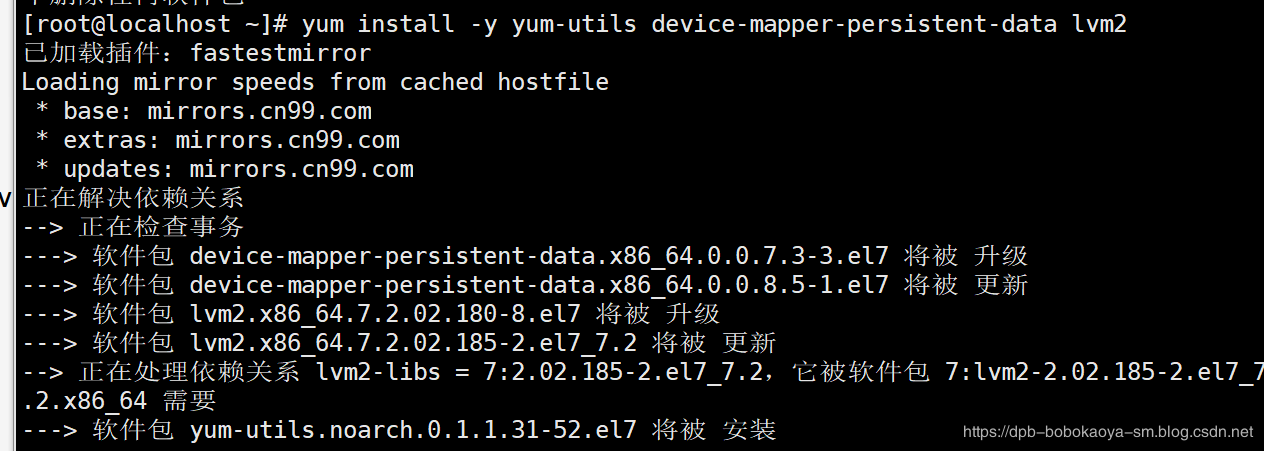
5. Set up stable mirror repository#
yum-config-manager --add-repo http://mirrors.aliyun.com/docker-ce/linux/centos/docker-ce.repo
6. Update yum package index#
yum makecache fast
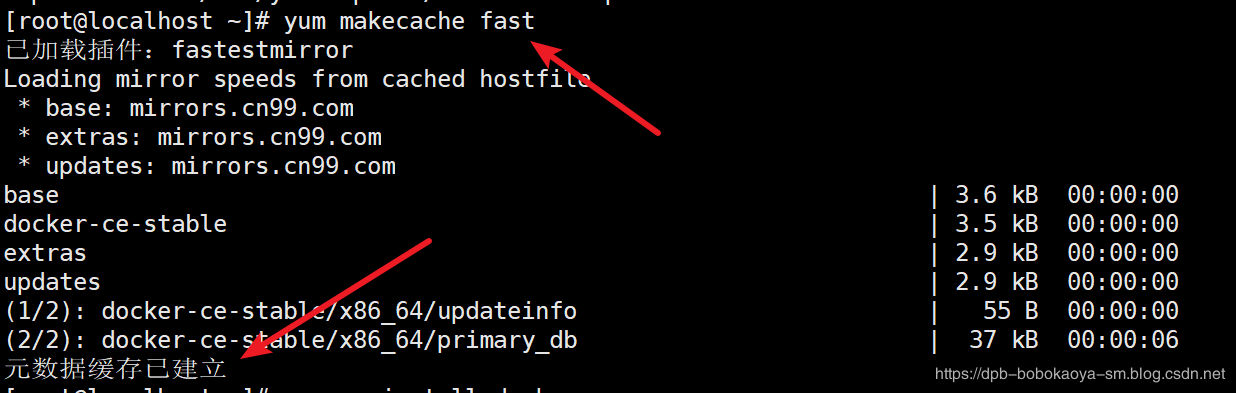
7. Install docker CE
ce is the official free version, which is enough for us to learn and use.
yum -y install docker-ce
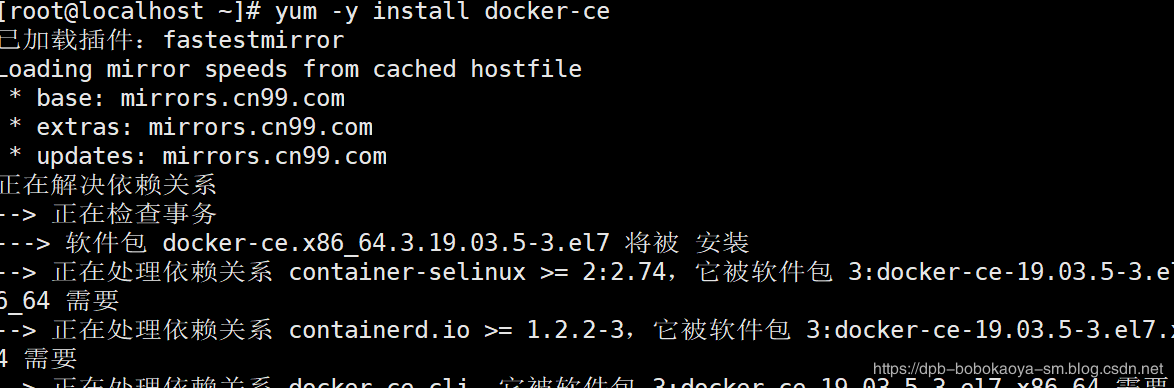

8. Start docker
systemctl start docker
9. test#
Check the version of docker
docker version

hello-world case
docker run hello-world

Because we are directly accessing the docker hub and the server is abroad, the access will be very slow, so we need to configure the corresponding image acceleration. We choose Alibaba Cloud's image acceleration here
10. Alibaba Cloud image acceleration#
We can log in to Alibaba Cloud services through Taobao account or Alipay account.
Visit address: http://dev.aliyun.com/search.html
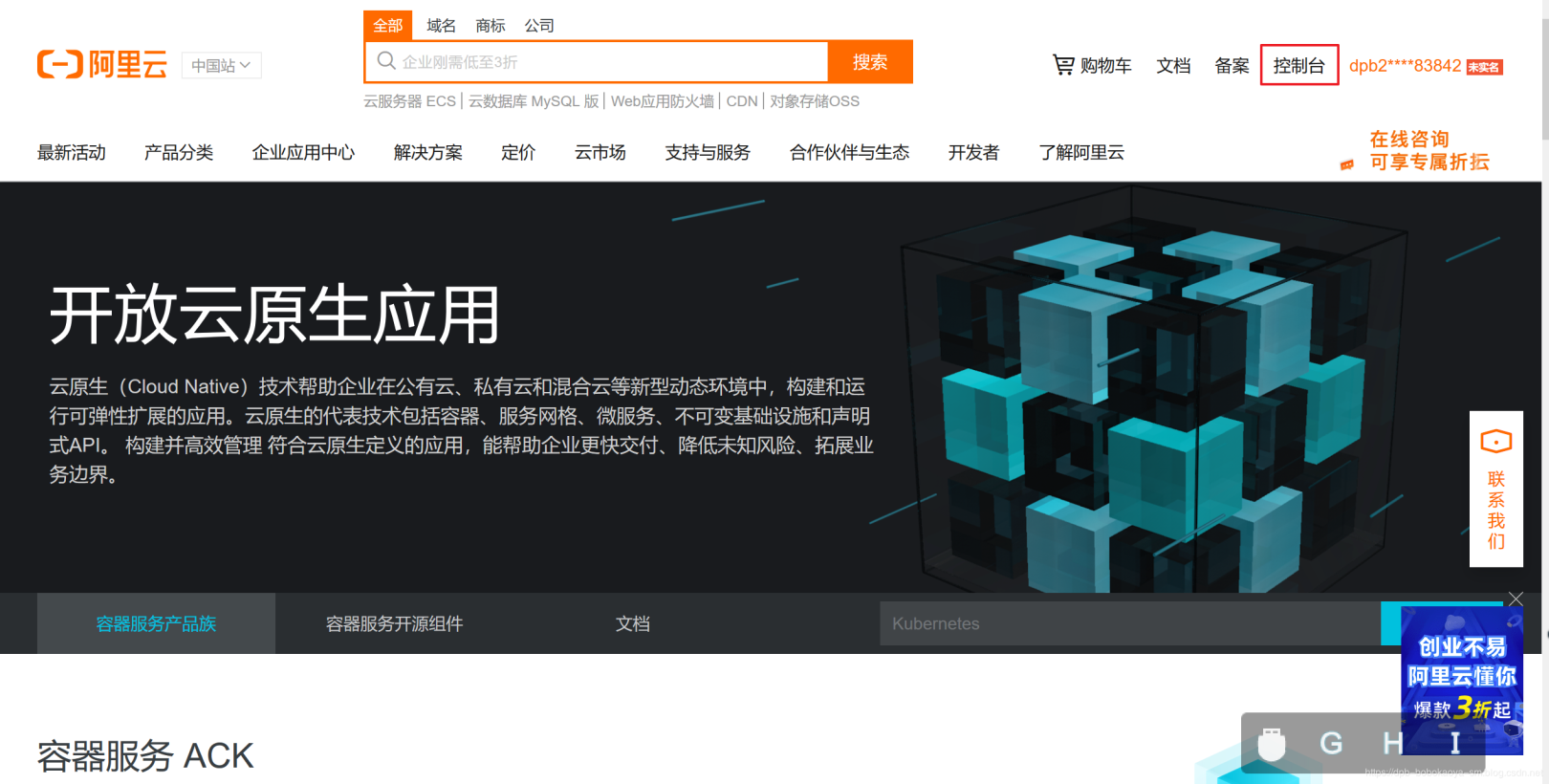
After logging in, select Console
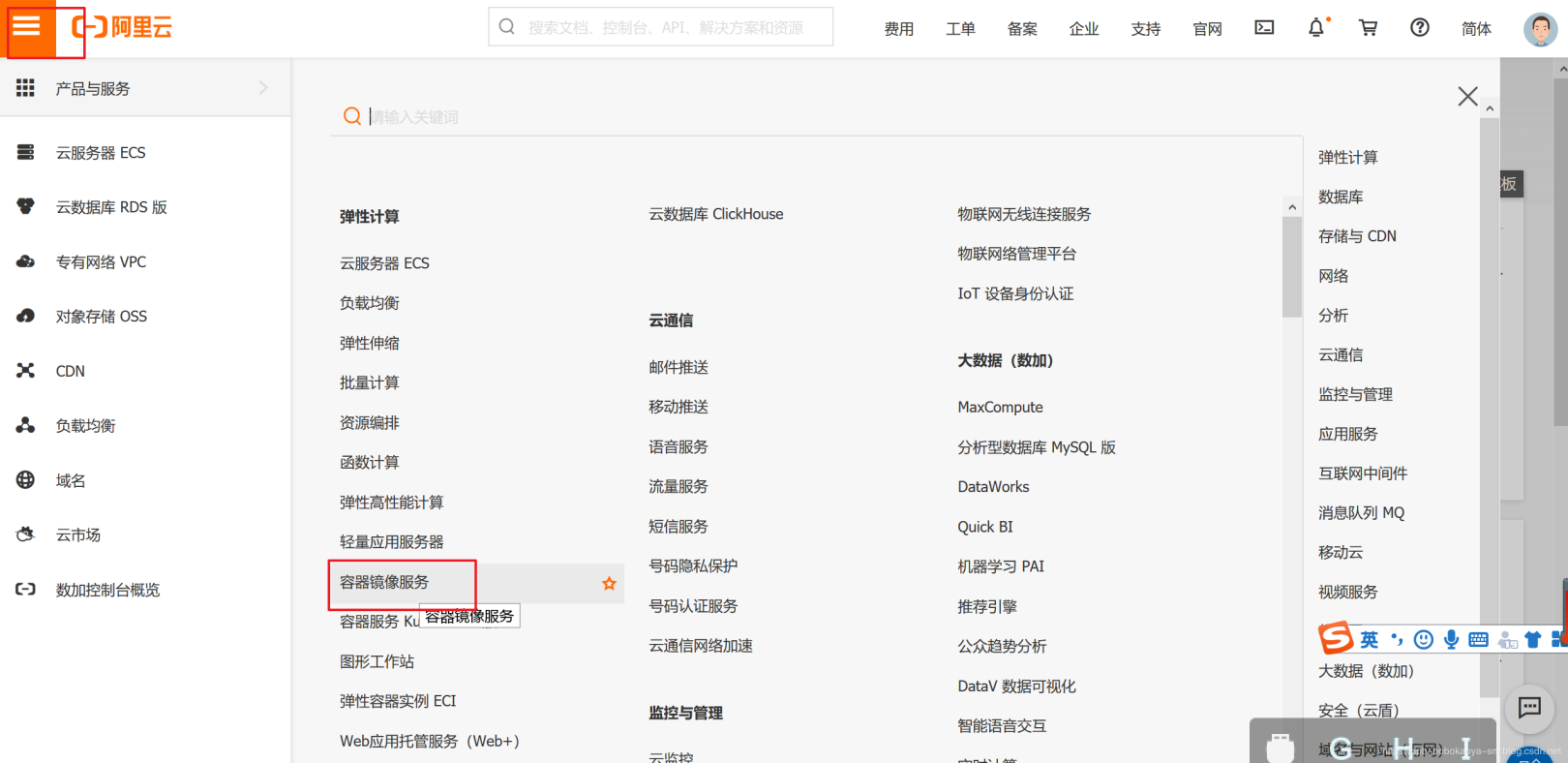
Select Mirror Accelerator and then select CentOS
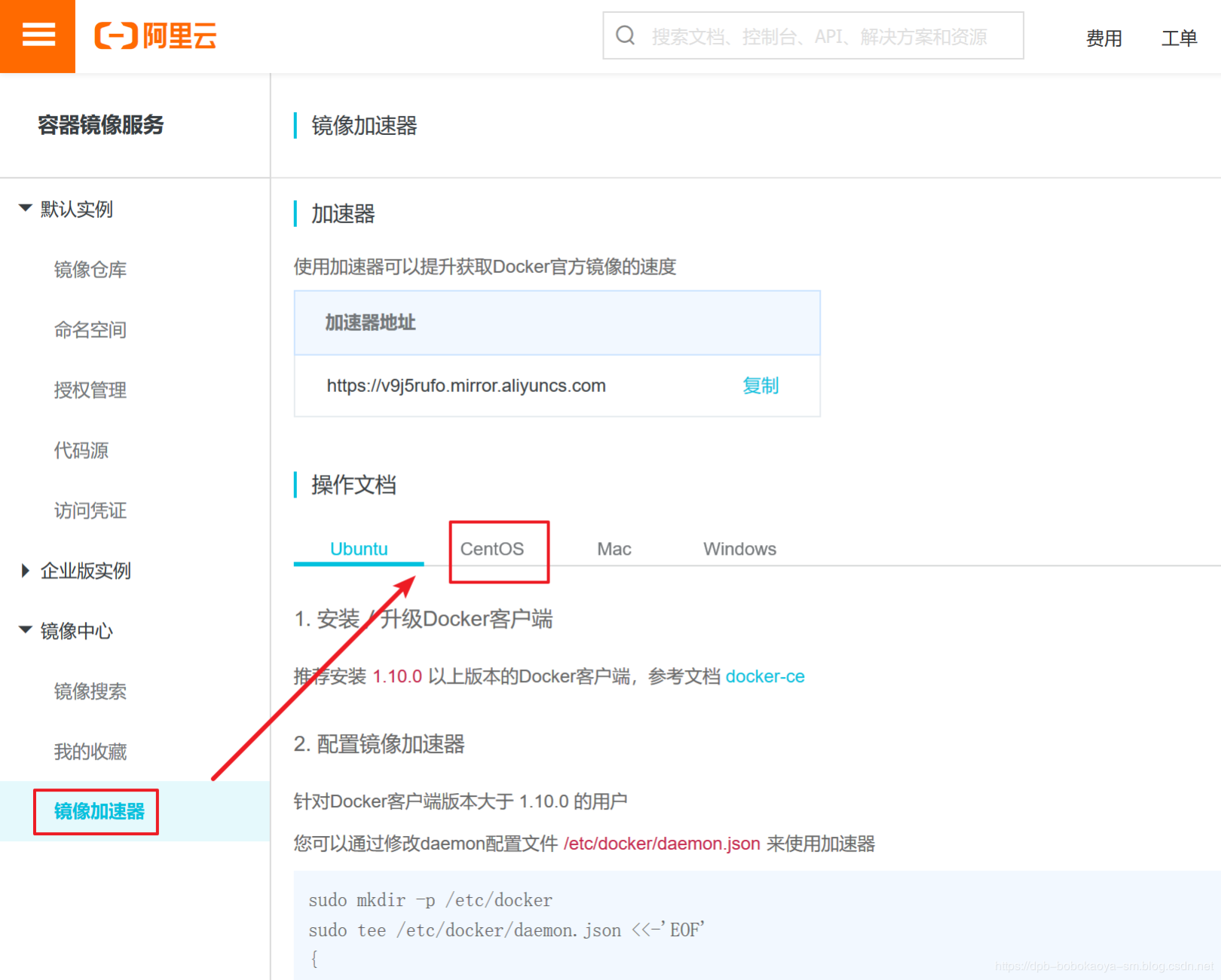
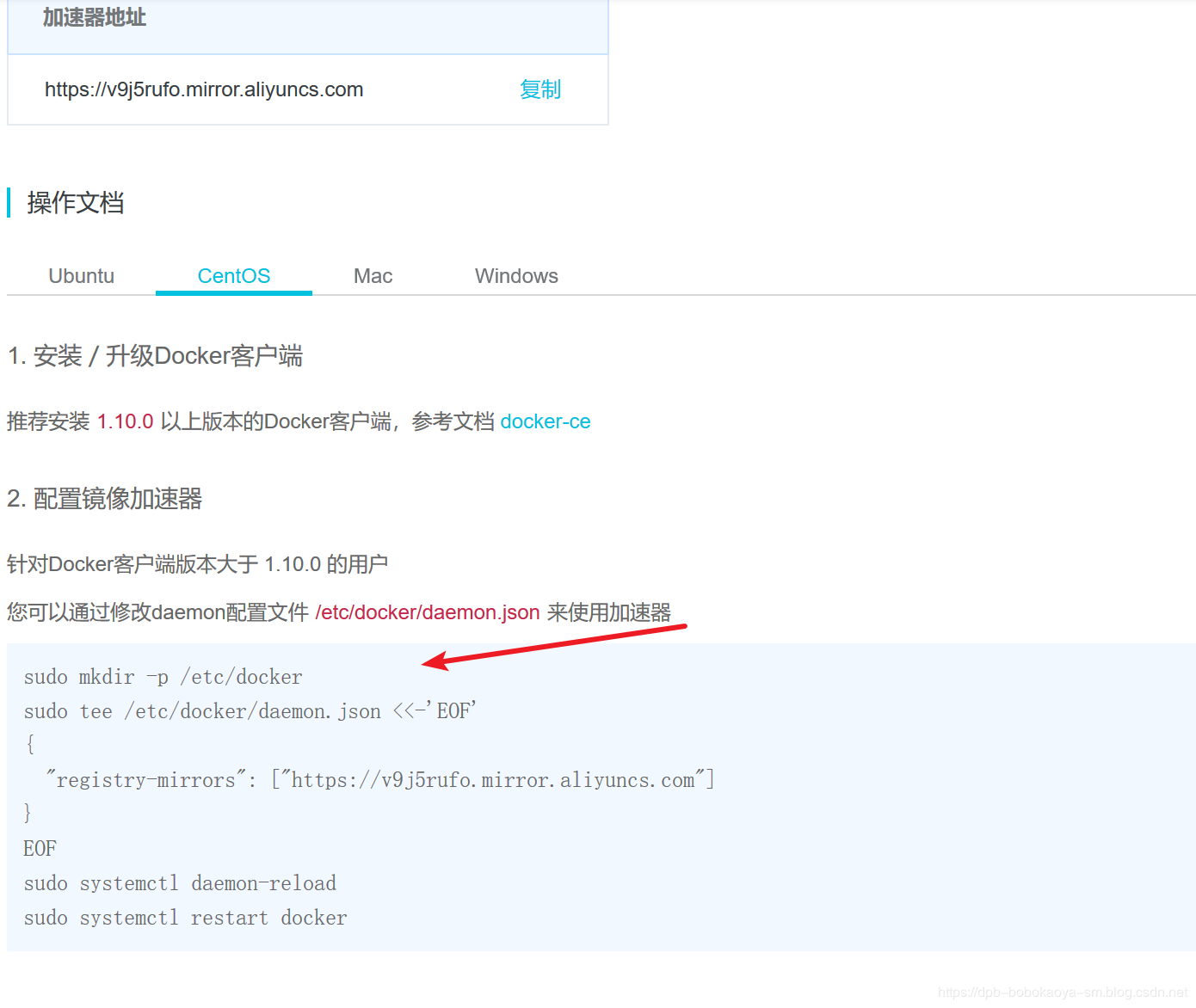
Create docker folder
mkdir -p /etc/docker
Create the daemon.json file
vim /etc/docker/daemon.json

Then execute the following command
systemctl daemon-reload
systemctl restart docker
Executing the hello-world case

11. Uninstall docker
systemctl stop docker
yum -y remove docker-ce
rm -rf /var/lib/docker
ok~The basic installation of docker is introduced here!
Recommended Posts