Win10 install Linux ubuntu-18.04 dual system (installation guide)
I installed a Linux ubuntu system on my computer. For the first installation, record each step. The following is the installation process:
Step 1: Download the ubuntu image file
ubuntu- 18.04.0 image file download
Link: https://pan.baidu.com/s/1DISQKq-uj7Ne--AUj2YRpA Extraction code: i7qg
Step 2: Partition
Right click on My Computer and click Manage
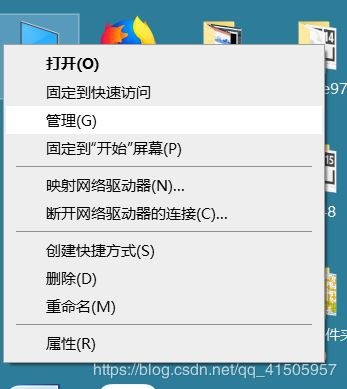
Click Disk Management
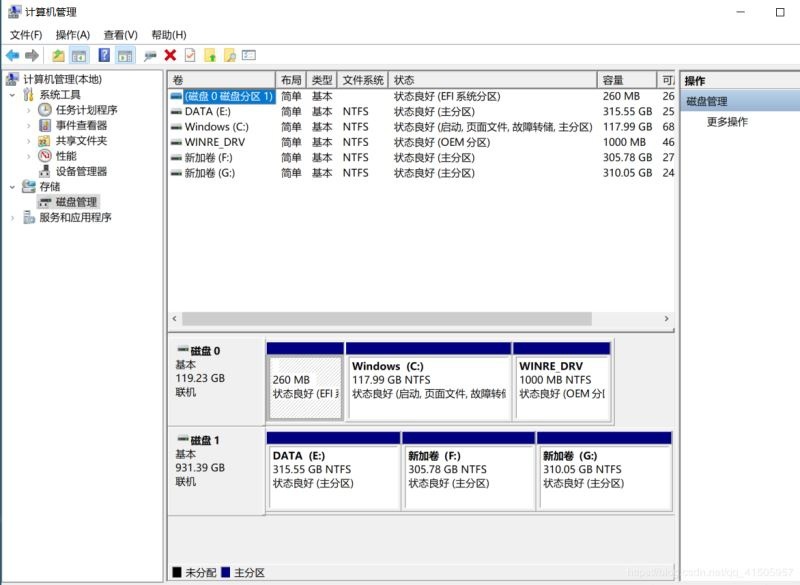
Choose a disk to compress, generally about 100G is enough
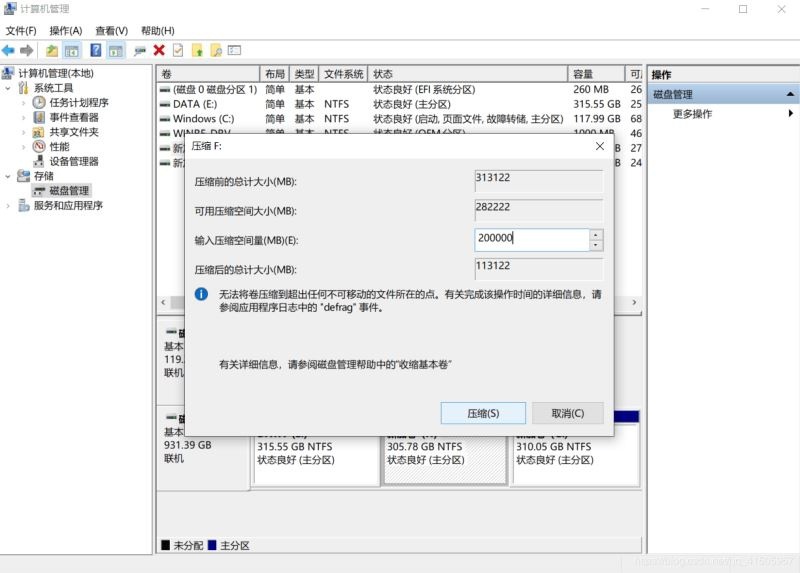
After the completion, there will be an unallocated space, do not care about it
Step 3: Make a boot disk
Prepare a USB flash drive and insert it into the computer. All the contents in the USB flash drive will be deleted during use. Pay attention to backup
Install UItraISO
Click on the file to open the downloaded image file
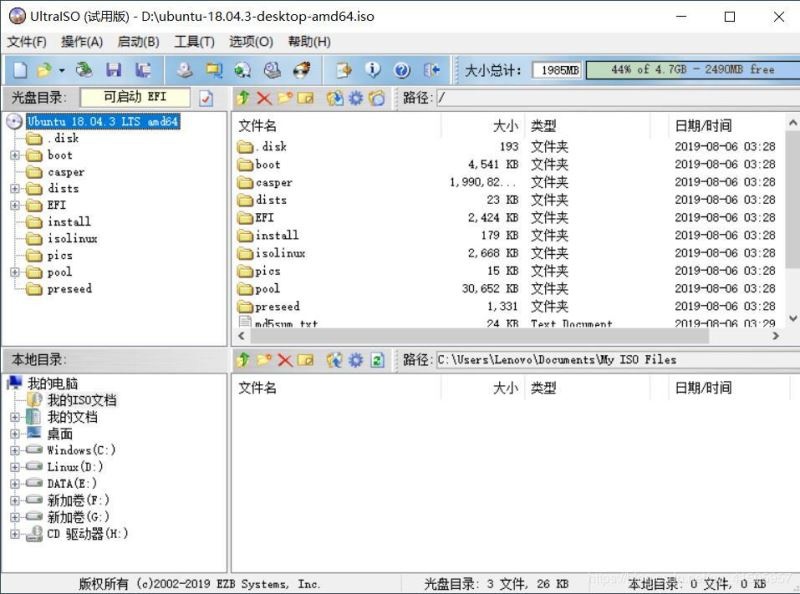
Click start, write hard disk image
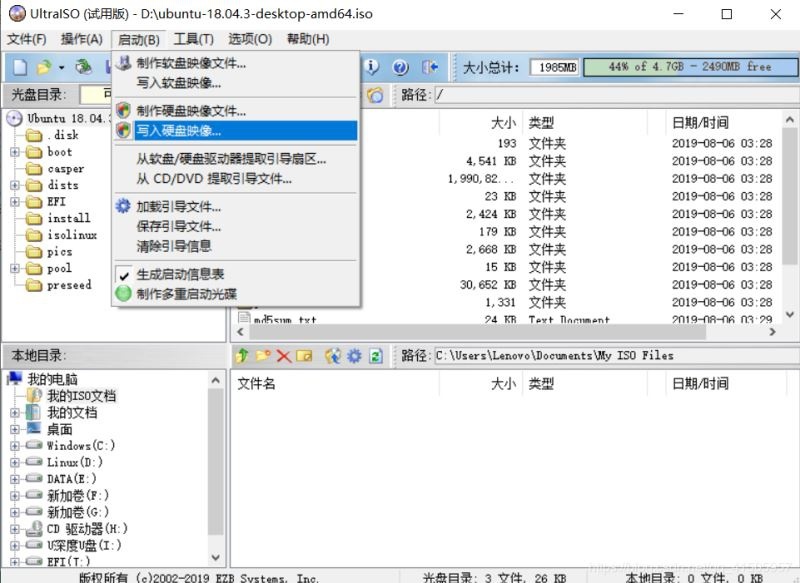
Click to write
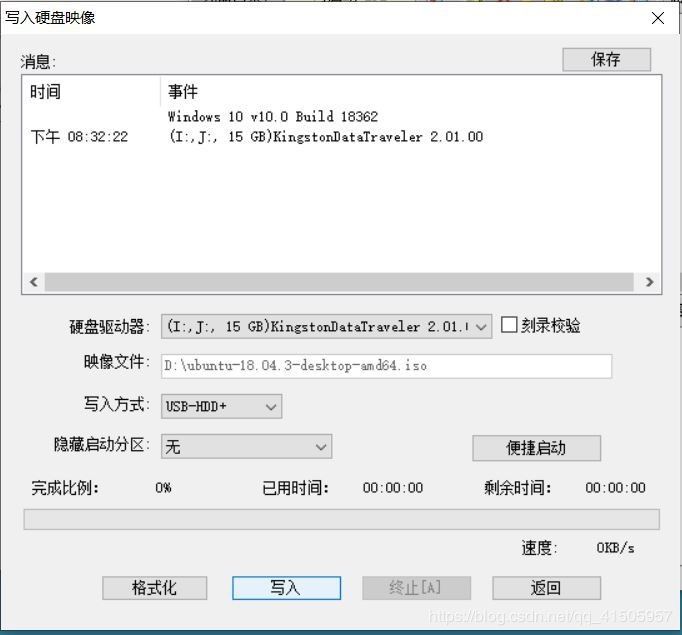
Step 4: Set up BIOS
Different computer models have different entry methods. The specific entry method can be Baidu. My computer has a pinhole at the bottom left. You can enter by just prick
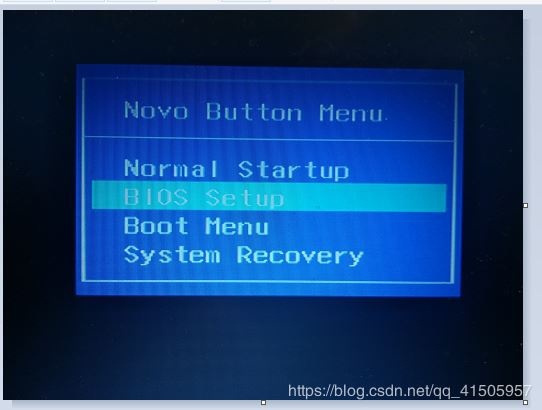
Change the enable behind Fastboot to disabled
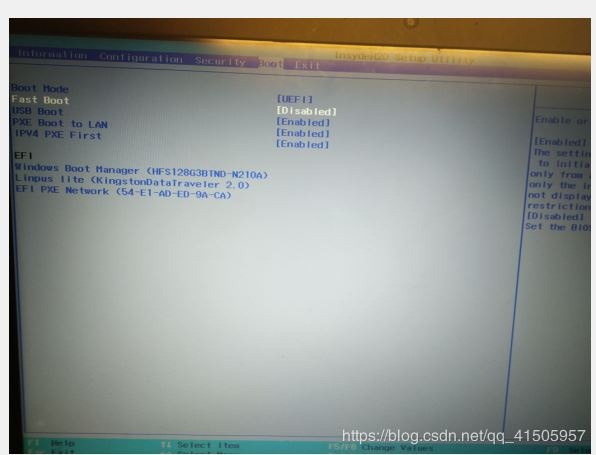
Change enable behind secureboot to disabled
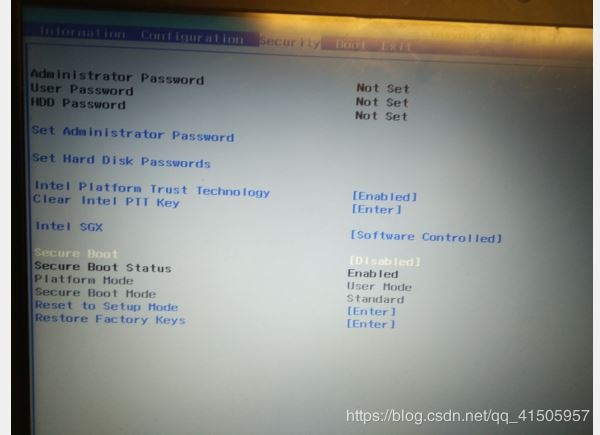
Step 5: enter the installation program
Enter boot, this different computer is also different, mine still has a pinhole,
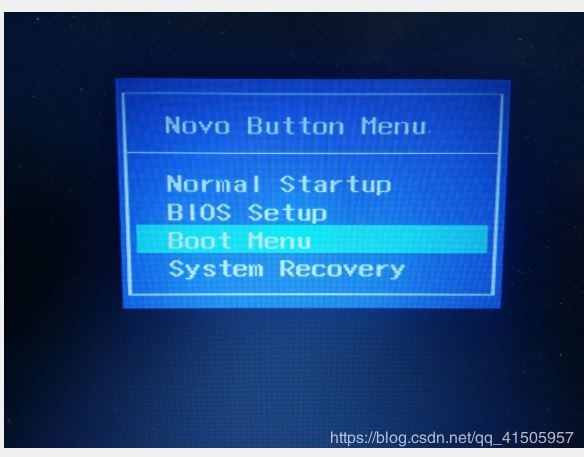
Select the second U disk device to enter the installation program
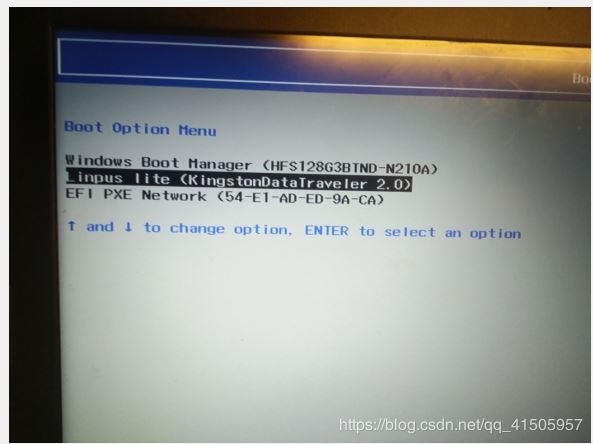
Click install
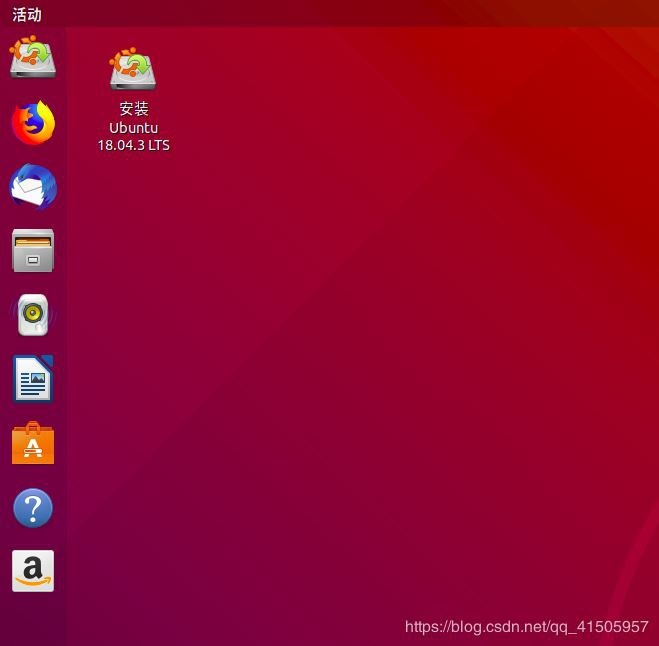
Choose a language
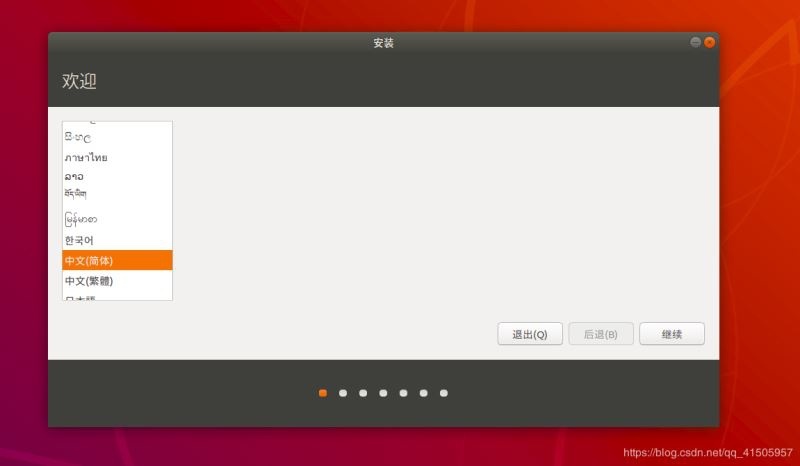
carry on
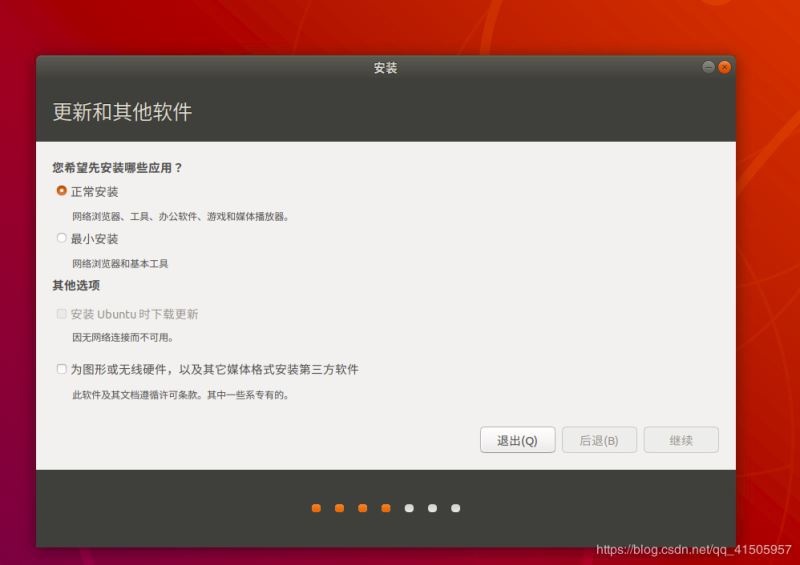
Choose other options
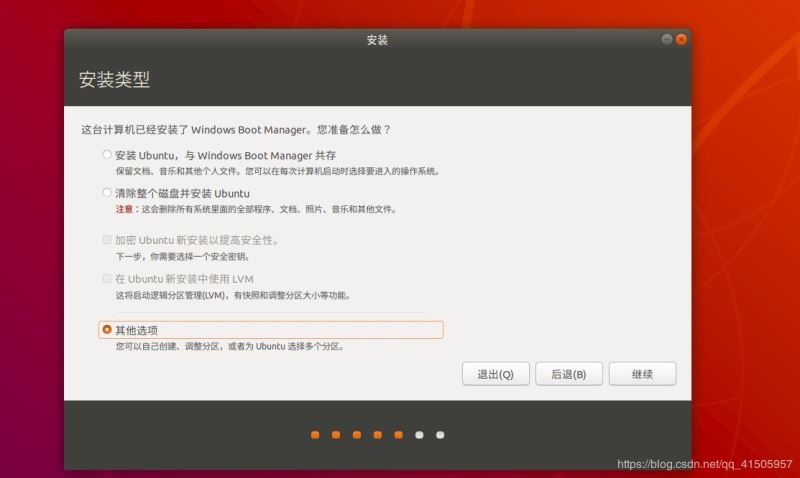
Pay attention to click on the free space you set aside at the beginning, and click the plus sign in the lower left corner
Note that different partitions have different options
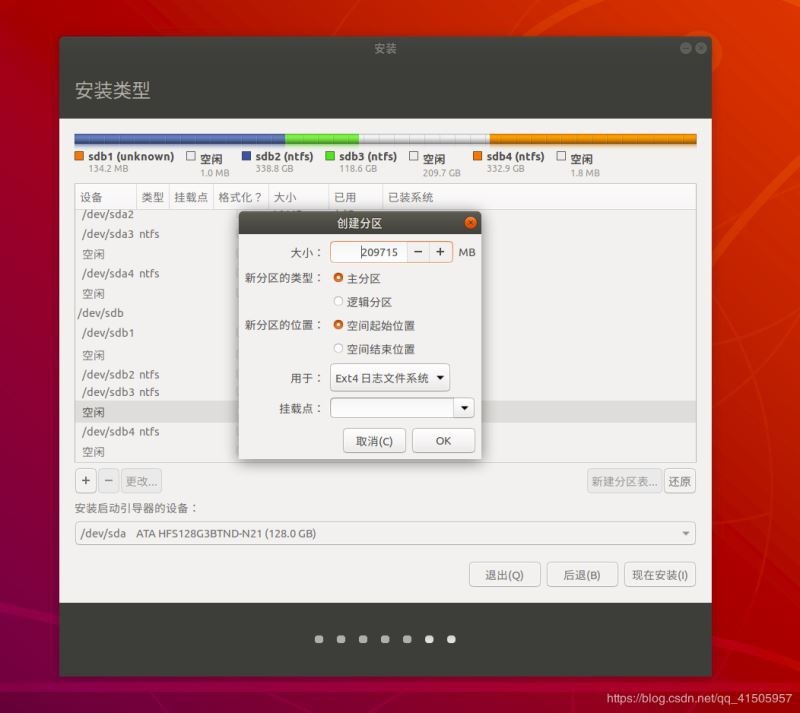
16384 MB
Primary partition
Space start position
/(Root directory)
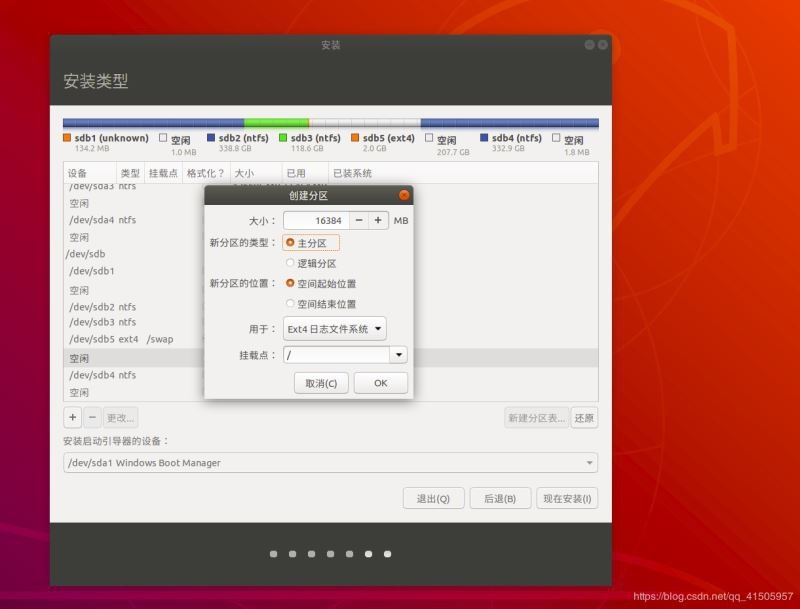
2048 MB
Logical partition
Space start position
/swap
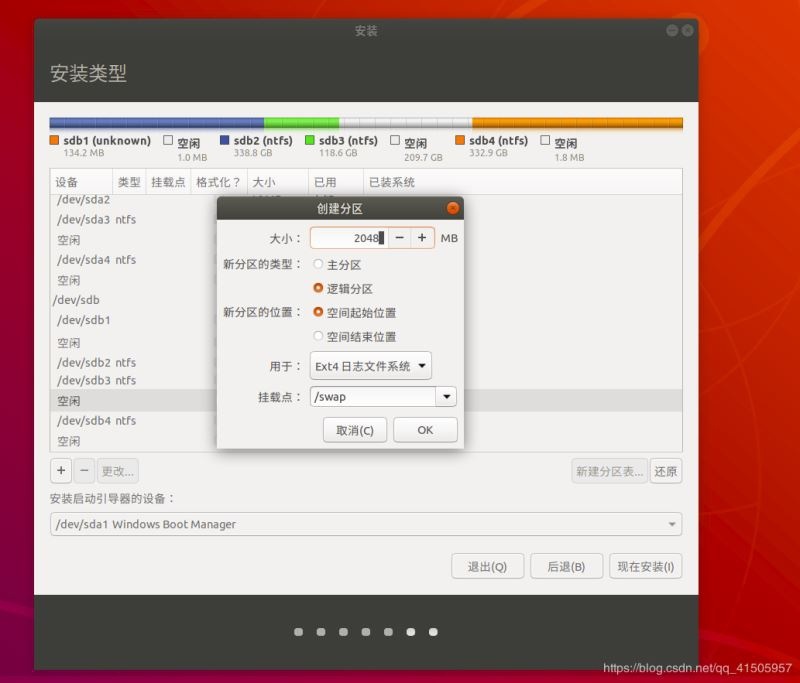
200 MB
Logical partition
Space start position
/boot
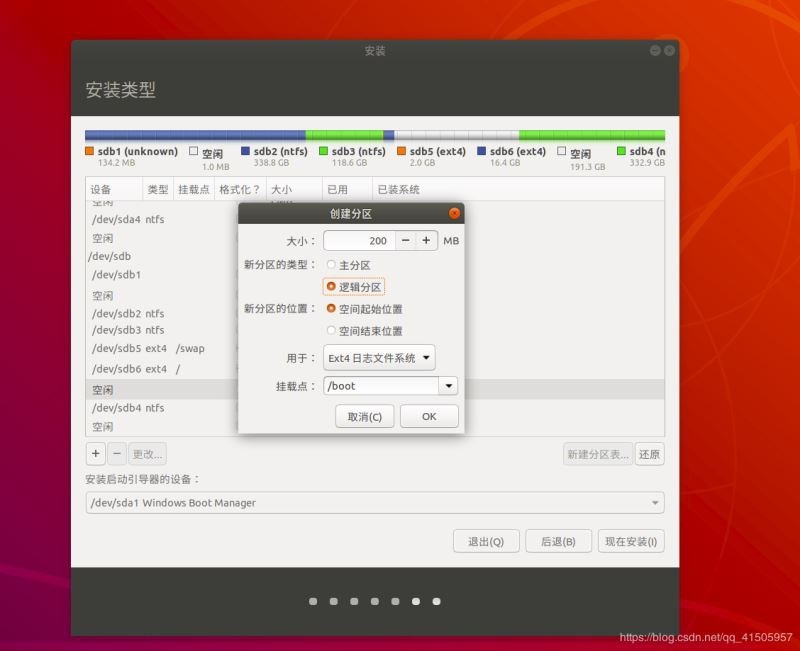
20480 MB
Logical partition
Space start position
/usr
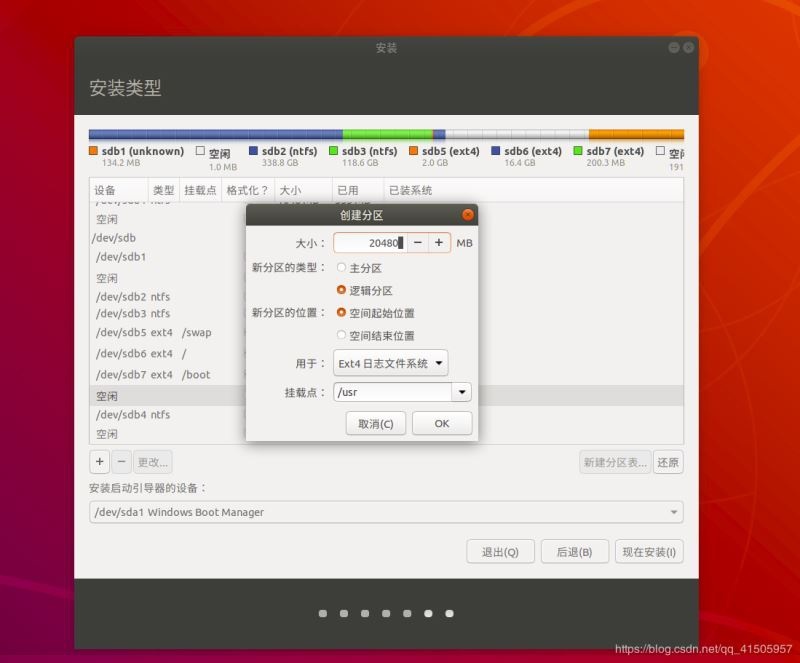
All space left
Primary partition
Space start position
/home
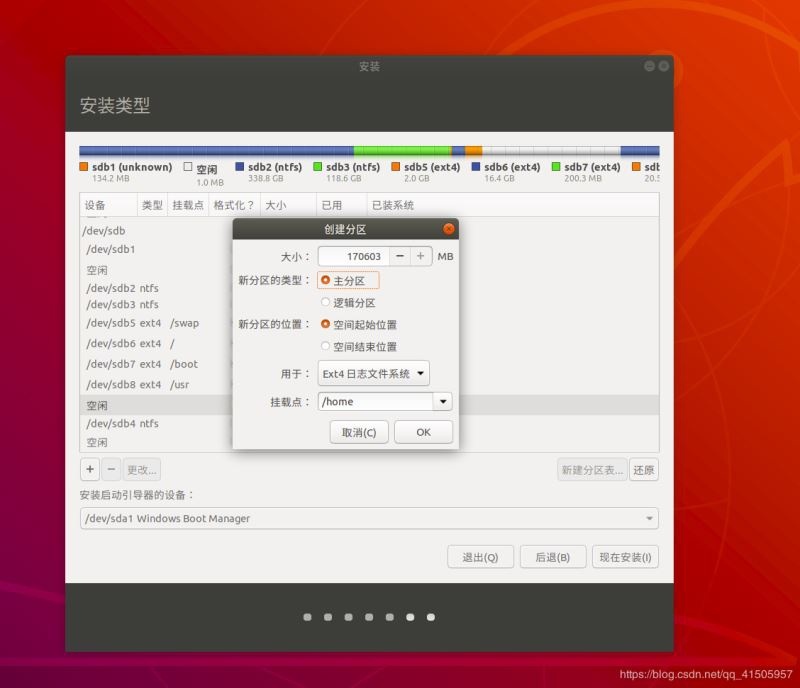
The partition is complete, click install now
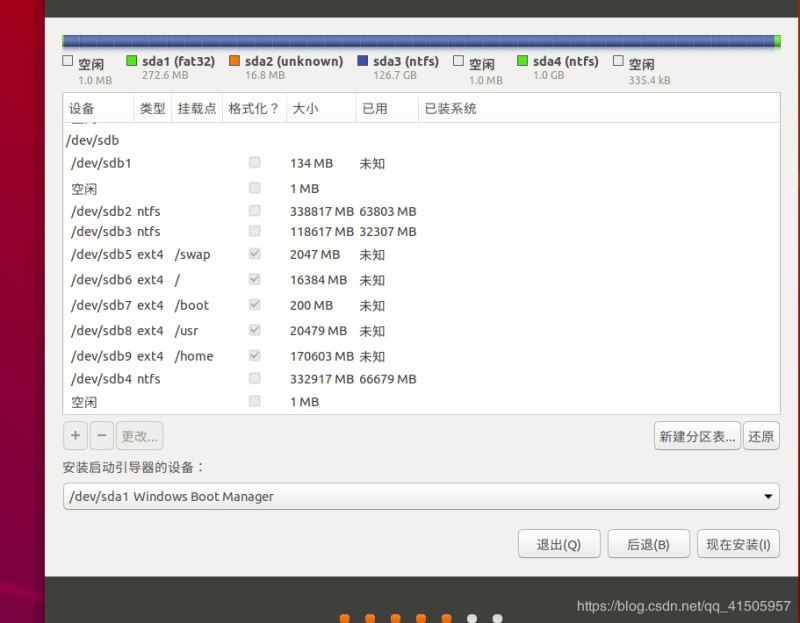
Choose time zone
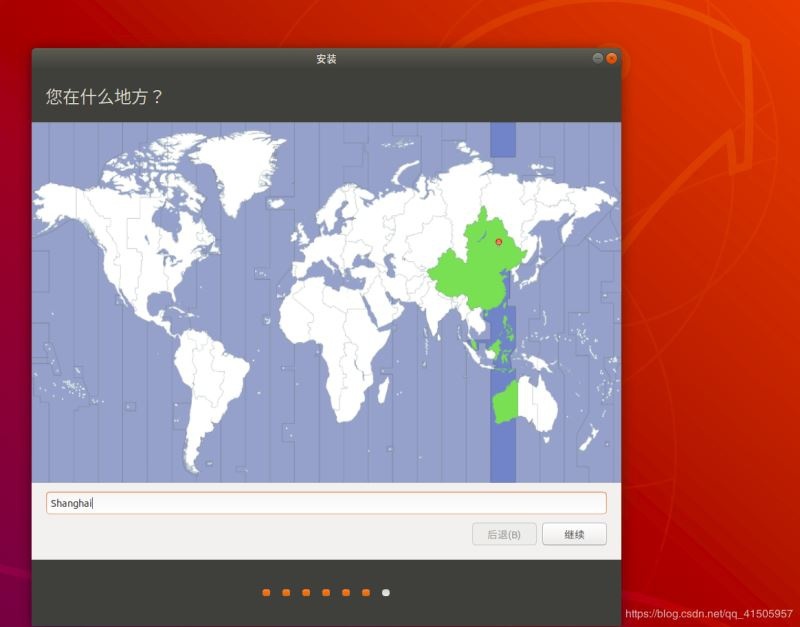
Wait a while
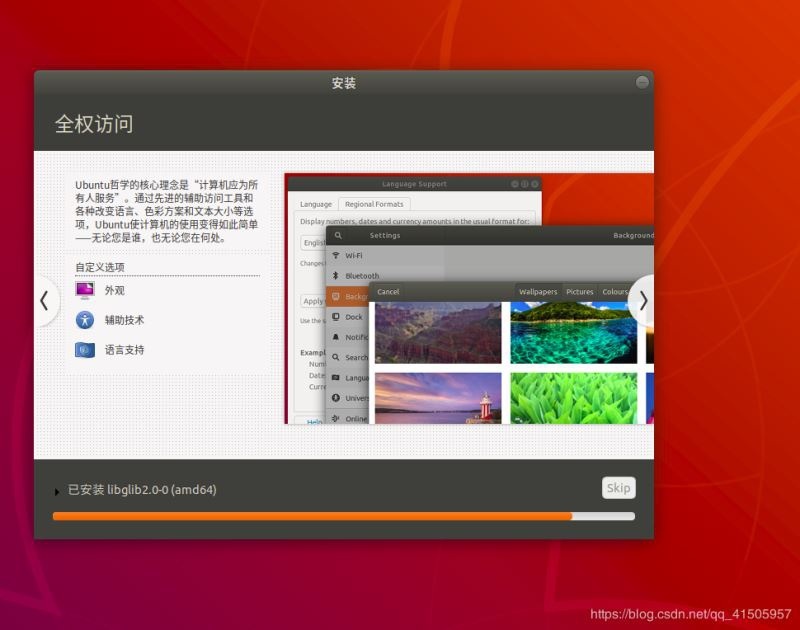
to sum up
The above is the Win10 installation Linux ubuntu-18.04 dual system introduced by the editor, I hope it will be helpful to you, if you have any questions, please leave me a message, and the editor will reply to you in time. Thank you very much for your support to the ZaLou.Cn website!
If you think this article is helpful to you, welcome to reprint, please indicate the source, thank you!
Recommended Posts