Vmware-install and start Centos 8
Download Linux installation package##
https://mirrors.aliyun.com/centos/8.1.1911/isos/x86_64/
Different versions of Centos
https://mirrors.aliyun.com/centos/
New virtual machine##
Open Vmware
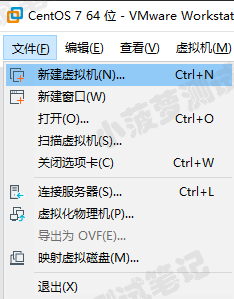
Select "typical (recommended)"
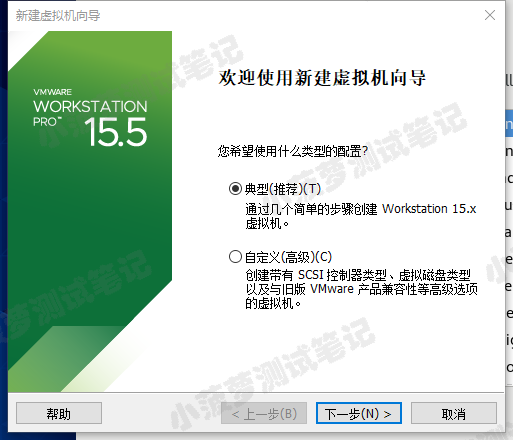
Select "I will install the operating system later"
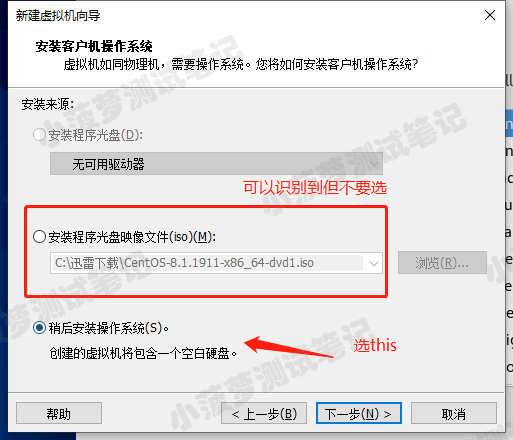
The picture also explains, do not directly select the iso file, there will be problems in the final installation of the system
Select the operating system to install###
Linux-centos 7 64 bit
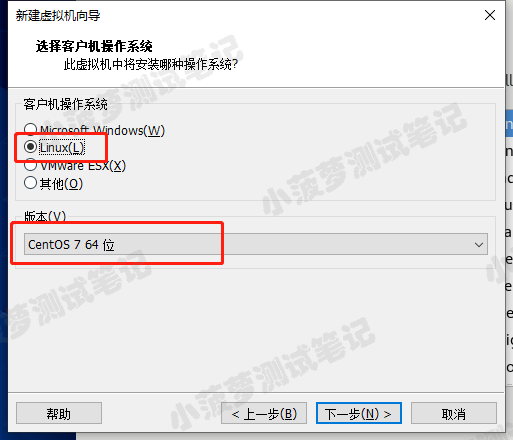
Name the virtual machine and specify its storage location (a folder on the machine)
**Note: **Enough space should be reserved on the hard disk according to the requirements of the installed operating system
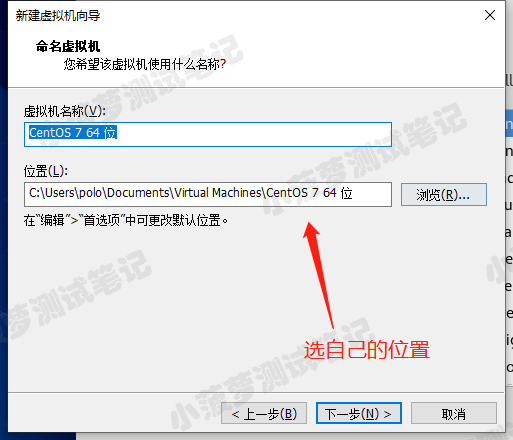
Set the capacity of the virtual machine disk###
Custom hardware###
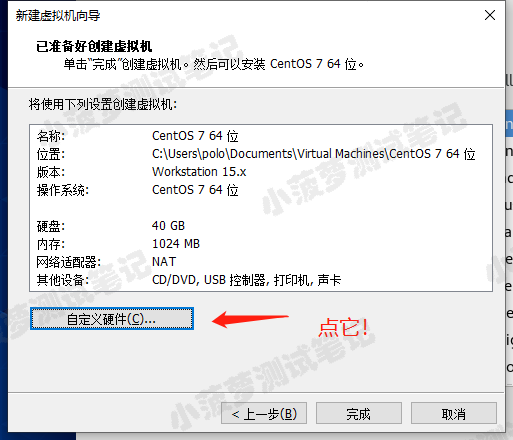
CD/DVD select mirror file####
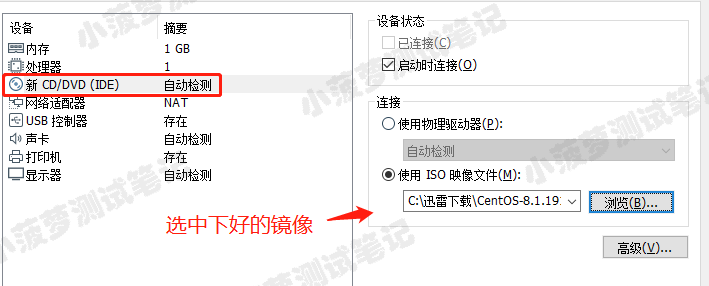
2 G memory, 2 cores from
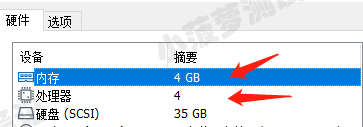
Open virtual connection, install system###
Arrow up to select Install Centos
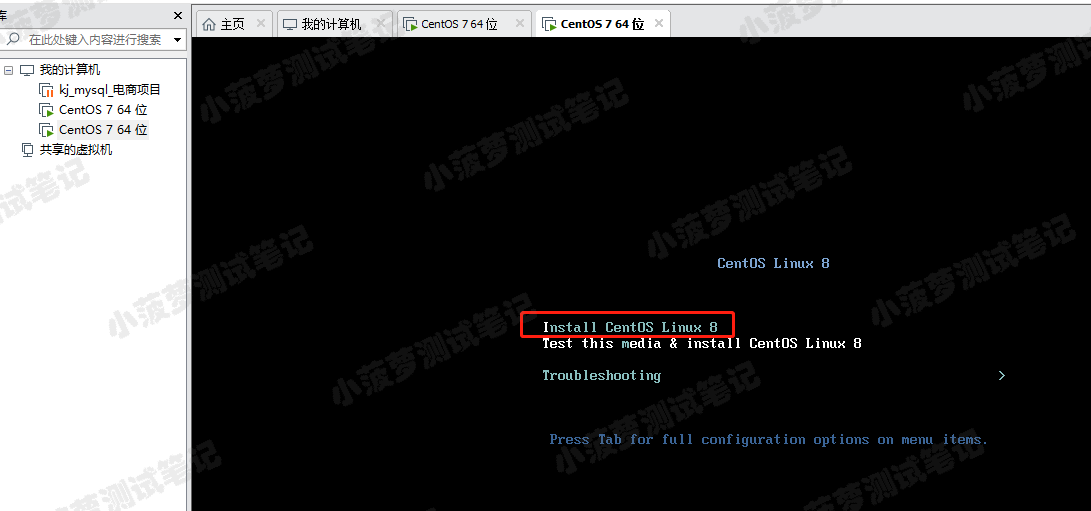
Install Centos 8 system##
Choose English keyboard###
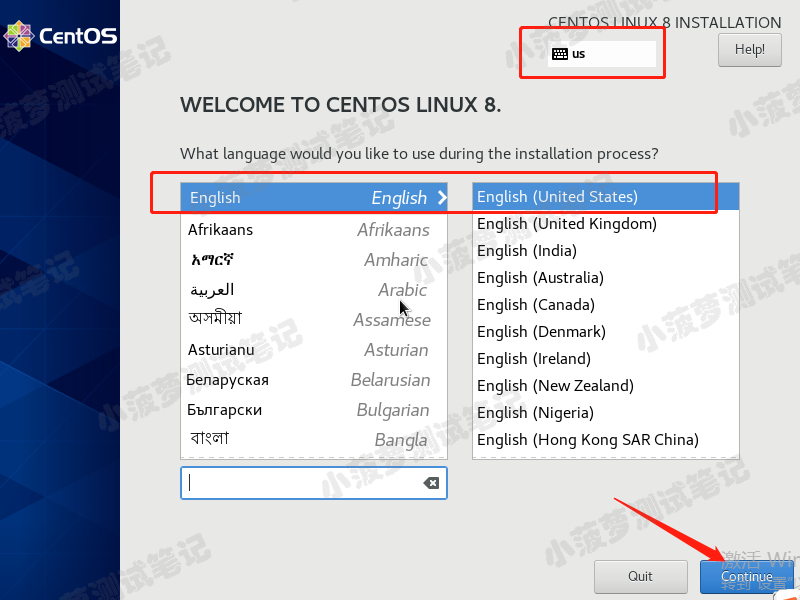
Set date and time###
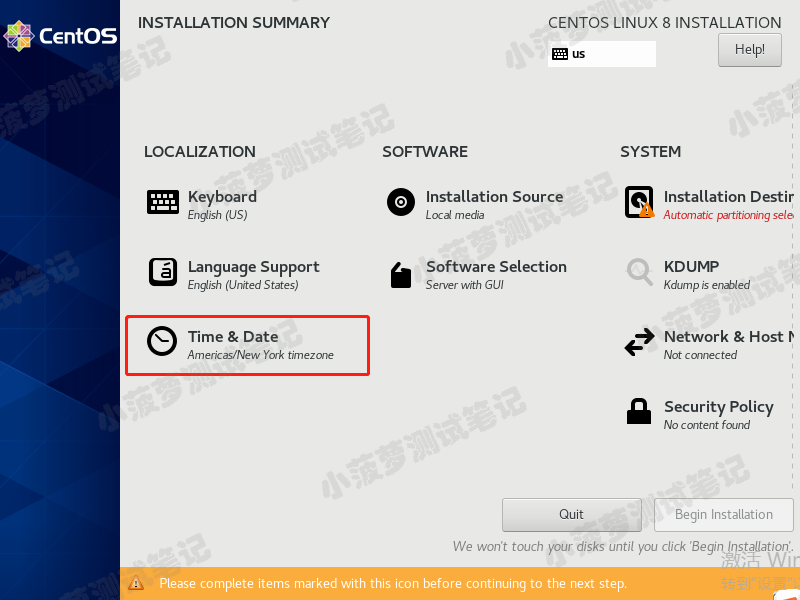
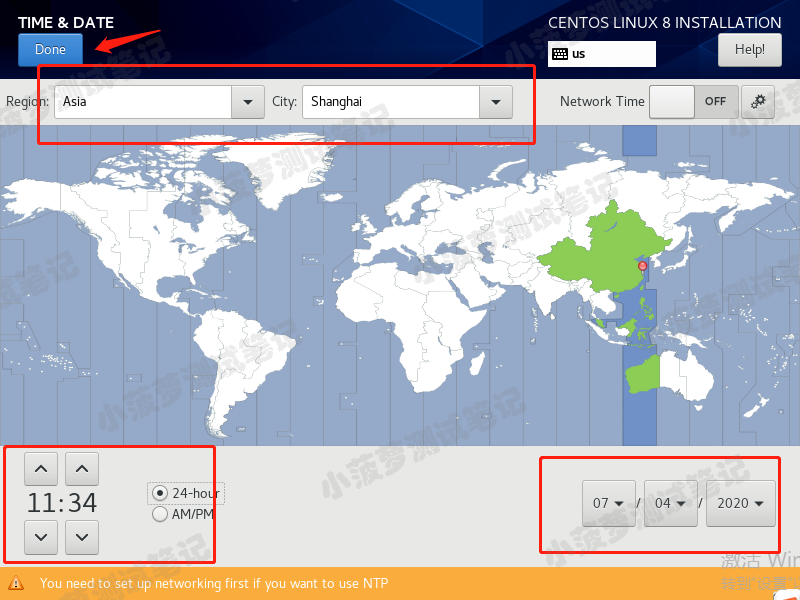
Select the software to be installed###
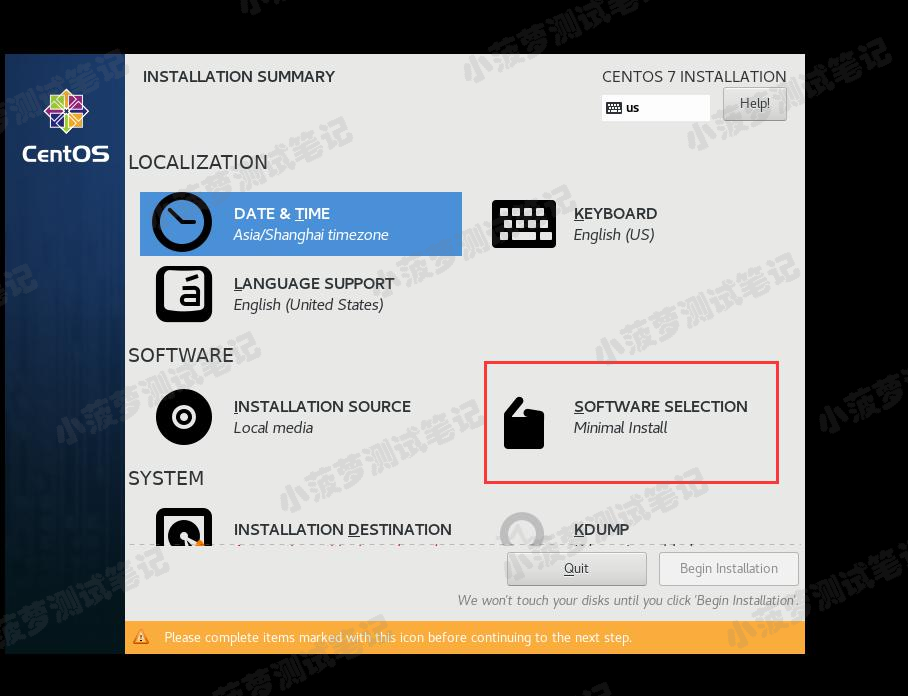
The default is fine, GUI mode, you can switch back to command line mode later
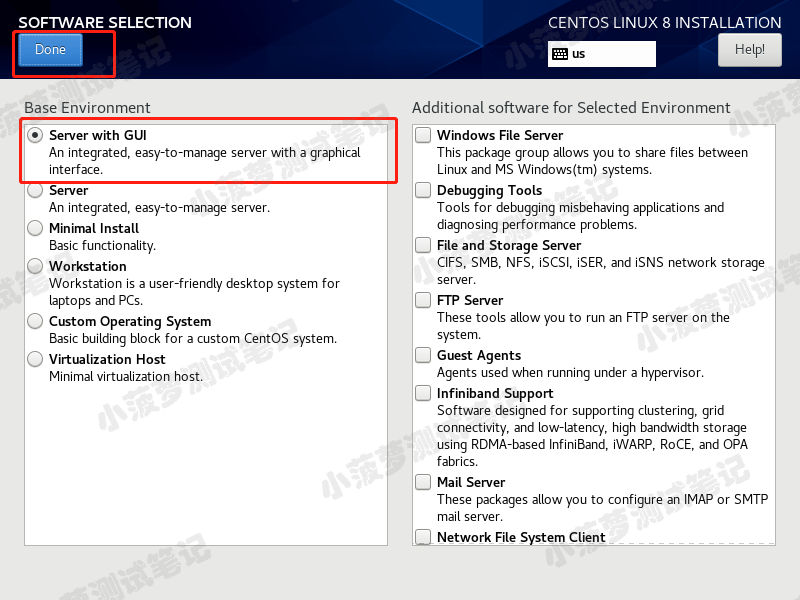
Partition the disk###
Choose Custom and set the partition yourself
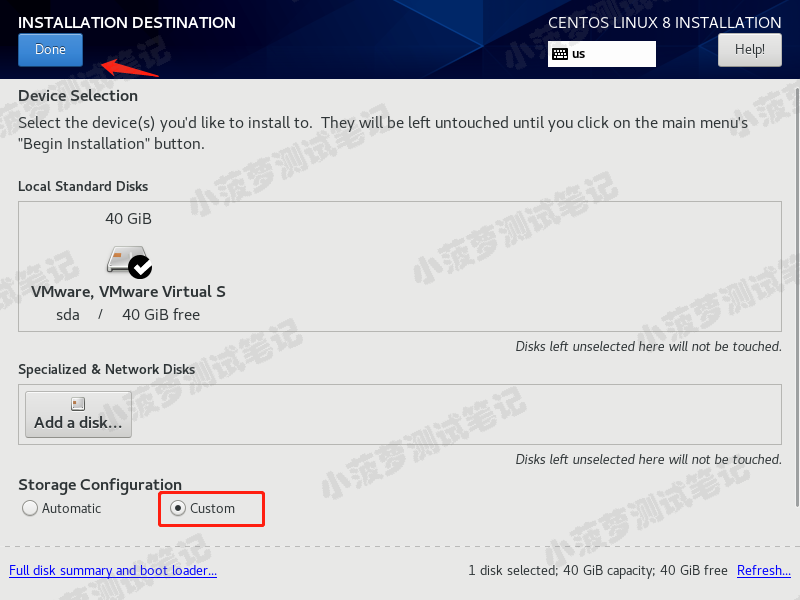
Click "+", select boot, and assign 200M
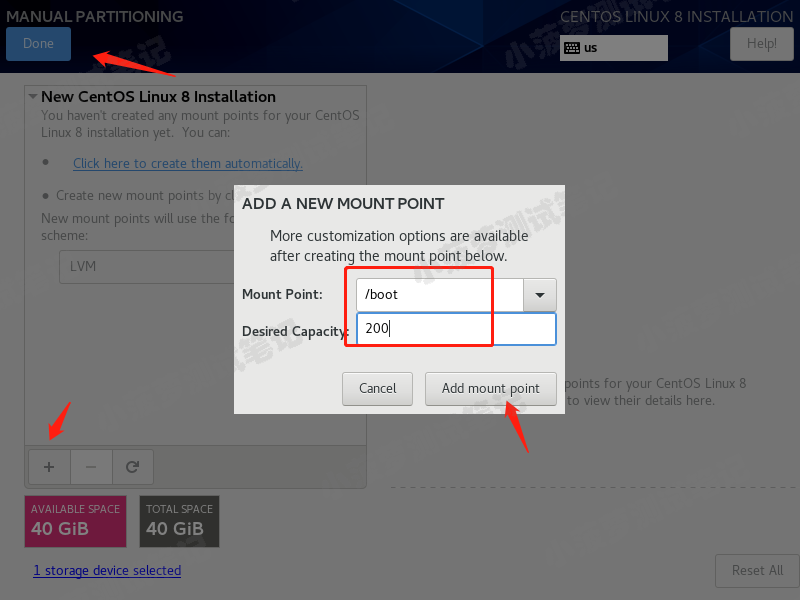
Click "+", select /, you can assign the rest to the root directory
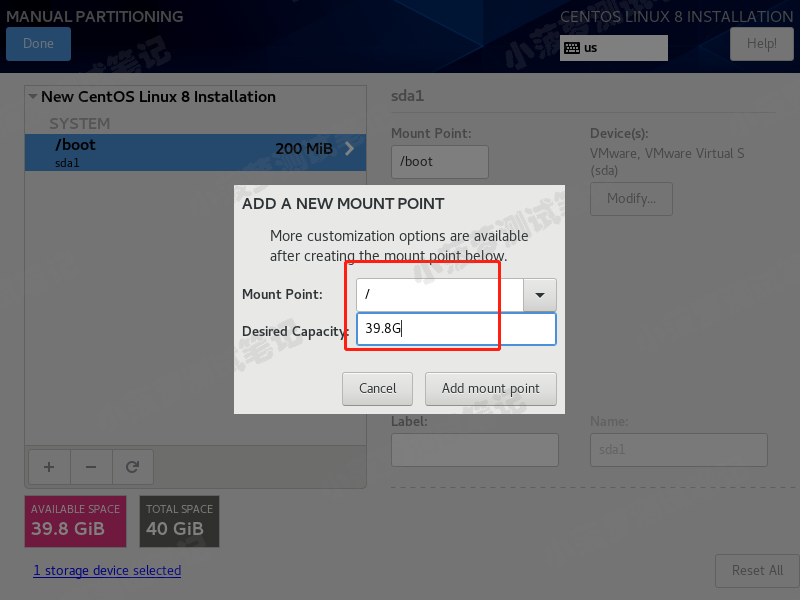
note####
When you click Done for the first time, there will be a prompt below, don’t worry, just click Done again
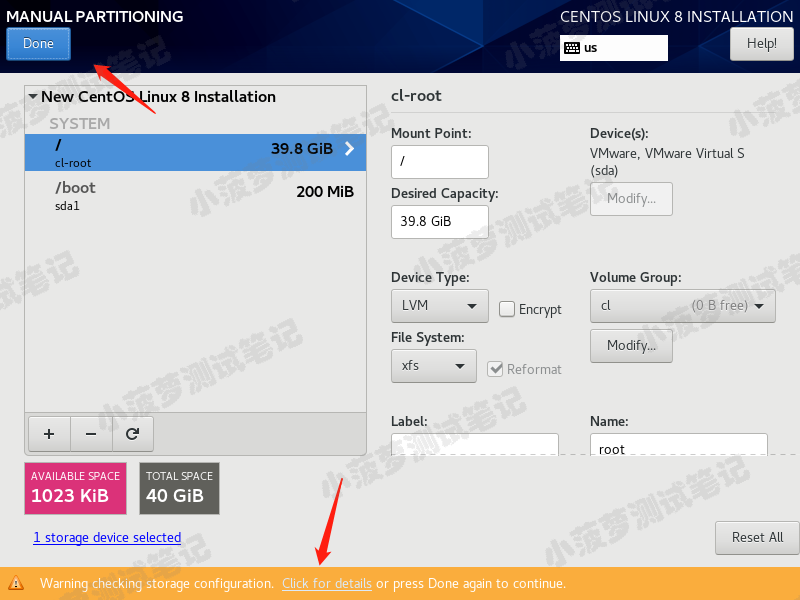
Click the accept changes button
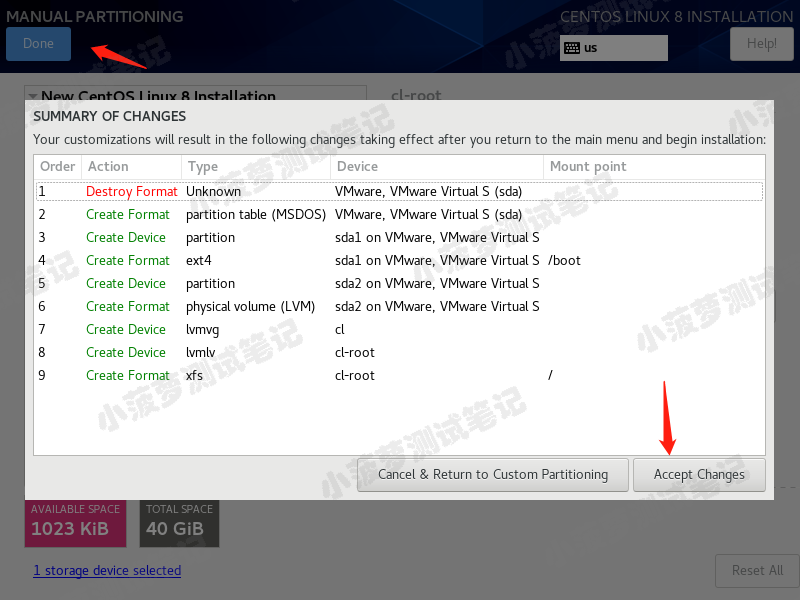
Set host and network card information###
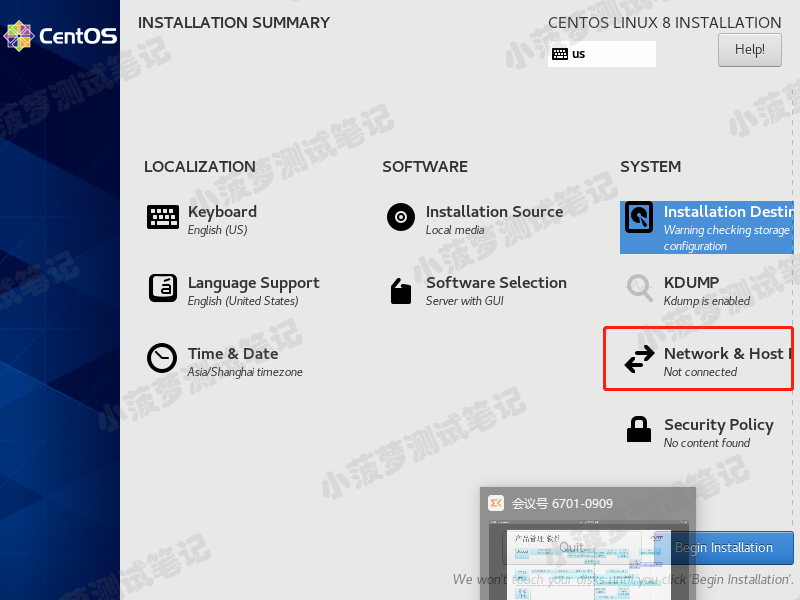
Turn on the network card
After obtaining the ip address, click Done
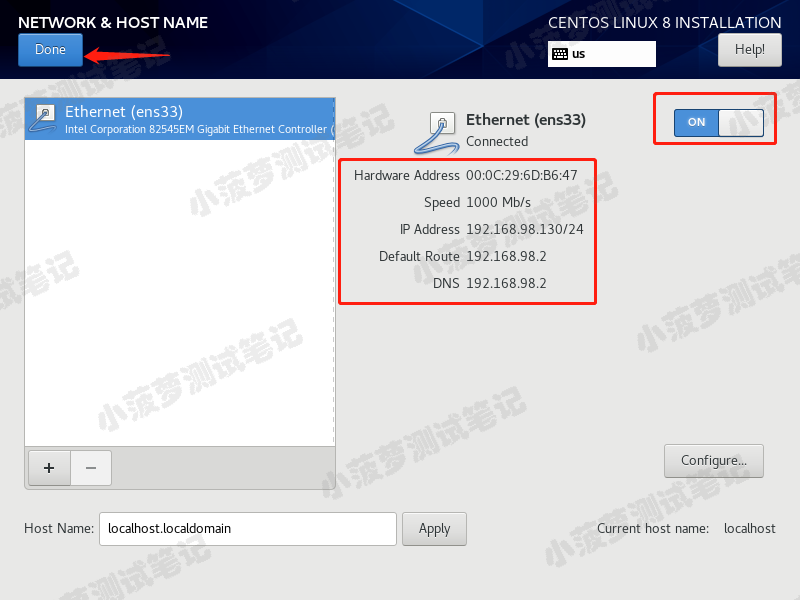
Click to start installation
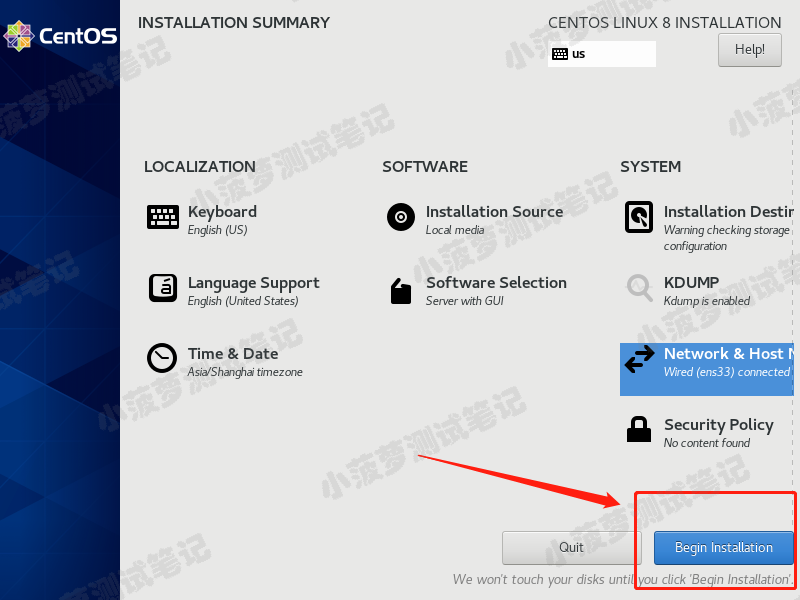
The installation process sets the root password and then creates a user
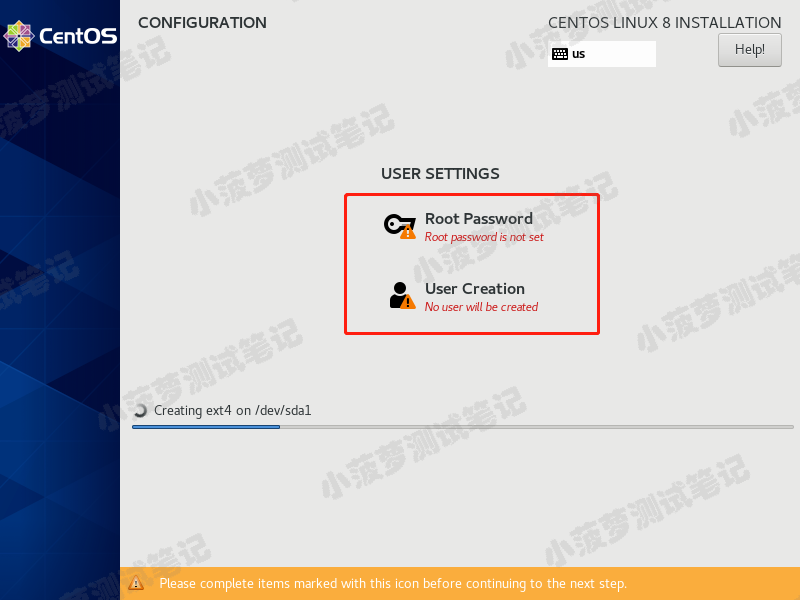
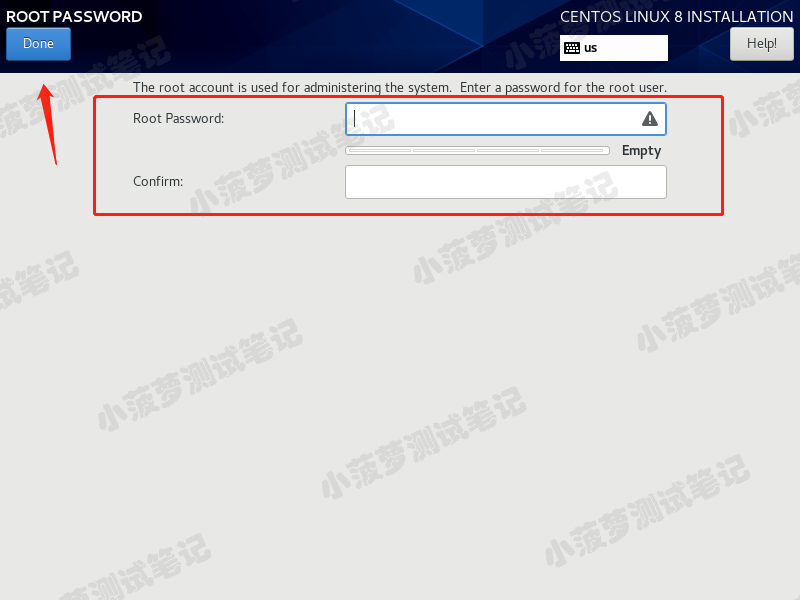
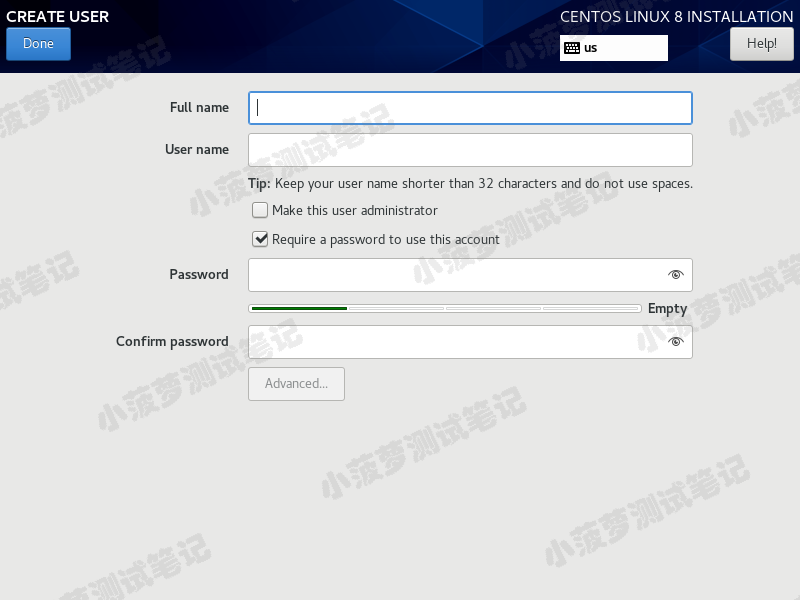
Successful installation###
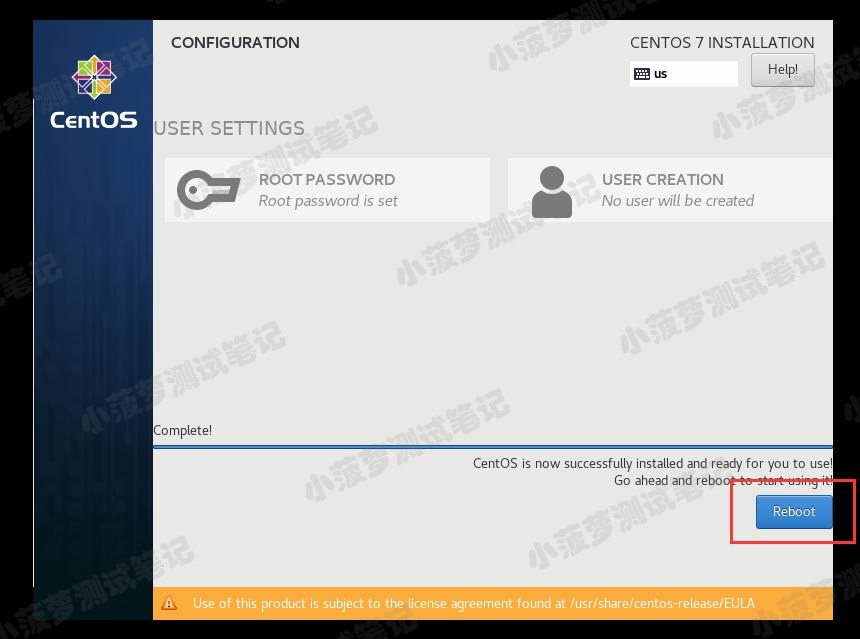
Restart after successful installation
Click on the license link
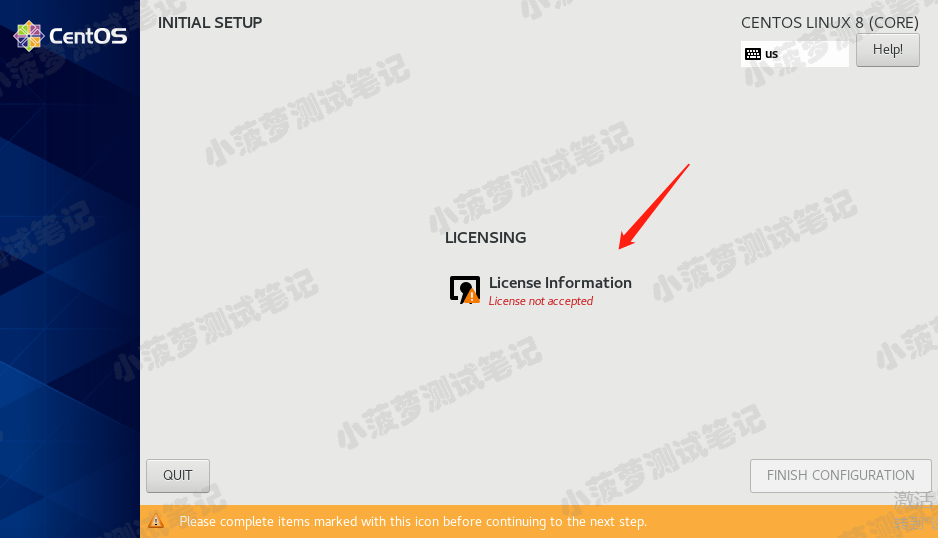
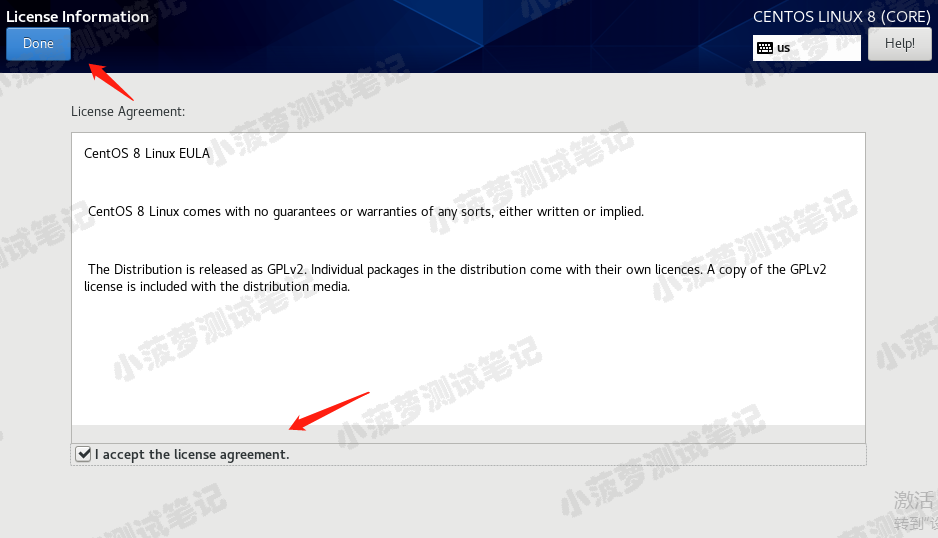
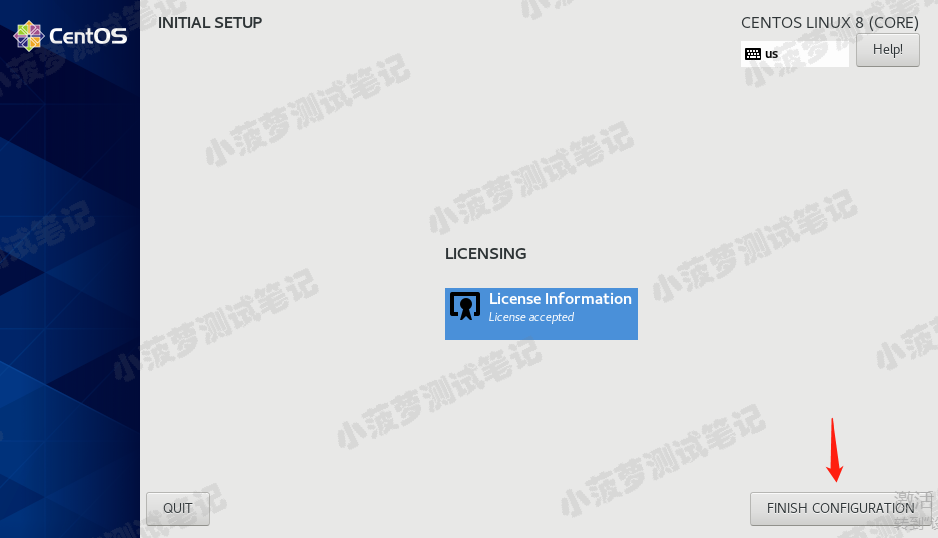
Complete basic configuration###
Just keep clicking Next, you can choose the language you want
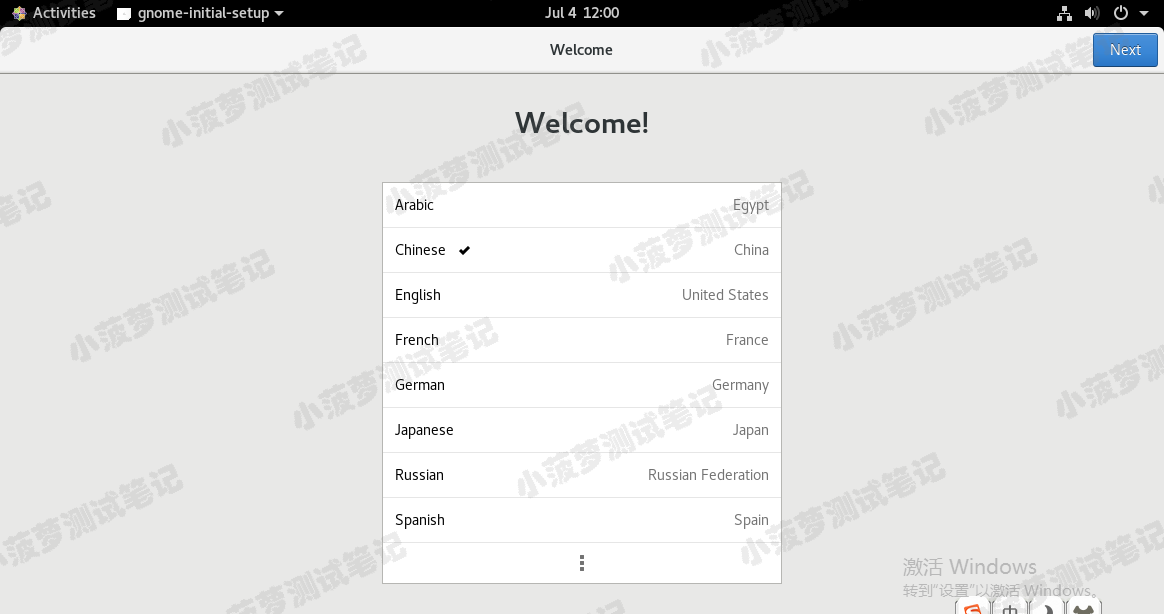
Enter account password###
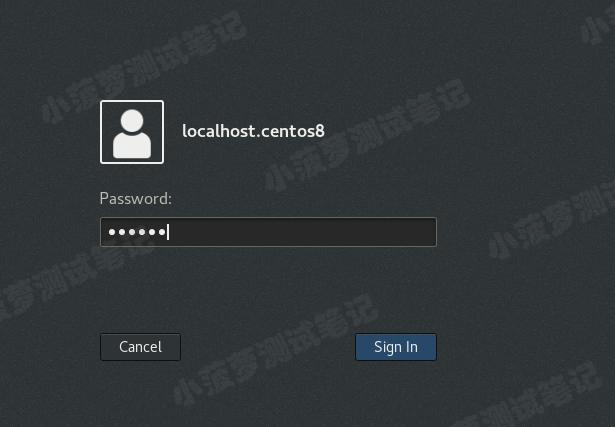
Open terminal###
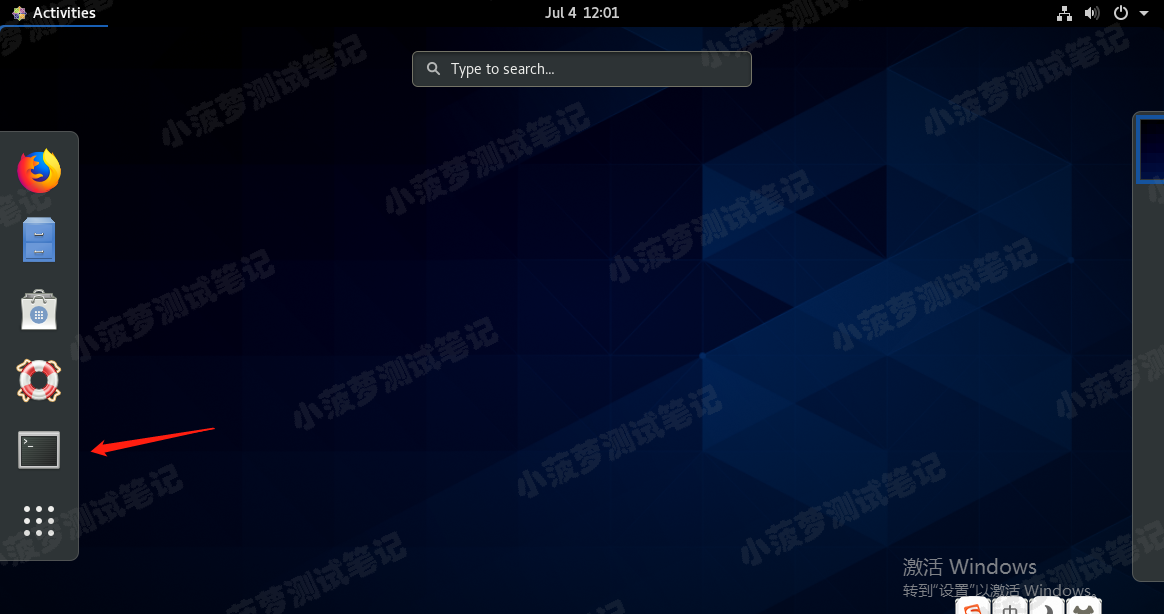
Check the network
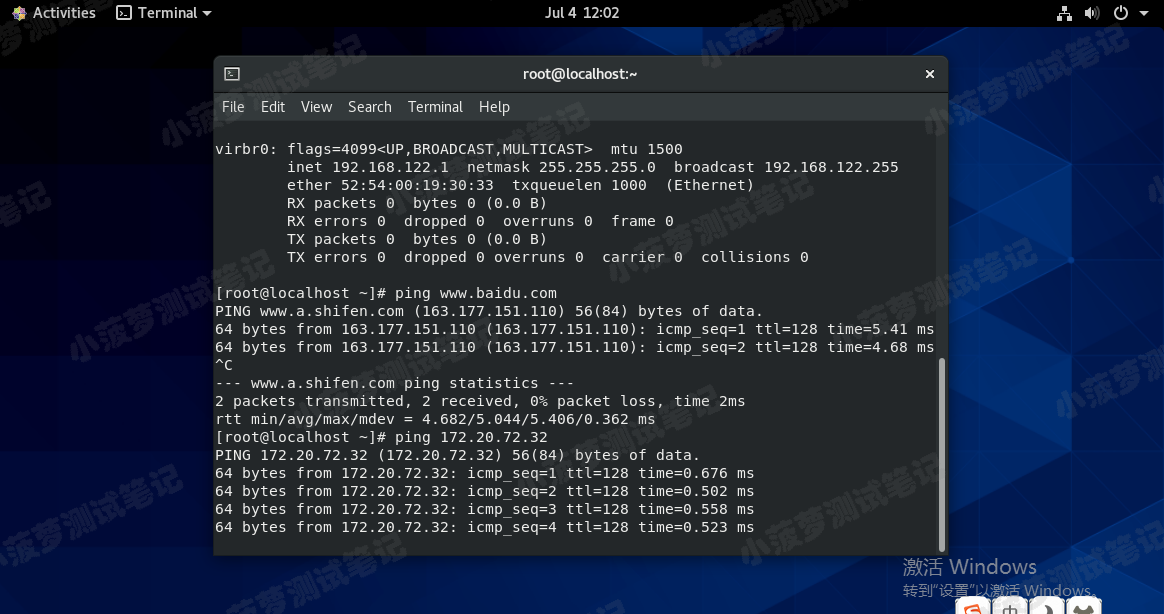
If there are multiple virtual machines, it will dynamically obtain the IP
If you want to set a static IP, you can refer to this article (recommended): https://www.cnblogs.com/poloyy/p/13234757.html
Recommended Posts