Java-JDK installation and configuration under CentOS
Java-JDK installation under CentOS###
There are usually several ways to install jdk in CentOS 7 system:
- Manually download and unzip the installation package to install
- Install via yum
- And install using rpm
This article demonstrates how to install via yum
- Execute the following command to search for the jdk installation package
yum search java|grep jdk
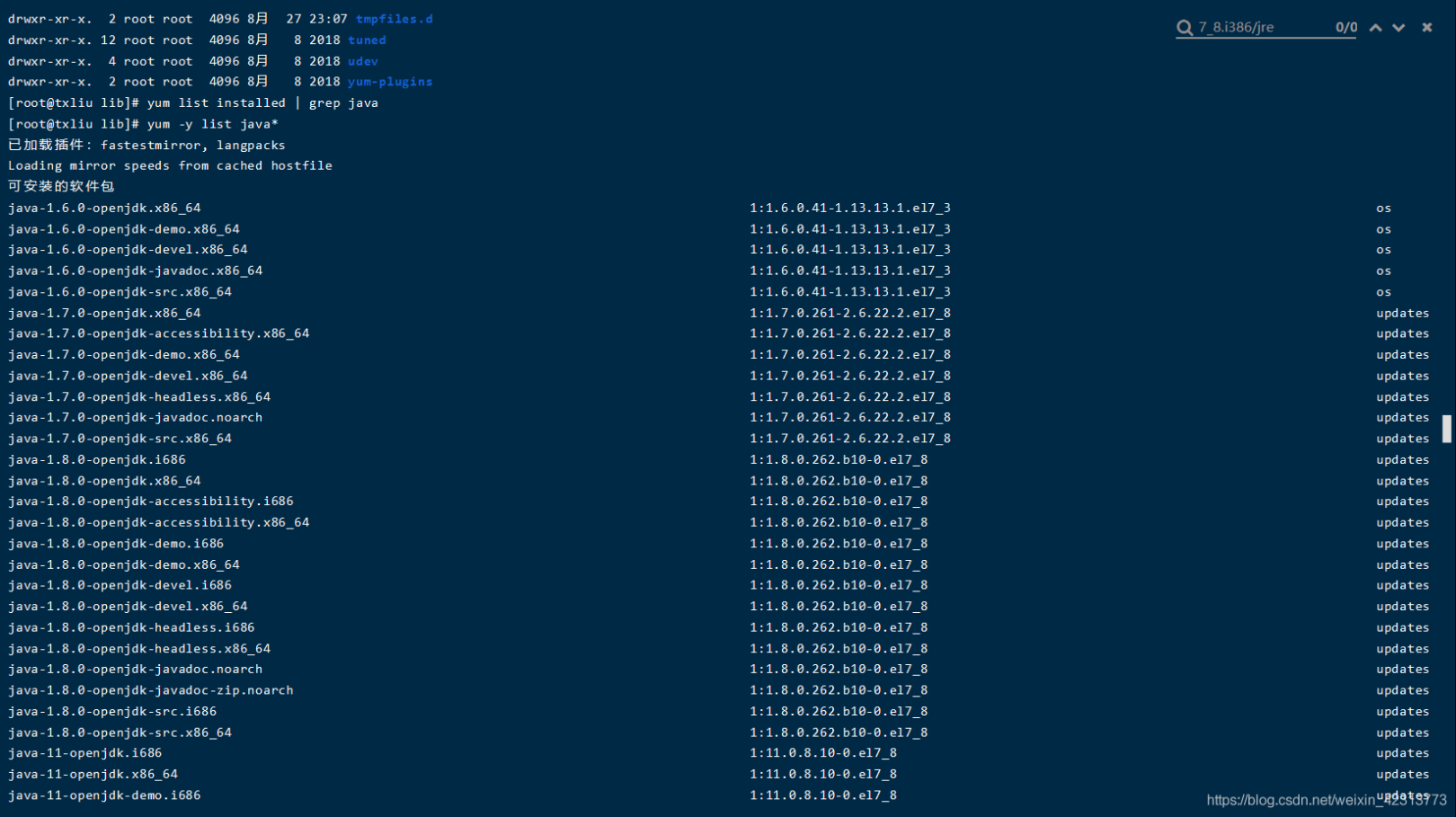
- Select JDK1.8 version to install
yum install java-1.8.0-openjdk
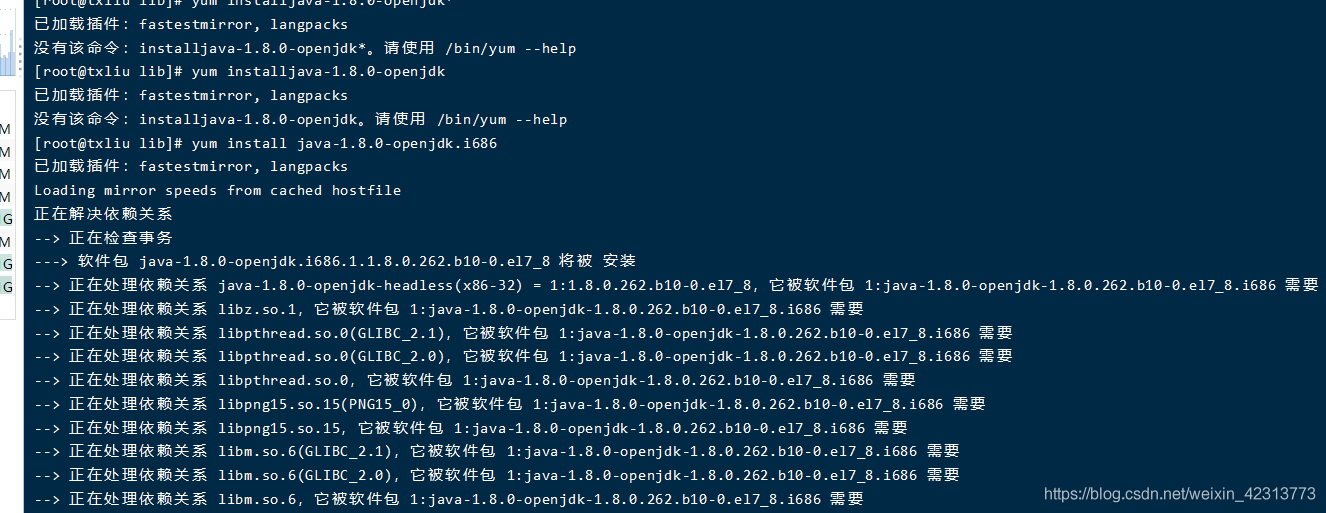
After the installation is complete, enter java -vsersion to check whether the installation is successful
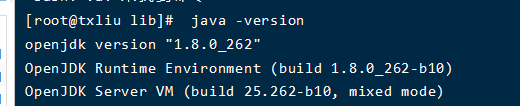
- By default, there is only the running environment after the installation, which means that there is only the jre folder in the java installation directory. When we execute the javac command, it will prompt "Command not found", so you need to install jdk next
yum install java-1.8.0-openjdk-devel.x86_64
Use javac to test, the following text appears indicating that the installation is successful
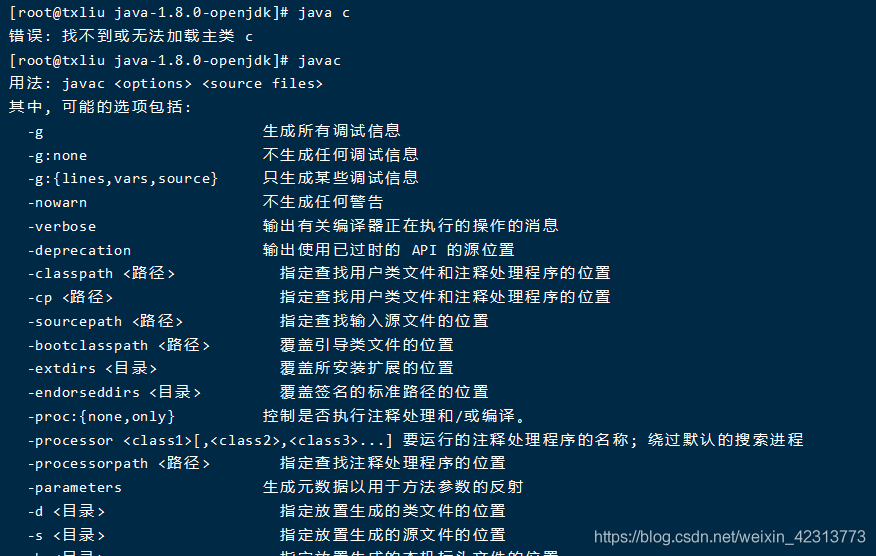
Configure environment variables such as JAVA_HOME###
Installing jdk through yum install will not automatically configure the JAVA_HOME environment variable. If some services rely on this environment variable, they will fail to start. The following demonstrates how to manually configure the JAVA_HOME environment variable.
- Find the JDK installation path
which java
Output:/usr/bin/java
ls -lr /usr/bin/java
Output:/usr/bin/java ->/etc/alternatives/java
ls -lrt /etc/alternatives/java
Output:/etc/alternatives/java ->/usr/lib/jvm/java-1.8.0-openjdk-1.8.0.242.b08-0.el7_7.x86_64/jre/bin/java
Find location:
/usr/lib/jvm/java-1.8.0-openjdk-1.8.0.242.b08-0.el7_7.x86_64
- Configure JAVA_HOME, execute the command
vim /etc/profile
Add the following configuration inside
(The JAVA_HOME parameter is set according to the directory path found above)
export JAVA_HOME=/usr/lib/jvm/java-1.8.0-openjdk-1.8.0.242.b08-0.el7_7.x86_64
# The above is the output of ls above, pay attention to remove the end/jre/bin/Java, if you do not follow the above steps exactly, you may need to change this
export JRE_HOME=$JAVA_HOME/jre
export CLASSPATH=$JAVA_HOME/lib:$JRE_HOME/lib:$CLASSPATH
export PATH=$JAVA_HOME/bin:$JRE_HOME/bin:$PATH
- Finally, execute the following command to make the configuration effective:
source /etc/profile
test
Execute: echo $JAVA_HOME

over ~~~
Recommended Posts