Solution for Ubuntu unable to connect to the network
Effective solutions for Ubuntu unable to connect to the network in the virtual machine:
1、 Ubuntu network settings:
Click [System Settings] -> [Network] -> [Wired] -> [Options...], as shown in the figure below:
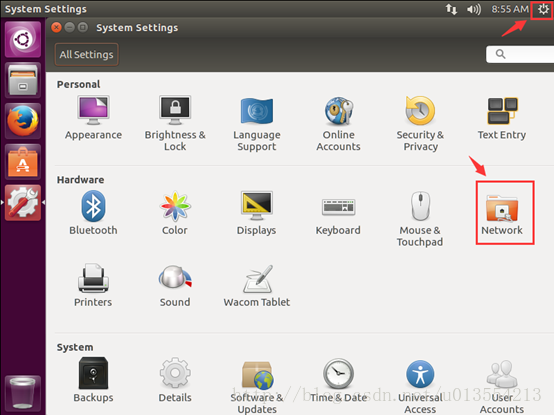
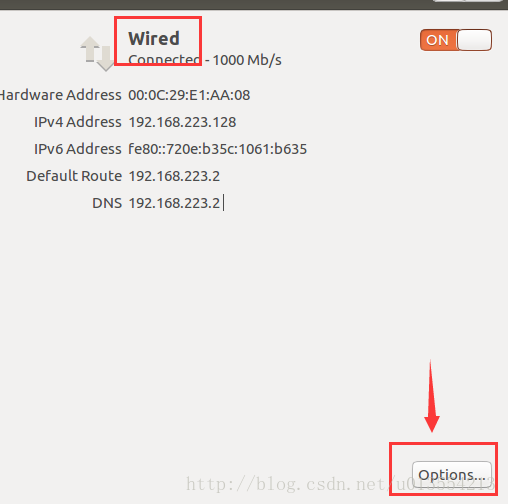
Select [General] in turn, check the radio button as shown in the figure below, and finally click [Save], as shown in the figure below:
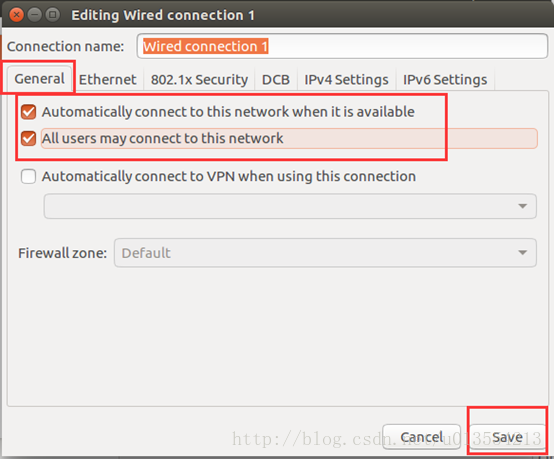
Select [IPv4 Settings] in turn, select [Automatic(DHCP)] in the following Method, and finally click [Save], as shown in the following figure:
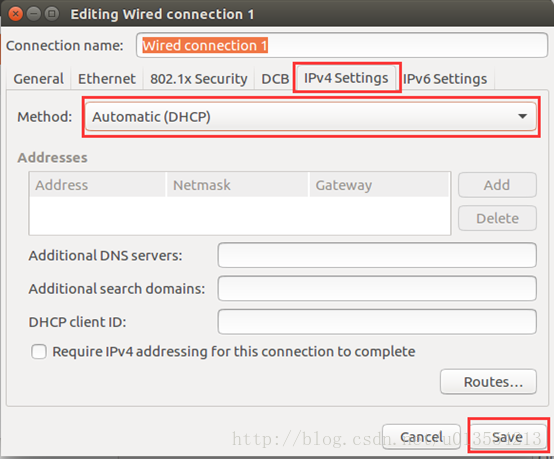
2、 Restore the default settings of the virtual network (when the network is disconnected):
Click [Edit] -> [Virtual Network Editor...], as shown in the figure below:

Click [RestoreDefault], as shown below:
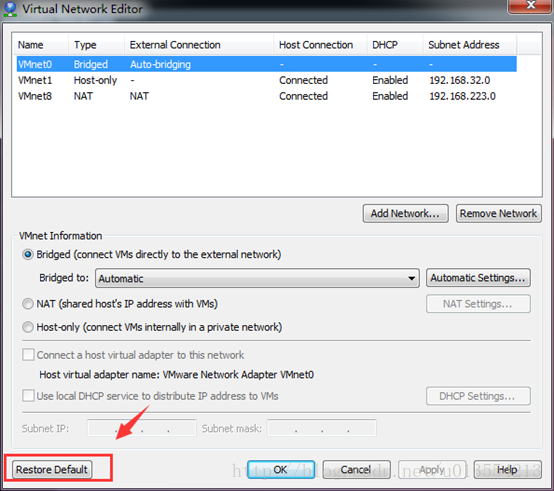
3、 Set the Internet access mode of the virtual machine to NAT:
In the virtual shutdown state, double-click [Network Adapter], as shown below:
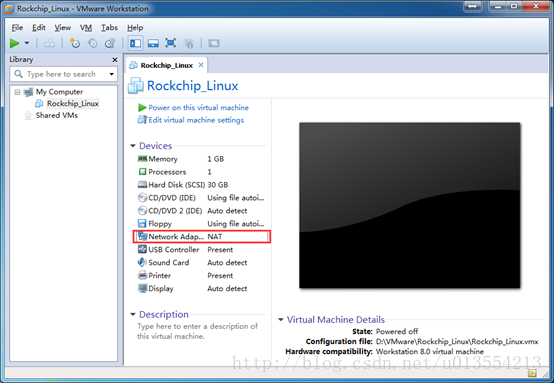
Check [Connect at startup], select [NAT Mode], and finally click [OK] as shown in the figure below:
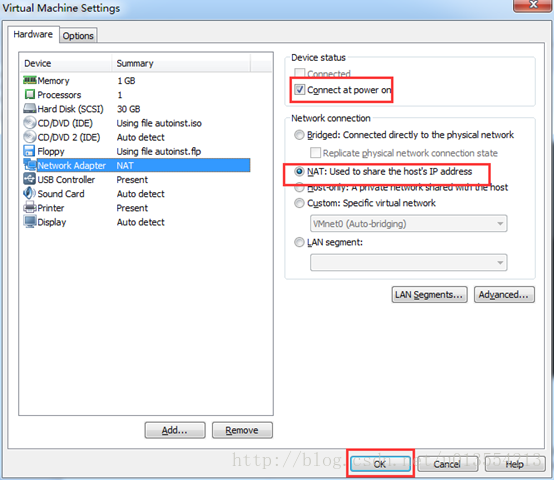
4、 Witness the results:
After the above settings, first connect to the Internet on [Host] (https://cloud.tencent.com/product/cdh?from=10680), and then start the virtual machine Ubuntu. There is nothing to do, but when you see the icon shown in the upper right corner, it means that the virtual machine is able to Once you are connected to the Internet, you can directly open Firefox to surf the Internet.


The above is the whole content of this article, I hope it will be helpful to everyone's study.
Recommended Posts