How to turn the language of Ubuntu into Chinese? ?
How to let our Ubuntu learn to speak Chinese?
When we turned on the Ubuntu system, did some students who have a little bit of English feel a bit difficult to use this system? If only the Ubuntu system can speak Chinese. So how to let the Ubuntu system learn Chinese? Next, I will take you step by step to learn Chinese on your Ubuntu system! ! ## (Note: You may need to enter your login password for some steps!!!)
1、 First, we enter the interface and its friendly Ubuntu system, click the application expansion button, and then open the settings menu.
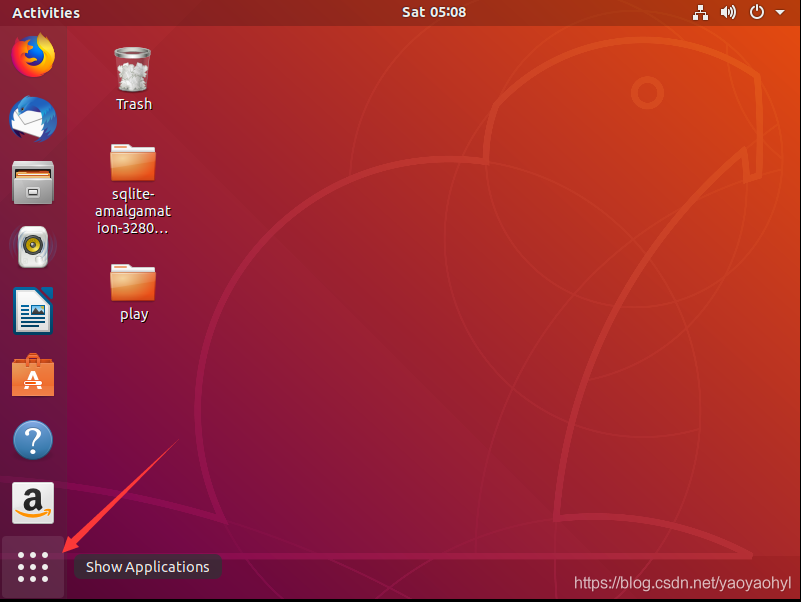
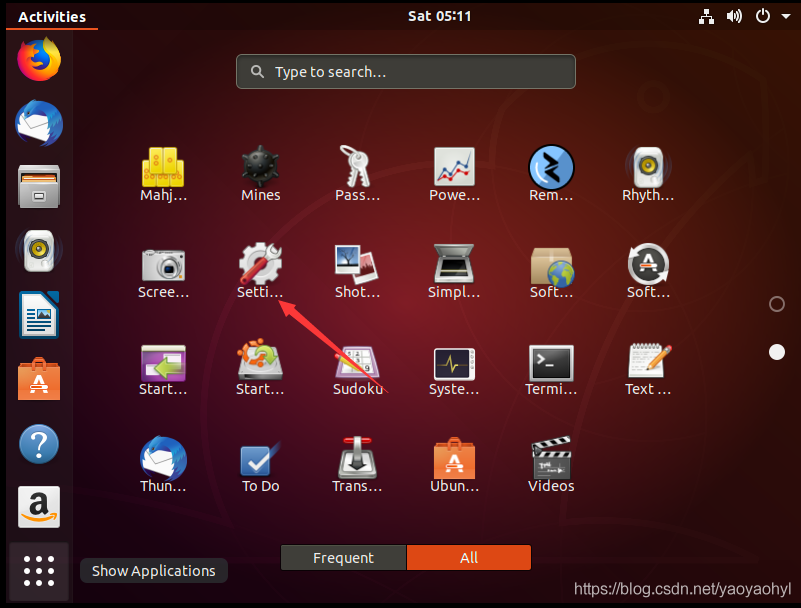
3、 After entering the settings menu, click the Region&Lageuage option, which is the language setting option, and then click Manage Installed Languages, and then an interface will pop up.
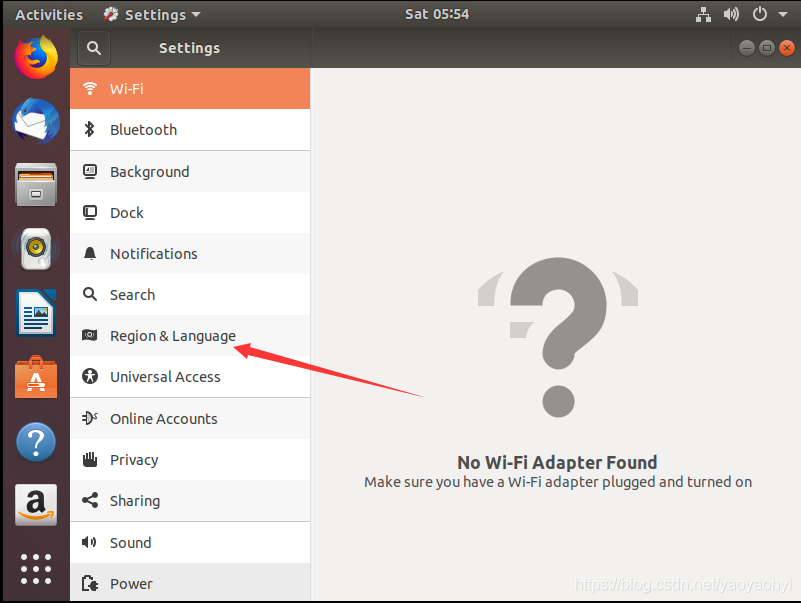
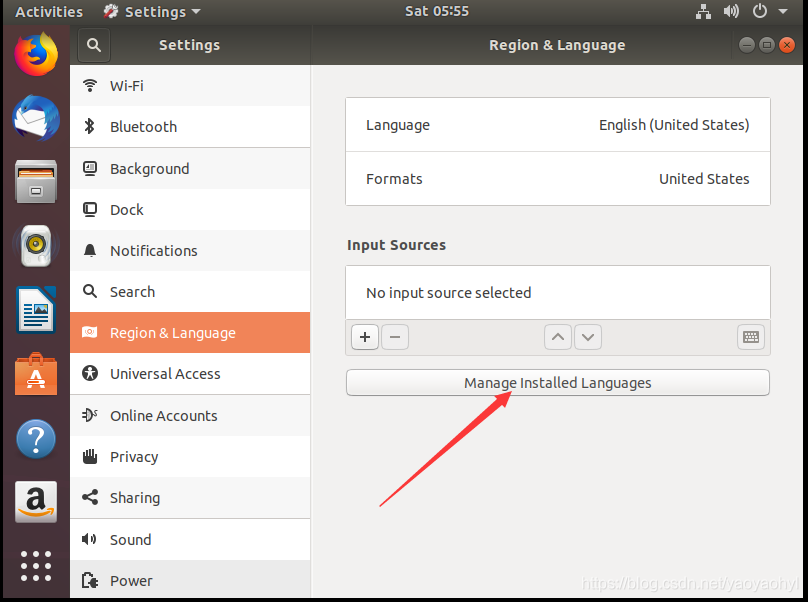
4、 After entering the Language Support interface, click the Install/Remove Languages option and scroll up to find Chinese. The previous one is simplified characters and the next one is traditional characters, depending on personal preference. Then wait for the download and installation to succeed. Maybe your download speed will be extremely slow, please refer to my other article, it should solve your problem##
## How to make Ubuntu download faster##
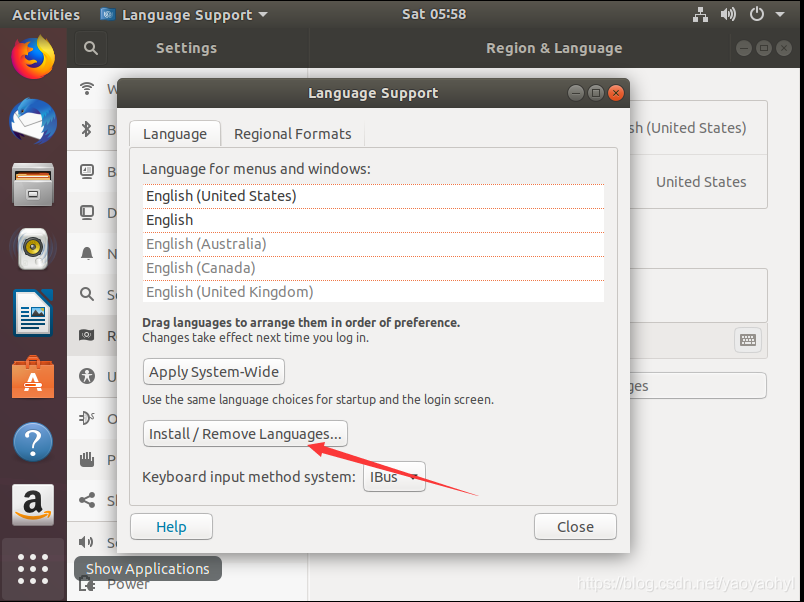
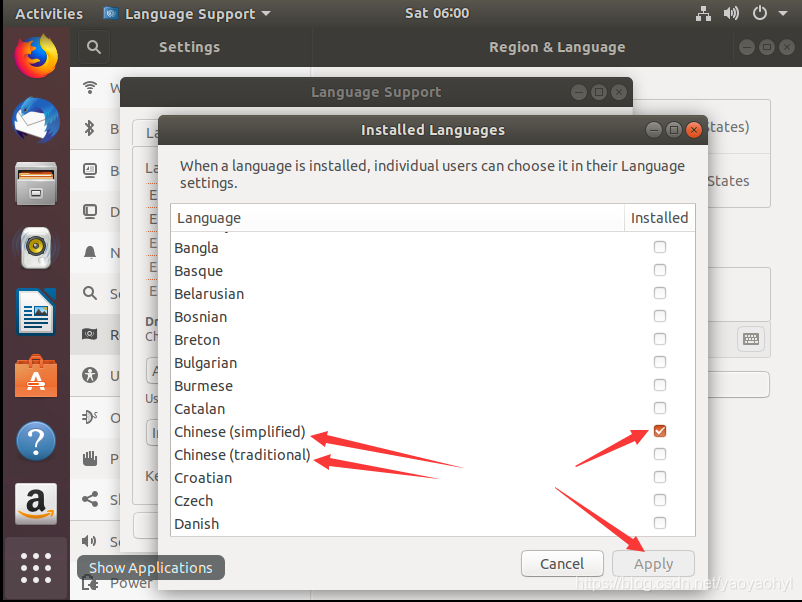
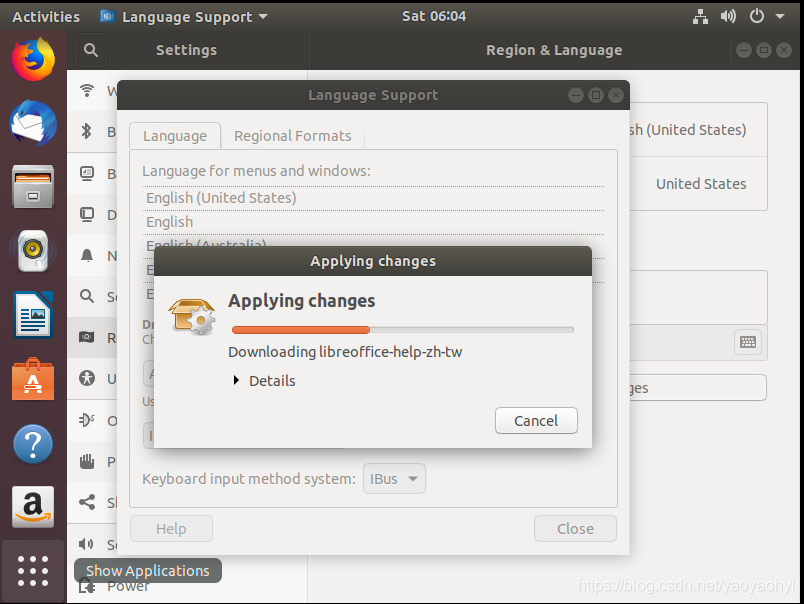
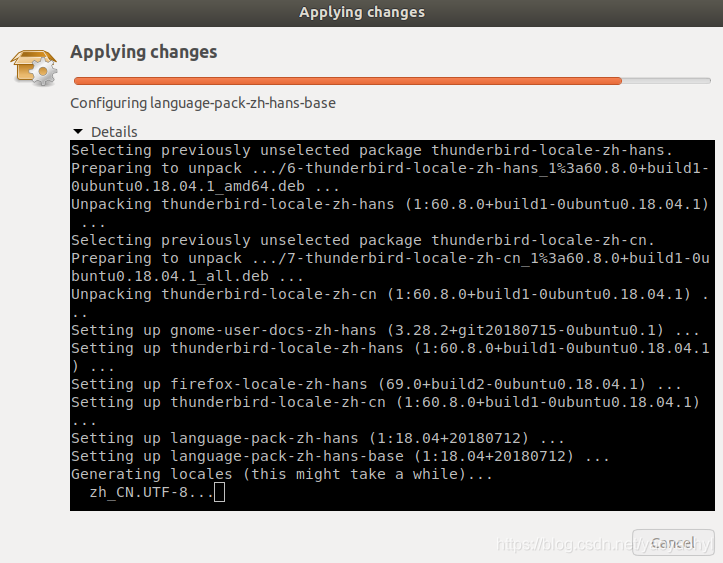
5、 It's not over yet. After returning to the Language Support interface again, click the Regional Formats option. This is to set the regional format, such as the time format. Then change English to Chinese and click Apply System-Wide (apply to the entire system).
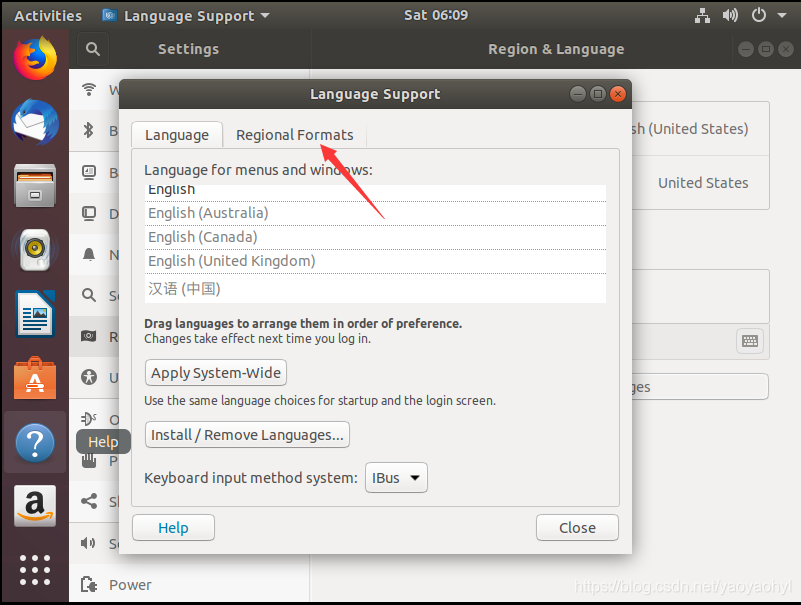
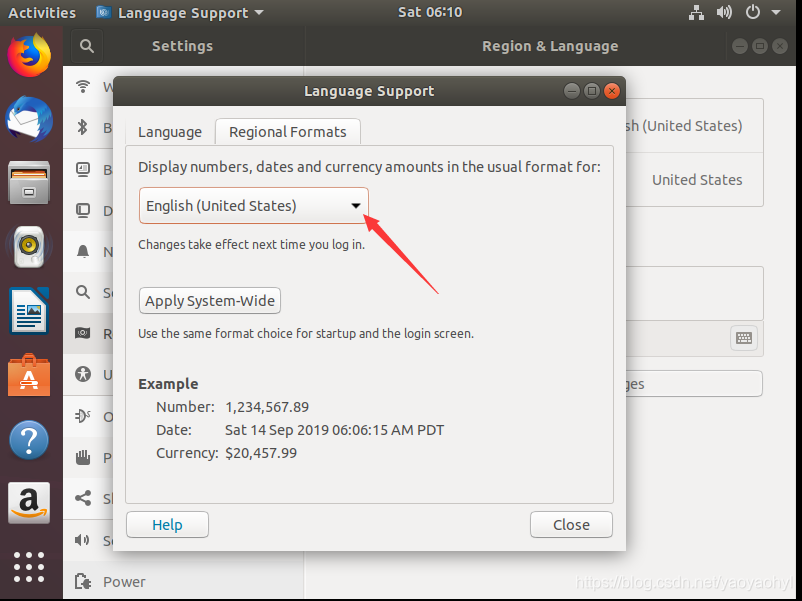
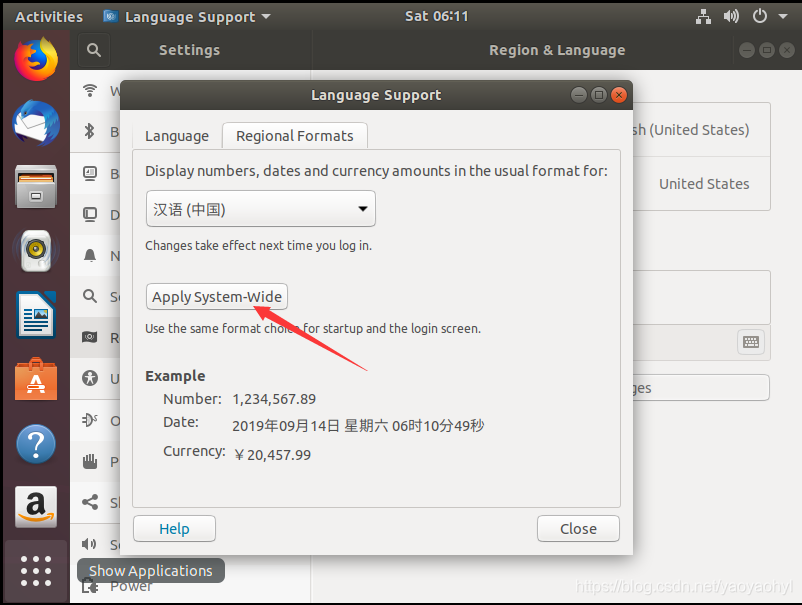
6、 The last step is just one step away from how our Ubuntu system can speak Chinese. Click on the Language option, and then scroll down the language menu. You will find that Chinese is grayed out. How to click is also invalid. This place needs to be dragged and dropped. You need to left-click on Chinese and move it to the first position, and then you will find that Chinese is bright.
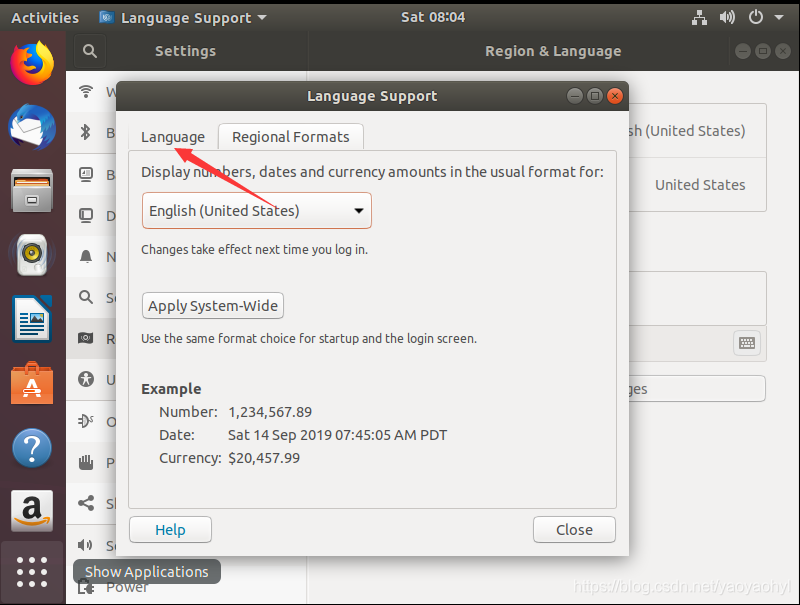
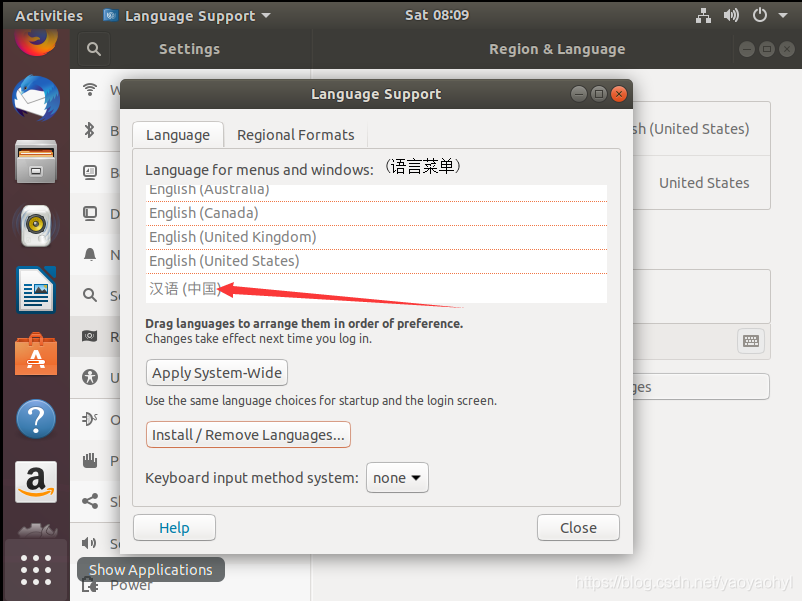
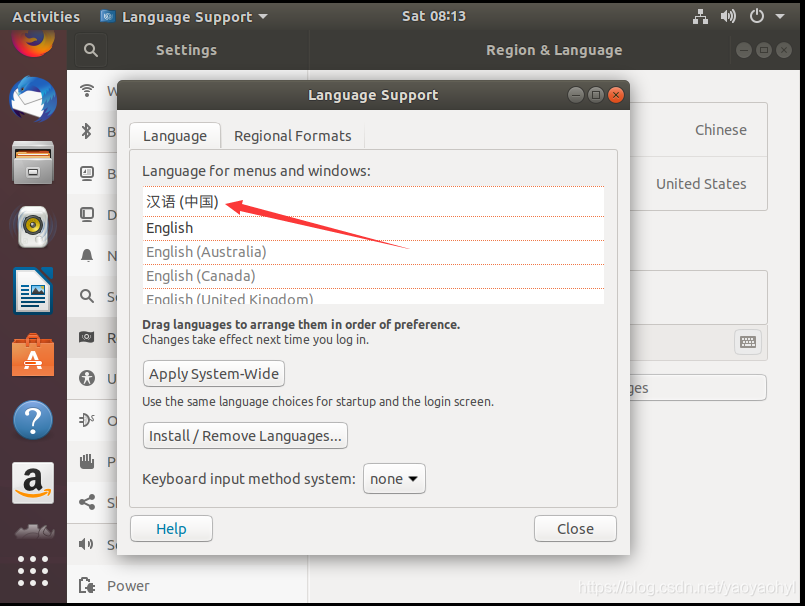
7、 The last step is just one step away from how our Ubuntu system can speak Chinese. Click the Apply System-Wide option, and then restart the system. You will find this system and its friendliness##
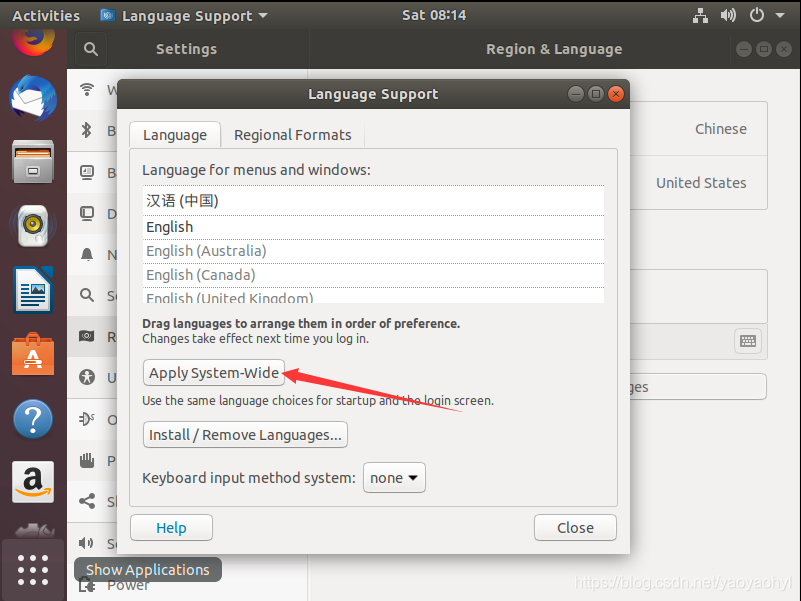
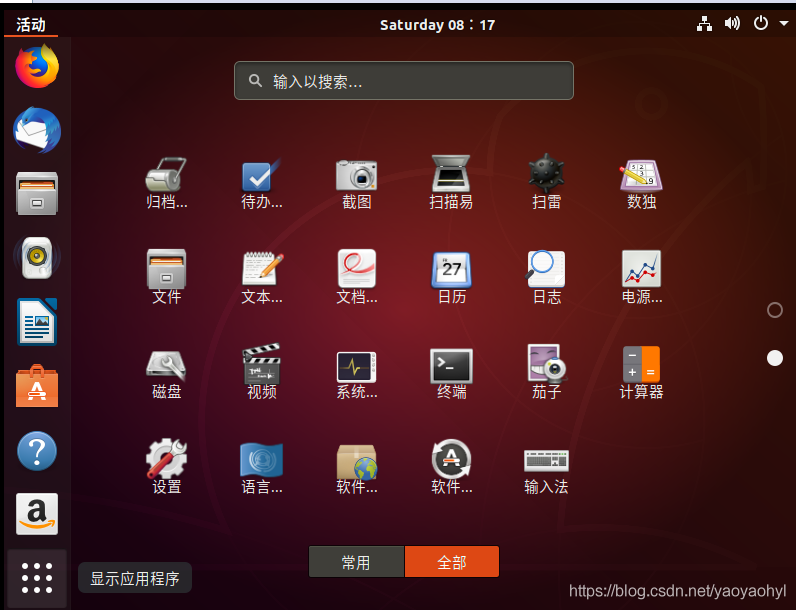
This is the end of sharing, I hope it helps you! !
Recommended Posts